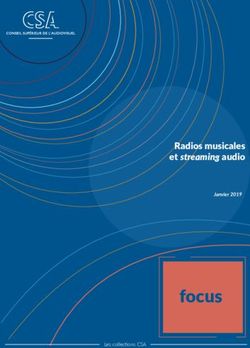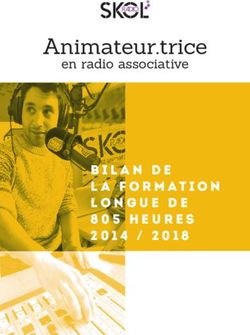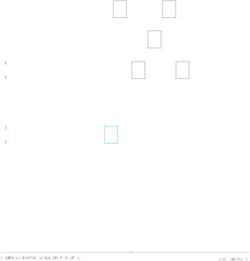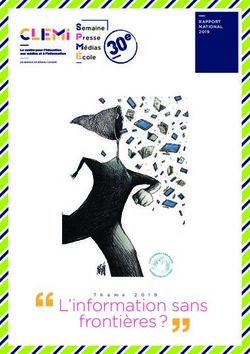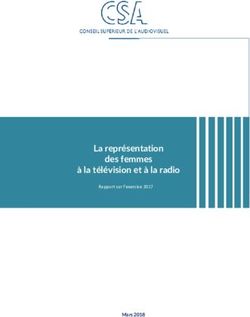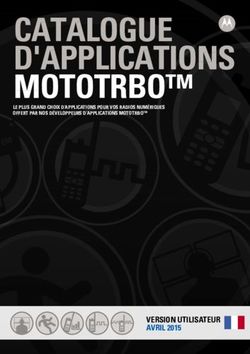MBWRepeater Software Logiciel MBWRepeater MBWRepeater Software - User Manual Manuel d'utilisateur Benutzerhandbuch - Michael Rac GmbH
←
→
Transcription du contenu de la page
Si votre navigateur ne rend pas la page correctement, lisez s'il vous plaît le contenu de la page ci-dessous
MBWRepeater Software
Logiciel MBWRepeater
MBWRepeater Software
User Manual
Manuel d’utilisateur
Benutzerhandbuch© Michael Rac GmbH / Ansbach / Germany / 2013...2022 The name MBWRepeater, the MBWRepeater software and this manual are protected by copyright laws. Copying, translating, transferring to other media like microfiches and other electromagnetic or optical storage media without the written permission of the Michael Rac GmbH is prohibited. Trademarks or registered trademarks may be used throughout this manual. Even if it is not shown explicitly, they are protected by copyright laws and belong to their respective owners. The MBWRepeater software and the accompanying documentation were developed with great precision and tested extensively for being free of errors. However, it might be possible that undetected errors appear. The Michael Rac GmbH is not liable for any incidental, indirect or consequential damages whatsoever regarding the MBWRepeater software and this manual, the use of these products or the inability to use these products (including but not limited to, damages for loss of business profits, business interruption, loss of business information or any other pecuniary losses). The Michael Rac GmbH’s entire liability is limited to the price paid for this product. Michael Rac GmbH Am Hirtenfeld 51 91522 Ansbach GERMANY Email: MichaelRac@michaelrac.com © Michael Rac GmbH / Ansbach / Allemagne / 2013...2022 Le nom MBWRepeater, le logiciel MBWRepeater et ce manuel sont protégés par des lois de copyright. Copier, traduire, transférer à des autres médias ou à des autres moyens de stockage électroniques ou optiques sans permission écrite de la société Michael Rac GmbH est interdit. Des marques déposées peuvent être utilisées dans tout ce manuel. Même si on ne l’indique pas explicitement, elles sont protégées par des lois de copyright et appartiennent à leurs propriétaires respectifs. Le MBWRepeater, le logiciel MBWRepeater et ce manuel ont été développés avec grande précision et ils ont été testés intensivement pour exclure toute erreur. Néanmoins, il pourrait être possible que des erreurs non détectées apparaissent. Dans toute la mesure permise par la réglementation applicable, la société Michael Rac GmbH ne sera en aucun cas responsable des préjudices directs, indirects ou consécutifs, qui résulteraient de l’utilisation ou de l’impossibilité d’utiliser ce produit (comprenant, mais non limité aux pertes de bénéfices, interruptions d’activité, pertes d’informations commerciales ou autres pertes pécuniaires). En toute hypothèse, la responsabilité totale de la société Michael Rac GmbH sera limitée au montant effectivement payé pour ce logiciel. Michael Rac GmbH Am Hirtenfeld 51 91522 Ansbach ALLEMAGNE Courriel : MichaelRac@michaelrac.com © Michael Rac GmbH / Ansbach / Deutschland / 2013...2022 Der Name MBWRepeater, die MBWRepeater Software und dieses Handbuch sind urheberrechtlich geschützt. Jede Verwertung ist ohne Zustimmung des Herausgebers unzulässig. Das gilt insbesondere für Vervielfältigungen, Übersetzungen, Mikroverfilmungen und die Einspeicherung und Verarbeitung in elektronischen Systemen. In diesem Handbuch werden eingetragene Warenzeichen, Handelsnamen und Gebrauchsnamen verwendet. Auch wenn diese nicht als solche gekennzeichnet sind, gelten die entsprechenden Schutzbestimmungen. Der MBWRepeater, die MBWRepeater Software und die vorliegende Dokumentation wurden mit Sorgfalt entwickelt und auf ihre Fehlerfreiheit getestet. Dennoch ist es möglich, dass nicht erkannte Fehler auftreten. Die Michael Rac GmbH übernimmt keine Haftung für Schäden oder Folgeschäden, die im Zusammenhang mit diesem Produkt, bei der Benutzung dieses Produkts oder durch die Fehlbedienung dieses Produkts entstanden sind. Uneingeschränkt eingeschlossen sind dabei Betriebsunterbrechungen, Produktionsunterbrechungen, Personenschäden, Verlust von Daten oder Informationen oder jedwedem anderen finanziellen Verlust. Generell ist die Haftung auf den Betrag beschränkt, der für dieses Produkt bezahlt worden ist. Michael Rac GmbH Am Hirtenfeld 51 91522 Ansbach DEUTSCHLAND Email: MichaelRac@michaelrac.com 2 MBWRepeater
Table of Contents
English version 4
MBWRepeater Software User Manual (English) 4
Introduction 5
System Requirements 5
Installation 6
Installation of the MBWRepeater Software 6
Starting up the MBWRepeater Software 6
Using the MBWRepeater software 8
Settings Dialog 11
Configuring an MBWREP device 12
Table des matières
Version Française 14
Manuel d’utilisateur du logiciel MBWRepeater (Français) 14
Introduction 15
Configuration requis 15
Installation 16
Installation du logiciel MBWRepeater 16
Lancement du logiciel MBWRepeater 16
Utilisation du logiciel MBWRepeater 18
Dialogue Réglage 21
Configuration d’un appareil MBWREP 22
Inhalt
Deutsche Version 24
Benutzerhandbuch MBWRepeater Software (Deutsch) 24
Einführung 25
Systemvorrausetzungen 25
Installation 26
Installation der MBWRepeater Software 26
Start der MBWRepeater Software 26
Benutzung der MBWRepeater Software 28
Einstellungsdialog 31
Ein MBWREP Gerät konfigurieren 32
MBWRepeater 3Introduction
The MBWREP family consists of two devices for repeating wireless M-Bus radio
telegrams, one battery operated device (MBWREP mini) and one mains operated
device (MBWREP pwr).
The MBWREP devices are used to increase the distance at which telegrams of radio
meters may be received. For that purpose it is necessary to define the radio meters
to repeat (meter list), how often and how long the MBWREP should listen into the
radio channel to capture the radio telegrams of these meters and at which rate the
received radio telegrams should be repeated.
If the MBWREP device is then placed in the middle between the radio meter and an
receiver with e.g. data concentrator, the data concentrator is able to receive the radio
telegrams of the meter even if the distance between the two is too big to receive the
radio telegrams directly.
The differences between the two MBWREP devices are as follows:
MBWREP mini: Battery operated, limited battery lifetime
May repeat up to 10 radio meters
Is only listening to radio telegrams to repeat at defined times
Optical interface for configuration
MBWREP pwr: Mains operated
May repeat up to 25 radio meters
Is always listening to radio telegrams to repeat if not sending
Bluetooth interface for configuration
Usually, the MBWREP mini is configured to open its radio receiver e.g. once per day
for e.g. 40 seconds and capture one radio telegram from each radio meter of its
configured meter list. Then these captured radio telegrams are repeated with the
given sending rate. Therefore, the actuality of the radio telegram data is not as good
as with directly from the respective meter received radio telegrams.
The MBWREP pwr listens permanently on the radio channel for radio telegrams of
one of its configured radio meters.
System Requirements
Before installing the MBWRepeater software, please check if your PC complies with
the minimum requirements:
• Windows 7, 8 or 8.1 operating system (updated to the latest version)
• 1 GHz processor
• 4 GB memory
• 20 MB free hard disk space
• MBWREP mini only: Optical interface device (opto head) according to ZVEI,
e.g. K01-USB from www.petechnik.com, correct driver must have been
installed, check the manual of the optical interface device.
• MBWREP pwr only: Bluetooth interface
MBWRepeater 5Installation Installation of the MBWRepeater Software Execute the installation file MBWRepeater_Setup.exe on your PC. If there is already a former version of the software installed, the user has to remove this version prior to installing the current version. If the version number of the already installed version is inferior to the version to be installed the removing is done automatically. Otherwise, the user has to do it manually. Starting up the MBWRepeater Software The MBWRepeater software is started up by double-clicking on the program icon on your desktop or the respective tile: Having installed the software for the first time, the following dialog for selecting the program language appears (English, French or German). Note: You may change the language afterwards at the settings dialog. 6 MBWRepeater
Starting up the software gives you the screen below:
MBWREP mini:
The first thing to do now is to set the correct serial interface (COM port) for the optical
interface device (e.g. as in the example above). You may have to
check che COM/LPT settings at the device manager of Windows to do so.
Place the MBWREP device to configure on the optical interface device as shown in
the picture below. It is important that the cable of the optical interface device points in
the direction indicated in the picture.
MBWREP pwr:
The first thing to do now is to set the correct serial interface (COM port) for the virtual
COM port of the Bluetooth interface (e.g. as in the example above).
You may have to check che COM/LPT settings at the device manager of Windows to
do so.
MBWRepeater 7Using the MBWRepeater software
Press the button for reading out the MBWREP device. If the serial interface
(COM port) is correct (and the optical interface device is correctly placed in case of
the MBWREP mini), after 5 to 10 seconds the screen of the software changes as
shown below:
Establishing a connection to a MBWREP and reading out its
configuration.
Starts and stops the radio meter reading. All found radio meters are
shown in the lower list. For configuration of the device, it is necessary to
define a radio meter list to repeat. For this purpose a radio reading
should be started and from the list of found radio meters the meters to
repeat must be selected.
Adds one or more selected radio meters of the list of received radio
meters (lower list) to the list of radio meters to repeat (multiple selection
with ALT or CTRL).
Deletes one or more selected radio meters of the list of configured radio
meters (upper list) (multiple selection with ALT or CTRL).
8 MBWRepeaterWrite the current configuration to the MBWREP device. It is always
necessary to write the configuration manually if changes are made.
Invoke settings dialog.
Export the current configuration to a file (for backup or for easily
configuring a second MBWREP device with an identical configuration).
Import a configuration from a file, which was saved using the export
configuration button.
Export the content of the respective list to the clipboard (only selected
entries are exported).
Export the content of the respective list to a file (always all entries are
exported).
Close the program.
(only MBWREP mini)
Shows the calculated, estimated battery status in percent and the
approximate remaining lifetime of the device for a given configuration.
These fields are only available with the MBWREP mini version.
(only MBWREP mini)
Configures how often per day and for how long the receiver of the
device is switched on to capture the radio telegrams of the meters to
repeat. This field is only available with the MBWREP mini version since
the receiver of the MBWREP pwr is always on if it is not sending.
MBWRepeater 9Configures in which intervals the radio telegrams must be send
(repeated).
Configures if besides the configured meter list the repeater should also
repeat randomly received meters, if the maximum number of meters in
the meter list is not used up.
Meters The total number of different radio meters received if the radio reading
is started.
Telgr. mode T
The total number of correct wireless M-Bus mode T telegrams received
if the radio reading is started.
Telgr. mode C
The total number of correct wireless M-Bus mode C telegrams received
if the radio reading is started.
Bit errors The total number of telegrams with bit errors received if the radio
reading is started.
CRC errors The total number of telegrams with CRC errors received if the radio
reading is started.
10 MBWRepeaterSettings Dialog
Invoke settings dialog
Language You may choose from English, French and German as program
Language
Configuration
Key Define a configuration key.
This option is not already integrated and will be used in a later version
of the software.
Firmware
Update If the the MBWRepeater software contains a newer firmware version for
the MBWREP device it is advised to perfom a firmware update by
clicking the “Firmware update” button. The process takes about 60
seconds.
MBWRepeater 11Configuring an MBWREP device The first step for configuring an MBWREP device is to establish the connection, either using the optical interface or the Bluetooth interface. Then the list of meters to repeat must be programmed. Click on this button and the lower list of the program is filled with the meters the MBWREP is able to receive. If all meters of interest have been received the radio reception must be stopped to proceed with the selection of the meters to repeat. Select the meter(s) of the lower list you would like to program into the MBWREP and click on (double clicking works equally well). 12 MBWRepeater
Afterwards the repetition parameters must be configured:
Receiving / d Selects how often per day and for how long the receiver of the
MBWREP mini is switched on to receive the radio meters to
repeat. Due to the lifetime limitation of the batteries this should
be set to the minimum possible. However, the radio telegram
sending interval of the respective meter must be taken into
account. If the meter e.g. sends only one radio telegram every 32
seconds it is not possible to use 20 seconds as receiver switch
on time since it will not always capture the radio telegram. Use a
switch on time which is at least two times longer than the longest
sending interval of the meters to repeat. The MBWREP mini
switches its receiver off as soon as all meters of the list have
been received.
(only MBWREP mini)
Repeating Sets the emission rate of the radio telegrams to repeat. E.g., “64
sec” means that the radio meter telegrams are send (repeated)
every 64 seconds.
Free Places If not all of the 10 (MBWREP mini) or 25 (MBWREP pwr) places
in the meter list are used it is possible to define that free places
are used to repeat randomly received meters. E.g. if you set the
option “Free Places” to “max. 2” and there are still 2 places free
in the radio meter list, the MBWREP is repeating in addition to
the meters of the list the first two radio meters received at every
time point of reception.
After having set all options (radio meter list, repetition options)
you have to click this button to save the settings to the
MBWREP. Approximately 120 seconds after having programmed
the options, the MBWREP starts with the repetitions.
The MBWREP is now operational.
These buttons are for importing or exporting a configuration.
Having imported a configuration, it is also necessary to write the
options to the MBWREP by using the button.
MBWRepeater 13Manuel d’utilisateur du logiciel MBWRepeater
(Français)
14 MBWRepeaterIntroduction
La famille des appareils MBWREP consiste des deux appareils pour répéter les
trames radio des compteurs Wireless M-Bus. Le MBWREP mini est alimenté par pile
lithium, le MBWREP pwr est alimenté par secteur.
Les MBWREP sont utilisés pour augmenter la portée de la communication des
compteurs radio. Pour y arriver il faut définir une liste des compteurs radio à répéter
(liste des compteurs), la cadence de réception et la durée de réception et la cadence
de répétition des trames radio.
Si le MBWREP est placé à mi-chemin entre le compteur radio et p.ex. un
concentrateur radio, le concentrateur est capable de recevoir le compteur radio
même si la distance entre compteur et concentrateur est trop grande pour une
réception directe.
Il y a des différences suivantes entre les deux versions MBWREP :
MBWREP mini : Alimenté par pile lithium, durée de vie limitée
Capable de répéter 10 compteurs maximum.
Recevoir seulement á temps défini
Interface optique pour la configuration
MBWREP pwr : Alimenté par secteur
Capable de répéter 25 compteurs maximum.
Recevoir en permanence s’il n’émet pas
Interface Bluetooth pour la configuration
En général le MBWREP mini est configuré pour ouvrir son récepteur radio une fois
par jours pour p.ex. 40 secondes et il capte une trame radio de chaque compteur
radio dans sa liste configurée. Après ces trames sont répétées avec la cadence
configurée. Donc l’actualité des trames radio répétées est inférieure en comparaison
avec les trames radio directement reçues.
Le MBWREP pwr reçoit en permanence les trames radio de ces compteurs
configurés.
Configuration requis
Pour l’installation et l’utilisation de ce logiciel assurez-vous que votre ordinateur
répond au moins aux critères de la configuration minimale :
• Windows 7, 8 ou 8.1 (avec la mise à jour la plus actuelle)
• Processeur cadencé à au moins 1 GHz
• 1 Go de mémoire principale (RAM)
• 20 Mo d’espace libre sur le disque dur
• Seulement MBWREP mini : Dispositif interface optique (tête opto) selon ZVEI,
p.ex. K01-USB de www.petechnik.com, le pilot correct doit être installé,
consulter le manuel de la tête opto).
• Seulement MBWREP pwr : Bluetooth interface
MBWRepeater 15Installation Installation du logiciel MBWRepeater Il faut lancer le fichier d’installation MBWRepeater_Setup.exe sur votre ordinateur. S’il y a encore une version précédente de ce logiciel installée sur votre ordinateur il faut la supprimer avant l’installation de la version actuelle. Si la version du logiciel déjà installé est inférieure, la version antécédente est supprimée automatiquement. Si les versions sont égales l’utilisateur doit supprimer l’ancienne version manuellement. Lancement du logiciel MBWRepeater Le logiciel MBWRepeater est lancé par double-clique sur le symbole de programme sur votre bureau ou la tuile respective : Ayant installé le logiciel pour la première fois le dialogue pour choisir la langue du programme apparait (Anglais, Français, Allemand). Remarque : Vous pouvez changer la langue après dans le dialogue de réglage. 16 MBWRepeater
Le dialogue ci-dessous apparait après l’utilisateur a lancé le logiciel :
MBWREP mini :
La première chose a faire maintenant est de regler l’interface sérielle (COM port)
correcte pour la tête opto (p.ex. comme dans l’exemple ci-dessus).
Pour obtenir l’interface de la tête opto il faut consulter la gestion d’appareil du
Windows sur COM/LPT.
Après il faut placer l’appareil MBWRepeater sur la tête opto comme indiqué dans
l’image ci-dessous. Il est très important que le câble de la tête opto est dans le sens
indiqué dans l’image.
MBWREP pwr :
La première chose a faire maintenant est de regler l’interface sérielle (COM port)
pour le port COM virtuel de l’interface Bluetooth (p.ex. comme dans
l’exemple ci-dessus). Il faut peut-être consulter la gestion d’appareil du Windows sur
COM/LPT pour obtenir l’information sur le port COM virtuel Bluetooth.
MBWRepeater 17Utilisation du logiciel MBWRepeater
Il faut appuyer sur le bouton pour faire un relevé du MBWREP. Sil l’interface
sérielle (COM port) est correcte (et, si on utilise un MBWREP mini, la tête opto est
correctement placée), après 5 à 10 secondes l’affichage change comme indiqué ci-
dessous :
Etablir la connexion avec un MBWREP et lire sa configuration.
Lancer et arrêter la réception radio. Tous les compteurs radio trouvés
sont affichés dans la liste inférieure. Pour la configuration de l’appareil
c’est nécessaire de définir une liste des compteurs radio à répéter. Pour
y arriver il faut lancer la réception radio et choisir les compteurs à
répéter de la liste des compteurs trouvés.
Ajouter un ou plusieurs compteurs radio de la liste des compteurs
trouvés (liste inférieure) à la liste des compteurs à répéter (sélection
multiple avec ALT ou CTRL).
Effacer un ou plusieurs compteurs radio de la liste des compteurs à
répéter (liste supérieur) (sélection multiple avec ALT ou CTRL).
18 MBWRepeaterEcrire la configuration actuelle dans l’appareil MBWREP. C’est toujours
nécessaire d’écrire la configuration en utilisant de ce bouton s’il y a des
modifications à la configuration.
Ouvrir le dialogue réglage.
Exporter la configuration actuelle dans un fichier (pour la sauvegarder
ou pour facilement configurer un autre MBWREP avec la configuration
identique).
Importer une configuration, crée en utilisant le bouton « Exporter
configuration », d’un fichier.
Exporter le contenu de la liste respective vers le presse-papier
(seulement les entrées sélectionnées).
Exporter le contenu de la liste respective vers un fichier (toujours toutes
les entrées de la liste).
Terminer le program
(seulement MBWREP mini)
Affichage de l’état de pile calculé et estimé en pourcent et la durée de
vie de pile restante approximative selon la configuration actuelle. Ces
champs sont seulement disponibles avec la version MBWREP mini.
(seulement MBWREP mini)
Configuration de la réception radio, combien de fois par jour les
compteurs radio sont reçus et la durée de l’alimentation du récepteur
radio. Ce champ est seulement disponible avec la version MBWREP
mini.
MBWRepeater 19Configuration de l’intervalle dans laquelle les trames radio sont
répétées.
Si la liste des Compteurs à répéter n’est pas plaine on peut choisir si on
veut répéter encore des compteurs reçus arbitrairement.
Compteurs Le nombre total des compteurs radio différents reçus si la réception
radio est lancée.
Trames mode T
Le nombre total des trames radio de type Wireless M-Bus mode T
reçus si la réception radio est lancée.
Trames mode C
Le nombre total des trames radio de type Wireless M-Bus mode C
reçus si la réception radio est lancée.
Erreurs bit Le nombre total des trames radio reçus avec au moins une erreur bit si
la réception radio est lancée.
Erreurs CRC
Le nombre total des trames radio reçus avec au moins une erreur CRC
si la réception radio est lancée.
20 MBWRepeaterDialogue Réglage
Ouvrir le dialogue réglage.
Langue Vous pouvez choisir entre Anglais, Français est Allemand comme
langue du logiciel.
Clé da la
Configuration
Définir une clé de la configuration.
Cette option n’est pas encore integrée et elle sera activée dans une
version à venir.
Mise à
jour Si le logiciel MBWRepeater contient une version du progiciel du
MBWREP plus actuelle que la version dans l’appareil c’est conseillé
d’éffectuer une mise à jour. Le processus dure environ 60 secondes.
MBWRepeater 21Configuration d’un appareil MBWREP La première étappe pour la configuration d’un MBWREP est d’établir la connexion, soit par interface optique, soit par interface Bluetooth. Après il faut configurer la liste des compteurs à répéter. Appuyez sur ce bouton et la liste en bas sera remplie avec les compteurs radio le MBWREP est capable de recevoir. Si tous les compteurs en question sont reçus il faut arrêter la réception radio et continuer avec la sélection des compteurs à répéter. Sélectionnez le(s) compteur(s) de la liste en bas qui vous voulez programmer dans le MBWREP est appuyer sur (double-clique fonctionne également). 22 MBWRepeater
Après il faut configurer les paramètres de la répétition :
Réception / j Avec cette option on choit combien de fois par jour et pour quel
délai le MBWREP mini allume son récepteur radio pour capter
les trames radio des compteurs à répéter. A cause de limitation
de la durée de vie de la pile c’est conseillé de régler ce
paramètre au moins souvent et plus court possible. Cependant, il
faut régler ce paramètre selon la cadence d’émission des
compteurs radio. Si p.ex. un compteur émet sa trame radio
toutes les 32 secondes ce n’est pas possible d’utiliser 20
secondes comme délai de réception parce que le MBWREP ne
captera pas les trames radio de ce compteur à chaque fois.
Utilisez un délai de réception environ deux fois plus longtemps
que la cadence d’émission du compteur radio. Le MBWREP mini
éteint son récepteur radio dès que tous les compteurs de la liste
des compteurs sont reçus.
(seulement MBWREP mini)
Répétition Avec cette option on règle la cadence d’émission radio des
trames à répéter. « 64 sec. » p.ex. veut dire que les trames radio
à répéter sont envoyées toutes les 64 secondes.
Places libres Si on n’utilise pas tous les places dans la liste des compteurs (10
pour le MBWREP mini et 25 pour le MBWREP pwr) on peut
définir avec cette option si on veut utiliser les places libres pour
répéter des compteurs arbitraires. Si on règle cette option p.ex.
sur « max. 2 » et il y a encore 2 places libres dans la liste des
compteurs à répéter le MBWREP répète non seulement les
compteurs de la liste mais aussi les premier deux compteurs
reçus pendant un délai de réception.
Ayant configuré tous les paramètres (liste des compteurs,
options de répétition) il faut appuyer sur ce bouton pour écrire la
configuration dans le MBWREP. Environ 120 secondes après la
configuration le MBWREP commence avec la répétition.
Le MBWREP est maintenant opérationnel.
On utilise ces deux boutons pour importer ou exporter une
configuration. Ayant importé une configuration il faut toujours
appuyer sur ce bouton pour écrire la configuration dans
l’appareil.
MBWRepeater 23Benutzerhandbuch MBWRepeater Software
(Deutsch)
24 MBWRepeaterEinführung
Die MBWREP Familie besteht aus zwei Geräten welche zur Weiterleitung von
Wireless M-Bus Telegrammen benutzt wird, einmal batteriebetrieben (MBWREP
mini) und einmal 230 V betrieben (MBWREP pwr).
Die MBWREP Geräte werden dazu benutzt die Funkreichweite in der
Funktelegramme von Zählern empfangen werden können zu erhöhen. Dazu ist es
notwendig, dass man eine Liste von Funkzählern zur Weiterleitung definiert, angibt,
wie häufig pro Tag und wie lange Funktelegramme empfangen werden sollen und mit
welcher Häufigkeit diese Funktelegramme dann gesendet (weitergeleitet) werden
sollen.
Wenn das MBWREP Gerät in der Mitte zwischen einem Funkzähler und einem
Funkdatenkonzentrator platziert wird, ist der Konzentrator in der Lage den
Funkzähler zu empfangen auch wenn die Distanz zwischen Zähler und Konzentrator
für einen Direktempfang zu groß ist.
Die beiden Versionen des MBWREP unterscheiden sich in folgenden Punkten:
MBWREP mini: Batteriebetrieb, begrenzte Batterielebensdauer
Kann bis zu 10 Funkzähler weiterleiten
Empfängt weiterzuleitende Funkzähler nur zu bestimmten Zeiten
Optische Schnittstelle für die Konfiguration
MBWREP pwr: 230 V Betrieb
Kann bis zu 25 Funkzähler weiterleiten
Empfängt weiterzuleitende Funkzähler permanent (außer wenn
gesendet wird)
Bluetooth Schnittstelle für die Konfiguration
Normalerweise wird der MBWREP mini so konfiguriert, dass er einmal pro Tag für
z.B. 40 Sekunden seinen Funkempfänger einschaltet und ein Funktelegramm von
jedem Funkzähler in seiner Liste empfängt. Dann werden diese empfangenen
Funktelegramme im angegebenen Intervall wieder gesendet. Daher ist die Aktualität
der Funkzählerdaten nicht so gut, wie bei einem Direktempfang der betreffenden
Funkzähler.
Der MBWREP pwr empfängt permanent die Funktelegramme der weiterzuleitenden
Funkzähler (außer wenn gesendet wird).
Systemvorrausetzungen
Zur Installation und Benutzung der MBWRepeater Software ist ein PC Rechner mit
folgender Mindestausstattung erforderlich:
• Windows 7, 8 oder 8.1 Betriebssystem (auf den jeweils neuesten Stand
gebracht)
• 1 GHz Prozessor
• 4 GB Speicher
• 20 MB freier Festplattenplatz
MBWRepeater 25• Nur MBWREP mini: Optische Schnittstelle (Optokopf) nach ZVEI, z.B. K01-
USB von www.petechnik.com mit korrekt installiertem Treiber, zur
Treiberinstallation ist das Handbuch des Optokopfs zu konsultieren.
• Nur MBWREP pwr: Bluetooth Schnittstelle
Installation
Installation der MBWRepeater Software
Die Installationsdatei MBWRepeater_Setup.exe muss auf dem Ziel PC ausgeführt
werden.
Falls sich auf dem betreffenden PC bereits eine Version der Software befindet, so
muss diese vor Installation der aktuellen Version deinstalliert werden. Ist die
Versionsnummer der vorhandenen Software kleiner als die zu installierende Version
dann erfolgt die Deinstallation automatisch. Ansonsten ist diese manuell
durchzuführen.
Start der MBWRepeater Software
Die MBWRepeater Software wird durch Doppelklick auf das Programmsymbol auf
dem Windows Desktop gestartet oder durch die entsprechende Kachel:
Nach der Erstinstallation der Software erscheint der Dialog zur Auswahl der
Programmsprache (Deutsch, Englisch oder Französisch).
Hinweis: Die Programmsprache kann später im Einstellungsdialog geändert werden.
26 MBWRepeaterNach dem Programmstart erscheint das untenstehende Fenster:
MBWREP mini:
Als erstes muss nun die korrekte serielle Schnittstelle (COM Port) für den Optokopf
eingestellt werden (z.B. wie in obigem Beispiel). Die korrekte
serielle Schnittstelle kann im Gerätemanager von Windows unter den COM/LPT
Einstellungen gefunden werden.
Der MBWRepeater muss wie im Bild unten gezeigt auf dem Optokopf platziert
werden. Es ist wichtig, dass das Kabel des Optokopfs genau wie im Bild unten
gezeigt orientiert ist.
MBWREP pwr:
Als erstes muss nun die korrekte serielle Schnittstelle (COM Port) für die virtuelle
serielle Schnittstelle der Bluetooth Verbindung eingestellt werden (z.B.
wie in obigem Beispiel). Die korrekte serielle Schnittstelle kann im
Gerätemanager von Windows unter den COM/LPT Einstellungen gefunden werden.
MBWRepeater 27Benutzung der MBWRepeater Software
Durch Klicken des Knopfes wird eine Auslesung des MBWREP Gerätes
gestartet. Wenn die Einstellung der seriellen Schnittstelle (COM Port) korrekt ist (und
im Falle des MBWREP mini der Optokopf korrekt platziert ist) erscheint nach 5 bis 10
Sekunden der unten stehende Bildschirm:
Verbindung zum MBWREP herstellen und seine Konfiguration
auslesen.
Starten und beenden der manuellen Funkzählerauslesung. Alle
während der manuellen Funkzählerauslesung gefundenen Funkzähler
erscheinen in der unteren Liste. Zur Konfiguration des Gerätes ist die
Definition einer Liste mit den weiterzuleitenden Funkzählern notwendig.
Zu diesem Zweck wird eine manuelle Funkzählerauslesung gestartet
und aus der Liste der gefundenen Zähler werden die weiterzuleitenden
Zähler ausgewählt.
28 MBWRepeaterFügt einen oder mehrere Funkzähler aus der Liste der gefundenen
Funkzähler (untere Liste) zur Liste der weiterzuleitenden Funkzähler
hinzu (Mehrfachselektion mit ALT oder CTRL).
Löscht einen oder mehrere Funkzähler aus der Liste der
weiterzuleitenden Funkzähler (obere Liste) (Mehrfachselektion mit ALT
oder CTRL).
Schreibt die augenblicklich eingestellte Konfiguration in das MBWREP
Gerät. Dies muss immer dann erfolgen, wenn Änderungen an der
Konfiguration gemacht wurden.
Ruft den Einstellungsdialog auf.
Exportiert die augenblicklich eingestellte Konfiguration in eine Datei (als
Sicherung bzw. zur vereinfachten Konfiguration weiterer MBWREP mit
der gleichen Konfiguration).
Importiert eine Konfiguration aus einer Datei, welche vorher mit dem
Konfigurationsexport angelegt wurde.
Exportiert den Inhalt der betreffenden Liste in die Zwischenablage (nur
selektierte Einträge werden exportiert).
Exportiert den Inhalt der betreffenden Liste in eine Datei (alle Einträge
werden exportiert).
Programm beenden.
(nur MBWREP mini)
Zeigt den berechneten, ungefähren Batteriestatus in Prozent und die
ungefähre Restlebensdauer der Batterie für die gewählte Konfiguration
an. Diese Felder gibt es nur beim MBWREP mini.
MBWRepeater 29(nur MBWREP mini)
Konfiguriert wie häufig pro Tag und wie lange der Funkempfänger im
MBWREP mini eingeschaltet wird um aktuelle Funktelegramme der
weiterzuleitenden Funkzähler zu empfangen. Dieses Feld gibt es nur
beim MBWREP mini, der MBWREP pwr empfängt permanent.
Konfiguriert in welchen Intervallen die Funktelegramme weitergeleitet
werden sollen.
Konfiguriert ob neben den weiterzuleitenden Funkzählern in der Liste
auch noch weitere zufällig empfangene Funkzähler weitergeleitet
werden sollen, sofern nicht alle Plätze in der Funkzählerliste (10 bei
MBWREP, 25 bei MBWRP pwr) benutzt wurden.
Zähler Die Anzahl unterschiedlicher Funkzähler, welche empfangen wurden,
wenn die Funkauslesung gestartet ist.
Telgr. Modus T
Die Anzahl korrekt empfangener Wireless M-Bus Modus T
Telegramme, wenn die Funkauslesung gestartet ist.
Telgr. Modus C
Die Anzahl korrekt empfangener Wireless M-Bus Modus C
Telegramme, wenn die Funkauslesung gestartet ist.
Bitfehler Die Anzahl empfangener Wireless M-Bus Modus C Telegramme mit
Bitfehlern, wenn die Funkauslesung gestartet ist.
CRC Fehler Die Anzahl empfangener Wireless M-Bus Modus C Telegramme mit
CRC Fehlern, wenn die Funkauslesung gestartet ist.
30 MBWRepeaterEinstellungsdialog
Ruft den Einstellungsdialog auf.
Sprache Als Programmsprache kann Englisch, Französisch oder Deutsch
gewählt werden.
Konfigurations-
Schlüssel Definiert den Konfigurationsschlüssel.
Diese Option ist noch nicht integriert und wird in einer späteren Version
verfügbar sein.
Firmware
Update Wenn die MBWRepeater software eine neuere Version der Firmware
des MBWREP Gerätes enthält, so wird empfohlen ein Firmware Update
durchzuführen (Knopf Firmware Update klicken). Der Vorgang dauert
ungefähr 60 Sekunden.
MBWRepeater 31Ein MBWREP Gerät konfigurieren Der erste Schritt zur Konfiguration eines MBWREP Gerätes ist der Verbindungsaufbau, entweder per optischer Schnittstelle oder per Bluetooth Schnittstelle. Danach muss die Liste der weiterzuleitenden Funkzähler programmiert werden. Mit dem Knopf wird die Funkauslesung gestartet und die untere Liste füllt sich mit den gefundenen Funkzählern. Wenn alle interessierenden Funkzähler gefunden wurden, wird die Funkauslesung gestoppt und die weiterzuleitenden Funkzähler werden definiert. Dazu werden der oder die betreffenden Funkzähler in der unteren Liste ausgewählt und mit Klick auf den Knopf zur Liste der weiterzuleitenden Funkzähler hinzugefügt (Doppelklick auf Listeneinträge ist ebenfalls möglich). 32 MBWRepeater
Danach müssen die Weiterleitungsparameter definiert werden:
Empfang / d Hiermit wird eingestellt wie häufig pro Tag und für wie lange der
Funkempfänger des MBWREP mini eingeschaltet wird um
weiterzuleitenden Funktelegramme zu empfangen. Aufgrund der
Lebensdauerbeschränkung der Batterie sollten diese Werte so
wenig häufig und so kurz wie möglich gewählt werden.
Andererseits müssen auch die Funksendeintervalle der
weiterzuleitenden Funkzähler berücksichtigt werden. Wenn z.B.
ein Funkzähler nur alle 32 Sekunden ein Funktelegramm sendet,
ist es nicht möglich mit 20 Sekunden als Funkempfangsdauer zu
arbeiten, da dann das betreffenden Funktelegramm nicht immer
empfangen werden kann. Generell sollte eine
Funkempfangsdauer von mindestens doppelt so lang wie das
Funksendeintervall der Funkzähler gewählt werden. Der
MBWREP mini schaltet seinen Funkempfänger ab, sobald alle
Funkzähler seiner Liste empfangen wurden.
(nur MBWREP mini)
Weiterleitung Hiermit wird das Sendeintervalle für die weiterzuleitenden
Funktelegramme eingestellt. “64 sek” zum Beispiel bedeutet,
dass die empfangenen und intern gespeicherten
Funktelegramme der Funkzähler alle 64 Sekunden gesendet
(weitergeleitet) werden.
Freie Plätze Wenn nicht alle 10 (MBWREP mini) bzw. 25 (MBWREP pwr)
Plätze in der Liste der weiterzuleitenden Funkzähler benutzt
werden, kann man definieren, ob für die freien Plätze noch
zufällig empfangene Funkzähler weitergeleitet werden sollen.
Wenn diese Option z.B. auf „max. 2“ gesetzt wird, dann werden
zusätzlich zu den Funkzählern in der Liste des MBWREP noch
die ersten beiden zufällig beim Funkempfang empfangenen
Zähler weitergeleitet.
Wenn alle Parameter (Funkzählerliste, Weiterleitungsoptionen)
eingestellt worden sind, müssen sie durch Klick auf diesen Knopf
in das MBWREP Gerät einprogrammiert werden. Ungefähr 120
Sekunden nach dem Einprogrammieren fängt der MBWREP mit
der Weiterleitung an.
Der MBWREP ist nun betriebsbereit.
Mit diesen Knöpfen kann eine Konfiguration exportiert oder
importiert werden. Wenn eine Konfiguration importiert wurde,
muss sie immer noch mit dem Knopf in das MBWREP
Gerät einprogrammiert werden.
MBWRepeater 33Vous pouvez aussi lire