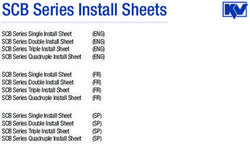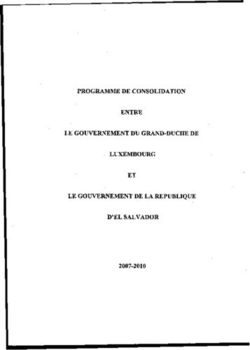OTC OBD II Scan Tool - 3109N - ENGLISH ESPAÑOL FRANÇAIS
←
→
Transcription du contenu de la page
Si votre navigateur ne rend pas la page correctement, lisez s'il vous plaît le contenu de la page ci-dessous
3109N ENGLISH ESPAÑOL FRANÇAIS OTC OBD II Scan Tool
Contents Safety Precautions..........................................................................3 Signal Words Used..........................................................................3 Important Safety Messages............................................................3 Using the CD....................................................................................4 About the Tool.................................................................................5 Tool Parts.........................................................................................5 Icons.................................................................................................6 Connect the Tool.............................................................................6 Diagnostic Menu User Interface ...................................................7 Read Codes .....................................................................................7 Vehicle Selection.............................................................................8 Erase Codes.....................................................................................8 MIL Status........................................................................................9 I/M Monitors (Emissions)................................................................9 Drive Cycle Monitor.......................................................................11 View Freeze Data ..........................................................................11 Vehicle Information.......................................................................11 System Setup.................................................................................11 Long PID Names............................................................................12 State OBD Check (Emissions).....................................................12 View Data........................................................................................13 O2 Monitor Test.............................................................................15 Diagnostic Monitor Test................................................................15 On-Board Systems........................................................................16 Acronyms.......................................................................................17 Component Locator......................................................................17 Updating Your Tool........................................................................17 Troubleshooting............................................................................17 PID Definitions...............................................................................18 Declaration of Conformity............................................................24 Limited Warranty...........................................................................27
Safety Precautions
This User’s Manual describes the features of the Tool and provides
step-by-step instructions for operating the Tool. Always refer to and follow
safety messages and test procedures provided by the manufacturer of
the vehicle and the Tool.
Read the User’s Manual completely before operating the Tool. An
undetected or uncorrected vehicle malfunction could cause a serious,
even fatal, accident. Important Safety Information in the User’s Manual is
intended to protect the user, bystanders and the user’s vehicle.
Signal Words Used
Indicates a possible hazardous situation which, if not
avoided, could result in death or serious injury to
operator or bystanders.
Indicates a condition which may result in lost information.
NOTICE
⇒⇒ Indicates a single-step procedure.
WARNING This Tool may not detect every malfunction. Do not take
chances with brakes, steering, or other vital functions of your vehicle,
as a serious accident could result.
Important Safety Messages
• Always wear ANSI approved goggles for eye protection.
• Before testing a vehicle, make sure the transmission is in PARK
(automatic transmission) or Neutral (manual transmission) and the
parking brake is set.
• Never lay tools on the vehicle battery.
• Battery acid can burn. If contacted, rinse with water or neutralize
with a mild base such as baking soda. If you splash your eyes,
flush with water and call a physician immediately.
• Never smoke or have open flames near vehicle. Vapors from
gasoline and battery are explosive.
• Do not use the Tool if internal circuitry has been exposed to
moisture. Internal shorts could cause a fire and damage the
Vehicle or Tool.
• Always turn the ignition key OFF when connecting or
disconnecting electrical components, unless otherwise instructed.
3• Most vehicles are equipped with air bags. If you elect to work
around air bag components or wiring, follow your vehicle
service manual cautions. You could be seriously injured or
killed by an unintended deployment.
The air bag can still open several minutes
after ignition is turned off.
• Always follow vehicle manufacturer’s warnings, cautions, and
service procedures.
Using the CD
The included CD is NOT required to operate the Tool. Install the CD
application prior to connecting the Tool to the PC. Some of the items
included on the CD are:
Manuals included with Tool
Tool update software
Adobe Acrobat Reader Installer
To be able to use the included CD the PC must meet the following
minimum requirements:
Microsoft Windows XP, Vista, and 7
CD ROM Drive
Adobe Acrobat Reader
Internet Explorer 4.0 or newer
Screen Resolution of 800 x 600
⇒⇒ If screen resolution is 800 x 600, in Display Properties, Settings
Tab, set Font Size to Small Fonts.
• Use Scanning Suite to determine if any updates are available
for your tool by clicking Check for Update button.
• Check for updates to Use Scanning Suite by clicking on the
Check For Scanning Suite Update button. This should be
done prior to checking for Tool Updates.
• You can also configure the Scanning Suite Frequency (SS
Frequency) to automatically check every xx minutes. The
default frequency is 7 days.
4About the Tool
The Tool allows you to retrieve and erase/reset diagnostic data from
the vehicle control module. The diagnostic data can be used to help
determine the cause of a vehicle malfunction.
Use the Tool to perform the following functions:
Codes/Data Erase/Reset Retrieve
Confirmed Codes Erase
Pending Codes Erase
Permanent Codes --
View Data --
MIL Status --
I/M Monitors Reset
Freeze Data Erase
Vehicle Information --
State OBD Check Erase
Drive Cycle Monitor Reset
O2 Monitor Test Erase
Diagnostic Monitor Test Erase
On-Board Systems --
Tool Parts
LCD Display 8 line by 21 character monochrome backlit
LCD.
READ key Performs the Read Codes function and scrolls
back through the screens. Press this key
when an up arrow () appears on the display.
ERASE key Performs the Erase Codes function and
scrolls forward through the screens. Press
this key when a down arrow () appears on
the display.
ENTER key Selects displayed items.
BACK key Returns to the Diagnostic Menu or previous
screen.
OBD II Connector Connects the Tool to the vehicle connector.
5Icons
The following icons may appear on the display:
Indicates additional information is available on next
screen by using the ERASE key.
Indicates additional information is available on pre-
vious screen by using the READ key.
CONFIRMED Confirmed codes are reported when a component
is indicating a malfunction is present.
PENDING
Pending codes are reported when a problem occurs
during the current or last completed drive cycle.
PERMANENT Permanent codes are a special type of confirmed
code that only the vehicle can erase.
# of # Appears only when viewing codes. Indicates code
sequence and quantity (code # of n). For example,
if you see 2 of 9 you are looking at the 2nd of 9
codes reported by the computer module.
Mod $## Appears only when viewing codes. Indicates the
computer module that reported the code.
Indicates that the READ and ERASE hot keys
are active.
Connect the Tool
To connect the Tool to the vehicle:
1. Locate the OBD II connector under the steering column.
If the connector is not there, a label should be there indicating
the whereabouts of the connector. For more information on OBD
II connectors, go to http://www.obdclearinghouse.com/oemdb.
2. If necessary, remove the cover from the vehicle connector.
3. Turn the ignition switch to the ON position. Do not start the
engine.
4. Plug the OBD II Connector attached to the Tool into the vehicle
connector.
The Tool automatically reads Codes and I/M Monitors and dis-
plays the data. When done viewing data, press BACK key to
return to Diagnostic Menu.
6Diagnostic Menu User Interface
To select functions:
1. From the Diagnostic
Menu, press the READ Diagnostic Menu
or ERASE arrow key =========================
until the desired function Read Codes
is highlighted, then press Erase Codes
the ENTER key to MIL Status
State OBD Check
retrieve and display the View Data
results. View Freeze Data
2. When complete, press
BACK to return to the
Diagnostic Menu selection
screen.
Read Codes
To read the codes:
⇒⇒ Press and hold the READ key for 2 seconds then release it, or
Select Read Codes from Diagnostic Menu.
When viewing codes, the Tool displays Confirmed, Pending, and Perma-
nent Codes. Confirmed Trouble Codes are reported when a component,
sensor, or other part of the vehicle is indicating a malfunction is present.
The malfunction must be present for a sufficient amount of time before
the vehicle records and the Tool displays a Confirmed Trouble Code.
Confirmed codes are indicated by the CONFIRMED icon.
Pending Codes are only reported if a problem occurs during the current
or last completed drive cycle. Pending Codes do not necessarily indicate
a faulty component or system. Pending Codes convert to Confirmed
Trouble Codes when an emissions problem persists long enough to
be considered a real problem, not an anomaly. Pending Codes are
indicated by a PENDING icon.
Permanent Codes are special confirmed code. Permanent Codes
began being reported by vehicles beginning around 2010, so they are
not supported by every vehicle. While Confirmed Codes can be erased
by the tool, Permanent Codes cannot. Permanent Codes are erased
by the vehicle when the vehicle has determined the fault is no longer
present. Permanent Codes are indicated by a PERMANENT icon.
7Vehicle Selection
AutoID™ uses the VIN to determine the type of vehicle the tool is
connected to. Vehicle manufacturers began programming the VIN
into the vehicle controller in 2000, but it was not an OBD II mandate
until 2005. Vehicles between 2000 and 2004 may or may not support
AutoID™, but vehicles after 2005 should support AutoID™. If the tool is
on a vehicle with a model year (MY) newer than the tool has coverage
for, it will be AutoID™ as MY OBD II/EOBD, or 2012 OBD II/EOBD.
Select AutoID™, Manual, or Prev from the Vehicle Diagnostics menu
with the up or down arrow keys.
If the vehicle is a year 2000 or newer, select AutoID™.
If the vehicle is 1999 or older, or if the vehicle is 2000 to 2004
but does not support AutoID™, select Manual.
If the previously tested vehicle listed after Prev: is desired,
select Prev:. If this is the first time the Tool has been used, the
space after Prev: will be blank.
Follow screen prompts to enter or provide vehicle information.
99 Allows mixing and matching of vehicle data.
99 The OBD II/EOBD selection is provided for vehicles that are
not listed. It is a good idea to always select your specific
vehicle when listed to get the most benefit from your tool.
99 If you have previously selected a vehicle it will appear as a
menu selection after Asian vehicles.
99 If you wish to select a vehicle other than the previous vehicle,
then choose between OBD II/EOBD, Domestic Vehicles,
European Vehicles, or Asian Vehicles and continue making
selections until the vehicle selection is complete.
Erase Codes
The Erase function performs the following:
99 Erases Codes (both Confirmed and Pending DTCs).
Permanent codes can only be erased by the vehicle.
99 May erase Freeze Data, O2 Monitor Test, and Diagnostic
Monitor Test results depending on the vehcle.
99 Sets I/M Monitors to not ready.
8Perform Erase Codes function only after systems have
NOTICE been checked completely and DTCs have been written
down.
To erase codes from the vehicle computer:
1. Set the ignition to Key On and Engine Off. Do NOT start the
vehicle. The engine should not be running.
2. Press and hold the ERASE key for 3 seconds then release, or
select Erase Codes from Diagnostic Menu; press ENTER.
3. When the confirmation message appears on the display, choose
one of the following options.
• To proceed with the operation: Press ENTER for YES.
• To cancel the operation and return to the Diagnostic Menu:
Press BACK for NO.
The Tool will automatically perform the Read Codes function after
erasing codes. The Tool will then indicate the number of codes
remaining.
NOTICE If after erasing codes a DTC returns, the problem has
not been fixed or other faults are present.
MIL Status
MIL (Malfunction Indicator Lamp) status indicates if the vehicle computer
is telling the MIL to illuminate when the engine is running.
• MIL ON indicates that the Malfunction Indicator Lamp should
be ON.
• MIL OFF indicates that the Malfunction Indicator Lamp should
be OFF.
I/M Monitors (Emissions)
Inspection / Maintenance Monitors provide a snapshot of the Emission
System operations by indicating that the I/M Monitors are Ready or Not
Ready. For an I/M Monitor to be Ready, the vehicle must have com-
pleted a drive cycle (been driven long enough under proper conditions
to have completed a drive cycle). A Monitor must be listed as Ready to
pass an emissions test. If an I/M Monitor is Not Ready, it is because a
drive cycle has not completed.
9The Tool will indicate Ready (ok), Not Ready (inc), or Not Applicable
(n/a) for each I/M Monitor. The Tool supports the following I/M Monitors:
Monitors Expanded Name
Misfire Monitor Misfire Monitor
Fuel System Mon Fuel System Monitor
Comp Component Comprehensive Components Monitor
Catalyst Mon Catalyst Monitor
Htd Catalyst Heated Catalyst Monitor
Evap System Mon Evaporative System Monitor
Sec Air System Secondary Air System Monitor
A/C Refrig Mon Air Conditioning Refrigerant Monitor
Oxygen Sens Mon Oxygen Sensor Monitor
Oxygen Sens Htr Oxygen Sensor Heater Monitor
EGR/VVT Sys Mon Exhaust Gas Recirculation or Variable Valve Timing Monitor
NMHC Cat Mon Non-Methane Hydrocarbon Catalyst
NOX Treat Mon Nitrogen Oxide Treatment
Boost Pres Mon Boost Pressure
Exhst Gas Sensr Exhaust Gas Sensor
PM Filter Mon Particulate Matter Filter
This is a complete list of I/M Monitors supported by the Tool. The number
of Monitors read by the Tool from your vehicle may vary. A diesel vehicle,
for example, does not have an Oxygen Sensor Monitor. As a result,
there will be no Oxygen Sensor Monitor status for a diesel vehicle.
Two types of I/M Monitors tests are:
Since DTCs Cleared - shows status of the monitors since the
DTCs were last erased.
This Drive Cycle - shows status of monitors since the start
of the current drive cycle. Refer to the vehicle service manual
for more detailed information on emission-related monitors
and their status.
99 Some vehicles do not support This Drive Cycle. If vehicle
supports both types of monitors the I/M Monitors Menu
displays.
10Drive Cycle Monitor
The Drive Cycle Monitor function is very similar to the I/M Monitors
though the Drive Cycle Monitor is used to view REAL TIME operations
of the Emissions System on OBD II vehicles.
99 Drive Cycle Monitor continuously updates as the vehicle
reports operations of the Emission System.
99 Refer to the vehicle service manual for how to perform a drive
cycle on your specific vehicle.
99 Drive Cycle Monitor will only show the monitors that are inc
(incomplete). When all monitors are complete the Tool will
display a message.
See I/M Monitors for more information.
View Freeze Data
Displays a snapshot of operating conditions at the time the Diagnostic
Trouble Code was created. See PID Definitions for more information.
Vehicle Information
The Vehicle Information function allows the Tool to request the vehicle’s
VIN number, calibration ID(s) which identifies software version in vehicle
control module(s), calibration verification numbers (CVN(s)), and In-use
Performance Tracking (IPT).
Vehicle Information function applies to model year 2000 and newer
OBD II compliant vehicles.
NOTICE The Vehicle Information function is not supported by all
vehicles. Also, not every vehicle supports every piece of
information (for example, CVN, IPT, VIN).
System Setup
System Setup allows:
• Display contrast to be changed
• Tool information to be viewed
• Display to be checked
• Operation of the keypad to be checked
• Memory of the Tool to be checked
• Language to be changed
• Units of measure to be changed
• Long PID Names to be enabled/disabled
11Long PID Names
Long PID Names allows the user to enable/disable the tool scrolling
the complete PID name on the bottom line of the display while viewing
Live Data or viewing Freeze Data.
From the System Setup menu, use the ▲UP or ▼DOWN
arrow keys until Long PID Names is highlighted, then press
ENTER.
Select ON or OFF as desired using the ▲UP or ▼DOWN
arrow keys, then press ENTER to save or BACK to
r e t u r n t o S y s t e m Setup.
State OBD Check (Emissions)
The State OBD Check function is used to display a basic status of the
vehicle’s OBD system.
The State OBD Check function has the following areas:
MIL STATUS ON or OFF
Number of Codes Found
Number of Monitors OK
Number of Monitors Inc
Number of Monitors N/A
99 State OBD Check should be done with the key on engine
running (KOER) due to showing MIL status.
99 The number of codes found are both Confirmed and
Permanent codes. Pending codes are not included.
99 The number of Monitors that are either OK, INC or NA are
only Since DTCs Cleared and not This Drive Cycle.
99 Refer to Read Codes and I/M Monitors for more detailed
information about the results.
12View Data
The View Data function allows real time viewing of the vehicle’s
computer module’s PID data. As the computer monitors the vehicle,
information is simultaneously transmitted to the Tool.
View Data allows the following items to be viewed on the Tool:
Sensor data
Operation of switches
Operation of solenoids
Operation of relays
View Data is shown as:
Entire Data List
Apart from the Read Codes, View Data is the most useful diagnostic
function for isolating the cause of a vehicle operation problem.
From the Diagnostic Menu:
1. Select View Data. Use the
UP or DOWN arrow
Diagnostic Menu
key until View Data is =========================
highlighted. Press I/M Monitors
ENTER. Read Codes
Erase Codes
MIL Status
State OBD Check
View Data
2. Observe while Tool valida-
tes PID MAP. Validating PIDs
======================
PID X/Y
es
Please Wait
PID MAP validation is the tool asking the vehicle which PIDs are
supported. See PID Definitions for a complete list of PIDs supported
by the tool.
13Multiple PIDs may be sent if vehicle is equipped with more than one
computer module (for example a powertrain control module [PCM]
and a transmission control module [TCM]. The Tool identifies them
by their identification names (ID) assigned by manufacturer (i.e. $10
or $1A). See PID Definitions for more information.
If one or more control modules stop responding, the Tool displays a
message:
If continuing , dashes will replace data in right hand column.
If NO is selected, the Tool will attempt to re-establish
communication with that module.
Entire Data List
Selecting Entire Data List from the Select Data to View menu will
show all supported PID data for the vehicle being tested.
The Select Data to View menu will show all supported PID data for
the vehicle being tested.
From the Select Data to View menu:
1. View PIDs on Tool. Use the
UP or DOWN arrow
Select Data to View
key. See PID Definitions for =========================
more information. Entire Data List
Custom Data List
Long PID Names
English / Metric
"
2. If the “gR” icon displays while
a PID is selected, press
A/C PRESS (psi) 15.5
ENTER to view graph. A/C PRESS (V) 3.00
A/F RATIO 14:1
BARO PRESS (”Hg)29.9
ABSLT TPS 12.2
ENGINE (RPM) 2352
CALC LOAD (%) 83.1
MAF (LB / M) 0.57
3. Press BACK to return to PID screen.
4. Press BACK again to Select Data to View menu.
5. Press BACK again to return to Diagnostic Menu.
14O2 Monitor Test
OBD II regulations require applicable vehicles monitor and test oxygen
(O2) sensors to determine problems related to fuel and emissions. The
O2 Monitor Test allows retrieval of completed O2 sensors monitor
test results.
99 The O2 Monitor Test is not an on-demand test. O2 sensors
are not tested when selected via the menu. O2 sensors are
tested when engine operating conditions are within specified
limits.
99 If the vehicle communicates using a controller area network
(CAN), O2 Monitor tests are not supported by the vehicle. A
message is displayed. See Diagnostic Monitor Test to see
O2 monitor data.
O2 sensors are located before (upstream) and after (downstream)
catalyst(s). Sensors are named (xy) for their position to both cylinder
banks and catalysts.
The O2 sensor for cylinder bank 1 has prefix 1y while O2
sensor for cylinder bank 2 has prefix 2y.
The O2 sensor upstream of catalyst (closest to engine) has
suffix x1 while O2 sensor downstream of catalyst has suffix
x2. If vehicle contains more catalysts, O2 sensor downstream
of second catalyst has suffix x3 and O2 sensor downstream
of next catalyst has suffix x4.
For example, O2S21 is upstream O2 sensor for cylinder bank
2.
Diagnostic Monitor Test
The Diagnostic Monitor Test function is useful after servicing or after
erasing a vehicle’s memory. Test results do not necessarily indicate a
faulty component or system.
Non-CAN vehicles Diagnostic Monitor Test receives test results for
emission-related powertrain components and systems that are not
continuously monitored.
CAN vehicles Diagnostic Monitor Test receives test results for
emission-related powertrain components and systems that are and
are not continuously monitored.
Vehicle manufacturer is responsible for assigning test and component
IDs.
15On Non-CAN vehicles the Tool displays:
test data (test ID)
maximum value (MAX)
test measurements (MEAS)
minimum value (MIN)
status (STS)
measurements and specification values are hexadecimal
numbers (i.e., $1A, $FE, $11.)
module (MOD)
OR
On CAN vehicles the Tool displays:
Test performed. The test performed can be $## if test is not
defined. Refer to vehicle service manual for details.
Measured values and units of measure (such as volts, amps,
seconds).
Status of monitor test data.
Module ID where the monitor test data came from.
On-Board Systems
The On-Board Systems test allows the Tool to control operation of
vehicle components, tests, or systems.
99 Some manufacturers do not allow tools to control vehicle
systems. A vehicle not supporting an on-board system is
identified by a message displayed when selected.
99 Refer to the appropriate vehicle service manual for on-board
systems instructions.
99 After selecting On-Board Systems, a list of on-board
systems and components available for testing are shown on
the display.
16Acronyms
The Acronyms function allows the user to view acronyms and abbrevia-
tions used by the Scan Tool.
99 Acronyms function is accessed from the Diagnostic Menu
Component Locator
The Component Locator provides a vehicle specific location of com-
ponents found on the selected vehicle.
The Component Locator function can be selected from the
Diagnostic menu. Since Component Locator provides vehicle
specific component location, a previous vehicle must be
stored in the Scan Tool.
Updating Your Tool
1. Install Scanning Suite. Refer to Using the CD.
2. Connect USB Cable to Tool and PC.
3. From the DIagnostic Menu, select Program Mode.
4. Start Scanning Suite. Click on Tool Update Icon and follow in-
structions.
Troubleshooting
If a “LINK ERROR” message appears, cycle the ignition key
to the OFF position for 10 seconds, then back ON, then press
the ENTER key. Make sure the ignition key is in the ON
n o t the ACCESSORY position.
If the MIL Status is ON and the MIL is not illuminated with the
engine running, then a problem exists in the MIL circuit.
17PID Definitions
NOTE: Although over 300 PIDS are available, the Tool only
displays the PIDs the vehicle supports.
Tool Description
ABS FRP Absolute Fuel Rail Pressure
ABS LOAD Absolute Load Value
ABS TPS B, C Throttle Position B, C
ABSLT TPS Absolute Throttle Position
ACC POS D Accelerator Pedal D, E, F
ACC POS REL Relative Accelerator Pedal Position
AECD1_TIME1, TIME 2 Total Run Time with EI-AECD #1 Timer 1 Active, #2 Timer Active
AECD10_TIME1, TIME 2 Total Run Time with EI-AECD #10 Timer 1 Active, #2 Timer Active
AECD11_TIME1, TIME 2 Total Run Time with EI-AECD #11 Timer 1 active, #2 Timer Active
AECD12_TIME1, TIME 2 Total Run Time with EI-AECD #12 Timer 1 active, #2 Timer Active
AECD13_TIME1, TIME 2 Total Run Time with EI-AECD #13 Timer 1 active, #2 Timer Active
AECD14_TIME1, TIME 2 Total Run Time with EI-AECD #14 Timer 1 active, #2 Timer Active
AECD15_TIME1, TIME 2 Total Run Time with EI-AECD #15 Timer 1 active, #2 Timer Active
AECD16_TIME1, TIME 2 Total Run Time with EI-AECD #16 Timer 1 active, #2 Timer Active
AECD17_TIME1, TIME 2 Total Run Time with EI-AECD #17 Timer 1 active, #2 Timer Active
AECD18_TIME1, TIME 2 Total Run Time with EI-AECD #18 Timer 1 active, #2 Timer Active
AECD19_TIME1, TIME 2 Total Run Time with EI-AECD #19 Timer 1 active, #2 Timer Active
AECD2_TIME1, TIME 2 Total Run Time with EI-AECD #2 Timer 1 Active, #2 Timer Active
AECD20_TIME1, TIME 2 Total Run Time with EI-AECD #20 Timer 1 active, #2 Timer Active
AECD3_TIME1, TIME 2 Total Run Time with EI-AECD #3 Timer 1 Active, #2 Timer Active
AECD4_TIME1, TIME 2 Total Run Time with EI-AECD #4 Timer 1 Active, #2 Timer Active
AECD5_TIME1, TIME 2 Total Run Time with EI-AECD #5 Timer 1 Active, #2 Timer Active
AECD6_TIME1, TIME 2 Total Run Time with EI-AECD #6 Timer 1 Active, #2 Timer Active
AECD7_TIME1, TIME 2 Total Run Time with EI-AECD #7 Timer 1 Active, #2 Timer Active
AECD8_TIME1, TIME 2 Total Run Time with EI-AECD #8 Timer 1 Active, #2 Timer Active
AECD9_TIME1, TIME 2 Total Run Time with EI-AECD #9 Timer 1 Active, #2 Timer Active
ALCOHOL Alcohol Fuel Percent
BARO PRS Barometric Pressure
BAT_PWR Hybrid Battery Pack Remaining Life
BP_A_ACT, B_ACT Boost Pressure Sensor A, Sensor B
18Tool Description
BP_A_CMD, B_CMD Commanded Boost Pressure A, Pressure B
BP_A_STAT, B_STAT Boost Pressure A Control Status, B Control Status
CACT 11, 12 Charge Air Cooler Temperature Bank 1 Sensor 1 supported, Sensor
2 supported
CACT 21,22 Charge Air Cooler Temperature Bank 2 Sensor 1 supported, Sensor
2 supported
CALC LOAD Calculated Engine Load
CAT TEMP11, TEMP12 Catalytic Converter Temp Bank1, Temp Bank 3
CAT TEMP21, TEMP22 Catalytic Converter Temp Bank2, Temp Bank 4
CLR DIST Distance since erase
CLR TIME Minutes Run since Erase
CLR TRPS Warmups Since Erase
CMD EQ RAT Commanded Equivalence Ratio
COOLANT Engine Coolant Temp
DPF_REG_AVGD Average Distance Between DPF Regen
DPF_REG_AVGT Average Time Between DPF Regen
DPF_REG_STAT Diesel Particulate Filter (DPF) Regen Status
DPF_REG_TYP Diesel Particulate Filter (DPF) Regen Type
DPF_REGEN_PCT Normalized Trigger for DPF Regen
DPF1_DP, DPF2_DP Diesel Particulate Filter (DPF) Bank 1 Delta Pressure Ban,k 2 Delta
Pressure
DPF1_INP, DPF2_INP Diesel Particulate Filter (DPF) Bank 1 Inlet Pressure, Bank 2 Inlet
Pressure
DPF1_INT, DPF2_INT DPF Bank 1 Inlet Temperature Sensor, Bank 2 Inlet Temperature
Sensor
DPF1_OUTP, DPF2_OUTP Diesel Particulate Filter (DPF) Bank 1 Outlet Pressure, Bank 2 Outlet
Pressure
DPF1_OUTT, DPF2_OUTT DPF Bank 1 Outlet Temperature Sensor, Bank 2 Outlet Temperature
Sensor
ECT 1, 2 Engine Coolant Temperature 1, Temperature 2
EGR CMD Comanded EGR
EGR ERR Exhaust Gas Recirculation Error
19Tool Description
EGR_A_ACT, B_ACT Actual EGR A Duty Cycle/Position, B Duty Cycle/Position
EGR_A_CMD, B_CMD Commanded EGR A Duty Cycle/Position, B Duty Cycle/Position
EGR_A_ERR, B_ERR EGR A Error, B Error
EGRT 11, 21 Exhaust Gas Recirculation Temperature Bank 1 Sensor 1, Bank 2
Sensor 1
EGRT 12, 22 Exhaust Gas Recirculation Temperature Bank 1 Sensor 2, Bank 2
Sensor 2
EGT 11, 21 Exhaust Gas Temperature (EGT) Bank 1 Sensor 1, Bank 2 Sensor 1
EGT 12, 22 Exhaust Gas Temperature (EGT) Bank 1 Sensor 2, Bank 2 Sensor 2
EGT 13, 23 Exhaust Gas Temperature (EGT) Bank 1 Sensor 3, Bank 2 Sensor 3
EGT 14, 24 Exhaust Gas Temperature (EGT) Bank 1 Sensor 4, Bank 2 Sensor 4
EMIS_SUP Emission requirements to which vehicle is designed
ENG RUN Time Since Engine Start
ENG SPEED Engine RPM
EOT Engine Oil Temperature
EP_1, 2 Exhaust Pressure Sensor Bank 1, Bank 2
EQ RATIO Equivalence Ratio
EVAP PURGE Commanded EVAP Purge
EVAP VP EVAP Vapor Pressure
EVAP VPA Absolute EVAP Vapor Pressure
FRP_A, B Fuel Rail Pressure A, B
FRP_A_CMD, B_CMD Commanded Fuel Rail Pressure A, B
FRT_A, B Fuel Rail Temperature A, B
FUEL LEVEL Fuel Level Input
FUEL PRES Fuel Rail Pressure
FUEL SYS 1, 2 Fuel System 1 Loop Status, System 2 Loop Status
FUEL TYPE Fuel Type
FUEL_RATE Engine Fuel Rate
FUEL_TIMING Fueling Injection Timing
GPL_STAT Glow Plug Lamp Status
IAF_A_CMD, B_CMD Commanded Intake Air Flow A Control, B Control
IAF_A_REL, B_REL Relative Intake Air Flow A Position, B Position
20Tool Description
IAT Intake Air Temp
IAT 11, 21 Intake Air Temperature Sensor Bank 1 Sensor 1, Bank 2 Sensor 1
IAT 12, 22 Intake Air Temperature Sensor Bank 1 Sensor 2, Bank 2 Sensor 2
IAT 13, 23 Intake Air Temperature Sensor Bank 1 Sensor 3, Bank 2 Sensor 3
ICP_A, B Injection Control Pressure A, B
ICP_A_CMD, B_CMD Commanded Injection Control Pressure A, B
IDLE_TIME Total Idle Run Time
IGN ADV Timing Advance
LAMBDA11, 21 02 Sensor Lambda Bank 1 Sensor 1, Bank 2 Sensor 1
LAMBDA12, 22 02 Sensor Lambda Bank 1 Sensor 2, Bank 2 Sensor 2
LT FTRM1 Long Term Fuel Trim 1 or 3
LT FTRM2 Long Term Fuel Trim 2 or 4
LT SEC FT1, 2, 3, 4 Long Term Secondary O2 Sensor Fuel Trim 1, 2, 3, 4
MAF, A, B Mass Air Flow, A, B
MAP, A, B Manifold Absolute Pressure, A, B
MIL DIST MIL_DIST
MIL STATUS Malfunction Indicator Lamp
MIL TIME Minutes Run by MIL activated
MST Manifold Surface Temperature
N/D_STAT Auto Trans Neutral Drive Status
N/G_STAT Manual Trans Neutral Gear Status
NNTE_Stat NOx NTE control area status
NOX 11, 21 NOx Sensor Concentration Bank 1 Sensor 1, Bank 2 Sensor 1
NOX 12,22 NOx Sensor Concentration Bank 1 Sensor 2, Bank 2 Sensor 2
NOX LEVEL HI, HI1, HI2, SCR inducement system actual state 10K history HI1 (0 - 10000 km),
HI3, HI4 10K history HI2 (10000 - 20000 km), 10K history HI3 (20000 - 30000
km), 10K history HI4 (30000 - 40000 km): NOx emission too high
NOX_ADS_DESUL NOx Adsorber Desulfurization Status
NOX_ADS_REGEN NOx Adsorber Regen Status
NWI_TIME Total Run Time by the Engien whicle NOx warning mode is activated
O2S O2 Voltage or Current indicates Bank/Sensor
O2S11_PCT, O2S21_PCT 02 Sensor Concentration Bank 1 Sensor 1, Bank 2 Sensor 1
O2S12_PCT, O2S22_PCT 02 Sensor Concentration Bank 1 Sensor 2, Bank 2 Sensor 2
21Tool Description
OBD2 STAT OBD Status
OUT TEMP Ambient Air Temp
PM 11, PM 21 PM Sensor Mass Concentration Bank 1 Sensor 1, Bank 2 Sensor 1
PNTE_Stat PM NTE control area status
PTO STATUS PTO Status
PTO_STAT Power Take Off (PTO) Status
PTO_TIME Total Run Time With PTO Active
REAG_DEMD Average Demanded Reagent Consumption
REAG_LVL Reagent Tank Level
REAG_RATE Average Reagent Consumption
REL FRP Relative Fuel Rail Pressure
REL TPS Relative Throttle Position
RUN_TIME Total Engine Run Time
SCR REAG DEV, DEV1, SCR inducement system actual state 10K history DEV1 (0 - 10000
DEV2, DEV3, DEV4 km), 10K history DEV2 (10000 - 20000 km), 10K history DEV3
(20000 - 30000 km), 10K history DEV4 (30000 - 40000 km): deviation
of reagent consumption
SCR REAG LOW, LOW1, SCR inducement system actual state 10K history LOW1 (0 - 10000
LOW2, LOW3, LOW4 km), 10K history LOW2 (10000 - 20000 km), 10K history LOW3
(20000 - 30000 km), 10K history LOW4 (30000 - 40000 km): reagent
level too low
SCR REAG WRONG, SCR inducement system actual state 10K history WRONG1 (0 -
WRONG1, WRONG2, 10000 km), 10K history WRONG2 (10000 - 20000 km), 10K history
WRONG3, WRONG4 WRONG3 (20000 - 30000 km), 10K history WRONG4 (30000 -
40000 km): incorrect reagent
SCR SYS ACTIVE SCR inducement system actual state: inducement system active
SCR_DIST_1D Distance travelled in current 10K block (0 - 10000 km)
SCR_DIST_1N, 2N, Distance travelled while inducement system active in current 10K
3N, 4N block 1N (0 - 10000 km), 20K block 2N (10 - 20000 km), 30K block
3N (20 - 30000 km), 40K block 4N (30 - 40000 km)
SECOND AIR Secondary Air Status
ST FTRM Fuel Trim Bank/Sensor
ST FTRM1, 3 Short Term Fuel Trim1 or 3
ST FTRM2, 4 Short Term Fuel Trim2 or 4
ST SEC FT1, 2, 3, 4 Short Term Secondary O2 Sensor Fuel Trim 1, 2, 3, 4
TAC_A_CMD, B_CMD Commanded Throttle Actuator A Control, B Control
TAC_A_REL, B_REL Relative Throttle A Position, B Position
22Tool Description
TCA_CINP, TCB_CINP Turbocharger Compressor Inlet Pressure Sensor A, Pressure Sensor
B
TCA_CINT, TCB_CINT Turbocharger A Compressor Inlet Temperature, Turbocharger B
TCA_COUT, TCB_COUT Turbocharger A Compressor Outlet Temperature, Turbocharger B
TCA_RPM, TCB_RPM Turbocharger A RPM, B RPM
TCA_TCOUT, Turbocharger A Turbine Outlet Temperature, Turbocharger B
TCB_TCOUT
TCA_TINT, TCB_TINT Turbocharger A Turbine Inlet Temperature, Turbocharger B
THROT CMD Commanded Throttle Actuator Control
TP G Absolute Throttle Position G
TQ_ACT Actual Engine - Percent Torque
TQ_DD Driver's Demand Engine - Percent Torque
TQ_MAX1, 2, 3, 4, 5 Engine Percent Torque At Point 1 (Idle), Point 2, 3, 4, 5
TQ_REF Engine Reference Torque
TROUB CODE Code causing the Freeze Frame
VEH SPEED Vehicle Speed
VGT_A_ACT, B_ACT Variable Geometry Turbo A Position, Turbo B
VGT_A_CMD, B_CMD Commanded Variable Geometry Turbo A Position, Turbo B
VGT_A_STAT, B_STAT Variable Geometry Turbo A Control Status, Turbo B
VPWR Control Module Voltage
WG_A_ACT, B_ACT Wastegate A Position, B Position
WG_A_CMD, B_CMD Commanded Wastegate A Control, B Control
23Declaration of Conformity:
This product is declared to be in compliance with the
European RoHS Directive 2002/95/EC which restricts
the following substances in electrical and electronic
equipment:
Substance Maximum Concentration
Cadmium (Cd) 100 ppm
Hexavalent Chromium (CrVI) 1000 ppm
Lead (Pb) 1000 ppm
Mercury (Hg) 1000 ppm
Polybrominated Biphenyls (PBB) 1000 ppm
Polybrominated Diphenyl Ethers (PBDE) 1000 ppm
This product is declared to conform to the following standard
under the EMC directive 89/336/EEC.
EN 61326-1:2006
Disposal Information
This product should be disposed of separately from household
waste. When the product reaches its end of life, dispose of it
according to local laws and regulations.
Matthew Koran
Hardware Development Manager
BOSCH Automotive
Service Solutions LLC
Brook Park, Ohio, USA
October 9, 2013
2425
26
Limited Warranty
THIS WARRANTY IS EXPRESSLY LIMITED TO ORIGINAL RETAIL
BUYERS OF BOSCH ELECTRONIC DIAGNOSTIC TOOLS (“UNITS”).
BOSCH Automotive Service Solutions LLC Units are warranted against defects in
materials and workmanship for one year (12 months) from date of delivery. This warranty
does not cover any Unit that has been abused, altered, used for a purpose other
than that for which it was intended, or used in a manner inconsistent with instructions
regarding use. The sole and exclusive remedy for any Unit found to be defective is repair
or replacement, the option of BOSCH. In no event shall BOSCH be liable for any direct,
indirect, special, incidental or consequential damages (including lost profit) whether
based on warranty, contract, tort or any other legal theory. The existence of a defect
shall be determined by BOSCH in accordance with procedures established by BOSCH.
No one is authorized to make any statement or representation altering the terms of this
warranty.
DISCLAIMER
THE ABOVE WARRANTY IS IN LIEU OF ANY OTHER WARRANTY,
EXPRESS OR IMPLIED, INCLUDING ANY WARRANTY OF
MERCHANTABILITY OR FITNESS FOR A PARTICULAR PURPOSE.
SOFTWARE
Unit software is proprietary, confidential information protected under copyright law. Users
have no right in or title to Unit software other than a limited right of use revocable by
BOSCH. Unit software may not be transferred or disclosed without written consent of
BOSCH. Unit software may not be copied except in ordinary backup procedures.
TECHNICAL SUPPORT
If you have any questions on the operation of this product, please call (800) 533-6127.
REPAIR SERVICE
• Please contact Technical Support for troubleshooting and service options prior
to sending any unit in for repair.
• To send a unit in for repair, go to repairtrack.bosch-automotive.com and follow
the online instructions. This website will also have the latest service policies
and service center locations. If you do not have internet access, please call
(800) 344-4013.
273109N ESPAÑOL Herramienta de escaneo del OTC OBD II
Índice Precauciones de seguridad........................................................3 Palabras de señalización que se utilizan..................................3 Mensajes importantes de seguridad..........................................3 Uso del CD....................................................................................4 Sobre la herramienta...................................................................5 Partes de la herramienta.............................................................5 Íconos...........................................................................................6 Conexión de la herramienta........................................................6 Selección del vehículo................................................................8 Estado de MIL...............................................................................9 Monitores I/M (Emisiones)..........................................................9 Monitor del ciclo de conducción..............................................11 Vizualizar datos congelados.....................................................11 Información del vehículo...........................................................11 Configuración del sistema........................................................11 Nombres PID largos..................................................................12 Verificar estado del OBD (Emisiones).....................................12 Visualizar datos..........................................................................13 Prueba control O2......................................................................15 Prueba de control diagnóstico.................................................15 Sistemas A Bordo......................................................................16 Acrónimos..................................................................................17 Ubicador de componentes........................................................17 Actualizar su herramienta.........................................................17 Solución de problemas.............................................................17 Definiciones de los PID.............................................................18 Declaración de conformidad:...................................................24 Garantía limitada........................................................................27
Precauciones de seguridad
Este manual del usuario describe las funciones de la herramienta y
proporciona instrucciones paso a paso para su funcionamiento. Consulte
y cumpla siempre con los mensajes de seguridad y los procedimientos
de prueba que haya provisto el fabricante del vehículo y el de la
herramienta.
Lea el manual del usuario con detenimiento antes de comenzar a operar
la herramienta. Un desperfecto del vehículo que no se detecte o no se
corrija puede causar accidentes graves e incluso fatales. La información
importante de seguridad que se encuentra en el manual del usuario está
pensada para proteger al usuario, a las personas cercanas y al vehículo.
Palabras de señalización que se utilizan
Indica que hay una situación de peligro que si no se
evita podrá causar la muerte o una lesión grave al
operador o a las personas que estén cerca.
Indica una condición que podría causar pérdidas de
AVISO información.
⇒⇒ Indica un procedimiento de un solo paso.
ADVERTENCIA Es posible que la herramienta no detecte todos
los desperfectos. No se arriesgue con los frenos, la dirección u otras
funciones vitales del vehículo porque podría sufrir un accidente grave.
Mensajes importantes de seguridad
• Utilice siempre gafas aprobadas por el ANSI (Instituto Nacional
Americano de Estándares) para proteger los ojos.
• Antes de realizar pruebas a un vehículo, asegúrese de que
la transmisión se encuentre en la posición de ESTACIONAR
(transmisión automática) o en Neutro (transmisión manual)
y de que el freno de emergencia esté accionado.
• Nunca coloque las herramientas sobre la batería del vehículo.
• El ácido de la batería lo puede quemar. Si entra en contacto con
él, enjuáguese con agua o neutralice el ácido con una base suave
como el bicarbonato de sodio. Si se salpica los ojos, enjuáguelos
con agua y llame a un médico inmediatamente.
• Nunca fume ni tenga llamas abiertas cerca del vehículo.
Los vapores de la gasolina y de la batería son explosivos.
• No utilice la herramienta si el sistema de circuitos internos estuvo
expuesto a la humedad. Los cortocircuitos internos pueden
causar incendios y dañar el vehículo o la herramienta.
• Siempre apague el vehículo para conectar o desconectar
componentes eléctricos, a menos que se indique lo contrario.
3• La mayoría de los vehículos vienen equipados con bolsas
de aire. Si escoge trabajar cerca de los componentes o el
cableado de la bolsa de aire, cumpla con las precauciones
del manual de servicio del vehículo. Si la bolsa se despliega
accidentalmente, puede herirlo de gravedad o matarlo.
La bolsa de aire puede abrirse incluso
varios minutos después de apagar el
vehículo.
• Cumpla siempre con las advertencias, las precauciones y los
procedimientos de servicio que haya provisto el fabricante del
vehículo.
Uso del CD
El CD adjunto NO es necesario para operar la herramienta. Instale
la aplicación del CD antes de conectar la herramienta de escaneo
a la PC. Algunos de los elementos incluidos en el CD son los
siguientes:
Manuales de la herramienta
Software de actualización de la herramienta
Instalador de Adobe Acrobat Reader
Para que pueda usar el CD adjunto, la PC debe cumplir con los
siguientes requisitos mínimos:
Microsoft Windows XP, Vista y 7
Lectora de CD ROM
Adobe Acrobat Reader
Internet Explorer 4.0 ó superior
Resolución de la pantalla de 800 x 600
⇒⇒ Si la resolución de la pantalla es de 800 x 600, en propiedades
de pantalla, la pestaña de configuración, configure el tamaño de
la fuente en fuente pequeña.
• Utilice Scanning Suite para determinar si hay actualizaciones
disponibles para su herramienta haciendo clic en el botón
Comprobar actualizaciones.
• Verifique las actualizaciones para utilizar Scanning
Suite haciendo clic en el botón Verificar actualización de
Scanning Suite. Esto debe hacerse antes de verificar las
actualizaciones de la herramienta.
• También puede configurar la Scanning Suite Frequency
(SS Frequency) para revisar de manera automática cada xx
minutos. La frecuencia por defecto es de 7 días.
4Sobre la herramienta
La herramienta le permite recuperar y borrar/restablecer datos
de diagnósticos del módulo de control del vehículo. La información
de diagnóstico puede utilizarse para determinar la causa de un
desperfecto del vehículo.
Utilice la herramienta para realizar las siguientes funciones:
Códigos/Datos Borrar/Restablecer Recuperar
Códigos confirmados Borrar
Códigos pendientes Borrar
Códigos permanentes --
Visualizar datos --
Estado de MIL --
Monitores I/M Restablecer
Datos congelados Borrar
Información del vehículo --
Comprob estado OBD Borrar
Monitor del ciclo de conducción Restablecer
Prueba control O2 Borrar
Prueba de control diagnóstico Borrar
Sistemas A Bordo --
Partes de la herramienta
Pantalla LCD LCD con iluminación de fondo monocromático
de 8 líneas por 21 caracteres.
Tecla READ
Realiza la función Leer códigos y se desplaza
(Leer) hacia atrás en las pantallas. Presione esta
tecla cuando una flecha de dirección arriba
() aparezca en la pantalla.
Tecla ERASE
Realiza la función Borrar códigos y se desplaza
(Borrar) hacia adelante en las pantallas. Presione esta
tecla cuando aparezca () una flecha hacia
abajo en la pantalla.
T
ecla ENTER Selecciona los elementos visualizados.
(Intro)
Tecla BACK Vuelve al Menú de Diagnóstico o la pantalla
(Retroceder) anterior.
Conector OBD II Conecta la herramienta al conector del
vehículo.
5Íconos
Los siguientes íconos pueden aparecer en la pantalla:
Indica que la información adicional está disponible
en la próxima pantalla utilizando la tecla ERASE
(Borrar).
Indica que la información adicional está disponible
en la pantalla anterior utilizando la tecla READ
(Leer).
CONFIRMADO Los códigos confirmados son informados cuando un
componente indica un desperfecto.
PENDIENTE Los códigos pendientes son informados cuando
ocurre un problema durante el ciclo de conducción
completado último o actual.
PERMANENTE Los códigos permanentes son un tipo especial de
código confirmado que sólo el vehículo puede borrar.
# de # Aparece solamente cuando se ven los códigos.
Indica la secuencia y cantidad de códigos (código
# de n). Por ejemplo, si ve 2 de 9 está buscando en
el 2do. de 9 códigos informados por el módulo de la
computadora.
Modo $## Aparece solamente cuando se ven los códigos.
Indica el módulo de la computadora que informó
el código.
Indica que las teclas de acceso rápido READ
(Leer) y ERASE (Borrar) están activas.
Conexión de la herramienta
Para conectar la herramienta al vehículo:
1. Ubique el conector OBD II debajo de la columna de dirección.
Si no está el conector, una etiqueta debe indicar la ubicación del
conector. Para más información sobre los conectores OBD II,
ingrese a http://www.obdclearinghouse.com/oemdb.
2. Si es necesario, quite la cubierta del conector del vehículo.
3. Coloque la llave de encendido en la posición ON (encendido).
No encienda el motor.
4. Conecte el conector OBD II unido a la herramienta en el conector
del vehículo.
La herramienta lee automáticamente los Códigos y los Controles
I/M y muestra los datos. Cuando termine de visualizar los datos,
presione la tecla BACK (Retroceder) para volver al Menú
de Diagnóstico.
6Interfaz del usuario del Menú de Diagnóstico
Para seleccionar funciones:
1. Del Menú de Diagnóstico,
presione la tecla de
dirección READ (Leer) Menú de Diagnóstico
=========================
o ERASE (Borrar) Leer Códigos
hasta seleccionar la Borrar Códigos
función deseada, luego Estado del MIL
presione la tecla Comprob. Estado OBD
ENTER (Intro) Visualizar Datos
para recuperar y mostrar Visual. Datos Cong.
los resultados.
2. Cuando finalice, presione
BACK (Retroceder)
para volver a la pantalla
de selección Menú de
Diagnóstico.
Leer Códigos
Para leer los códigos:
⇒⇒ Mantenga presionada la tecla READ (Leer) durante 2 segundos
luego suéltela o seleccione Leer Códigos del Menú de Diagnóstico.
Cuando vea los códigos, la herramienta muestra los códigos
confirmados, pendientes y permanentes. Se informan los códigos
de problemas confirmados cuando un componente, sensor u otra
parte del vehículo indica un desperfecto. El desperfecto debe estar
presente durante suficiente tiempo antes de que el vehículo registre
y la herramienta muestre un código de problemas confirmado. Los
códigos confirmados se indican con el ícono CONFIRMADO.
Los códigos pendientes son únicamente informados si ocurre un
problema durante el ciclo de conducción completado último o actual.
Los códigos pendientes no indican necesariamente un componente o
sistema defectuoso. Los códigos pendientes se convierten en códigos
de problemas confirmados cuando un problema de emisiones persiste
lo suficiente para considerarse un problema real, no una anomalía. Los
códigos pendientes se indican con un ícono PENDIENTE.
Los códigos permanentes son códigos confirmados especiales. Los
códigos permanentes comenzaron a ser informados por los vehículos
a comienzos de 2010, por lo que no son admitidos por todos los
vehículos. Mientras que los códigos confirmados pueden ser borrados
por la herramienta, esto no es posible con los códigos permanentes.
Los códigos permanentes son borrados por el vehículo cuando el
vehículo ha determinado que la falla ya no está presente. Los códigos
permanentes se indican con un ícono PERMANENTE.
7Selección del vehículo
AutoID™ utiliza el VIN para determinar el tipo de vehículo al que está
conectada la herramienta. Los fabricantes de vehículos comenzaron a
programar el VIN en el controlador del vehículo en el año 2000, pero no
fue un mandato OBD II hasta 2005. Los vehículos fabricados entre 2000 y
2004 pueden o no admitir AutoID™, pero los vehículos después de 2005
deberían admitir AutoID™. Si la herramienta se encuentra en un vehículo
con modelo más nuevo que la cobertura de la base de datos, la misma
agregará AutoID™ como MY OBD II / EOBD, o 2012 OBD II / EOBD.
Seleccione AutoID™, Manual, o Prev del menú Diagnóstico de Vehíc
con las teclas up (arriba) y down (abajo).
Si el vehículo es del año 2000 en adelante, seleccione AutoID™.
Si el vehículo es del año 1999 o anterior, o si el vehículo es
2000 a 2004 pero no admite AutoID™, seleccione Manual.
Si se desea el vehículo anteriormente probado listado después
de Ant: seleccione Ant:. Si es la primera vez que se utiliza la
herramienta, el espacio después de Ant. estará vacío.
Siga las indicaciones en la pantalla para ingresar o
proporcionar información del vehículo.
99 Permite mezclar y ajustar los datos del vehículo.
99 La selección OBD II/EOBD se proporciona para los vehículos
que no se incluyen en la lista. Se recomienda seleccionar
siempre su vehículo específico cuando aparece en la lista
para obtener los máximos beneficios de la herramienta.
99 Si anteriormente ha seleccionado un vehículo, aparecerá
como una selección del menú después de vehíc asiáticos.
99 Si desea seleccionar un vehículo que no sea el vehículo
anterior, entonces elija entre OBD II/EOBD, vehíc nacionales,
vehíc europeos o vehíc asiáticos y continúe realizando
las selecciones hasta que la selección del vehículo esté
completa.
Borrar códigos
La función Borrar realiza lo siguiente:
99 Borra Códigos (tanto DTC confirmados como pendientes).
Los códigos permanentes sólo pueden borrarse por el vehículo.
99 Puede borrar los resultados de Datos congelados, Prueba
de control O2, y Prueba de control de diagnóstico
dependiendo del vehículo.
99 Configura los Controles I/M a no listos.
8 jecute la función de Borrar códigos solamente después
E
AVISO de que los sistemas se hayan comprobado por completo
y se hayan escrito los DTC.
Para borrar los códigos de la computadora del vehículo:
1. Configure la ignición en On (Encendido) y apague el motor.
NO encienda el vehículo. El motor no debería estar en marcha.
2. Mantenga presionada la tecla ERASE (Borrar) durante 3
segundos y luego suéltela o seleccione la opción Borrar Códigos
del Menú de Diagnóstico; presione ENTER.
3. Cuando aparezca el mensaje de configuración en la pantalla,
elija una de las siguientes opciones.
• Para continuar con la operación: Presione ENTER (Intro)
para SÍ.
• Para cancelar la operación y volver al Menú de Dirección:
Presione BACK (Retroceder) para NO.
La herramienta realizará automáticamente la función de Leer
Códigos después de borrar los códigos. Luego la herramienta
indicará el número de códigos restantes.
AVISO i después de borrar los códigos vuelve un DTC, el
S
problema no se ha solucionado o se encontraron fallas.
Estado de MIL
El estado de MIL (Luz indicadora de desperfecto) indica si la
computadora del vehículo le está diciendo a MIL que ilumine cuando
el motor está en marcha.
• MIL ON (Encendido) indica que la lámpara indicadora de
desperfecto debe estar en ON (Encendida).
• MIL OFF (Apagado) indica que la lámpara indicadora de
desperfecto debe estar en OFF (Apagado).
Monitores I/M (Emisiones)
Los monitores de inspección/mantenimiento ofrecen una foto de las
operaciones del sistema de emisiones indicando que los monitores I/M
están Listos o No listos. Para que un monitor I/M esté Listo, el vehículo
debe completar el ciclo de conducción (conducido lo suficiente bajo las
condiciones adecuadas para que haya completado el ciclo). Un monitor
debe indicar Listo para pasar la prueba de emisiones. Si un monitor
I/M indica No Listo, es porque no se completó el ciclo de conducción.
9La herramienta indicará Lista (ok), No Lista (inc) o No Aplicable (n/a)
para cada control I/M. La herramienta admite los siguientes controles I/M:
Controles Nombre completo
Monit falla encd Monitor de falla de encendido
Mon sist comb Monitor del sistema de combustible
Componente comp Monitor de componentes generales
Mon catalizador Monitor del catalizador
Catal calentado Monitor del catalizador calentado
Mon sist evap Monitor del sistema de evaporización
Sist aire seg Monitor del sistema de aire secundario
Sis ref del A/A Monitor del refrigerante del acondicionamiento de aire
Mon sens oxig Monitor del sensor de oxígeno
Calent sens oxig Monitor del calentador del sensor de oxígeno
Mon sist EGR/VVT Monitor de sinc variable de la válvula o recirculación de los
gases de escape
Mon Cat NMHC Monitor del catalizador hidrocarburante no metánico
Mon trat NOx Monitor del tratamiento de óxido de nitrógeno
Mon pres amp Monitor de presión de sobrealimentación
Sens gas escape Sensor de gases de escape
Mon filtro MP Monitor del filtro de partículas
Esta es una lista completa de controles I/M compatibles con la
herramienta. La cantidad de controles que la herramienta lee de su
vehículo puede variar. Un vehículo diesel, por ejemplo, no tiene un
control del sensor de oxígeno. Como resultado, no habrá un estado
del control del sensor de O2 para un vehículo diesel.
Los dos tipos de prueba de Controles I/M son:
Desde que DTC se borró: muestra el estado de los
controles desde que los DTC se borraron por última vez.
Este ciclo de conducción: muestra el estado de los
controles desde el inicio del ciclo de conducción actual.
Consulte el manual de servicio del vehículo para obtener
información más detallada acerca de los monitores
relacionados con las emisiones y sus estados.
99 Algunos vehículos no admiten Este ciclo de conducción.
Si el vehículo admite los dos tipos de monitores se visualiza
el Menú de monitores I/M.
10Vous pouvez aussi lire