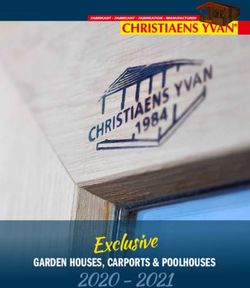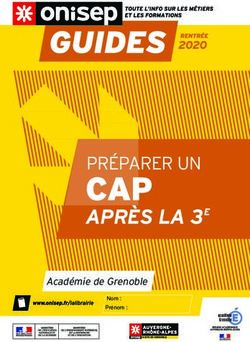SOFTWARE DE CONFIGURACIÓN DEL SATHUNTER CONFIGURATION SOFTWARE FOR SATHUNTER LOGICIEL DE CONFIGURATION POUR LE SATHUNTER - v2.09
←
→
Transcription du contenu de la page
Si votre navigateur ne rend pas la page correctement, lisez s'il vous plaît le contenu de la page ci-dessous
SOFTWARE DE CONFIGURACIÓN
DEL SATHUNTER
CONFIGURATION SOFTWARE
FOR SATHUNTER
LOGICIEL DE CONFIGURATION
POUR LE SATHUNTER
v2.09
- 0 MI1638 -SUMARIO
CONTENTS
SOMMAIRE
Español
Manual español..............................................................
English
English manual .............................................................
Français
Manuel français ..............................................................MANUAL DE INSTRUCCIONES SOFTWARE SATHUNTER.
ÍNDICE
1 GENERAL.................................................................................................................. 1
1.1 Requerimientos hardware y software.................................................................. 1
1.2 Instalación del Software ...................................................................................... 2
1.3 Condiciones legales ............................................................................................ 2
2 DESCRIPCIÓN DEL SOFTWARE SATHUNTER ..................................................... 5
2.1 Descripción de la pantalla inicial ......................................................................... 5
2.2 Menú File............................................................................................................. 5
2.3 Menú Edit ............................................................................................................ 6
2.3.1 Configuración de los Puntos de Detección ................................................... 7
2.3.2 Configuración General del Equipo ................................................................ 9
2.3.3 Configuración de los Mensajes de Texto.................................................... 11
2.4 Menú Tools........................................................................................................ 12
2.4.1 Control Remoto del Equipo......................................................................... 14
2.5 Menú Help ......................................................................................................... 16MANUAL DE INSTRUCCIONES SOFTWARE SATHUNTER.
MANUAL DE INSTRUCCIONES SOFTWARE SATHUNTER.
SOFTWARE DE CONFIGURACIÓN
PARA SATHUNTER
1 GENERAL
El software de configuración para SATHUNTER, es la aplicación informática
complementaria al equipo de medición de señales digitales satelitales SATHUNTER. El
diseño del SATHUNTER está basado en un microprocesador, lo que permite el
intercambio de datos entre el instrumento y un controlador remoto (habitualmente un
ordenador personal) a través de un cable USB 2.0. De esta forma se puede transmitir,
recibir, modificar y guardar distintas configuraciones y parámetros de operación, lo que
da una gran versatilidad al equipo.
El objetivo de este software básicamente, es trabajar sobre ficheros con
extensión “PRO”. Un fichero “PRO” es un fichero de texto que puede ser editado con
los parámetros de configuración del SATHUNTER a través de la interfaz del programa.
Una vez hecho esto, puede ser guardado en el disco y enviado al instrumento.
Igualmente estos ficheros pueden ser transmitidos desde el instrumento y recibidos por
el ordenador donde tenemos instalado el software, con el fin de ser leído por la interfaz
y si es necesario, reconfigurado y reenviado.
1.1 Requerimientos hardware y software
Los requisitos mínimos necesarios para la instalación y buen funcionamiento de
la aplicación son los siguientes:
Requerimientos de hardware
- Ordenador IBM compatible 486 o superior.
- 21 MB de espacio disponible en el disco duro.
- 1 Unidad CD-ROM.
- 1 Puerto USB 2.0.
Requerimientos de software
- Para poder ejecutar este software es necesario como mínimo el sistema
operativo Windows 98 o superior.
09/2008 Página 1MANUAL DE INSTRUCCIONES SOFTWARE SATHUNTER.
El presente manual corresponde a la versión de software 2.09. Es
recomendable que esta versión de software trabaje con la versión 3.5 o superior de
firmware del SATHUNTER. Si no dispone de dicha versión en su equipo, por favor
actualice su firmware contactando con nuestro servicio técnico.
1.2 Instalación del Software
El fichero de instalación del SOFTWARE SATHUNTER se suministra en un
CD-ROM junto al equipo. Antes de proceder a la instalación del programa lea las
siguientes instrucciones. En caso de duda póngase en contacto con nuestro servicio de
asistencia técnica.
1. Introduzca el CD de instalación en la unidad CD-ROM de su ordenador.
2. Haga doble clic sobre el fichero “Setup.exe” que se encuentra en la carpeta
“SOFTWARE SATHUNTER” del CD-ROM.
3. Se iniciará el asistente de instalación que le guiará durante el proceso.
4. Al finalizar la instalación aparecerá una ventana para la instalación de un driver
que crea un puerto USB serie virtual en su ordenador (ver Figura 1.-). Este
driver es necesario para el funcionamiento del programa. Si lo tiene instalado
haga clic sobre “Finish” para finalizar la instalación. Si no tiene el driver
instalado o no está seguro de tenerlo, haga clic sobre el botón “Setup USB
Driver” para su instalación. En el caso que este driver ya estuviese instalado, el
programa le avisará.
Figura 1.- Instalación del driver USB.
5. El programa de instalación crea, por defecto, un directorio en C:\ Archivos de
programa \ PROMAX \ SATHUNTER donde copia los ficheros de la aplicación.
6. Para ejecutar el programa vaya a: Inicio \ Programas \ PROMAX \ SatHunter.
7. En el apartado “2. Descripción del Software” se explica con detalle el
funcionamiento del programa.
1.3 Condiciones legales
Lea cuidadosa e íntegramente el contenido del siguiente contrato antes de
instalar el programa. La instalación supone la aceptación por usted de las siguientes
cláusulas y condiciones:
Página 2 09/2008MANUAL DE INSTRUCCIONES SOFTWARE SATHUNTER.
1. OBJETO. El objeto del presente Contrato es la cesión por parte de PROMAX
ELECTRONICA, S.A. a favor del usuario final de una licencia personal, no
exclusiva e intransferible para usar indefinidamente la presente versión del
programa RM-011: “SOFTWARE DE CONFIGURACIÓN DEL SATHUNTER”.
2. LICENCIA. La Licencia de Uso concedida en este contrato va referida única y
exclusivamente al usuario final, a quien se considera legitimado solamente para
su utilización.
3. PROPIEDAD DEL SOFTWARE. El usuario final reconoce que el programa que
se refiere este Contrato es de exclusiva propiedad de PROMAX
ELECTRONICA, S.A. El usuario final tan sólo adquiere el derecho de uso
personal e intransferible del software a que el Contrato se refiere para los fines
que en él se establecen.
Estando protegido el programa cedido por derechos de propiedad industrial e
intelectual, las contravenciones por parte del usuario final a las obligaciones
antedichas, darán lugar a las responsabilidades que procedan según la
legislación vigente.
4. RESOLUCIÓN. La licencia o autorización de uso se concede por tiempo
indefinido; no obstante, el contrato quedará extinguido de pleno derecho y sin
necesidad de requerimiento por incumplimiento por parte del usuario final de
cualquiera de las cláusulas del Contrato.
5. DISPOSICIÓN ACLARATORIA. A pesar de la exactitud del software cedido,
PROMAX ELECTRONICA, S.A. queda exonerada de toda responsabilidad
derivada de cualquier posible omisión existente en el mismo o por el
inadecuado uso que el usuario final dé a la información que contiene y genera.
Tampoco será responsable PROMAX ELECTRONICA, S.A. de la idoneidad o
la exactitud de los datos obtenidos para determinados fines o utilidades
particulares, toda vez que la única obligación de ésta, dimanante de este
Contrato, es el suministro de medios y no de resultados.
6. DISPOSICIÓN FINAL. El uso del software a que se refiere este Contrato
supone la aceptación tácita e incondicional de sus condiciones.
7. FUERO. Ambas partes, con expresa renuncia al fuero que les pudiere
corresponder, acuerdan someter todas las controversias que pudieran surgir en
relación con el presente Contrato a los Juzgados y Tribunales de Barcelona.
09/2008 Página 3MANUAL DE INSTRUCCIONES SOFTWARE SATHUNTER. Página 4 09/2008
MANUAL DE INSTRUCCIONES SOFTWARE SATHUNTER.
2 DESCRIPCIÓN DEL SOFTWARE SATHUNTER
2.1 Descripción de la pantalla inicial
Al abrir el programa SatHunter aparece la ventana principal (Figura 2.-). De
arriba a abajo, esta ventana se divide en:
Barra de título: Aparece el nombre del programa y las opciones
habituales de maximizar, minimizar y cerrar.
Barra de menús: A través de estos menús se acceden a todas las
opciones disponibles del programa.
Barra de herramientas: A través de los iconos se accede a las funciones más
habituales del programa.
Ventana de Log: Muestra todas las acciones que se van realizando en el
programa. Es de visualización y no editable.
Barra de estado: En la parte izquierda muestra la ruta hacia el fichero
que está en memoria. En la parte central muestra el
nombre del equipo al que está conectado
(SATHUNTER). En la parte derecha muestra a través
de qué puerto de comunicaciones (puerto serie USB
virtual) está conectado.
Figura 2.- Ventana principal del programa SatHunter.
A continuación vamos a detallar cada uno de los menús y submenús y el icono
de acceso directo relacionado con cada uno de ellos.
2.2 Menú File
Es el primer menú de la barra de menús. Los ficheros que genera y lee el
programa se identifican con la extensión “PRO”. El programa no acepta más de un
fichero en memoria.
09/2008 Página 5MANUAL DE INSTRUCCIONES SOFTWARE SATHUNTER.
El menú File incluye los siguientes submenús para la gestión de ficheros:
New : Crea un fichero de configuración nuevo. Si se selecciona esta
opción y en la memoria del programa había una configuración
previa que no se había guardado, el programa preguntará si
desea guardar dicha configuración.
Open : Abre un fichero de configuración existente. Si selecciona esta
opción y en la memoria del programa había una configuración
previa que no se había guardado, el programa preguntará si
desea guardar dicha configuración antes de cargar la nueva.
Save : Guarda el fichero de configuración actual con el mismo nombre.
Save As: Guarda el fichero de configuración actual con el nombre que el
usuario asigne.
Exit : Cierra el programa. Si selecciona esta opción y en la memoria del
programa se encuentra una configuración que no se ha
guardado, el programa pregunta si desea guardar dicha
configuración antes de salir.
2.3 Menú Edit
El menú Edit permite configurar parámetros y editar mensajes del
SATHUNTER.
Point : Permite definir cada punto de detección y los parámetros
relacionados. Entre estos la frecuencia, alimentación de la
LNB, señal de 22 kHz, velocidad de símbolo, etc... Consulte
el apartado “2.3.1. Configuración de los puntos de
detección” para obtener información detallada.
Config : Permite editar parámetros generales del programas como por
ejemplo los puntos de detección a enviar, el valor de referencia
del ruido, el valor umbral de calidad de señal / ruido, etc...
Consulte el apartado “2.3.2. Configuración General del
Equipo” para obtener información detallada.
Message : Permite editar el texto de alguno de los mensajes (usuario y
compañía) que aparecen en la pantalla del SATHUNTER.
Consulte el apartado “2.3.3. Configuración de los Mensajes
de Texto” para obtener información detallada
Página 6 09/2008MANUAL DE INSTRUCCIONES SOFTWARE SATHUNTER.
2.3.1 Configuración de los Puntos de Detección
Para configurar los parámetros de cada uno de los puntos de detección,
seleccione la opción “Point” del menú “Edit” o haga clic sobre el icono .
La ventana que se abre permite definir cada uno de los puntos de detección
(Figura 3.-).
Figura 3.- Configuración de los Puntos de Detección.
En la ventana de configuración de los puntos de detección aparecen los
siguientes campos:
• Select index to edit a test point:
Este campo identifica cada punto de detección con un número. Existen un total
de 16 puntos de detección numerados del 0 al 15. Para editar un determinado
punto de detección, use las flechas para incrementar o decrementar el
marcador. Si las flechas están inhibidas, deberá validar los datos del actual
punto de detección pulsando la tecla “Check” para poder pasar al siguiente.
• Check:
Se trata de una función de validación. Al hacer clic sobre este botón, el
programa comprueba que los datos introducidos para el punto de detección
seleccionado son correctos y están dentro de rango. Entonces permite pasar al
siguiente punto de detección haciendo clic sobre las flechas. Si hay algún valor
erróneo o fuera de rango aparecerá un mensaje de aviso en pantalla.
• Identify LNB voltage:
Permite seleccionar la tensión que se aplicará a la LNB. Existen dos opciones
posibles, 13 V, que corresponden a polarización lineal vertical (V) o
polarización circular derecha (Right) y 18 V, que corresponden a polarización
lineal Horizontal (H) o polarización circular izquierda (Left).
09/2008 Página 7MANUAL DE INSTRUCCIONES SOFTWARE SATHUNTER.
• Identify with 22 kHz:
Cuando está opción está en “ON” aplica una señal de 22 kHz en el oscilador
local de la LNB. Dependiendo de la banda de frecuencias a la que se quiera
acceder está función se deberá activar o no.
• Oscillator Frequency:
En este campo aparece el valor de la frecuencia del oscilador local de la LNB.
Este valor tiene una relación directa con la aplicación de la señal de 22 kHz.
No es editable en esta ventana. Para editar el margen de valores del oscilador
local vaya a la ventana de Configuración General.
• Tuning frequency at first IF:
En este campo se introduce la frecuencia de sintonización de la frecuencia
intermedia. Esta frecuencia debe estar comprendida entre 950 MHz y
2150 MHz. Fuera de estos márgenes no es válida. Este valor está directamente
relacionado con la frecuencia del oscilador local (LO) y el enlace descendente
(DL), siendo:
IF = DL — LO.
• Downlink Frequency (DL):
Es la frecuencia de enlace descendente. Equivale a la suma de la frecuencia
del oscilador local más la frecuencia intermedia.
• Symbol rate:
Es la velocidad de símbolo de la señal. La velocidad de símbolo debe estar
comprendida en un determinado margen de valores, dependiendo del tipo de
codificación y la constelación.
• Spectral inversion:
Marcando esta casilla se activa la inversión espectral. Cuando se está
trabajando en banda C suele ser necesario activar esta opción (Consulte la
información técnica del proveedor del servicio para saber si es necesaria su
activación).
• DVB
En este campo se selecciona el tipo de señal digital satelital que esperamos
recibir, ya sea DVB-S o DVB-S2.
• Constellation
Este campo nos permite seleccionar la constelación. Depende directamente del
tipo de codificación de la señal. Si se trata de una señal DVB-S su constelación
será QPSK. Para señales DVB-S2 se deberá elegir entre una constelación
QPSK o 8PSK.
• Code rate:
En este campo se selecciona la tasa de código (también conocida como
relación de Viterbi) de la señal. La tasa de código define la relación entre el
número de bits de información útil y los bits totales transmitidos. Los valores
disponibles para este campo son 1/2, 2/3, 3/4, 5/6, 7/8 para DVB-S y 1/4, 1/3,
2/5, ½, 3/5, 2/3, ¾, 4/5, 5/6, 8/9, 9/10 para DVB-S2.
Página 8 09/2008MANUAL DE INSTRUCCIONES SOFTWARE SATHUNTER.
• Name:
A cada punto de detección se le puede asignar un nombre de hasta ocho
letras, que será el que aparezca en la pantalla del SATHUNTER.
2.3.2 Configuración General del Equipo
Para modificar la configuración general del equipo seleccionar la opción
“Config” del menú “Edit” o haga clic sobre el icono .
Figura 4.- Configuración General del equipo.
En la ventana de configuración general del equipo (Figura 4.-) aparecen los
campos siguientes:
• Initial detection point index:
Sirve para seleccionar los puntos de detección que van a ser enviados al
SATHUNTER. En este campo se indica cual será el primer punto de los
seleccionados. Para editarlo haga clic sobre las flechas junto a la casilla para
incrementar o decrementar.
09/2008 Página 9MANUAL DE INSTRUCCIONES SOFTWARE SATHUNTER.
• Last detection point index:
Sirve para seleccionar los puntos de detección que van a ser enviados al
SATHUNTER. En este campo se indica cual será el último punto de los
seleccionados. Para editarlo haga clic sobre las flechas junto a la casilla para
incrementar o decrementar.
• Detection LNB voltage:
Permite escoger la tensión de alimentación LNB que se aplicará por defecto al
iniciarse el modo DETECT del SATHUNTER. Se puede seleccionar entre 13 V
para polarización lineal vertical o polarización circular derecha (V/R) y 18 V,
para polarización lineal horizontal o polarización circular izquierda (H/L).
• Detect with 22 kHz
Permite escoger si se aplicará por defecto la frecuencia de 22 kHz o no al
iniciarse el modo DETECT del SATHUNTER.
• Minimum noise level to detect LNB:
En este campo se introduce el valor porcentual de ruido a partir del cual se
considera que el equipo ha detectado la LNB. El valor recomendado de nivel de
ruido (valor por defecto) es del 10 %. Por encima de este valor, el equipo
emitirá un tono variable en función de la potencia de la señal. Por debajo de
este valor no emitirá sonido alguno.
• MER threshold for high quality signal:
Este campo permite introducir el valor umbral de la relación señal ruido (SNR) a
partir del cual se considera que una señal es de buena calidad. El valor
recomendado es de 5.0 dB en el caso de una señal DVB-S con “code rate”
igual a 3/4.
• SAT BAND:
Este campo permite escoger entre la banda C (C-Band) para frecuencias entre
3,7 y 4,2 GHz (Principalmente Norteamerica y Asia Sur) o Banda Ku (Ku-Band)
para frecuencias entre 10,7 y 12,7 GHz (Principalmente Europa, Africa, Rusia,
Sudamerica y Australia). La banda seleccionada sera aplicada al conjunto de
todos los puntos de detección.
• LNB Osc Low / High:
Esta ventana permite definir el margen de frecuencias (MHz) de los dos
osciladores locales de la LNB.
• LNB manager:
Esta ventana permite activar (ON) o desactivar (OFF) el voltaje que se aplica
sobre la LNB.
• Frequency Option:
Permite definir que clase de medida de frecuencias se van a introducir en cada
punto de detección. Se pueden introducir valores basados en la frecuencia
intermedia (IF) o bien en el Downlink (DL). La elección de una opción bloquea
la otra. La relación entre ambas medidas de frecuencias es:
DL ( Frecuencia Downlink ) = LO (Frec. Oscilador local) + IF (Frec. intermedia).
Página 10 09/2008MANUAL DE INSTRUCCIONES SOFTWARE SATHUNTER.
• Units Selection:
Permite seleccionar las unidades de medida que se quieren utilizar en el
SATHUNTER: dBµV, dBmV, dBm.
• Sound Selection:
Permite activar la salida de audio del SATHUNTER (Enabled), desactivarla
(Disabled) o dejar solamente las señales acústicas de aviso (Only Warnings),
que mantiene las señales sonoras de teclado, batería baja, temperatura alta,
etc... y desactiva el tono acústico que ayuda a orientar la antena.
• BER selection DVB-S:
Permite seleccionar las medidas que queremos que tome el SATHUNTER
cuando sintoniza señales DVB-S. Estas pueden ser el CBER, VBER o ambas.
• BER selection DVB-S2:
Permite seleccionar las medidas que queremos que tome el SATHUNTER
cuando sintoniza señales DVB-S2. Estas pueden ser el CBER, LBER o ambas.
• Display Contrast:
Permite graduar el contraste de la pantalla del SATHUNTER. De menos
contraste (izquierda) a más contraste (derecha).
2.3.3 Configuración de los Mensajes de Texto
Los mensajes de texto que se muestran en el display se pueden modificar
seleccionando la opción “Message” del menú “Edit” o haciendo clic sobre el icono
.
Al hacerlo aparecerá la ventana de edición de mensajes (Figura 5.-).
Figura 5.- Editor de Mensajes de Texto.
09/2008 Página 11MANUAL DE INSTRUCCIONES SOFTWARE SATHUNTER.
El SATHUNTER dispone de 39 mensajes de texto. Los editables a nivel de
usuario son el nombre de usuario (mensaje número uno) y el nombre de la compañía
(mensaje número dos). El resto de mensajes están bloqueados y protegidos por
contraseña. Son accesibles únicamente para personal cualificado. En los mensajes
editables las letras aparecen en color negro mientras que en los mensajes no editables
aparecen en color gris.
Para modificar un mensaje de texto haga clic sobre las flechas junto a la casilla
“Select the message to edit” para incrementar o decrementar el marcador. En la
casilla “edited” se irán visualizando los mensajes.
Cuando aparezca en la casilla “Edited” el mensaje que quiere editar, sitúese
sobre ésta haciendo clic con el botón izquierdo del ratón. A continuación podrá editar el
texto. Si durante la edición del texto desea restaurar el texto anterior (que aparece en la
casilla “current”) haga clic sobre el icono .
Los dígitos y letras sobre la casilla “edited” indican el número de caracteres
máximo que acepta cada mensaje.
Una vez editado, haga clic sobre “OK” para salir guardando los cambios o bien
sobre “Cancel “ para salir sin guardar.
2.4 Menú Tools
El menú Tools incluye las siguientes funciones:
Detect : Esta opción inicia un escaneo de todos los puertos del ordenador
en busca del puerto al que está conectado el SATHUNTER. A
medida que el programa va chequeando los puertos, éstos van
apareciendo en la ventana log, indicando su estado (disponible /
en uso / no usado). Cuando detecta el puerto por el que se
comunica el SATHUNTER, mostrará el mensaje por la ventana y
el icono se iluminará. Éste será el puerto que el programa usará
para enviar o recibir ficheros.
Send : Esta opción permite transmitir la configuración cargada en la
memoria del programa al SATHUNTER. El programa envía la
configuración a través del puerto al que está conectado el equipo.
Si no sabe que puerto es, realiza una comprobación de todos los
puertos existentes. Si al finalizar la comprobación no encuentra el
puerto al que está conectado el SATHUNTER, muestra en la
ventada de log un mensaje de error.
Página 12 09/2008MANUAL DE INSTRUCCIONES SOFTWARE SATHUNTER.
Receive : Esta opción es la misma que la anterior pero en sentido inverso.
La configuración se transmite desde el equipo SATHUNTER a la
memoria del programa. Tenga en cuenta que si selecciona esta
opción y en la memoria del programa existía una configuración
previa, el programa preguntará antes de la transmisión si desea
guardar la configuración o cancelar la recepción. Tras esto, el
SATHUNTER envía la configuración a través del puerto al que
está conectado. Si no conoce el puerto, realiza una
comprobación de todos los puertos existentes. Si al finalizar la
comprobación no encuentra el puerto al que está conectado,
aparecerá en la ventana de log un mensaje de error. Si lo
encuentra se inicia la transmisión.
Editor : Ésta es una opción para uso de personal cualificado. Abre un
editor de texto que permite editar, crear, guardar e imprimir
ficheros de texto ASCII (Figura 6.-). Tiene las funciones básicas
de los editores de texto: Buscar, Copiar, Cortar, Pegar, etc...
Normalmente, no es necesario usar esta opción, pues los
ficheros de configuración son generados automáticamente por el
programa. Si va a realizar algún cambio directamente sobre un
fichero de configuración en formato texto, sea cuidadoso pues
puede dañar el fichero completo.
Figura 6.- Editor de texto.
Terminal : Ésta opción es para usuarios expertos. Al ejecutarla abre una
consola de control remoto que permite la comunicación con el
equipo mediante una serie de comandos específicos. Para más
detalles, consulte el apartado “2.4.1 Control Remoto del
Equipo”.
09/2008 Página 13MANUAL DE INSTRUCCIONES SOFTWARE SATHUNTER.
2.4.1 Control Remoto del Equipo
La opción “Terminal” está basada en el programa PkTerm de MSDOS. Se trata
de un programa que permite la comunicación directa con el SATHUNTER a través de
un protocolo de comunicación.
“Terminal” trabaja con el mismo conjunto de comandos que usa el programa
para transmitir y recibir datos y que, en condiciones normales, usted no debe utilizar.
Es necesario poner el SATHUNTER en modo servicio para que éste sea capaz
de reconocer y ejecutar comandos de control remoto.
El modo “Terminal” no dispone de ninguna opción para detectar el puerto de
comunicación con el equipo. Por ese motivo, primero busca si se ha ejecutado la
opción “Detect” del programa para la detección del puerto. Si es así, el “Terminal”
utiliza el puerto detectado. Si no, busca el valor guardado en el registro de Windows
(Windows Registry). Si no encuentra ningún valor, utiliza el valor por defecto "COM2".
Si “Terminal” escoge un puerto equivocado, se deberá seleccionar el puerto
adecuado manualmente, utilizando las siguientes combinaciones de teclas.
Para COM1: Alt + 1
Para COM2: Alt + 2
Para COM3: Alt + 3
Para COM4: Alt + 4
En situación normal, el SATHUNTER transmite un código XON (código 11h)
cada dos segundos. El objetivo es indicar al equipo remoto que está preparado para
recibir datos. El carácter especial '*' inicia siempre la recepción de un comando. En el
momento en que se recibe un carácter “*” de inicio de orden remota, se para la
transmisión de XON y se leen todos los caracteres recibidos hasta recibir un CR
(retorno de carro, código 0Dh). El SATHUNTER interpreta el carácter CR como final del
comando. En este momento, entiende que ha recibido una orden remota completa y
procede a identificarla y ejecutarla. Para indicar al equipo de control que está en
situación de ocupado, envía un XOFF (código 13h).
Si la orden recibida se identifica como válida, se transmite un ACK
('acknowledge', código 06h) y en caso contrario un NAK ('not acknowledge', código
15h) seguido de un CR (retorno de línea, código 0Dh) y de un LF (avance de línea,
código 0Ah).
Si el comando se ha reconocido como válido, se ejecuta y se devuelve la
respuesta requerida (si el comando así lo requiere) seguida de un nuevo CR+LF.
En el caso de recibir un comando erróneo, se responde un código NAK en
lugar del ACK y no se realiza ninguna fase de ejecución ni respuesta, sino que se pasa
a la fase de XON a la espera de nuevos datos.
Página 14 09/2008MANUAL DE INSTRUCCIONES SOFTWARE SATHUNTER.
Los comandos deben enviarse siempre en mayúsculas y no se pueden editar
en línea, es decir que una vez recibido un carácter, éste queda memorizado en el
buffer del SATHUNTER y no se puede eliminar enviando un código de borrado.
Los comandos en modo remoto se dividen en dos grupos, ordenes e
interrogaciones. Con las órdenes se modifica alguna variable o el estado del equipo.
Las interrogaciones responden con informaciones relativas al estado del equipo o al
valor de alguna variable. En los comandos interrogativos es necesario añadir, después
del carácter especial '*', el carácter ´?´.
El cronograma típico de una comunicación sería:
SATHUNTER PC (Controlador)
XON ------>
(a intervalos de 2 segundos)
XON ------>
ACK (validación) ------>
(ejecución)
(respuesta opcional
‘*CR + LF’ ) ------>
XON ------>
Desde el punto de vista de un programador, la secuencia de control pasaría por
los estados siguientes:
1) Esperar a recibir un XON.
2) Enviar el string completo del comando.
3) Enviar un CR.
4) Recibir un XOFF como confirmación de que se ha recibido un comando
completo y se está procesando.
5a) Recibir ACK como confirmación de que se ha reconocido el comando
remoto.
5b) Recibir NAK, si el comando no se ha reconocido (saltar al estado 7).
6) Si el comando es interrogativo, se responde con un string seguido de
CR+LF.
7) Completado el comando, se envía XON. Posteriormente se repiten a
intervalos de 2 segundos.
A modo informativo, se detallan algunos de los comandos de “Terminal”:
09/2008 Página 15MANUAL DE INSTRUCCIONES SOFTWARE SATHUNTER.
Alt + T: “Terminal” entra en un modo Test, en el que no se escribe ni se
lee nada en el puerto serie. Es útil para comprobar la sintaxis de
los ficheros PRO.
Alt + X: Cuando “Terminal” está en modo "Hex", puede visualizar los
caracteres enviados por el equipo en su valor hexadecimal;
cuando está en modo "Test", el valor hexadecimal se convierte
en carácter ASCII.
Alt + L: Cuando “Terminal” está en modo Echo, todo lo que se escriba
en el puerto se escribe en la consola, y todos los caracteres
recibidos en el puerto serie se escriben en la consola también. Si
Echo es "None" no se ve lo que se escribe o lee del puerto serie.
Alt + C: Cuando CR es "CR + LF" , se añade un salto de línea al final de
la respuesta del equipo. Si no las respuestas del equipo
sobrescribirían algún texto de la consola.
Para más información consulte el manual de comandos de control remoto.
2.5 Menú Help
Para saber que versión del programa está utilizando, haga clic sobre la opción
About del menú Help o bien haga clic sobre el icono .
Página 16 09/2008USER’S MANUAL SOFTWARE SATHUNTER
T A B L E O F C O N T E N T
1 GENERAL.................................................................................................................. 1
1.1 Hardware and Software Requirements ............................................................... 1
1.2 Software Installation ............................................................................................ 2
1.3 Legal conditions .................................................................................................. 2
2 SATHUNTER SOFTWARE DESCRIPTION.............................................................. 5
2.1 Main Window Description.................................................................................... 5
2.2 File Menu............................................................................................................. 5
2.3 Menú Edit ............................................................................................................ 6
2.3.1 Configuration Detection Points ..................................................................... 6
2.3.2 General Configuration of the Equipment....................................................... 8
2.3.3 Messages Configuration ............................................................................. 11
2.4 Tools Menu........................................................................................................ 12
2.4.1 Remote Control of the Instrument............................................................... 13
2.5 Menú Help ......................................................................................................... 15
EnglishUSER’S MANUAL SOFTWARE SATHUNTER
USER’S MANUAL SOFTWARE SATHUNTER
SATHUNTER SOFTWARE
CONFIGURATION
1 GENERAL
The SATHUNTER SOFTWARE CONFIGURATION is the complementary
software application for the measuring equipment SATHUNTER. The SATHUNTER
design is based on a microprocessor, which allows data to be exchanged between the
instrument and a remote controller (usually a personal computer) via an USB 2.0 cable.
So, the SATHUNTER can transmit, receive, store and modify different settings and
parameters, which gives a great versatility to the equipment.
This program works with file texts in PRO format. A “PRO” file is a text file that
can be edited, using the program interface to define the SATHUNTER configuration
parameters. Once this is done, it can be saved and sent to the instrument. These files
can be also transmitted from the instrument and received by the computer where is
English
installed the software, in order to be read by the interface, and if necessary,
reconfigured and sent back.
1.1 Hardware and Software Requirements
The minimum requirements for the installation and proper operation of the
application are the next:
Hardware requirements
- Computer IBM compatible 486 Computer or higher.
- 21 MB of available space on the hard disk.
- 1 CD-ROM Drive.
- 1 USB 2.0 Port.
Software requirements
- To run this software is necessary at least a Windows 98 SO or higher.
This software configuration manual is for version 2.09. We recommend that this
software version work with firmware v3.5 or higher. If you do not have that firmware
version on your SATHUNTER, please contact our technical service to update it.
09/2008 Page 1USER’S MANUAL SOFTWARE SATHUNTER
1.2 Software Installation
The installation file of the SATHUNTER SOFTWARE is supplied in a CD-ROM
with the equipment. Before proceeding the installation, read the following instructions. If
in doubt, please contact the technical support.
1. Put the installation CD in the CD-ROM unit.
2. Double click on the file “Setup.exe”, which is in the SOFTWARE SATHUNTER
directory.
3. It will start the installation wizard that will guide you during the process.
4. When finishing the installation, it will appear a window in order to install a driver,
which creates a virtual serial USB port on your computer (see Figure 1.-). This
driver is required to use the program. If you have already installed the driver,
click on “Finish” to complete the installation. If you have not installed the driver
yet or you are unsure about that, click on the “Setup USB Driver” button. If the
driver is already installed, the program will warn you.
Figure 1.- Driver USB Installation.
5. The installation program creates, by default, a directory in the path
”C:\ Program Files \ PROMAX \ SATHUNTER”, where are copied application
files.
6. To run the program go to: Start \ Programs \ PROMAX \ SatHunter.
7. In the section “2. Software Description” is explained in detail how works the
program.
1.3 Legal conditions
Read the contract carefully in its entirety before you install the program.
Installing the program means that you have accepted the following terms and
conditions.
1. SUBJECT. The subject matter of this Contract is the grant to the end user by
PROMAX ELECTRONICA, S.A. a non-exclusive and non-transferrable
personal license to use this version of the RM-011 CONFIGURATION
SOFTWARE FOR SATHUNTER program for an indefinite period of time.
2. LICENCE. The Licence of Use granted hereby refers exclusively to the end
user, who shall be considered legitimised to use the program only.
Page 2 09/2008USER’S MANUAL SOFTWARE SATHUNTER
3. OWNERSHIP OF THE SOFTWARE. The end user acknowledges that the
program referred to in this Contract is the exclusive property of PROMAX
ELECTRONICA, S.A. The end user may only acquire the personal and non-
transferrable right to use the software that is the subject matter of this Contract
for the purposes herein expressed.
Since the program granted is protected by industrial and intellectual copyright,
infringements by the user of these aforementioned obligations will give rise to
the corresponding liabilities in accordance with the legislation in force.
4. RESOLUTION. The licence or authorisation of use is granted for an indefinite
period of time. However, in the event of non-compliance by the end user with
any of the clauses hereof, the Contract may as of right be terminated without
any legal formality.
5. EXPLANATORY PROVISION. Notwithstanding the accuracy of the software
granted, PROMAX ELECTRONICA, S.A. is fully exempt of liability for
consequences arising from any possible omission existing in the program or
from improper use by the end user of any of the information it contains and
generates. Nor can PROMAX ELECTRONICA, S.A. be held liable for the
suitability or accuracy of the data obtained for particular purposes or functions,
since the only obligation of the latter, under this Contract, is the provision of
means and not of results.
English
6. FINAL CLAUSE. The use of this software referred to herein signifies the tacit
and unconditional acceptance of its conditions.
7. JURISDICTION. Both parties, explicitly waiving any rights that may correspond
to them, agree to submit all controversies that may arise from this Contract to
the jurisdiction and competence of the Judges ad Courts of Barcelona.
09/2008 Page 3USER’S MANUAL SOFTWARE SATHUNTER Page 4 09/2008
USER’S MANUAL SOFTWARE SATHUNTER
2 SATHUNTER SOFTWARE DESCRIPTION
2.1 Main Window Description
When opening the SatHunter software it appears the main window
(Figure 2.-). From top to bottom, this window is divided in:
Title Bar: It shows the program name and the usual options to
maximize, minimize and close.
Menu Bar: Through these menus you can access to all available
options.
Toolbar: These icons are shortcuts to access the most common
functions.
Log Window: On this window is displayed all actions the program
performs. You can view but not edit.
Status bar: At the bottom left side it is displayed the path to the file
that is loaded in memory. At the middle it is displayed
the name of the equipment which is connected
(SATHUNTER). At the bottom right side it is displayed
the port used to communicate (USB virtual serial port).
English
Figure 2.- Main window of the SATHUNTER software.
Next we are going to explain in detail every menu option and the shortcut icon
associated with each one.
2.2 File Menu
It is the first menu in the menu bar. Files generated and read by the program
are identified with the “PRO” extension. The program is not able to keep more than one
configuration file in its memory.
The File menu includes following submenus in order to manage files:
New : It creates a new configuration file. If you select this option and
there is an existing configuration file in the program memory,
you will be asked to save the file before creating a new one.
09/2008 Page 5USER’S MANUAL SOFTWARE SATHUNTER
Open : It opens a configuration file. If you select this option and there
is a configuration file in the program memory, you will be
asked to save the file before opening a new one.
Save : It saves the current configuration file with the same name.
Save As: It saves the current configuration file with the name the user
wishes.
Exit : It closes the program. If you select this option and there is a
configuration file in the program memory, you will be asked to
save the file before exiting.
2.3 Menu Edit
The “Edit” menu allows you to set parameters and edit SATHUNTER
messages.
Point : It enables you to define every detection point and related
parameters. Among these frequency, LNB voltage, symbol
rate, etc… See section “2.3.1 Configuring detection points”
for details.
Config : It enables you to edit general parameters of the program,
such as detection points to send, threshold of quality signal,
noise ratio, etc… See section “2.3.2. General Configuration
of the Equipment” for details.
Message : It allows you to edit some messages that appear on the
SATHUNTER. See section “2.3.3. Configuring text
messages” for details.
2.3.1 Configuration Detection Points
In order to set the parameters of the detection points, select the “Point” option
in the “Edit” menu or click on the icon
The “Detection Points Editor” window allows you to define each point of
detection (Figure 3.-).
Page 6 09/2008USER’S MANUAL SOFTWARE SATHUNTER
Figure 3.- Configuring Detection Points.
In this window there are next fields:
• Select index to edit a test point:
This field identifies every detection point with a number. There is a total of 16
detection points, numbered from 0 to 15. To edit a specific detection point, you
English
should enter the corresponding number using the arrows to increase or
decrease the counter. If arrows are blocked, you should validate the data of the
current detection point pressing the “Check” button. If data are right you can
pass to the next one.
• Check:
This button validates detection points. Clicking on it the program checks the
detection point data in order to find out if it is correct and within the range. If
there is a mistake it will appear a warning message on the screen.
• Identify LNB voltage:
It allows you to select voltage that will be supplied to the LNB. There are two
possible options: 13 V for vertical linear polarisation (V) or right circular
polarisation (R) and 18 V for horizontal linear polarisation (H) or left circular
polarisation (L).
• Identify with 22 kHz:
When this option is “ON” it applies a 22 kHz signal on the local oscillator of the
LNB. You should enable this feature depending on the frequency band you
want to access.
• Oscillator Frequency:
In this field it is shown the value of the local oscillator frequency. This value is
related to the 22 kHz signal. You cannot edit this value on this window. To edit
this value you should go to the “Configuration Editor” window, to the option
“LNB High / Low”.
09/2008 Page 7USER’S MANUAL SOFTWARE SATHUNTER
• Tuning frequency at first IF:
In this field is entered the tuning frequency of the intermediate frequency. This
frequency should be between 950 and 2150 MHz. Out of these range is invalid.
This value is related to the local oscillator frequency (LO) and the downlink
frequency (DL), where:
IF = DL — LO.
• Downlink Frequency (DL):
It is the result of adding the oscillator frequency and the intermediate frequency.
• Symbol rate:
The symbol rate must be within a particular margin of values, depending on the
communication standard and constellation.
• Spectral inversion:
Marking this box, it will be activated the spectral inversion. If you are working in
C band is often necessary to enable this option (Refer the technical information
of the service provider to find it out).
• DVB
In this field you choose the satellite communication standard you are expecting
to receive, either DVB-S or DVB-S2.
• Constellation
This field allows you to select a constellation. It is related to the communication
standard. The constellation for DVB-S signal will be QPSK. For DVB-S2 there
are two options, QPSK or 8PSK.
• Code rate:
In this field you can select the code rate (also known as a Viterbi rate). This
value defines the rate between useful information bits and total bits. Available
values are 1/2, 2/3, 3/4, 5/6, 7/8 for DVB-S and 1/4, 1/3, 2/5, ½, 3/5, 2/3, 3/4,
4/5, 5/6, 8/9, 9/10 for DVB-S2.
• Name:
You may assign a name up to eight letters to each detection point. These
names will appear on the SATHUNTER screen identifying every detection point.
2.3.2 General Configuration of the Equipment
In order to modify the general configuration of the equipment, you should select
the “Config” option from the “Edit” menu or click on the icon .
Page 8 09/2008USER’S MANUAL SOFTWARE SATHUNTER
English
Figure 4.- General Configuration.
At the General Configuration window (Figure 4.-) there are displayed next fields:
• Initial detection point index:
It allows you to define the margin of detection points that will be sent to the
SATHUNTER. This field indicates what point will be the first one to be sent of
those selected. To increase or decrease the index number, you should click on
arrows, which are next to the box.
• Last detection point index:
It allows you to define the margin of detection points that will be sent to the
SATHUNTER. This field indicates what point will be the last one to be sent of
those selected. To increase or decrease the index number, you should click on
arrows, which are next to the box.
09/2008 Page 9USER’S MANUAL SOFTWARE SATHUNTER
• Detection LNB voltage:
It allows you to choose the voltage that will be applied to the LNB by default.
This value will be applied on starting the DETECT function of the SATHUNTER.
You can choose between 13 V for vertical linear polarisation or right circular
polarisation (V/R) and 18 V, for horizontal linear polarisation or left circular
polarisation (H/L).
• Detect with 22 kHz:
It allows you to choose whether the 22 kHz will be applied or not. This value will
be applied on starting the DETECT function of the SATHUNTER.
• Minimum noise level to detect LNB:
In this field you should enter the percentage of noise signal from which it is
considered that the equipment has detected the LNB. It is recommended a
value around 10 %. Over this value, the equipment will beep, varying pitch
depending on the power signal. Below this value it will be MUTE.
• MER threshold for high quality signal:
This field allows you to define the MER threshold from which it is considered
that a signal is a good quality one. The recommended value is 5.0 dB for a
DVB-S signal with code rate equal to ¾.
• LNB manager:
With this option you can enable (ON) or disable (OFF) the LNB supplied
voltage.
• SAT BAND:
This field allows to choice between C-band for frequencies between 3.7 and
4.2 GHz (mainly North America and South Asia) or Ku-Band for frequencies
between 10.7 and 12.7 GHz (mainly Europe, Africa, Russia, South America and
Australia). The selected band will be applied to all the detection points.
• LNB Osc Low / High:
These boxes allow you to define the frequency margin (MHz) for the two LNB
local oscillators (low and high oscillator).
• Frequency Option:
It allows you to define what kind of frequency measure you are going to use.
You can use intermediate frequency measures or Downlink frequency
measures. To choose one option blocks the other one. The ratio between these
two measures is:
DL (Downlink Frequency ) = LO (Local Oscillator Frequency) + IF (Intermediate
Frequency).
• Units Selection:
It allows you to choose what kind of units you want to use in the SATHUNTER:
dBµV, dBmV, dBm.
Page 10 09/2008USER’S MANUAL SOFTWARE SATHUNTER
• Sound Selection:
It allows you to activate the audio output of the SATHUNTER (Enabled), to
disable it (Disabled) or to leave only audible warning signals (Only Warnings),
which maintains the audible signals of the keyboard, low battery, high
temperature, etc... apart from the acoustic tone that helps to position the
antenna.
• BER selection DVB-S:
It allows you to select measurements you want the SATHUNTER takes when
working with DVB-S signals. They may be CBER, VBER or both.
• BER selection DVB-S2:
It allows you to select measurements you want the SATHUNTER takes when
working with DVB-S2 signals. They may be CBER, LBER or both.
• Display Contrast:
It allows you to adjust contrast at the SATHUNTER screen. From less contrast
(to the left) to high contrast (to the right).
2.3.3 Messages Configuration
English
Text messages displayed on the SATHUNTER screen can be modified by
selecting the “Message” option from the “Edit” menu or by clicking on the icon .
Then it will appear the text messages editor window (Figure 5.-).
Figure 5.- Text messages editor window.
The SATHUNTER uses 39 text messages. There are two messages that user
can edit. The message number one (user) and the message number two (Company).
The rest of messages are blocked and protected by password. They are accessible only
by qualified staff. You can difference between editable and non-editable messages
because in editable ones letters are in black and in non-editable ones they are in grey.
09/2008 Page 11USER’S MANUAL SOFTWARE SATHUNTER
To modify a text message, first you should click on the “Select the message to
edit” box, and put the message number to edit. You may also use the arrows next to the
box to increase or decrease the counter. At the “edited” box it will be shown messages.
When displaying at the box “Edited” the message to edit, click on it and edit the
text. If during editing you want to restore the previous text, which appears in the box
“current”, click on the icon .
Digits and letters above the box “edited” mean the amount of characters that
accepts each message.
Once edited, click on “OK” to exit saving changes or “Cancel” to exit without
saving.
2.4 Tools Menu
Tools menu includes next options:
Detect : This option scans all existing computer ports searching the
port that is using the SATHUNTER. As the program checks
ports, these are displayed in the log window, showing their
status (available / used / not used). When it finds the port
where the SATHUNTER is connected, it will be shown on the
log window and the icon will light up. This port will be the one
used by the program to send or receive files.
Send : This option allows you to transmit the configuration loaded
into the program memory to the SATHUNTER. The program
sends the configuration through the port where is connected
the SATHUNTER. If it do not know what port is, it will check
all existing ports. If at the end it can not find the port, it will
show an error message at the log window.
Receive : This option is the same as the previous one but in the
opposite direction. The configuration is transmitted from the
SATHUNTER to the program memory. Take in account that if
you select this option and there was a configuration in the
program memory, it will ask you for save the configuration
before the transmission. After that, the SATHUNTER sends
the configuration through the port to which it is connected. If it
does not know the port, it will check all existing ports. If at the
end cannot find the port, it will appear a error message at the
log window. If it finds it, it will start transmission.
Page 12 09/2008USER’S MANUAL SOFTWARE SATHUNTER
Editor : This is an option only for using by qualified staff. It opens a
text editor that enables you to edit, create, save and print
ASCII files (Figure 6.-). This application has the same basic
functions than other text editors: Find, Copy, Cut, Paste,
etc… Usually, there is no need to use this option, because
configuration files are automatically generated by the
program. Even so, in specific instances may be interested do
small changes on these files. If you are going to do some
changes on a configuration file in text format, be cautious
because you can damage the whole file.
Figure 6.- Tools Editor Window.
English
Terminal : This is an option for advanced users. It opens a remote
control console that enables you to communicate with the
equipment using some specific commands. For details, see
section “2.4.1 Remote Control of the Instrument”
2.4.1 Remote Control of the Instrument
Terminal is a console based in PkTerm program, for MSDOS. This console
allows you to communicate with the SATHUNTER using a set of commands.
Terminal works with the same set of commands used by the program to
transmit and receive data and you do not have to use them in normal conditions.
SATHUNTER, when is working in service mode, can recognise and execute
remote control commands. That is to say, it is necessary to set instrument to SERVICE
Mode before sending any remote command to the instrument.
Terminal mode cannot detect whether an instrument is connected or not. At first
it checks if the detect utility has been executed from the main window. If that is the
case, Terminal uses the same port already detected, otherwise looks for the value
saved in the Windows Registry. If there is no value, it uses the default value of 'COM2'.
If after that Terminal chooses a wrong port, you will have to select manually the correct
one using the following keys:
09/2008 Page 13USER’S MANUAL SOFTWARE SATHUNTER
Alt + 1 for COM1.
Alt + 2 for COM2.
Alt + 3 for COM3.
Alt + 4 for COM4.
In normal circumstance, SATHUNTER transmits a XON code (code 11h) every
two seconds. The aim is to indicate that the instrument is ready to receive data from a
remote device. When it receives a “*” (this character means the start of a remote
control) the XON transmission stops and the echo of all characters received is returned
until it receives a CR (carriage return, code 0Dh). At that time, SATHUNTER
understands that it has received a complete remote command, and then it identifies and
executes it. To indicate to the control instrument that it is in busy status, it sends a
XOFF (code 13h).
If the command is received as valid, an ACK (acknowledge, code 06h) is
transmitted and if is not valid, a NAK (not acknowledged, code 15h) followed by a CR
(carriage return, code 0Dh) and an LF (line feed, code 0Ah).
If the command has been recognised as valid, it is executed and the required
response is returned (if the command so requires) followed by a new CR+LF.
After receiving an erroneous command, the SATHUNTER answers with a NAK
code instead of an ACK, and there is no response. After that it will be in XON state
waiting for new data.
Commands should always be sent in capital letters and cannot be edited on-
line, i.e., once a character is received, it is stored in the SATHUNTER buffer and cannot
be removed by sending an erase code.
Commands in remote control are divided into two groups, orders and
interrogations. Orders modify a variable or the instrument status. Interrogations respond
with information concerning instrument status or the value of a variable. For
interrogative command, it is necessary to add the character '?' after the '*' character.
A typical communication chronogram would be as follows:
SATHUNTER PC (Controller)
XON ------>
(at 2 seconds intervals)
XON ------>
ACK (validation) ------>
(execution)
(optional response
‘*CR + LF’ ) ------>
XON ------>
Page 14 09/2008Vous pouvez aussi lire