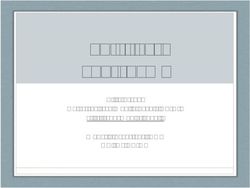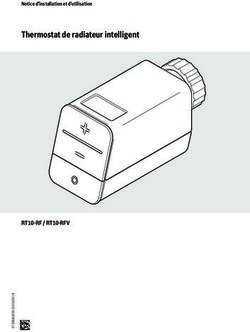Sim Racing Dashboard - Instructions - Gebruiksaanwijzing - Manuel d'utilisation - KGL Creation Lab
←
→
Transcription du contenu de la page
Si votre navigateur ne rend pas la page correctement, lisez s'il vous plaît le contenu de la page ci-dessous
1. Table of contents – Inhoudstafel – Table des matières
1. Table of contents – Inhoudstafel – Table des matières .................................................................. 2
2. English.............................................................................................................................................. 3
2.1. Dashboard Installation ............................................................................................................ 3
2.1.1. Fanatec ............................................................................................................................ 3
2.1.2. Simucube / VRS / Simagic Alpha ...................................................................................... 4
2.1.3. Simagic M10 .................................................................................................................... 5
2.1.4. Thrustmaster ................................................................................................................... 6
2.2. Software Installation ............................................................................................................... 9
3. Nederlands .................................................................................................................................... 11
3.1. Dashboard Installatie............................................................................................................. 11
3.1.1. Fanatec .......................................................................................................................... 11
3.1.2. Simucube / VRS / Simagic Alpha .................................................................................... 12
3.1.3. Simagic M10 .................................................................................................................. 13
3.1.4. Thrustmaster ................................................................................................................. 14
3.2 Software Installatie................................................................................................................ 17
4. Français.......................................................................................................................................... 19
4.1. Installation du tableau de bord ............................................................................................. 19
4.1.1. 4.1.1. Fanatec ................................................................................................................ 19
4.1.2. 4.1.2. Simucube / VRS / Simagic Alpha.......................................................................... 20
4.1.3. Simagic M10 .................................................................................................................. 21
4.1.4. Thrustmaster ................................................................................................................. 22
4.2. Installation du logiciel............................................................................................................ 25
22. English
2.1. Dashboard Installation
To protect the dashboard during production and transport, protection films are left on the product,
both on the screen, but also on the front and back of the device and magnetic mounts (if applicable).
These can easily be removed.
2.1.1. Fanatec
1) Attach the screen and frame to the front of the wheelbase with the 2 provided M6 screws,
make sure to use the black washer on the BACK of the frame (between the frame and
wheelbase).
32.1.2. Simucube / VRS / Simagic Alpha
Remove the 2 top M8 bolts on the front of the wheelbase and re-attach the longer M8 bolts. You can
choose to attach the dashboard to the front or to the back of the wheelbase (see example lower).
Always tighten the base to the mount with a first nut, THEN slide the dashboard on and attach with a
second nut. DO NOT OVERTIGHTEN THIS SECOND NUT!
This is an example of a front mounted dashboard, you can also mount the dashboard to the back
with the same method by putting in the bolt from the front side:
42.1.3. Simagic M10
Slide the 3D printed brackets into the 2 slots found on the side of the Simagic M10. If necessary, the
width of the assembly can be adjusted by loosening the 6 bolts on the front of the dashboard bracket.
52.1.4. Thrustmaster
The Thrustmaster mount is compatible with the following models: T150, T150 PRO, TMX, TMX Pro,
T300RS, TS-PC, TS-XW, T-GT II
1) Remove the steering wheel from the base by removing the screw as shown below (you can
also refer to the Thrustmaster owner’s manual for this step):
2) Now the black ring can be rotated to unscrew the wheel from the base:
63) Now remove the 4 screws that hold the round cover in place with a Phillips head screwdriver:
4) Attach the KGL Sim Racing mount to the base, using the longer provided screws. The original
ring and screws are no longer needed. This mount has 2 magnetic mounting positions:
• Low position: To be used for round wheels where there is enough gap in the steering
wheel to fully see the dashboard. Note: depending on your wheelbase angle, the 5
inch version of the dashboard might not be fully visible. In that case, if you have an
adjustable wheel base mount, tilt the base backwards until the dashboard is fully
visible, or mount the dashboard in the high position (see step 5).
• Medium position: To be used with formula/open style steering wheels
75) Included in the kit is an “extension arm” for when previous 2 positions are not suitable for
your steering wheel. The extension arm can be attached to the fixed mount with the
magnets on the back of the extension. Now you have an extra mounting position:
• High position: Can be used for most steering wheel configurations where the low and
medium position are not suitable:
82.2. Software Installation
The dashboard is compatible with SimHub Dashboard (recommended), but also Joel Real Timing
(JRT) and Z1 Dashboard. Below we explain how to make the dashboard work with SimHub:
1) Download and install SimHub: https://www.simhubdash.com/download-2/
2) Download and install the VOCORE LCD driver (Not the USBD480 LCD driver!):
https://www.simhubdash.com/devices-driver-installation/
3) Now launch SimHub and go to the "Dash Studio" Tab, next click on "VOCORE" and tick
the box that reads "Enable display"
4) Select any pre-installed dashboard from the dropdown list and start racing!
95) You can also create your own dashboard via "Dashboards" and "New dashboard". There
are many tutorials on the internet/youtube you can check out on how to create your
own.
6) We also highly recommend you to check out RomainRob's dashboards to get an idea of
what is possible with SimHub (free download):
https://www.simhubdash.com/community-2/dashboard-
templates/romainrobscollection/
103. Nederlands
3.1. Dashboard Installatie
Om het dashboard te beschermen tijdens de productie en transport, zit er een beschermingsfolie op
het scherm, maar ook op het toestel zelf aan de voor en achterkant, alsook op de magnetische beugel
(indien van toepassing). Deze kunnen gemakkelijk verwijderd worden.
3.1.1. Fanatec
Bevestig het scherm/beugel aan de voorkant van de wielbasis met de 2 bijgeleverde M6 bouten.
Plaats de 2 zwarte spacers tussen de wielbasis en het frame (zie foto lager).
113.1.2. Simucube / VRS / Simagic Alpha
Verwijder de 2 bovenste M8 bouten aan de voorkant van de wielbasis en vervang deze met de langere
meegeleverde bouten. Je kan kiezen om het dashboard aan de voorzijde of achterzijde van de wielbasis
te monteren (zie het voorbeeld lager). Plaats altijd EERST een moer om de motor en mount samen te
spannen, dan pas het dashboard en 2de moer. SPAN DEZE 2de MOER NIET TE HARD AAN!
Hieronder is een voorbeeld gegeven van een dashboard gemonteerd aan de voorzijde van de wielbasis.
Deze methode kan ook gebruikt worden om het dashboard aan de achterzijde te monteren door de
bout er langs voor in te draaien:
123.1.3. Simagic M10
Schuif de 3D geprinte beugels in de sleuven aan de zijkant van de wielbasis. Indien nodig kan de
breedte aangepast worden door het losmaken van de 6 schroeven aan de voorkant van de beugel.
133.1.4. Thrustmaster
De Thrustmaster beugel is compatibel met volgende modellen: T150, T150 PRO, TMX, TMX Pro,
T300RS, TS-PC, TS-XW, T-GT II
1) Verwijder het stuur van de wielbasis door de schroef te verwijderen zoals hieronder
afgebeeld (voor deze stap kan je ook refereren naar de Thrustmaster handleiding):
2) Nu kan de zwarte ring losgeschroefd worden om het stuur los te maken van de wielbasis:
143) Verwijder nu de 4 schroeven (kruis schroevendraaier) waarmee de ronde cover aan de
voorkant van de base vastzit:
4) Plaats nu de KGL Sim Racing beugel aan de voorkant van de base met de 4 bijgeleverde,
langere schroeven. De originele cover en bijbehorende schroeven heb je niet meer nodig.
Deze beugel heeft 2 magnetische bevestigingsposities:
• Lage positie: Te gebruiken voor ronde sturen waar de ruimte in het wiel groot genoeg
is om het dashboard te kunnen zien doorheen deze ruimte. Opmerking: afhankelijk
van de hoek waaronder de wielbasis is bevestigd, kan het zijn dat het 5 inch dashboard
niet volledig zichtbaar is. Indien de wielbasis is gemonteerd op een regelbare beugel,
plaats de wielbasis dan onder een hoek (naar achter kantelen). Indien dit niet mogelijk
is, gebruik dan de hoge positie (zie stap 5)
• Medium positie: Te gebruiken met formula/open stuurtjes
155) Inbegrepen in de kit zit een verlengstuk, deze kan gebruikt worden wanneer voorgaande
2 posities niet geschikt zijn voor jouw stuur of situatie. Het verlengstuk kan gemakkelijk op
de bestaande beugel geklikt worden aan de hand van magneten. Wanneer dit verlengstuk
is geplaatst, heb je een extra bevestigingspositie:
• Hoge positie: Kan gebruikt worden voor bijna alle stuur configuraties waarbij de lage
en medium positie niet geschikt zijn:
163.2 Software Installatie
Het dashboard is compatibel met SimHub Dashboard (aanbevolen), maar ook Joel Real Timing
(JRT) en Z1 Dashboard. Hieronder leggen we uit hoe je het dashboard kan laten werken met SimHub:
1) Download en installeer SimHub: https://www.simhubdash.com/download-2/
2) Download en installeer de VOCORE LCD driver (Niet de USBD480 LCD driver!):
https://www.simhubdash.com/devices-driver-installation/
3) Start SimHub op en ga naar de "Dash Studio" Tab, klik op “VOCORE” en vink “Enable
display” aan.
4) Selecteer een voor-geïnstalleerde dashboard uit de dropdown lijst en start met racen!
175) Een eigen dashboards creëren kan via “dashboards” en “New dashboard”. Op youtube
kunnen er verschillende tutorials gevonden worden hoe je een eigen dashboard kan
maken.
6) Wij adviseren om “RomainRob's” dashboard te proberen om zicht te krijgen op alles wat
mogelijk is met SimHub (gratis download): https://www.simhubdash.com/community-
2/dashboard-templates/romainrobscollection/
184. Français
4.1. Installation du tableau de bord
Pour protéger le tableau de bord pendant la production et le transport, Il y a un film de protection sur
l'écran, à l'avant et à l'arrière de l'appareil et également sur le support magnétique (en fonction de
l'appareil choisi). Ceux-ci peuvent être facilement retirés.
4.1.1. 4.1.1. Fanatec
Attachez l’écran/le cadre sur le devant de l’empattement avec les 2 boulons M6 fournis. Placez les 2
rondelles noires entre l’empattement et le cadre (voir photo ci-dessous).
194.1.2. 4.1.2. Simucube / VRS / Simagic Alpha
Enlevez les 2 boulons M8 du dessus à l’avant de l’empattement et remplacez ceux-ci par les boulons
plus longs qui vous ont été livrés. Vous avez la possibilité de monter le tableau de bord soit à l’avant,
soit à l’arrière de l’empattement (voir exemple ci-dessous). Attention : placez d’abord TOUJOURS
l’écrou pour raffermir le moteur avec le support (en plastique), ensuite seulement le tableau de bord
et le 2ième écrou. VEUILLEZ NE PAS RAFFERMIR LE 2IÈME ÉCROU TROP FORT !
Ci-dessous vous trouverez un exemple d’un tableau de bord monté à l’avant de l’empattement. Cette
méthode peut aussi être utilisée pour monter le tableau de bord à l’arrière en tournant le boulon à
l’avant :
204.1.3. Simagic M10
Glissez le support en plastique (imprimé en 3D) dans les fentes qui se trouvent sur les côtés de
l’empattement. En cas de besoin, vous avez la possibilité d’adapter la largeur en défaisant les 6 boulons
de la face du support.
214.1.4. Thrustmaster
Le support Thrustmaster est compatible avec les modèles suivants: T150, T150 PRO, TMX, TMX Pro,
T300RS, TS-PC, TS-XW, T-GT II
1) Enlevez le guidon de l’empattement en enlevant la vis comme montré ci-dessous (pour cette
étape, n’hésitez pas à consulter également le manuel Thrustmaster) :
2) Maintenant l’anneau noir peut être dévissé pour enlever le guidon de l’empattement:
223) Enlevez maintenant les 4 vis (tournevis à croix) qui fixent le couvercle rond à l’avant de la
base :
4) Placez maintenant le support KGL Sim Racing à l’avant de la base avec les 4 vis longues qui
vous ont été livrées. Vous n’avez plus besoin du couvercle original et les vis qui allaient avec.
Ce support a 2 positions de fixation magnétiques :
• Position basse: à utiliser pour guidons ronds où l’espace de la roue est suffisamment
grande que pour voir le tableau de bord à travers cet espace. Remarque : en fonction de
l’angle à laquelle l’empattement est fixée, il se peut que le tableau de bord 5 pouce n’est
pas entièrement visible. Si l’empattement est montée sur un support réglable, placez
l’empattement dans ce cas-là dans un angle, légèrement vers l’arrière. Si ceci n’est pas
possible, utilisez la position élevée (voir étape 5).
• Position Medium: à utiliser avec formula/guidons ouverts
235) Compris dans le kit, vous trouverez une extension. Celle-ci peut être utilisée quand les 2
positions précédentes ne conviennent pas à votre guidon ou votre situation. L’extension peut
être facilement placée sur le support existant à base des aimants. Après avoir placé cet
extension, vous avez une position de fixation supplémentaire:
• Position élevée: peut être utilisé pour quasi toutes les configurations de guidon pour
lesquelles la position basse ou medium ne sont pas appropriées:
244.2. Installation du logiciel
Le tableau de bord est compatible avec SimHub Dashboard (recommandé), mais aussi Joel Real Timing
(JRT) et Z1 Dashboard. Ci-dessous, nous expliquons comment faire fonctionner le tableau de bord avec
SimHub:
1) Téléchargez et installez SimHub: https://www.simhubdash.com/download-2/
2) Téléchargez et installez SimHub “the VOCORE LCD driver” (PAS le USBD480 LCD driver!):
https://www.simhubdash.com/devices-driver-installation/
3) Démarrez SimHub et allez vers l’onglet "Dash Studio", cliquez sur “VOCORE” et cochez
“Enable display”.
4) Sélectionnez un tableau de bord préinstallé du menu déroulant et démarrez votre course !
255) Créer un propre tableau de bord est possible via “dashboards” et “New dashboard”. Vous
trouverez plusieurs tutoriels sur youtube sur comment créer votre propre tableau de bord.
6) Nous vous conseillons d’essayer le tableau de bord “RomainRob's” (téléchargement gratuit):
https://www.simhubdash.com/community-2/dashboard-templates/romainrobscollection/
26Vous pouvez aussi lire