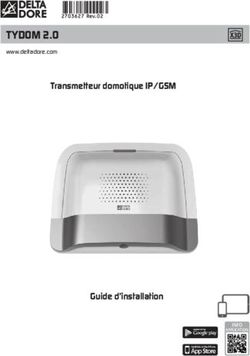STREAM 1 notice d,installation owner,s manual - Stairway
←
→
Transcription du contenu de la page
Si votre navigateur ne rend pas la page correctement, lisez s'il vous plaît le contenu de la page ci-dessous
STREAM 1 notice d , installation owner , s manual
francais english
22 8 1 3
KEYPAD SPECIAL FUNCTIONS:
- BLUETOOTH RESET: press 2 and 3
together
- LED DISPLAY: press 2 then 8 to switch
between full time and flash display modes.
10
FONCTIONS SPECIALES :
- REINITIALISATION DU BLUETOOTH :
11 appuyer sur 2 et 3 simultanément
- AFFICHAGE DES DIODES : appuyer sur 2
9 puis sur 8 pour permuter entre l'affichage
permanent et le mode flash.
IDENTIFYING IDENTIFICATION
CONTROLS DES COMMANDES
1 LED DISPLAY ON / ECO MARCHE / ECO
2 VOL - Volume DOWN Diminution du volume
3 VOL + Volume UP Augmentation du volume
4 Mute on/off Active et désactive la coupure du son
8 Source selection Selection de la source
Red: ECO mode Rouge: mode ECO
SOURCE Blue: Bluetooth Bleu : Bluetooth
9
LED Orange: Wifi Orange : Wifi
Green: analogue Vert : analogique
10 Position of the NFC patch Position du patch NFC
Position of the infrared sensor and Position du capteur infra-rouges et du microphone du kit
11
of the microphone for Bluetooth handsfree use mains-libres Bluetooth
1 IDENTIFYING IDENTIFICATION
CONTROLS DES COMMANDES
2 1 ON / ECO MARCHE / ECO
3 2 VOL - Volume DOWN Diminution du volume
5
4 3 VOL + Volume UP Augmentation du volume
Activation et et désactivation
7 4 Mute on/off
de la coupure du son
6 Wifi: reverse scanning Wifi : retour rapide
5 Bluetooth: previous title Bluetooth : titre précédent de
of the played album l'album lu
Wifi: forward scanning Wifi : avance rapide
8 6 Bluetooth: next title of the Bluetooth : titre suivant de
played album l'album lu
7 Pause/Play Pause/Lecture
8 Source selection Selection de la source
3francais english
MONTAGE MURAL AVEC TOUCH PAD ET CONNECTIQUE EN BAS
WALL MOUNT WITH TOUCH PAD AND CONNECTIONS BOARD DOWN
270 mm
m w
4m scre
Ø
vis 4 mm
Ø
147 mm
MONTAGE MURAL AVEC TOUCH PAD ET CONNECTIQUE EN HAUT
WALL MOUNT WITH TOUCH PAD AND CONNECTIONS BOARD UP
270 mm
m
141 mm
Ø 4m screw
vis mm
Ø4
4INSTALLATION RAPIDE
QUICK PLUG & PLAY
1 Installer votre Stream 1 à proximité d'une prise de courant, soit
couché, soit posé debout ou encore accroché au mur.
Prévoir un espace suffisant pour le cas échéant pouvoir poser
brièvement un smartphone NFC au milieu de la grille du Stream 1
et réaliser une liaison Bluetooth automatique.
Cet espace est aussi nécessaire au bon fonctionnement des
antennes Bluetooth et wifi.
Place the Stream 1 close to a mains plug, either lying, standing or
hanging, with enough available headroom above the NFC patch
for a smartphone and the use of instant Blutooth connection.
This headroom is also necessary for the optimum efficiency of the
Bluetooth and wifi antennas.
2 Connecter l'alimentation externe au Stream 1, brancher
l'alimentation au secteur et basculer l'interrupteur marche/
arrêt sur "on". Stream 1 est opérationnel dès que la diode 9
s'allume.
NOTE : la fonction wifi de Stream 1 devient opérationnelle
lorsque la diode PWR (power) est passée du rouge au vert,
environ 40 secondes après la mise sous tension.
Connect the power supply to the Stream 1, plug it to the mains
and position the POWER ON/OFF switch on "ON". Stream 1 is
ready to play when the LED 9 turns on.
NOTE: the wifi mode of Stream 1 is available when the PWR
(Power) LED has turned from red to green, around 40 seconds
after powering on the Stream 1.
3 Avant la première utilisation : retirer la languette de protection qui dépasse du
couvercle.
Remplacement de la pile bouton type CR-2025:
retourner la télécommande, enlever le couvercle, enlever la pile usagée, insérer la pile
neuve, coté marquée "+" vers l'extérieur, remettre le couvercle.
Before first use: remove the battery protection tab to activate the battery.
Replacement of the CR-2025 type battery in the Stream remote
control: Insert your thumbnail under the clasp and press to
realease it, remove the rear lid, remove the old battery and
load the new battery properly with the “+” side on the
clasp side, put the rear cover back on.
4 Une fois les connexions Bluetooth et Wi-Fi
activées (voir chapitres suivants), sélectionner
Once the Bluetooth and Wi-Fi connections
activated, press the 8 key of the remote
entre la source Bluetooth et la Wi-Fi avec la control untl you get the requested source:
touche 8 de la télécommande Stream: - The blue LED enlights for the Bluetooth source
- la LED bleue s'allume pour la source Bluetooth - The orange LED enlights for the Wi-Fi.
- le LED orange pour la source Wi-fi.
5francais english
ENTREE ANALOGIQUE AUX
AUX ANALOGUE INPUT
5 Choisissez une source audio (lecteur MP3,
smartphone) équipée d'une sortie analogique
Select an audio source fitted with an analogue
output, either mini-jack of RCA type. If the
type mini-jack ou RCA. source is fitted with RCA outputs, get a RCA/
Pour un appareil équipé de sorties RCA, faire mini-jack cable and plug the right socket (red
correspondre la sortie droite de la source (Right) and or marked R) in the right output of the
avec la fiche droite ( rouge et/ou marquée R) audio player. Plug the interconnect cable in the
du câble audio RCA/mini-jack non fourni. mini-jack input (AUX IN) of Stream 1.
Connecter le câble de liaison à l'entrée mini-
jack "AUX IN" de Stream 1.
ENTREE USB
USB INPUT
6 Connecter une clé USB ou un disque dur Plug in an USB stick or a hard-drive to this input
contenant des fichiers audio à cette entrée pour to get all the stored audio files available on the
les mettre automatiquement en réseau. Tous domestic network. All the audio files, under
les fichiers aux formats reconnus par le serveur formats compatible with the built-in DLNA
DLNA inclus dans Stream 1 sont alors listés server of Stream 1, will be listed in the Stream
dans l'application Stream et peuvent être lus apps and can be played by any Cabasse Stream
par tous les lecteurs Cabasse Stream connectés player connected to the same domestic network.
au même réseau. La prise USB de Stream 1 The USB input is fitted with a 1 A power output
est pourvue d'une alimentation de 1 A pour enabling the use of a portable hard drive with
l'utilisation d'un disque dur nomade sans no need of an external power supply.
recours à une alimentation externe.
CONNEXION BLUETOOTH
BLUETOOTH CONNECTION
Le Stream 1 est configuré en mode ouvert pour les connexions Bluetooth. Stream 1 is set in on open mode for Bluetooth connections. Select
il suffit donc, dans le menu de l'appareil à connecter, de sélectionner "Cabasse Stream 1" in the available Bluetooth devices list. If a
"Cabasse Stream 1" dans la liste des appareils Bluetooth disponibles. Bluetooth source is already connected to Stream 1, disconnect this
Sélectionner si nécessaire la source Bluetooth en pressant le bouton item before selecting a new one. You can press simultaneously the
(8) de la télécommande "Stream" jusqu'à ce que la diode bleue du "+" 2 and "-" 3 keys of the keypad to achieve that.
module IR s'illumine. Si un appareil est déjà connecté en Bluetooth avec BLUETOOTH CONNECTION WITH AN ANDROID TABLET: see the
Stream 1, il faut interrompre cette liaison avant d'en réaliser une nouvelle English explanation on page 19.
avec un autre appareil. Il suffit d'appuyer simultanément sur les touches CONNECTION AND USE OF STREAM 1 WITH AN APPLE
"+" 2 et "-" 3 du Stream 1 pour interrompre la liaison Bluetooth en COMPUTER: see the English version page 20.
cours.
EXEMPLE DE CONNEXION BLUETOOTH AVEC UNE TABLETTE
ANDROID : voir la version française en page 11
CONNEXION ET UTILISATION AVEC UN ORDINATEUR APPLE: version
française en page 13.
CONNEXION INSTANTANEE AVEC UN SMARTPHONE NFC
INSTANT NFC CONNECTION WITH A NFC SMARTPHONE
1) Installation de l'application NFC Cabasse 1) Installation of the Cabasse NFC application
a) A ctiver le mode NFC dans le menu de votre smartphone NFC. a) Enable the NFC function in the set up of the NFC smartphone.
b) Vérifier/activer la connexion du smartphone à Internet (réseau b) Check/activate the wifi or 3G connection of the smartphone to
cellulaire wifi ou 3G, 4G). Internet .
c) Approcher le smartphone du patch NFC 10 au sommet de la grille du c) Touch the smartphone together with the NFC patch 10 on top of the
Stream 1. grille of Stream 1.
d) Valider la demande d'installation de l'application Cabasse NFC via d) Accept the installation of the Cabasse NFC app from Google Play.
Google Play. e) Your smartphone is now ready for instant Bluetooth NFC connections.
e) Votre smartphone est prêt pour sa première connexion NFC.
2) Using the Cabasse Bluetooth NFC application
2) Utilisation de l'application Bluetooth NFC Cabasse a) Tap your smartphone on the NFC patch 10 in the middle of the
a) Approcher votre smartphone du patch NFC 10 pour établir la Stream 1 grille for instant Bluetooth pairing; if necessary the Stream 1
connexion Bluetooth : si nécessaire le Stream 1 sort du mode veille, turns on, then the Bluetooth input is automatically selected and the first
la source Bluetooth est automatiquement sélectionnée et le premier cut of the smartphone’s playlist is being played by Stream 1.
morceau de la playlist de votre smartphone est joué par Stream 1. b) Tap again to unpair both items and before pairing another
b) Approcher une nouvelle fois le smartphone du patch NFC 10 pour smartphone to the Stream 1.
interrompre la connexion Bluetooth.
NOTE: the Cabasse NFC application runs in background once installed
NOTE : Une fois installée sur votre smartphone NFC, l'application NFC in the smartphone. This application can be found in the list of
Cabasse fonctionne en permanence de manière invisible. Elle est présente applications, but there is no icon on the desktop.
dans la liste des applications mais il n'y pas d'icône correspondant sur le
bureau.
6CONNEXION FILAIRE (LAN) AU RESEAU ETHERNET
LAN WIRE CONNECTION TO THE ETHERNET NETWORK
Connecter un câble RJ45 entre le Use a RJ45 type cable to connect
Stream 1 et votre routeur (ou Box Stream 1 to the domestic router.
Internet). La connexion est établie The connection is running when the
quand la diode ETH passe au bleu blue LED “ETH” stops flashing and
fixe. remains on.
ATTENTION : le routeur doit être ATTENTION: set up the router on
configuré en DHCP. DHCP mode.
Appuyer sur le bouton "RESET" avant d'utiliser un nouveau mode de connexion
wifi (filaire, automatique, semi-auto, manuelle) ou un nouveau routeur.
Press "RESET" before starting a new connection process (wired, auto, easy,
manual) or connecting to a new router.
CONNEXION DLNA SANS FIL (WLAN) AU RESEAU WIFI
DLNA (WLAN) WIRELESS CONNECTION TO THE WIFI NETWORK
IL EXISTE 3 SOLUTIONS POUR CONNEC- THERE ARE 3 SOLUTIONS TO CONNECT
TER LE STREAM 1 AU RESEAU WIFI : STREAM 1 TO THE WIFI NETWORK: :
1) CONNEXION AUTOMATIQUE avec l'utilisation 1) WPS CONNECTION: push the WPS button of the
des touches WPS du Stream 1 et du routeur (ou box wireless router for 2 seconds or more and push the WPS
Internet) s'il en est équipé: presser le bouton WPS du button of the Stream 1 within around 2 minutes (check for
routeur pendant au moins 2 secondes puis presser dans precise delays in the router's manual) . The connection is
les 2 minutes (ces durées sont indicatives, à vérifier dans completed when the blue LED "WIFI CONFIGURATION" is
le manuel du routeur) qui suivent presser le bouton WPS on. Now go to page 21 to install the Cabasse application.
du Stream 1. La diode bleue "WIFI CONFIGURATION"
s'allume, la connexion est effective. Continuer à la page 14
avec l'installation de l'application Cabasse.
2) CONNEXION SEMI-AUTOMATIQUE avec 2) EASY WI-FI CONNECTION with the Cabasse Stream
l’application Cabasse sur un smartphone ou une tablette app & with a smartphone or tablet wi-fi connected to the
connecté(e) au réseau Wi-Fi. domestic network.
a) Installer l’application Cabasse sur la tablette/smart- a) Install the Cabasse Stream App on an Android or Mac
phone depuis “Play Store” pour un appareil Android ou tablet or smartphone from “Play Store” or “App Store”.
“App store” pour un Mac.
b) Switch the Stream 1 on or press the reset button if
b) Mettre le Stream 1 sous tension (ou appuyer sur le already on. Activate the Wi-Fi in the “settings” application
bouton reset), activer le mode wifi dans l’application mode of the smartphone or tablet.
“paramètres” du smart phone ou de la tablette.
c) Select Stream 1 among the available items and launch
c) Sélectionner Stream 1 parmi les appareils disponibles the connection.
et demander la connexion.
d) Launch the Cabasse Stream app. Once connected to
d) Une fois la connexion établie, ouvrir l’application Stream 1, select Stream 1 in the available wifi networks
Cabasse. Une fois connecté à Stream 1, choisir Stream 1 list and follow the set-up instructions.
parmi les appareils Stream du réseau et suivre pas à pas
Note: from phase b), you may open the Cabasse applica-
les instructions d'installation.
tion and follow the instructions of the online guide, which
Note : vous pouvez lancer l'application Cabasse dès la fin is launched automatically when connecting for the first
de la phase b), et continuer le processus de connexion, time.
l'assistant de configuration apparaissant automatique-
e) The Wifi blue LED on the back of Stream 1 flashes for
ment pour la première utilisation.
around 30 seconds.
e) Vérifier que la diode bleue Wifi à l’arrière du Stream 1
f) The Wifi blue LED stops flashing and remains on: press
clignote.
on “Close This Window”. Stream 1 is now ready to play
f) Après environ 30 secondes la diode Wifi bleue est fixe : all the shared audio files in your network as well as all the
appuyer sur “Fermer la Page”. Stream 1 est prêt à lire les web radios proposed by vTuner.
fichiers audio partagés de votre réseau ou les radios web
proposées par vTuner.
7francais english
3 - CONNEXION MANUELLE avec un ordinateur, un 3 - MANUAL CONNECTION with a computer, a
smart phone ou une tablette. smartphone or a tablet:
a) Mettre le Stream 1 sous tension et ouvrir la fenêtre a) Turn Stream 1 on and open the wi-fi network
configuration réseau wifi de l'ordinateur (ou smart phone, configuration window of the computer (or smartphone,
tablette): tablet).
b) Sélectionner Stream 1 parmi les réseaux disponibles et b) Select Stream 1 among the available networks and ask
demander la connexion. for connection.
c) Une fois la connexion établie, ouvrir votre navigateur c) Once the connection is completed, open a web
Internet, entrer : http://192.168.0.1 dans la fenêtre et browser, enter and validate in the search window:
valider. http://192.168.0.1
d) Choisir parmi les réseaux disponibles celui d) Select among the available networks the one of the
correspondant au serveur à connecter avec le Stream 1 (ici router to be connected to Stream 1 (here "Belkin 221")
"Belkin221")
e) Entrer et valider le mot de passe fourni avec le serveur: e) Enter and validate the pass word for the router : the
la diode "wifi configuration" clignote. “wifi configuration” LED flashes.
f) La connexion est établie quand la diode passe au bleu f) The connection is completed when the blue LED stops
fixe. Stream 1 fait maintenant partie de votre réseau flashing but remains on. Stream 1 is now part of your
wifi. Fermer le navigateur et continuer à la page 14 par wireless network. Close the browser and jump to page 21
l'installation de l'application Cabasse. for the install of the Cabasse application.
8english
Thank you very much for choosing Cabasse speakers.
Please read these instructions carefully before setting up your speakers.
SAFETY INSTRUCTIONS Power - The device shall only be connected to a source of
power compliant to the one described in this manual or on
relevant printed labels on the product. If you are not sure of
Explanation of graphical the type of power available, please contact your reseller or the
symbols - The lightning flash local power company.
with arrowhead symbol,
Power cords - The power cords must be laid out in such
within an equilateral
a way that they cannot be walked on, pinched, bent under
triangle, is intended to alert you
other devices. Also pay special attention to the matching of
to the presence of uninsulated “dangerous voltage” within the
the plugs and the connection of the cord to the device.
product’s enclosure that may be of sufficient magnitude to
constitute a risk of electric shock to persons. Lightning - For better protection against lightning or if the
device must remain unused for long stretches of time, unplug
The exclamation point within an equilateral triangle
the power adaptor. This minimizes potential damages due to
is intended to alert you to the presence of important
lightning or line surges.
operating and maintenance (servicing) instructions in the lite-
rature accompanying the appliance. Overloads - Avoid overloading the power plugs, extension
cords or power relays. This could result in fire or electric
Instructions - Carefully read through all the safety and ope- shocks.
rating instructions before switching on any device for the first
time. Foreign bodies and liquids - Avoid letting foreign mate-
rials or liquids enter the device. They could cause fire or elec-
Keep these instructions in mind - They will be constant- tric shocks. Never spill any liquid on the device.
ly referred to through this manual.
Maintenance - Users must never attempt to maintain the
Pay special care to warnings - All the warning labels on device on their own, except for those maintenance operations
the product or warning notes in the user’s manual must be
described in this manual. Any task beyond regular user main-
followed.
tenance must be performed by qualified service operators.
Follow the instructions - Follow carefully all the installa- Troubleshooting - You must unplug your device from the
tion and operation instructions.
power supply and have it checked by a qualified technician if:
Cleaning - Always remove the power cord before cleaning The power supply or the plug is damaged.
the device. Do not use cleaning solvent, whether liquid or air Foreign bodies or liquid penetrated the device.
spray. Using a soft damp cloth is recommended. The device was exposed to dripping or splashing.
Accessories - To avoid incidents, only use accessories ex- The device does not seem to work correctly under normal
pressly recommended by Cabasse. operating conditions. Only operate the controls described
in this manual. Any other operation could damage the de-
Water and moisture - The product shall not be used in vice and require on-site visit of a qualified technician.
damp or wet locations, such as humid basements, next to a The device has fallen or its housing is damaged.
bathtub, sink, swimming pool or any other similar conditions. The performances of the device are strongly altered.
Carts and Stands - The appliance should be Spare parts - If spare parts are needed to repair the device,
used only with a cart or stand that is recom- make sure that the technician followed the manufacturer’s re-
mended by the manufacturer. commendations or that the replacing parts feature the same
> Portable cart warning specifications as the original ones. Non-compliant parts can
Installation on a piece of furniture and stands - Do result in multiple damage, including fire or electric shocks.
not place this device on an unsteady surface, i.e. a stand, tri- Checks - After any servicing of the device, ask the technician
pod, table, shelf, etc. It may fall and cause serious injury to a to perform appropriate testing to make sure that the device
nearby child or adult. works safely.
Ventilation outlets - The device shall not be placed in a Exposure to high temperatures - The device should be
position that restrains the operation of its fans. Avoid ins- kept away from heating sources, such as radiators, heaters,
talling the device on a bed, couch, blanket or other similar amplifiers or any other similar item likely to make the opera-
surfaces that may prevent the appropriate air flow. Do not ting temperature rise excessively.
install the device in a confined space, such as a book shelf or
other piece of furniture, that could prevent sufficient air from
flowing freely. Applicable for USA, Canada or where approved for usage
Caution ! To prevent electric shock, match wide blade plug to wide
slot, insert fully.
m 1.
17english
Unpacking
Open carton flaps; remove all the components. If the spea- ON / ECO
kers or the subwoofer appear damaged, do not use them. a) Switching to ECO mode: press the 1 key of the Stream
Repack everything in the original packing and contact your remote control or of the Stream 1 keypad. The wifi and
authorised Cabasse dealer immediately. We suggest you to Bluetooth functions remain available. The audio section of
retain the packing for future use. Stream 1 is no longer powered.
b) Getting back to ON mode:
Setting up
- press the 1 key of the Stream remote control or of the
THE COMPONENTS OF YOUR SYSTEM 1 : Stream 1 keypad or
1 Stream 1, 1 external power supply, 1 remote control, 1 - launch a Bluetooth connection (NFC or other) or
manual and one warranty card.
- press "Play" on the Cabasse Stream Audio Control appli-
cation.
INSTALLATION 5 :
Place Stream 1 lying, standing or hanging within reach of a
mains plug.
LED DISPLAY MODES
L eave enough free room above and around Stream 1 in
order to:
Press 2 then 8 to switch between full time and flash
- allow good wifi and Bluetooth transmission,
- give access to a smartphone for easy NFC tap Bluetooth display modes.
connection. When the flash mode is on, every control from the Cabasse
- provide a good audio restitution. Stream Audio Control application, the Stream remote control
or the keypad of Stream 1, activates a flash of the LED 9 . The
color of the flash confirms the nature of the active input. The
LED 9 remains off until next control confirmation.
POWER CONNECTION When the full time mode is on, a brief fade out of the LED 9
onnect the power supply to the Stream 1, plug it into the
C or a modification of its color confirms the control.
mains and position the POWER ON/OFF switch to "ON".
Stream 1 is ready to play when the LED 9 turns on.
NOTE: the wifi mode of Stream 1 is available when the
PWR (Power) LED has turned from red to green, around 40
seconds after switching on the Stream 1. USE OF STREAM 1 WITH CONTROL KEYS
AND THE STREAM REMOTE CONTROL
1 ECO / ON mode selection
2 3 4 VOL "+" and "-", Mute keys
5 and 6 wifi: reverse and forward scanning
Bluetooth: previous and next title of the played album or
playlist.
7 Music: play or pause (wifi and Bluetooth)
8 Source selection: press this key to select one of the connec-
ted sources: Bluetooth (blue LED 9 ), wifi (orange LED 9 )
or analogue (green LED 9 ).
18BLUETOOTH CONNECTION TO AN To play on Stream 1 the audio files stored in the tablet (or
ANDROID TABLET smartphone), open the audio player application, select a file
and press on “play”.
- If not already done, activate the Bluetooth Function in the
« Settings » menu of your tablet by pressing on the ON-OFF If Stream 1 remains silent, first check that the main volume
switch. of the tablet (or smartphone) is not down to zero level and
that « mute » is off. Adjust the volume in the player appli-
cation and finally raise the volume of the Stream 1 with the
Stream remote. Finally select « Bluetooth » as the active
source on Stream 1 pressing the « 8 » key of the Stream
remote until the blue LED flashes.
BLUETOOTH HANDSFREE USE
WITH A SMARTPHONE
The handsfree function included in Stream 1 is the by de-
fault mode active as soon as audio files are being played by
Stream 1 from a smartphone using the Bluetooth connec-
tion.
Any in-coming call pauses the music and activates the
Stream phone-ring together with the in-coming call tune of
the smartphone.
- Press “Scan for devices” and select « Cabasse Stream 1 »
among the available devices.
Press « Play » 7 on the Stream remote control or use
the green key of the phone to answer the call handsfree. We
recommend to talk around 1 meter away from the Stream 1.
Press « Play » 7 again or use the phone to end the
phone call and get the music back from where it paused.
To use the handsfree function when using wifi sources,
activate the Bluetooth connection from the smartphone
then switch to the wifi source with the source-key 8 on
the remote or the Stream 1. When getting a call, switch to
the Bluetooth source with the 8 source-key to activate the
handsfree function. Before switching to the Bluetooth input
of Stream 1, think about pausing the music if you wish to
carry on from there after the handsfree phone call.
Stream 1 is now paired with the tablet and connected to
Stream 1 is no other Bluetooth connection to Stream 1 is
active.
If the message « Connection.. » does not show up, stop the
running Bluetooth connection with another device, either
through the set up menu of the device either by switching
off and on the Stream 1. Press on « Cabasse Stream 1 »
again.
19english
BLUETOOTH CONNECTION TO AN
APPLE COMPUTER
1) Bluetooth Mode Activation
Connection completed. Stream 1 is now paired with your Mac
computer.
2) Selection of the audio output device
Connect the Stream 1 to mains to power it on. Stop any Bluetooth
connection of the Stream with any other item.
Activate the Bluetooth function : open the « apple » menu and select
« Systems Preferences ».
To enjoy the musics stored on you Mac with Stream 1, set up
Stream 1 as your audio output device in the “System Preferences”
menu.
Select « Bluetooth » in the window for the « Systems Preferences ».
Select « Sound » in the « Hardware » section.
Select « On » and click on « Set Up New Device”
Select "Stream 1 Stereo" in the « Output » tab. The line "Stream 1"
Select « Stream 1 » in the list of items and click on “Continue” stands for the hands free set up to be used only with a smartphone.
Set the volume control on far right position.
Close the “Sound” window.
If the Stream 1 is on stand-by mode, it will take around 6 seconds to
start playing, the Bluetooth input being automatically selected. Use
the Stream remote control to adjust the sound level.
If Stream 1 is active and connected to another active source (wifi,
analog or optical digital) use the Stream remote control and select
Connecting… the Bluetooth input with the 8 key, then adjust the sound level.
20INTEGRATION OF STREAM 1 TO THE HOME “Settings” tab with 2 sub-tabs:
WIFI-LAN NETWORK o The Tablet or Phone sub-tab enables to choose in the View
Mode between “Graphical View” and “List View”, to rescan
A) CONNECTING Stream 1 TO THE HOME DLNA Digital Media Servers in the network, to reset application set-
NETWORK tings.
Be insured that Stream 1 does belong to your wifi network For a smartphone, the sub-tag "Incoming call" enables the fol-
(see page 9 if not). The smartphone or/and the tablet to be lowing settings when the phone rings:
used with the Cabasse Stream Audio Control application - do nothing: music continues to play at same level
must be also wifi connected to the same network. - mute volume: the music continues to play but is muted
- pause: music is paused and start playing again once the call
B) INSTALL OF THE CABASSE APPLICATION has ended.
The Cabasse Stream Audio Control applications are available o The Audio Devices sub-tab lists all the Stream 1 systems avai-
for free on Google Store for the Android versions and on the lable in the network, enables the identification of the default
App Store for the iPhone and iPad versions. player and the renaming of the players.
You are free to install the application on several devices and
use them to drive one single Stream 1 or several ones. “Information” tab of the application for IOS:
IMPORTANT: the Cabasse Stream Audio Control application enables checking the current version of the Cabasse
can be opened only if minimum one Stream 1 or another au- Stream Application.
dio player based on the Cabasse application is within reach.
Download and install the application for your ta-
blet or smartphone. Launch the application with a D) NAVIGATION
push on the white Cabasse icon displayed. The buttons on the bottom of
the application depends upon
2 lines must appear under the
the page displayed. Their use
rotating wheel on the start window of the
in addition to the direct access by selecting tabs and sub-tabs
application:
eases the navigation.
- The confirmation of the wifi connec-
Exit: press this button to exit the application. This but-
tion: here “belkin.221”
ton appears only at the highest level of browsing of any
- The confirmation that a Stream 1 sys-
sub-tab.
tem is being detected
ATTENTION: if you don’t pause the current track before
ATTENTION: the application might
exiting the program or shutting down the tablet or smart-
detect several players. If so select in “Set-
phone, the wifi transmission of the files listed in the Queue on
tings/Audio Devices” the Stream 1 to be
the “Play” tab will carry on to the end of the list.
used as the default audio
device.
Back: press this button to navigate back to the previous
If no Stream 1 is being detected during the launch of the appli-
view
cation the above window will be replaced by a warning signal.
Check that the Stream 1 is powered ON (Power LED green
Home: press Home to return to the entry level of the tab
enlightened) or on “FULL AUTO” stand-by mode (Power LED
red enlightened).
Sound ON: press the button to Mute the sound
C) LAYOUT OF THE CABASSE STREAM APPLICATION
Mute: press the button to get the sound back on
The application gives a quick
access to all the audio sources
Help: this button gives specific help and hints at each
available in the network.
level of navigation
The 3 main tabs of both An-
droid and IOS versions of the
application are:
“Music” tab : it lists all the available storage de-
vices (Digital Media Servers):
- In any case the sub-tabs “My Play-list” and “Stream 1-xxx..”
- Other connected DMS such as shown here above:
o a USB stick: here connected to the USB connector
of the Belkin router
o a multimedia hard disk: here named MyBookLive
o a computer: here a Windows 7 based PC.
“Play” tab: it displays the file being played and the
ones selected in the sub-tabs of the “Music” tab
with the “Add to Queue” option.
21english
E) « MUSIC » TAG: PLAYING SHARED TRACKS G) « PLAY » TAG
Press on one sub-tab This tag shows the song queue. If not deleted with a direct track
to access to the shared selection on the « Music » tag, this list remains unmodified even if
tracks. The available the tablet or smartphone hosting the application is switched off.
categories easing the
access depend upon Use the 7 icons below the playback position:
the servers. Selecting
“All Tracks” gives ac- Volume control: Grab and drag the volume indicator to the
cess to all the shared desired position and desired position and release. You can
tracks in the server, use simultaneously this control, the volume control buttons
here a multimedia of most smartphones and tablets, and the ones on the Stream re-
player. mote control.
Press on the line of the
track for immediate se-
lection and play. This
opens the “Play” tag and erases all the tracks previously listed
on the “Play” tag.
Pause: the current track is paused. Press the button to play-
back the track.
Press the button on the right end of the track’s line to access
four options: Play: press on this icon to stop playback and get to Pause
- Add to Queue: adds the track to the queue mode.
- Add to Playlist: adds the track to the playlist named
Starts playback at the next song in the Queue.
- Create New Playlist:
allows creating a new Starts playback at the previous song in the Queue.
playlist. Name it with
the pop-up keyboard Shuffle icon: when on (illuminated), all songs in the category
and confirm. The selec- play randomly. If the icon is illuminated, press it to come
ted track becomes the back to standard playback. Shuffle and continuous play cannot be
first item of the new selected simultaneously.
playlist.
- Info: provides rele- Repeat icon. When repeat is on, all songs in category keeps
vant data for the track continuous playing from the beginning once the last song is
which the DMS makes completed. If the icon is illuminated, press it to come back to stan-
available such as: Title, dard playback.
Artist, Album, Genre,
Date, Duration, Bi-
trate. H) PLAYLISTS MANAGEMENT
Press the button on the right side to get the pop-up menu and select
one of the 4 possible actions:
- Play: start playing the playlist immediately and replaces the cur-
F) «MUSIC » TAG: PLAYING WEB-RADIOS rently plying queue.
The Stream 1 player is - Add to queue: adds the playlist to the queue
also a radio server thanks - Rename: brings up a dialog bow that allows you to rename the
to the vTuner application playlist (function not available for songs)
on board. Other applica- - Delete: delete the playlist or remove a song from the playlist. This
tions might be added du- action requires reconfirmation before deletion.
ring auto updates of the
application’s software.
Press the Stream 1 sub-
tag and select vTuner.
Select a radio the way
you would select a track
on the network:
- Press the selected radio station for direct play
- Press the arrow on the right end of the line to get the play and
playlist options.
22OPTIMISATION FOR USE WITH A TV-SET Cleaning STREAM 1
Use the original TV remote control to select the following set- The Stream 1 may be cleaned with a soft damp cloth. Do not
tings when available: use any sprays near the system or allow liquids to spill into any
- TV loudspeakers disconnection: it avoids any risk of parallel openings. Also, do not use any solvents, chemicals, or cleaning
playing of the TV speakers with Stream 1. If this option is not solutions containing alcohol, ammonia, or abrasives.
available in the TV set-up menu, lower the TV volume control The grille may be carefully vacuumed, if necessary. Please note
down to the minimum value. that the drivers are located behind the grille cloth, and are easily
- SPDIF delay : the SPDIF digital link offers the best audio qua- damaged if reasonable care is not taken.
lity. It may create a noticeable delay in the sound/image syn-
chronisation. Use the “SPDIF delay” or the “Lipsync” option in FAQ
the TV set-up menu. “Lipsync” stands for lip synchronisation Looking for more information? Read our detailed answers to the
and the best solution to calibrate the delay is to compare the Frequency Asked Question on www.cabasse.com, page Stream 1.
movements of the lips with the sound of the voice.
- Connection of additional sources : all video sources should CUSTOMER SUPPORT SERVICE
be, when possible, linked to the TV-set using HDMI inputs for
best video and audio results. The Cabasse retailer network is at your disposal to ensure the af-
- Remote control(s): Use the Stream remote control for sound ter sale service of your product. To get the list of Cabasse retailers,
and the original remotes of each source. contact us or consult our web site www.cabasse.com.
Batteries replacement STREAM 1
Take the remote control in your hand with the keyside facing - 1 DLNA input: either wired with RJ45 cable
the floor. Lift the locker and pull out the battery. Remove the or Wifi
Digital inputs
dead battery and replace it with a new CR-2025 battery. Dis- - 1 Bluetooth APTX input
pose of the old batteries according to these instructions. - 1 USB input
Analogue input 1 3.5 mm minijack
CAUTION: there is a danger of explosion if the battery
is incorrectly replaced. Replace only with the same or NFC patch in the center if the front grille
equivalent type. The battery shall not be exposed to Instant Bluetooth Connection
excessive heat such as sunshine, fire or the like.
External power supply 100-240 V ~60/50 Hz, 2A
Voltage 32 V/ 2 A
WEEE MARK Useable
+5 °C to +35 °C
Disposal of Wastes of Electrical & Electronic temperature range
Equipment (Applicable in the European Union) Storage temperature -5 °C to +40 °C
This symbol on the product, consisting of the cros- Useable humidity
40 % to 70 %
sed-out wheeled bin, indicates that this product shall range
not be treated as household waste. Instead it shall be 10/100Mb Ethernet
handed over to the applicable collection point for the MAC & PHY
disposal of electrical and electronic equipment at the Wireless LAN 802.11b/g/n
Network
end of life. By ensuring this product is disposed of correctly, you WPS 2.0 security
will help prevent potential negative consequences for the envi- Digital media renderer
ronment and human health, which could otherwise be caused (compliant with DLNA 1.5)
by inappropriate waste handling of this product. The recycling WMA (WMA9, CBR,CBR, up to 320kbps)
of materials will help to preserve natural resources. For more PCM (16 bits-44.1kHz, 24 bits-44/48/96 kHz,
Audio formats
detailed information about recycling of this product, please .wav, .aiff, .aif, .aifc files, HTTP streams)
(WiFi/RJ45)
contact your local city office, your household waste disposal AAC-LC (up to 320kbps), ALAC (.m4a)
service or the shop where you purchased the product. FLAC (16 bits-44.1kHz, 24 bits- 44/48/96 kHz)
1 x 2-way co-axial unit with:
AUTO UPDATE 1 x 2.9 cm "softdome" tweeter
The updates of the firmware for Stream 1 are done automa- Drivers 1 x 8 cm midrange driver
tically. The duration of an update can vary from 5 minutes to 1 x 17 cm woofer with double voice-coil
half an hour.
The 9 LED turns to red and flashes until the update is fully Amplification tweeter: 10 W
completed. Stream 1 cannot be used during the updates. midrange: 10 W
woofer: 2 x 20 W
Distortion rate
ATTENTION: Do not shut down Stream 1 Wifi : < 0,1%
and noise
during updates. Bluetooth : < 0,1%
(THD+N for the 20-20,000 Hz
bandwidth and for 100 mW Analogue : < 0,1%
power output and more)
By following the above information, your Stream 1 system is now pro-
perly set up and we hope you will enjoy your speaker system for many lying:
years. We receive letters every day from customers expressing the ever Dimensions 13.7 x 46 x 32.5 cm - 5.4 x 18.1 x 12.8 in
(h x l x p) standing/hanging:
growing satisfaction and musical emotion they have been getting with
32.5 x 46 x 13.7 cm - 12.8 x 18.1 x 5.4 in
our speakers over the years. These letters are our first motivation.
Weight 5 kg - 11 lbs
23GPO; CABASSE - NOT 0332 - 1309
Cabasse SA - 210, rue René Descartes - BP 10 - 29280 Plouzané
Tel +33 (0)2 98 05 88 88 - Fax +33 (0)2 98 05 88 99
www.cabasse.comVous pouvez aussi lire