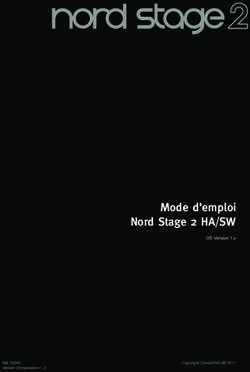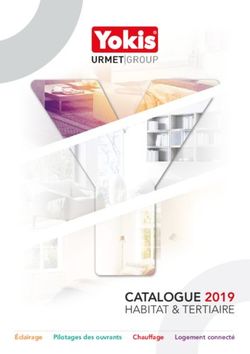CLAVIERS LISSES TACTYS SMOOTH TACTYS KEYBOARDS - NOTICE D'UTILISATION INSTRUCTIONS FOR USE www.tactys.com
←
→
Transcription du contenu de la page
Si votre navigateur ne rend pas la page correctement, lisez s'il vous plaît le contenu de la page ci-dessous
CLAVIERS LISSES TACTYS
SMOOTH TACTYS KEYBOARDS
NOTICE D’UTILISATION
INSTRUCTIONS FOR USE
www.tactys.comNOTICE D’UTILISATION
FR
CLAVIERS FILAIRES SLIM 711 /SLIM 811
CLAVIERS SANS FIL SLIM 1011
A-1 CLAVIERS ULTRA PLATS FILAIRES SLIM 711 /SLIM 811
Mise en route
Pour utiliser votre clavier, branchez son câble USB dans un port USB disponible de votre ordinateur.
Les voyants s’allument pendant la phase de reconnaissance et d’installation de ce nouveau
périphérique puis, à leur extinction, le clavier est opérationnel. Même après la première utilisation, le
clavier peut mettre jusqu’à trois seconde pour démarrer.
Configuration requise
En mode PC : Windows Seven ou supérieur
En mode MAC : Mac OS 10.4.10 ou supérieur
Utilisation
Les fonctions et l’organisation des touches sont similaires à celles d’un clavier mécanique.
Les touches de fonction sont en accès direct. Les SLIM 711 et 811 bénéficient de certaines
caractéristiques particulières comme le réglage de la sensibilité ou le volume du retour sonore. Cliquer
simultanément la touche TACTYS ou fn (touche rectangle vert) et la touche fonction pour obtenir la
fonction (marquée en vert).
Pour baisser ou augmenter le bip sonore : Touche fn + touche F11 ou F12
Pour baisser ou augmenter la sensibilité : Touche fn + touche F9 ou F10
Pour modifier la vitesse du TouchPad : Touche fn + touche F7 ou F8
Pour faire une impression d’écran : Touche fn + touche « imp.écran/ pause »
Pour verrouiller et déverrouiller le clavier : Touche fn + touche « verrouillage clavier »
Pour activer le verrouillage numérique : Touche fn + touche « num lock »
Réglage : 5 niveaux de réglage sont disponibles pour la sensibilité et le bip sonore. Le niveau de
réglage est visible par une série de leds de 1 à 5 au-dessus du pavé numérique, qui s’allument lors
de la combinaison de touches. 4 niveaux de réglages sont disponibles pour la vitesse du touchpad, les
leds de 1 à 4 s’allument au moment du réglage.Confort de frappe : La technologie de détection capacitive dont sont équipés les claviers TACTYS
FR
offre une frappe confortable et fluide sans pression sur les touches. La fonction TAPTOP permet une
saisie facilitée : dans le cas d’une frappe maladroite de plusieurs touches simultanée, elle détecte
celle qui est la plus sollicitée et ne déclenche que celle-ci.
Le clavier supporte les projections de liquide mais ne fonctionne pas en immersion. Il supporte la
vapeur et les températures jusqu’à 70°.
Nettoyage du clavier
Le clavier est étanche IP65 et sa surface de frappe en verre trempé supporte toutes les solutions
désinfectantes utilisées à l’hôpital, au cabinet ou en salle blanche.
Fonction LOCKIN :
Afin de nettoyer votre clavier sans perturber vos données, le clavier intègre la fonction LOCKIN. Pour
verrouiller, appuyer simultanément sur les touches fn + touche verrouillage clavier. Le voyant rouge
de la touche verrouillage s’allume : le clavier et le touch pad sont inactivés. Vous pouvez désinfecter
votre clavier. Pour le réactiver, répétez la même opération.
De plus la fonction LOCKIN se déclenche automatiquement si plusieurs touches sont sollicitées
simultanément ; ce blocage permet de détecter un geste involontaire ou une action de nettoyage et
évite la saisie de caractères non pertinents.A-2 CLAVIER ULTRA PLAT SANS FIL SLIM 1011
FR
JAUGE DE CHARGE VOYANTS DE CONNEXION
Led rouge fixe 3 Leds oranges Led verte fixe Led rouge Led orange Led verte
Batterie déchargée Niveau batterie Batterie chargée Clavier éteint Non connecté Connexion
Mise en route
Vous disposez du clavier, de son chargeur USB/secteur et d’un dongle (antenne Bluetooth).
Attention, avant de brancher votre dongle, réveillez votre clavier en maintenant votre doigt
sur la touche POWER. Votre clavier passe de « éteint » (led de connexion rouge clignotant) à
« réveillé mais non connecté » (led de connexion orange clignotant).
Branchez le dongle sur votre ordinateur. La phase de reconnaissance et d’installation de ce nouveau
périphérique est automatique. Quand le clavier est reconnu, le voyant de connexion est vert clignotant.
Votre clavier est prêt.
Si le voyant clignotant est resté rouge, consultez la FAQ sur notre site www.tactys.com. Mais
auparavant vérifiez que votre clavier est bien réveillé.
Vous disposez d’un clavier chargé au minimum. Pensez à le charger dès votre première utilisation. Les
leds de charge situées au-dessus de la touche POWER défilent pendant la charge.
Configuration requise
En mode PC : windows 7,8,10
En mode MAC : Mac OS 10.4.10 ou ultérieur
Utilisation
L’utilisation du SLIM 1011 est similaire à celle des versions filaires. Voir notice d’utilisation 711 et 811.Portée d’utilisation : le clavier peut être déporté de 4 à 8 mètres de l’unité centrale, en fonction des
FR
obstacles.
Durée d’utilisation : En frappe continue, le clavier fonctionne plus de 48 heures de frappe active.
Il se met en mode sommeil au bout de 8 minutes inactives pour économiser l’énergie. Cette durée
peut être modifiée en sélectionnant le mode « ECO » (symbole mode eco EN FORME DE FEUILLE
VERTE) : la mise en veille se fera au bout de 4 minutes. EN MODE ECO LES LEDS SONT ETEINTES
POUR ECONOMISER L’ENERGIE.
Lorsque le clavier est en veille, seule la led de connexion clignote en vert. Pour réveiller le clavier,
cliquez sur la touche « POWER ».
Le clavier peut rester en mode sommeil plusieurs semaines avant de se décharger.
Recharge : lorsque la led de charge est rouge au-dessus du symbole « batterie », votre clavier est sur
la réserve ; il risque d’avoir un comportement hiératique ; procédez à sa recharge en le raccordant
au chargeur fourni. Les 4 voyants de charge défilent pendant la charge (3 oranges, un vert). Quand la
batterie est chargée, le voyant vert est fixe et indique la fin de charge. Il faut compter environ 4 heures
pour la recharge complète.
Vous pouvez également brancher votre clavier avec le cordon USB sur une prise USB de l’ordinateur, il
se rechargera lentement et s’utilisera en mode filaire. Laissez toujours le dongle branché.
Pensez à recharger régulièrement votre clavier, au moins une fois par mois, pour la bonne santé de
votre batterie rechargeable.
Changement de la batterie : la batterie est un accessoire Tactys. Quand l’autonomie baisse, après
deux ans environ d’utilisation fréquente, vous devez la changer. Vous pouvez vous procurer une
nouvelle batterie en contactant info@tactys.com ou sur le site www.tactys.com. Il suffit de dévisser la
trappe à l’arrière du capot et de procéder au remplacement de la batterie.
C-1 RESTRICTIONS D’USAGE
Ne pas utiliser le clavier dans un tiroir où une partie métallique serait à moins de 40mm de la surface
du verre, tiroir fermé. La proximité du métal peut perturber la détection capacitive. Ne pas utiliser sous
l’eau.
C-2 GARANTIE
Nos claviers sont garantis 2 ans retour atelier par échange standard si nécessaire. Garantie appliquée
dans le cadre d’une utilisation normale et après demande auprès du SAV pour l’obtention d’un
numéro de retour indispensable : info@tactys.com ou 09 72 58 55 81. La garantie ne couvre pas
les dommages liés à une utilisation non-conforme, le bris du verre ou le remplacement des batteries
(versions sans fil).INSTRUCTIONS FOR USE
UK
CLAVIERS FILAIRES SLIM 711 /SLIM 811
CLAVIERS SANS FIL SLIM 1011
A-1 WIRED KEYBOARDS SLIM 711 /SLIM 811
First Start
To use your keyboard, connect its USB cable to an USB port on your computer; the lndicators lights on
the keyboard lights up during the recognition and installation phase of this new peripheral, when the
lights goes out, the keyboard is operational. After the first use the keyboard can take, up to 3 seconds
to start.
System requirement
In PC mode: Windows seven and superior
In mac: Mac OS 10,4,10 or superior
Use
The functions and layouts of the keys are similar to a mechanical keyboard. The functions keys are in
direct access. Our keyboards have specific functions such as the adjustment of the sensitivity or the
beep volume. Touch simultaneously the green function key and the speci0fic key (written in green).
To lower or increase the beep: fn key + F11 and F12
To lower or increase the sensitivity: fn key +F9 and F10
To change the speed of the touchpad: fn key + F7 and F8
To make a screenshot: fn key + imp.screen/pause
To lock and unlock the keyboard: fn key and key lock
To lock and unlock the numeric pad
There are five adjustable levels for the sensitivity and the beep volume. You can see the setting
level through 5 led which light up when you make the touch combination. There is only four
setting level for the speed of the touchpad.
The capacitive detection technology used in the Tactys keyboards allow a smooth and comfortable
typing without pressure needed on the key. Moreover the TAPTOP function makes it easier by avoiding
the typing error. Indeed, in the case of clumsy typing between two keys, it detects which one was the
most requested and only activates it.Keyboard Cleaning
UK
The keyboard is watertight IP 65 and its surface in tempered glass resistant to all sanitizing chemical
used in hospital and in clean room.
LOCKIN function:
In order to clean your keyboard without flooding you work with unwanted typing, the keyboard has the
LOCKIN function. It allows you to deactivate the keys and the touchpad. To lock your keyboard press
the keys fn and keylock. When the red indicator light up then your keyboard is locked and you can
sanitize it. To unlock it, do the same operation.
Moreover the LOCKIN function has an automatic mode, if 5 keys or more are requested simultaneously
the keyboard lock itself. It detects if you are cleaning the keyboard or if you dropped any item on the
keyboard.A-2 WIRELESS GLASS KEYBOARD SLIM 1011
UK
CHARGE GAUGE CONNEXION INDICATORS
Continuous Red Led 3 Orange Leds Continuous green Led Red Led Orange Led Green Led
Battery empty Charge Level Battery Full Sleep mode Non connected Connected
First start
You have a wireless keyboard, its charger USB/sector and a dongle (Bluetooth antenna).
To start your keyboard just plug your dongle on an USB port on your computer and press
the power key on the top right angle.
The installation of this new device is automatic. When the keyboard is installed, the green connection
light blinks. Your device is then ready for use.
If the indicator stayed red, please consult FAQ section on our website. Www.tactys.com,
but first check if you keyboard is awake.
System requirement
On PC: Windows seven and superior
On mac: Mac OS 10,4,10 or superior
Use
The use of the SLIM 1011 is similar to the wired version.
Utilization range: The keyboard has 4 to 8 meters range depending on the obstacle between thekeyboard and its dongle.
UK
Autonomy: In continued use of active typing the keyboard has autonomy for 48h. It goes in sleep
mode after 8 minute of inactivity to spare the battery charge. This timing can be modified by selecting
the energy economy mode (represented by a green leaf). The keyboard will then go to sleep mode
after 4 min and the light indicator will now slowly blink in order to spare the charge.
When the keyboard is in sleep mode, the only led on is the connection one.
To wake up the keyboard press the key power on the top right angle.
Charge: When the red light above the battery symbol is on your keyboard is on battery backup. It
is time to charge it by connecting it to the charger. The four lights indicate that your keyboard is
charging. When the battery is full, one green indicator is permanent. The charge last about 4 hours
and 8 hours if you charge it via the USB cable.
To keep you battery in good shape please recharges your keyboard at least once a month.
Changing the battery: The battery is a Tactys accessory. When its autonomy decreases you can
change it by contacting the Tactys support on info@tactys.com.
In order to do it you have to unscrew the trap on the back of the keyboard.
C-1 USE RESTRICTION
Do not use it in a drawer with a metallic part at less than 40mm to the glass surface. The proximity to
the metal can disrupt the capacitive detection.
C-2 WARRANTY
Our keyboards have a two years warranty with workshop return or standard exchange if necessary.
Guarantee is applied for a normal use of the keyboard and after making a request to our after sale
service. The obtention of a RMA number is essential if you want your demand to be treated. You can
get on by contacting us at the address info@ascoh.com or calling the 09 72 58 55 81. The guarantee
doesn’t cover the damage linked to a non-conform use of the keyboard, like a broken glass or the
replacement of the battery.Ne laissez aucune chance aux germes
Don’t give any chance to germs
Conception et fabrication française
Conception and manufacturing in France
édition 03/2018 - www.72-78.fr
www.tactys.com
58 rue Yves Kermen ■ F-92140 Clamart ■ Tél. +33(0)1 46 31 16 21 ■ Fax. +33(0)1 46 32 99 05
Cell +33(0)6 60 94 99 38 ■ e-mail: info@tactys.comVous pouvez aussi lire