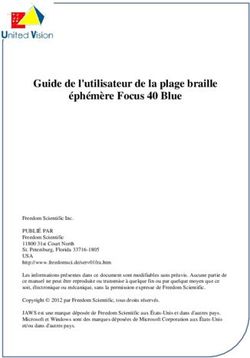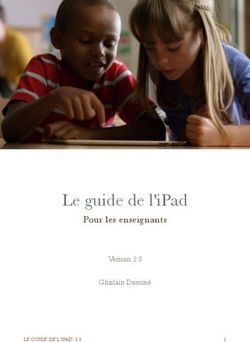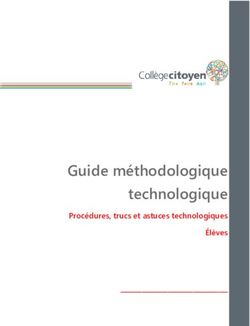PORTABLE KEYBOARD CASE - FPO
←
→
Transcription du contenu de la page
Si votre navigateur ne rend pas la page correctement, lisez s'il vous plaît le contenu de la page ci-dessous
PORTABLE KEYBOARD
CASE
FPO
Delivering the best typing experience. Enjoy!
Pour une frappe optimale. Profitez-en!
Brindándole la mejor experiencia al teclear ¡Disfrute!Product Overview
Vue d’ensemble du produit
Descripción general del producto
1
4
2
3
1. Bluetooth® keyboard 3. Charging port (micro-USB)
Clavier Bluetooth® Port de charge (micro-USB)
Teclado Bluetooth® Puerto de carga (micro-USB
2. Status LED 4. B
luetooth pair button
Voyant d’état Bouton de couplage Bluetooth
Luz LED de estado Botón de enlace BluetoothTo start, charge your keyboard by connecting the USB cable to an appropriate USB power source (e.g. laptop, USB wall charger (not included), etc.) and the micro-USB to your keyboard. When the battery is fully charged, the Status LED turns OFF. Then pair it with your iPad or iOS device. The Status LED light will flash while the keyboard is not paired. To initiate pairing between the keyboard and iPad or iOS device, ensure they are in close proximity: For iPad: 1 Go to the Home screen on your iPad and tap on “Settings > General > Bluetooth.” 2 Turn Bluetooth to “On.” 3 Turn on the keyboard and press the “Pair” key. 4 The Status LED will begin flashing on the keyboard and the keyboard will show up under “Devices” on the tablet. Select “Belkin Bluetooth Keyboard.” 5 A code will appear on the iPad screen. Use the keyboard to enter this code followed by the “Enter” key. 6 If, after 60 seconds, pairing fails, you will have to repeat the steps above. You can view the status from the screen of the iPad. After creating a paired link, you do not need to repeat the pairing process; the keyboard automatically links to the iPad or iOS device when both devices are switched on. Pairing must be performed every time you want to use the keyboard with a different iPad or iOS device. The keyboard is designed to prolong battery life and will enter into battery-saving mode under prolonged inactivity. To wake the keyboard, press any button. The Status LED will flash while the connection is being reestablished, and will be solid for two seconds when the connection is successfully established. The Status LED then turns off during ongoing operation. Note that if the LED starts blinking while the keyboard is in use, it is indicating a low battery status and it’s time to charge the battery.
Pour commencer, chargez votre clavier en branchant le câble USB sur une source de courant USB appropriée (p. ex. un ordinateur portable, un chargeur mural (non fourni), etc.) et le micro-USB sur le clavier. Lorsque la pile est complètement chargée, le voyant d’état s’ÉTEINT. Ensuite, couplez-le avec votre iPad ou votre appareil iOS. Le voyant d’état clignotera tant que le clavier ne sera pas couplé. Pour amorcer le couplage du clavier avec l’iPad ou l’appareil iOS, assurez-vous qu’ils sont situés à proximité l’un de l’autre : Pour iPad: 1 Affichez l’écran d’accueil de votre iPad et tapez sur « Réglages> Général > Bluetooth. » 2 Activez la fonction Bluetooth (« On »). 3 Allumez le clavier, puis appuyez sur la touche « Pair ». Le voyant clignotera sur le clavier, et celui-ci apparaîtra dans la liste 4 des « appareils » sur la tablette. Sélectionnez « Belkin Bluetooth Keyboard ». Un code apparaîtra à l’écran iPad. Tapez ce code au clavier, puis 5 appuyez sur « Entrée ». Si, après 60 secondes, l’opération de couplage échoue, vous devrez 6 répéter les étapes ci-dessus. Vous pouvez voir l’état de l’opération sur l’écran iPad. Une fois couplé, vous n’avez plus à répéter ce processus car le clavier se connecte automatiquement à l’iPad ou à l’appareil iOS dès que vous les allumez. Cependant, vous devez faire le couplage chaque fois que vous voulez utiliser le clavier avec un iPad ou un appareil iOS différent. Le clavier est conçu pour prolonger la durée de vie de la pile et passe en mode d’économie dès qu’il détecte une période d’inactivité prolongée. Pour réveiller le clavier, appuyez sur n’importe quel bouton. Le voyant d’état clignotera pendant le rétablissement de la connexion, puis restera fixe pendant deux secondes une fois la connexion correctement rétablie. Le voyant d’état s’éteint ensuite pendant le fonctionnement normal. Remarquez que si le voyant commence à clignoter pendant que le clavier est en cours d’utilisation, cela indique que la pile est faible et qu’il est temps de la recharger.
Para comenzar, cargue el teclado conectando el cable USB a una fuente adecuada de alimentación USB [tal como una laptop, cargador USB de pared (no incluido), etc.] y el extremo micro-USB al teclado. Cuando la carga de la batería está completa, la luz LED de estado se APAGA. Luego enlace su iPad o dispositivo iOS. La luz LED de estado parpadeará en mientras no esté vinculado el teclado. Para iniciar el enlace entre el teclado y el iPad o dispositivo iOS, asegúrese de que ambos dispositivos estén próximos: Para iPad: 1 Vaya a la pantalla de inicio de su iPad y pulse en “Ajustes > General > Bluetooth.” 2 Encienda el Bluetooth poniéndolo en “On” (Encendido). 3 Encienda el teclado y oprima tecla “Pair” (enlazar). 4 La luz LED de estado empezará a parpadear en el teclado y el teclado aparecerá bajo “Devices” (Dispositivos) en la tableta. Seleccione “Belkin Bluetooth Keyboard” (Teclado Bluetooth Belkin). 5 Aparecerá un código en la pantalla del iPad. Use el teclado para ingresar este código y pulse la tecla “Enter” (Intro). 6 Si no se enlaza después de 60 segundos, necesitará volver a repetir los pasos anteriores. Puede ver el estado desde la pantalla del iPad. Una vez creado el enlace, no necesitará volver a repetir el proceso de enlace; el teclado automáticamente se enlazará al iPad o al dispositivo iOS cuando ambos dispositivos estén encendidos. Se debe ejecutar el proceso de enlace cada vez que desee usar el teclado con un iPad o dispositivo iOS distinto. El teclado está diseñado para prolongar la vida de la batería y entrará en la modalidad de ahorro de batería cuando hay un periodo prolongado de inactividad. Para despertar el teclado, oprima cualquier tecla. La luz LED de estado parpadeará en mientras se está restableciendo la conexión y se pondrá sólido durante dos segundos cuando se haya establecido la conexión correctamente. Luego la luz LED de estado se apaga durante la operación del teclado. Tenga en cuenta que si la luz LED de estado comienza a parpadear mientras el teclado está en uso, esto indica que la batería está baja y que es tiempo de cargar la batería.
8820tt01284 Rev. A01 • F5L145ttBLK
Vous pouvez aussi lire