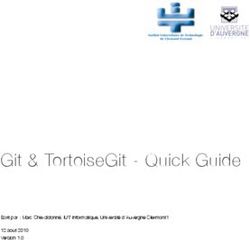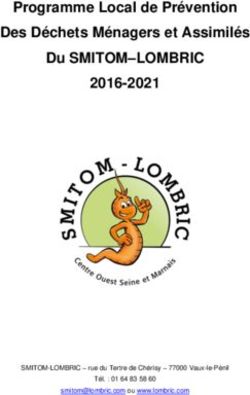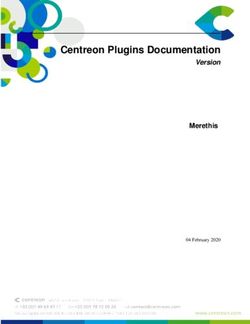Cluster de calcul parallèle linux
←
→
Transcription du contenu de la page
Si votre navigateur ne rend pas la page correctement, lisez s'il vous plaît le contenu de la page ci-dessous
High Performance Linux
Solutions
cluster de calcul parallèle linux
manuel d'utilisation
ALINEOS SA - Société Anonyme au capital de 45 734,70 € - RCS Montereau B 430 100 628 - APE 725 Z
14 bis, rue du Maréchal Foch - 77780 BOURRON MARLOTTE
Téléphone : 01 64 78 57 65 - Télécopie : 01 64 78 57 66 - E-mail : info@alineos.com - Web : www.alineos.comINDEX 1 – CONFIGURATION LOGICIELLE DU CLUSTER 2 – PROCEDURE DE DEMARRAGE ET ARRET DU CLUSTER 3 – EXPLOITATION DU CLUSTER 4 – EXPLOITATION LOGICIELLE 5 – MONITEOS v2.6 6 – CHECK LIST D’INSTALLATION CLUSTER
1.1 – CONFIGURATION LOGICIELLE DU CLUSTER : SERVEUR(S)
Distribution Linux Red Hat 7.3
Kernel 2.4.18 ou sup
image de la distribution /opt/RH-7.3
nom de(s) machine(s) master$n.domaine.com n= 0, 1…
par défaut : master0.clustal.com
eth0 192.168.1.15$n
netmask 255.255.255.0
réseau 192.168.1.0
diffusion 192.168.1.255
eth1
netmask
réseau
diffusion
partitions des disques durs
/boot 100 MO
/ 10 GO
/home ->
swap RAM x 2
compte root mot de passe : xxxxxx
compte admin mot de passe : xxxxxx
MPI-CH-1.2.4 /usr/local/mpich-1.2.4
LamMPI-6.5.7 /usr/local/lam-mpi
OpenPBS-2.3.16 /usr/local/OpenPBS_2_3_16
ATLAS-3.4.1 /usr/local/ATLAS
LAPACK-3.0 /usr/local/LAPACK
MPIBLACS-1.1 /usr/local/BLACS
PVMBLACS-1.1 /usr/local/BLACS
PVM-3.4.4 /usr/local/pvm3
SCALAPACK-1.7 /usr/local/SCALAPACK1.2 – CONFIGURATION LOGICIELLE DU CLUSTER : NŒUDS DE CALCUL
Distribution Linux Red Hat 7.3
Kernel 2.4.18 ou sup
Nœuds de calcul noms : node$i.domaine.com
par défaut : master0.clustal.com
eth0 192.168.1.1(0)$i
netmask 255.255.255.0
réseau 192.168.1.0
diffusion 192.168.1.255
partitions du disque dur
/boot 100 MO
/ 3 GO
/tmp ->
swap RAM x 2
montage nfs master0:/home sur/home
master0:/usr/local sur /usr/local
floppy /dev/fd0
compte root mot de passe : *****
compte admin mot de passe : *****1.3 – SWITCH FAST ETHERNET (pour HP et 3Com manageables)
IP 192.168.1.98
login login constructeur
mot de passe mot de passe constructeur
interface web http://192.168.1.98/2 – PROCEDURE DE DEMARRAGE ET ARRET DU CLUSTER
La procédure de démarrage du cluster est la suivante :
1. vérifier l'alimentation électrique
2. brancher le switch Fast Ethernet
3. démarrer le(s) serveur(s)
4. attendre l'écran de login du serveur
5. démarrer les nœuds de calcul
6. travailler
La procédure d'arrêt du cluster est la suivante :
option 1 : arrêt par moniteos
1. passer su dans la fenêtre des commandes parallèles de moniteos
2. sélectionner les nœuds noden du cluster qui doivent être arrêtées (ne pas sélectionner
le serveur)
3. lancer la commande parallèle shutdown
4. sur les machines SMP : arrêt électrique manuel des machines
option 2 : arrêt manuel
1. arrêt des nœuds noden (n=0-7) du cluster :
depuis le serveur :
su
rlogin noden (n=0-7)
halt ou shutdown –h now
2. arrêt du serveur
su
shutdown –h now
3. sur les machines SMP : arrêt électrique manuel des machines
débrancher le(s) switch(s)3 – EXPLOITATION DU CLUSTER
3.1 RECOMMANDATIONS GENERALES
Privilégier la connexion utilisateur à la connexion root.
Se connecter sur master0 sur un compte utilisateur
La connexion aux nœuds de calcul doit être réalisée sans authentification (.rhosts en droits
600 dans la racine de l'utilisateur)
Sauvegardes : a minima, il est recommandé d'effectuer les sauvegardes des répertoires
utilisateurs, c'est à dire de /home sur le serveur
3.2 MANAGEMENT DU CLUSTER
moniteos : monitoring, statistiques et commandes parallèles
se connecter via un navigateur web à l'adresse
http://master0/moniteos/index.html
Se reporter à la documentation spécifique pour l'installation et l'utilisation de moniteos
3.3 DEMARRAGE D'UN NŒUD DE CALCUL APRES LE DEMARRAGE DU
SERVEUR
Pour remonter les systèmes de fichiers exportés nfs par le serveur, passer su sur le nœud
de calcul et lancer : bash# mount -a
3.4 DEMARRAGE D'UN NŒUD DE CALCUL SANS SERVEUR
Si le serveur n'est pas démarré, le montage nfs de /home n'est pas réalisé et les comptes
utilisateurs NIS ne sont pas opérationnels. S'il s'avère nécessaire de travailler sur un nœud
en station isolée avec des comptes utilisateurs sans pour autant perdre la configuration
cluster, procéder de la manière suivante :
- brancher un écran et un clavier (minimum requis)
- se connecter en tant que root ou admin puis su
1) arrêter le démon ypbind
2) éditer /etc/fstab
- commenter les lignes (insérer # en début de ligne)
master0:/home
master0:/usr/local
Il est alors possible de travailler avec une station pleinement opérationnelle.
nb : le compte admin est créé sur chaque nœud.4 – EXPLOITATION LOGICIELLE 4.1 MPICH version 1.2.4 compilation dans /usr/local/mpich-1.2.4 installation dans /usr/local/mpich si un seul compilateur installation dans /usr/local/mpich-gcc et mpich-autre-compilateur si nécessaire paramétrage des machines du cluster /usr/local/mpich-1.2.4/util/machines/machines.LINUX et /usr/local/mpich- compilateur/share/machines.LINUX renseigner avec les nœuds de calcul (important : hostname) ; sur machine SMP : compilation avec l'option --with-comm=shared 4.2 ATLAS version 3.4.1 installation dans /usr/local/ATLAS librairies BLAS optimisées dans /usr/local/ATLAS/lib/Linux_P4SSE2_2 pour la configuration nœud. 4.3 LAPACK version 3.0 installation dans /usr/local/LAPACK librairie LAPACK optimisée dans /usr/local/LAPACK 4.4 BLACS BLACS-MPI version 1.0 BLACS-PVM version 1.0 installation dans /usr/local/BLACS librairies BLACS MPI dans /usr/local/BLACS/lib/ librairie BLACS PVM dans /usr/local/BLACS/lib/ 4.5 SCALAPACK version 1.7 installation dans /usr/local/SCALAPACK librairies SCALAPACK (MPI, PVM) dans /usr/local/SCALAPACK
4.6 OPEN PBS version 2.3.16 installation dans /usr/local/OpenPBS_2_3_16 paramétrage des machines du cluster dans /usr/spool/PBS/server_priv/nodes 4.7 LAM MPI version 6.5.7 compilation dans /usr/local/lam-6.5.7 installation dans /usr/local/lam-mpi paramétrage des machines du cluster dans /usr/local/lam-6.5.7/etc/lam-bhost.def et /usr/local/lam-mpi/etc/lam-bhost.def 4.8 PVM version 3.4.4 installation dans /usr/local/pvm3 paramétrage des machines du cluster dans /home/admin/pvmhostfile
5 – MONITEOS v2.6 5.1 Introduction 5.2 Accessing Moniteos 5.3 Graphic "Monitoring" 5.4 "bMoniteos" Textual monitoring 5.5 The "Parallel Command" tool 5.6 The "PBalineoS" batch system tool 5.7 "PBalineoS" and mpi-ch 5.8 Interactive Jobs 5.9 License agreement
5.1 Introduction
Moniteos is a complete cluster administration tool. It allows you to watch in real-time the
cluster load, as a graphic or textual report ; you can also obtain statistics on the utilization of
the cluster, node by node. You can, always through the same web interface, execute
instructions that will be treated by the nodes you selected. There is no limitation on the
number of nodes.
Next - Return to index5.2 Accessing Moniteos
The Moniteos interface is accessed by a web browser : you have to connect to the master node
of the cluster, and then, assuming its name is master0, browse to http://master0/moniteos/.
This will lead you to Moniteos main page.
Note : Only the help icon is available without log in.
Previous - Next - Return to index5.3 Graphic Monitoring
This first application is launched automatically by Moniteos at startup. You can access it later
by clicking on the first icon, at the bottom of the page. This monitoring applet gives you a
synthetic view of the cluster, node by node. Each node has four indicators :
CPU, Memory, Swap, and Network state. If you select one or more nodes by clicking on the
screen icon, and
then right-clicking on one of them, you can access statistics of their utilization, from one hour
to one month. Note
that if N/A is displayed, the considered nodes could have problems ; verify these nodes' state.
Previous - Next - Return to index5.4 Textual monitoring
The textual monitoring application is accessed by clicking on the icon "bMoniteos". This
application allows you to control the cluster state as a table : each column describes a
particular state of the cluster.
We precise here what mean the columns' labels.
CPUx: the mean rate of utilization of the cpu (as a %)
LA1: mean number of processes in running state per minute
LA5: mean number of processes in running state for five minutes
LA10: mean number of processes in running state for ten minutes
LATOT: total number of processes in running state on the system
MEMUSED: amount of used memory on the system
MEMFREE: amount of free memory on the system
MEMSHAR: amount of shared memory on the system (included in MEMUSED)
MEMBUF: amount of buffered memory on the system (included in MEMUSED)
MEMCACH: amount of cache memory used on the system (included in MEMUSED)
SWAPUSED: amount of swap used
SWAPSIZE: amount of swap space on the system
IFxNAME: name of the x network interface
IFxSEND: number of bytes sent by this interface per second
IFxRECV: number of bytes received by this interface per second
IFxCOLL: number of bytes per second which collided
Previous - Next - Return to index5.5 The "Parallel Command" tool
The Parallel Command application is accessed by clicking on the third icon.
This tool allows you to select a set of nodes (from one node to all) , and to type in a command
that will be executed by this set of nodes. In particular, if you need to execute this command
under a particular login, fill in the two fields "Login" and "Password", and then click on
"Update Login" just below. You can then type your command in the "Command" field, and
click on "Execute" to begin execution. You can see the output of your command either for the
whole set of node or node by node. (Note that any command you type must not prompt user
for data input while executing.) The "Status" button displays in the main window the state of
execution of the command, node by node. The "KillAll" button stops commands on each
node.
In addition, 5 other buttons were added corresponding to perform programmed actions :
• the Topnode button displays - for the selected nodes - the 2 jobs having the most cpu
weight
• the Killnode button allows the super user to kill a named job on the selected nodes
• the MAJ User Passwd allows the super user to propagate the user authentication from
the server to the selected nodes. Please remember to create an appropriate .rhosts
thereafter
• Make Boot disk : it's only to make a boot disk
• Install Node : please refer to the PRO version documentation
Previous - Next - Return to index5.5 The "PBalineoS" batch system tool
The PBalineoS application is accessed by clicking on the fourth icon.
This tool is a web interface to OpenPBS. It allows you to submit jobs to the PBS server
according to the defined PBS attributes of corresponding nodes and queues. First, you will
have to choose what type of jobs you want to submit to :
1) sequential or parallel
2) on ip based network or gm (Myrinet) based network
3) with 1 processor per node or 2 processors
Then a new window opens.
Previous - Next - Return to indexTo submit a job, you need to give the following informations :
• a job name (optional)
• the name of the selected queue
• the number of nodes you need
• the maximum time of the job (00:00:00 means no limit)
• do you want to merge the stdout with the stderror ?Yes or No...
• an email address to send messages when jobs starts, ends or aborts
• the filenames of stagein and stageout files
and then, select a script file by clicking the Load Script button.
Previous - Next - Return to indexYou will browse in your directories tree and select a file containing the appropriate
instructions for the job. The script is then loaded in the corresponding applet's window. In this
window, you always can modify the pre-loaded instructions. After this step, you will create
the PBS script by clicking the Create Script button and all the instructions then appear in the
second applet's window. Once again, you can modify in this window all the instructions,
including PBS directives. Finally, submit your job by clicking the Submit button.
Previous - Next - Return to indexWhen running PBS, you at every time can select a queue and then click on the Qstat button
to display the status of the selected queue.
You can also click on the PBS Nodes button to display the status of all the node.
Note : Qstat button and PBS Nodes button are also available from the access page of
Pbalineos.
Previous - Next - Return to index5.5 Parallel jobs, PBalineoS and MPI
To use the full features of mpi-ch implementation to OpenPBS via PBalineoS, you only need
to give following arguements to your command line :
for mpi-ch over IP :
-machinefile $confile -np $nnodes
and for mpi-ch over GM :
--gm-f $confile –np $nnodes
Previous - Return to index5.8 Interactive Jobs
The Interactive Job Submission application is accessed by clicking on the fifth icon.
This tool is a web interface which allows you to submit jobs to a selected node with respect to
its cpu and memory load.
To submit a job, you only need to do following :
• a job name (optional)
• select a script file by clicking the Load Script button. You will browse in your
directories tree and select a file containing the appropriate instructions for the job. The
script is then loaded in the corresponding applet's window. In this window, you always
can modify the pre-loaded instructions.
• After this step, you will choose the node you want to submit the job to.
• Finally, submit your job by clicking the Submit button.
Previous - Return to index5.9 Moniteos License Agreement
NOTICE : PLEASE READ CAREFULLY THIS DOCUMENT BEFORE USING THE
SOFTWARE.
BY USING THE SOFTWARE, YOU ARE AGREEING TO BE BOUND BY THE
TERMS OF THIS LICENCE.
IF YOU DO NOT AGREE TO THE TERMS OF THIS LICENCE, PLEASE
DO NOT USE THE SOFTWARE.
You, as a Licensee under this Agreement, are hereby granted a limited, irrevocable,
nontransferable and nonexclusive license to use the Software subject to the restrictions and
other terms within. That use must be only by the Licensee. Any (complete or partial)
reproduction or distribution of the software or its source code is strictly prohibited. Licensee
may not rent, lease, loan, electronically transfer the Software and its source code to others.
The Licensee may modify the source code for his own use.
YOU ACKNOWLEDGE THAT YOU HAVE READ THIS AGREEMENT AND
AGREE TO BE BOUND BY ITS TERMS. YOU FURTHER AGREE THAT IT IS
THE COMPLETE AND EXCLUSIVE STATEMENT OF AGREEMENT BETWEEN
US WHICH SUPERSEDES ANY PRIOR AGREEMENT, ORAL OR WRITTEN, ANY
PROPOSAL AND ANY OTHER COMMUNICATIONS BETWEEN US RELATING
TO THE SUBJECT MATTER OF THIS AGREEMENT.
ALINEOS
14 bis rue du Marechal Foch
77780 Bourron-Marlotte
France
http://www.alineos.com6 – CHECK LIST D’INSTALLATION CLUSTER
• Vérification des partitions :
_ Sur le frontal :
df –k
_ Sur les nœuds :
./execnode " df –k " -t 7
Vérifier le montage de /usr/local et /home
_ Vérifier le swap :
free | grep Swap
• Vérification de versions noyau :
_ Sur le frontal :
uname –a
_ Sur les nœuds :
./execnode " uname –a " -t 7
• Vérification des taux d’accès disques :
_ Sur le frontal :
hdparm –tT /dev/hda
_ Sur les nœuds :
./execnode " hdparm –tT /dev/hda " -t 7
• Vérification de la configuration IP :
_ Vérifier la configuration IP cluster.
_ Paramétrer l’IP externe, DNS, Gateway et nom de machine (/etc/hosts).
• Vérification des taux d’accès réseau MPI
_ Script de lancement de l’exécutable d’exemple de mpich systest dans
/home/admin : mpisystest.sh
• Moniteos
_ Verification version (Logo High Performance Linux Solutions)
_ Monitoring :
Vérifier que tous les noeuds sont bien en ligne.
_ BMoniteos :
Vérifier que les données sont bien renseignées pour tous les noeuds.
_ Parallel Command :
Lancer une commande sur plusieurs noeuds : exemple echo $$.
_ Pbalineos :
qstat, PBS nodes, lancement du calcul de pi depuis le script
/home/admin/mpicpi-pbalineos.sh.• OPEN PBS
_ Lancer trois fenêtres xterm.
_ Dans le premier taper qsub –I –l nodes=2 :ppn=2
_ Dans le second taper qsub –I –l nodes= :ppn=2 avec X de sorte que
X+2=Nombre total de nœud du cluster+1
_ Dans le troisième taper qstat –n et vérifier l’état des jobs ( le second doit être
mis en attente ).
• ATLAS
_ Librairies disponibles dans /usr/local/ATLAS/lib/
_ Installation de gcc 2.95.3 permettant une meilleure optimisation. Utilisable
par : source /home/admin/.gcc-2.95.3
• LAPACK
_ Librairie dans /usr/local/LAPACK
• BLACS
_ Librairies MPI et PVM dans /usr/local/BLACS/LIB
• SCALAPACK
_ Librairies MPI et PVM dans /usr/local/SCALAPACK
• PVM
_ Configuration de nouveaux comptes : 4 lignes à rajouter au fichier .bashrc ( Cf.
/home/admin/.bashrc ) :
_ Test depuis le node0 dans /home/admin :
pvm pvmhostfile
puis au promt :
pvm> conf -- renvoie la configuration du cluster
pvm> spawn -> hello
pvm> halt
• LAM
_ Configuration de nouveaux comptes : 3 lignes à rajouter au fichier .bashrc ( Cf.
/home/admin/.bashrc )
_ Test depuis le node0 dans /home/admin
recon -- test la configuration pour LAM
lamboot –s lamhostfile -- lance LAM avec la configuration du fichier
lamnodes -- affiche la configuration
/home/admin/TestLam.sh -- script qui lance deux programmes d’exemples
-- LAM : ring et cpi ( calcul de pi )
lamhalt
Deux fichiers résultats se trouvent dans /home/admin/ :
• lampitest.txt
• lamringtest.txtVous pouvez aussi lire