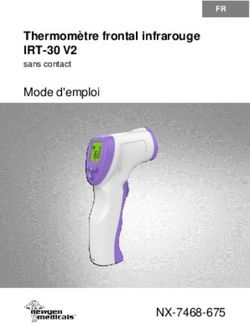ETHERNET NETWORK ADAPTER ETHERNET-NETZWERKADAPTER CARTE RÉSEAU ETHERNET - PCIe 2.0/3.0/4.0 - FS
←
→
Transcription du contenu de la page
Si votre navigateur ne rend pas la page correctement, lisez s'il vous plaît le contenu de la page ci-dessous
PCIe 2.0/3.0/4.0 ETHERNET NETWORK ADAPTER ETHERNET-NETZWERKADAPTER CARTE RÉSEAU ETHERNET Quick Start Guide Quick Start Anleitung Guide de Démarrage Rapide V6.0
1 Product View
Produktansicht
Aperçu du Produit
10G Network Adapter
10G-Netzwerkadapter
Carte Réseau 10G
X550AT2-T2 JL82599ES-F2
X710BM2-F2 FTXL710BM1-F425G/40G Network Adapter
25G/40G-Netzwerkadapter
Carte Réseau 25G/40G
XXV710AM2-F2 FTXL710BM2-QF2
100G Network Adapter
100G-Netzwerkadapter
Carte Réseau 100G
E810CAM2-2CP2 Package Contents
Lieferumfang
Contenu de l'Emballage
1 x full height bracket 1 x software CD
1 x full-height-slotblech 1 x software CD
1 x support à pleine hauteur 1 x CD de logiciels3
Pulling the Network Adapter Module Out
Herausziehen des Netzwerk-Adaptermoduls
Extraction du Module de la Carte Réseau
NOTE:
from the server.
HINWEIS: Schalten Sie den Server aus und ziehen Sie das Netzkabel ab, bevor
Sie das Modul aus dem Server herausziehen.
REMARQUE: Éteignez le serveur et débranchez le câble d'alimentation avant de
NOTE retirer le module.4 Inserting the Adapter into the Slot
Einsetzen des Adapters in den Slot
Insertion de la Carte Réseau dans la Rainure
Step 1: Unfold Slot Cover
2 Schritt 1: Slot-Abdeckung aufklappen
Étape 1 : Rabattez le Couvercle de la Rainure
1
Step 2: Plug-in Slot Carefully
Schritt 2: Vorsichtig in den Slot einstecken
Étape 2 : Branchez avec Précaution
Step 3: Ensure the Adapter Stable
Schritt 3: Stabilisierung des Adapters sicherstellen
Étape 3 : Assurez-Vous que la Carte Réseau est StableNOTE: Insert the adapter into the PCle slot corresponding to the server (eg: PCle X8).
HINWEIS: Stecken Sie den Adapter in den PCle-Steckplatz, der dem Server
entspricht (z. B.: PCle x8).
PCle x8
REMARQUE: Insérez la carte réseau dans la rainure PCle correspondante du serveur
NOTE (ex : PCle x8).5 Connecting the Cable
Anschluss des Kabels
Connexion du Câble
RJ-45 copper cable
RJ-45-Kupferkabel
Câble en cuivre RJ-45
10GBASE-T requires Cat6, Cat6a or Cat7 Cable
10GBASE-T erfordert Cat6-, Cat6a- oder Cat7-Kabel
10GBASE-T requiert un Câble Cat6, Cat6a ou Cat7
Connect the Copper Cable Dual Ports
Anschluss des Kupferkabels Dual Ports
Connexion du Câble en Cuivre Ports DoublesFiber optical cable
Glasfaserkabel
Câble à fibre optique
Make sure that the connector is oriented correctly
Stellen Sie sicher, dass der Stecker richtig ausgerichtet ist
Assurez-vous que le connecteur est correctement positionné.
Connect the Fiber Cable Single Port Dual Ports Quad Ports
Anschluss des Glasfaserkabels Single Port Dual Ports Quad Ports
Connecter le Câble à Fibre Optique Port Unique Ports Doubles Ports Quadruples
NOTE:
as this may result in skin or eye injury.
HINWEIS: Der Glasfaseranschluss enthält ein Lasergerät der Klasse 1. Setzen Sie
den Anschluss nicht frei, da dies zu Haut- oder Augenverletzungen führen kann.
REMARQUE:
NOTE pas exposer le port car cela pourrait entraîner des blessures à la peau ou aux yeux.6 Installing the Windows Driver Installation des Windows-Treibers Installation du Driver de Windows First turn on the computer, and when Windows discovers the new adapter, the "Found New Schalten Sie zunächst den Computer ein. Sobald Windows den neuen Adapter erkannt hat, erscheint der "Assistent für das Suchen neuer Hardware". Extrahieren Sie das Update-Paket von der CD in einen Sie setup an der Befehlszeile ein, um den Treiber zu extrahieren. Allumez d'abord l'ordinateur, et lorsque Windows détecte le nouvel carte réseau, la fenêtre "Found fenêtre de commande pour extraire le pilote.
7 Checking the Status of the Indicator
Prüfen der Anzeige
Vérification de l'État de l'Indicateur
Indicator Light State Description
Green light Run at maximum port speed
LNK (Green/Yellow) Yellow light Run at a lower port speed
No light No link
Flashing green light Data activity
ACT (Green)
No light No link
Anzeigeleuchte Status Beschreibung
Grünes Licht Betrieb mit maximaler Port-Geschwindigkeit
LNK (Grün/Gelb) Gelbes Licht Betrieb mit niedrigerer Port-Geschwindigkeit
Kein Licht Keine Verbindung
Blinkendes grünes Licht Daten-Aktivität
ACT (Grün)
Kein Licht Keine Verbindung
Lumière de l'Indicateur Statut Description
Lumière verte Fonctionne à la vitesse maximale du port
LNK (Vert/Jaune) Lumière jaune Fonctionne à une vitesse de port inférieure
Aucune lumière Aucune liaison
Lumière verte clignotante Activité des données
ACT (Vert)
Aucune lumière Aucune liaison8 Product Warranty
Produktgarantie
Garantie du Produit
free maintenance service.
FS garantiert den Kunden, dass bei Schäden oder fehlerhaften Artikeln, die auf unsere Verarbeitung
zurückzuführen sind, ein kostenloser Wartungsservice angeboten wird.
FS garantit à ses clients que tout dommage ou élément défectueux dû à sa fabrication pourra
Warranty: All Ethernet Network Interface Cards enjoy 3 years limited warranty against defect
3 in materials or workmanship. For more details about warranty, please check at
https://www.fs.com/policies/warranty.html
Garantie: Auf alle Ethernet-Netzwerkkarten gewähren wir 3 Jahre Garantie auf Material- und
https://www.fs.com/de/policies/warranty.html
contre les défauts de matériel ou de fabrication. Pour plus de détails sur la garantie, veuillez
consulter le site
https://www.fs.com/fr/policies/warranty.html
Return: If you want to return item(s), information on how to return can be found at
https://www.fs.com/policies/day_return_policy.html
Rückgabe unter:
https://www.fs.com/de/policies/day_return_policy.html
Retour : Si vous souhaitez retourner un ou plusieurs articles, vous trouverez des
informations sur la procédure de retour sur le site suivant
https://www.fs.com/fr/policies/day_return_policy.htmlCompliance Information FCC Note: This equipment has been tested and found to comply with the limits for a Class B digital device, pursuant to part 15 of the FCC Rules. These limits are designed to provide reasonable protection against harmful interference in a residential installation. This equipment generates, uses and can radiate radio frequency energy and, if not installed and used in accordance with the instructions, may cause harmful interference to radio communications. However, there is no guarantee that interference will not occur in a particular installation. If this equipment does cause harmful interference to radio or television reception, which can be determined by turning the equipment off and on, the user is encouraged to try to correct the interference by one or more of the following measures: —Reorient or relocate the receiving antenna. —Increase the separation between the equipment and receiver. —Connect the equipment into an outlet on a circuit different from that to which the receiver is connected. —Consult the dealer or an experienced radio/TV technician for help. CAUTION: Any changes or modifications not expressly approved by the grantee of this device could void the user's authority to operate the equipment. Responsible party (only for FCC matter) FS.COM Inc. 380 Centerpoint Blvd, New Castle, DE 19720, United States https://www.fs.com
CE FS.COM GmbH hereby declares that this device is in compliance with the Directive 2014/35/EU. A copy of the EU Declaration of Conformity is available at www.fs.com/company/quality_control.html Die FS.COM GmbH erklärt hiermit, dass dieses Gerät mit der Richtlinie 2014/35/EU übereinstimmt. Eine Kopie der EU-Konformitätserklärung finden Sie unter www.fs.com/de/company/quality_control.html FS.COM GmbH déclare par la présente que cet appareil est conforme à la directive 2014/35/UE. Une copie de la déclaration de conformité de l'UE est disponible à l'adresse suivante www.fs.com/fr/company/quality_control.html FS.COM LIMITED 24F, Infore Center, No.19, Haitian 2nd Rd, Binhai Community, Yuehai Street,Nanshan District, Shenzhen City FS.COM GmbH NOVA Gewerbepark Building 7, Am Gfild 7, 85375 Neufahrn bei Munich, Germany
Q.C. PASSED 5885 Copyright © 2022 FS.COM All Rights Reserved.
Vous pouvez aussi lire