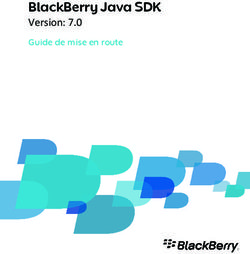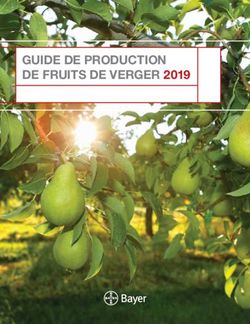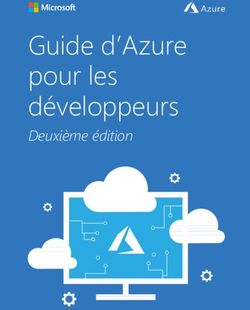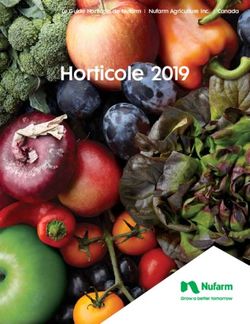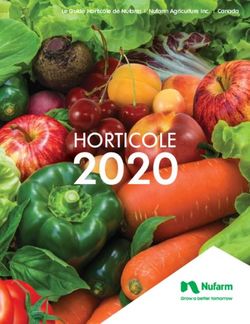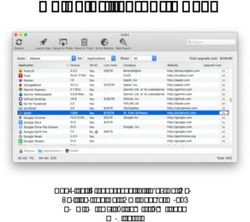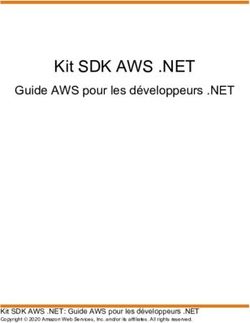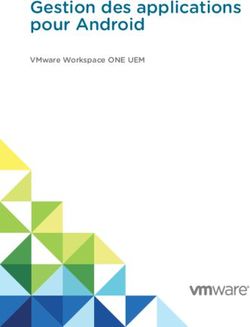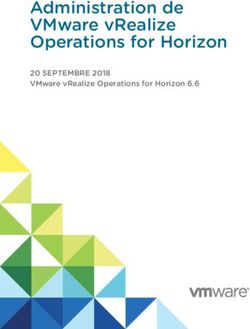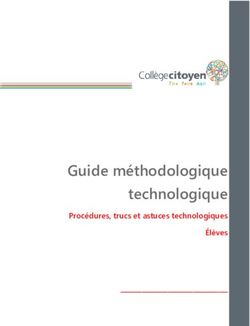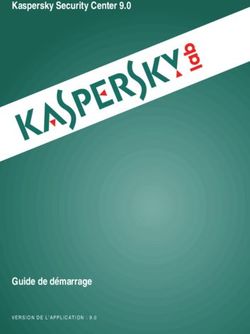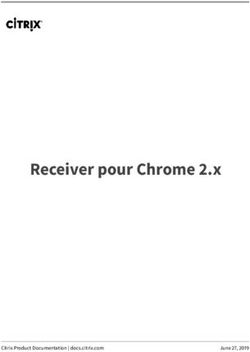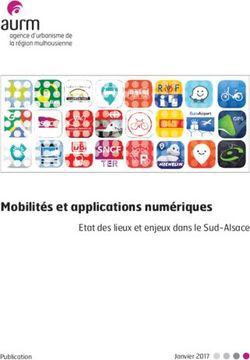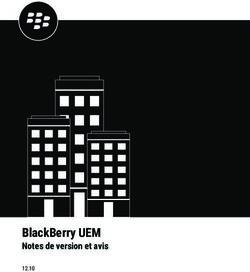Flatpak Documentation - Flatpak Team - nov. 13, 2018 - Read the Docs
←
→
Transcription du contenu de la page
Si votre navigateur ne rend pas la page correctement, lisez s'il vous plaît le contenu de la page ci-dessous
Flatpak Documentation
Flatpak Team
nov. 13, 2018Table des matières
1 Contenu 3
1.1 Introduction à Flatpak . . . . . . . . . . . . . . . . . . . . . . . . . . . . . . . . . . . . . . . . . . 3
1.2 Débuter . . . . . . . . . . . . . . . . . . . . . . . . . . . . . . . . . . . . . . . . . . . . . . . . . . 4
1.3 Construction . . . . . . . . . . . . . . . . . . . . . . . . . . . . . . . . . . . . . . . . . . . . . . . 10
1.4 Debugging . . . . . . . . . . . . . . . . . . . . . . . . . . . . . . . . . . . . . . . . . . . . . . . . 26
1.5 Publier . . . . . . . . . . . . . . . . . . . . . . . . . . . . . . . . . . . . . . . . . . . . . . . . . . 27
1.6 Desktop Integration . . . . . . . . . . . . . . . . . . . . . . . . . . . . . . . . . . . . . . . . . . . 30
1.7 Documentation de référence . . . . . . . . . . . . . . . . . . . . . . . . . . . . . . . . . . . . . . . 32
iii
Flatpak Documentation Cette documentation couvre tout ce que vous devez savoir pour contruire et distribuer des applications à l’aide de Flatpak. Elle débute par une introduction basique à Flatpak, des informations sur les concepts basiques et un guide l’interface en ligne de commande flatpak. Les sections suivantes fournissent des informations détaillées sur la construc- tion et la distribution des applications. Cette documentation est principalement à l’attention des développeurs et distributeurs d’applications. Son contenu est aussi pertinent à ceux qui souhaitent posséder une connaissance générale sur Flatpak. Si vous cherchez des informations sur comment utiliser Flatpak pour installer et lancer des applications, veuillez vous référez au site web Flatpak. Table des matières 1
Flatpak Documentation 2 Table des matières
CHAPITRE 1
Contenu
1.1 Introduction à Flatpak
Flatpak is a framework for distributing desktop applications on Linux. It has been created by developers who have a
long history of working on the Linux desktop, and is run as an independent open source project.
1.1.1 Target audience
Flatpak can be used by all kinds of desktop applications, and aims to be as agnostic as possible regarding how applica-
tions are built. There are no requirements regarding which programming languages, build tools, toolkits or frameworks
can be used.
While Flatpak only runs on Linux, it can be used by applications that target other operating systems, as well as those
that are Linux-specific. Applications can be open source or proprietary (although some distribution services, like
Flathub, can have restrictions in this respect).
The only technical requirements made by Flatpak are that applications follow a small number of Freedesktop standards,
in order to enable desktop integration (see Requirements & Conventions).
1.1.2 Reasons to use Flatpak
Flatpak has some major advantages over other approaches to distributing applications on Linux. First and foremost,
Flatpak allows a single application build to be installed and run on virtually any Linux distribution. It can also be
used in combination with Flathub, a centralized service for distributing applications on all distributions. This makes it
possible for application developers to target the entire Linux desktop market from one place.
Flatpak also offers native integration for the main Linux desktops, so that users can easily browse, install, run and use
Flatpak applications through their existing desktop environment and tools.
Other benefits for developers include :
— Forward-compatibility : the same Flatpak can be run on different versions of the same distribution, inclu-
ding versions that haven’t been released yet. This doesn’t require any changes or management by application
developers.
3Flatpak Documentation
— Maintained platforms : called runtimes, these contain collections of dependencies, which can be used by
applications, and which can take a lot of the work out of application development.
— Bundling : this allows application developers to ship almost any dependency or library as part of their appli-
cation. This gives complete control over which software is used to build applications.
— Consistent application environments : because these are the same across devices, applications perform as
intended. This also makes it easier to identify bugs and to do testing.
Finally, while Flatpak does provide a centralized service for distributing applications, it also allows decentralized
hosting and distribution, so that application developers or downstreams can host their own applications and application
repositories.
Information about Flatpak’s internals can be found in Under the Hood.
1.2 Débuter
Cette section inclus une introduction aux concepts basiques de Flatpak, un guide sur comment utiliser l’interface en
ligne de commande Flatpak, et un tutoriel pour construire une application simple.
Pour compléter cette section, Flatpak devrait etre installé et le dépôt Flathub devrait être activé. Le site Flatpak fournit
les instructions pour faire cela pour une large liste de distributions.
1.2.1 Concepts basiques
Flatpak can be understood through a small number of key concepts. It is useful to be familiar with these before learning
about how to use Flatpak from the command line, or using it to build applications.
Runtimes
Runtimes provide the basic dependencies that are used by applications. Each application must be built against a run-
time, and this runtime must be installed on a host system in order for the application to run (Flatpak can automatically
install the runtime required by an application). Multiple different runtimes can be installed at the same time, including
different versions of the same runtime.
Runtimes are distribution agnostic and do not depend on particular distribution versions. This means that they provide
a stable, cross-distribution base for applications, and allow applications to continue to work irrespective of operating
system updates.
Bundled libraries
If an application requires any dependencies that aren’t in its runtime, they can be bundled as part of the application.
This gives application developers flexibility regarding the dependencies that they use, including using :
— libraries that aren’t available in a distribution or runtime
— different versions of libraries from the ones that are in a distribution or runtime
— patched versions of libraries
Bacs à sable
With Flatpak, each application is built and run in an isolated environment, which is called the “sandbox”. Each sandbox
contains an application and its runtime. By default, the application can only access the contents of its sandbox. Access
4 Chapitre 1. ContenuFlatpak Documentation to user files, network, graphics sockets, subsystems on the bus and devices have to be explicitly granted. Access to other things, such as other processes, is deliberately not possible. By necessity, some resources that are inside the sandbox need to be exposed outside, to be used by the host system. These are known as “exports”, since they are files that are exported out of the sandbox, and include things like the application’s .desktop file and icon. Portails Portals are a mechanism through which applications can interact with the host environment from within a sandbox. They give the ability to interact with data, files and services without the need to add sandbox permissions. Examples of capabilities that can be accessed through portals include opening files through a file chooser dialog, or printing. Interface toolkits can implement transparent support for portals, so access to resources outside of the sandbox will work securely and out of the box. D’avantages d’informations à propos des portails peut être trouvés dans Sandbox Permissions. Dépôts Flatpak applications and runtimes are typically stored and published using repositories, which behave very similarly to Git repositories. A Flatpak repository can contain a single object or multiple objects, and each object is versioned, which allows upgrading and even downgrading. Each system which is using Flatpak can be configured to access any number of remote repositories. Once a system has been configured to access a “remote”, the remote repository’s content can be inspected and searched, and it can be used as the source of applications and runtimes. When an update is performed, new versions of installed applications and runtimes are downloaded from the relevant remotes. Like with Git, only the difference between versions is downloaded, which makes the process very efficient. 1.2.2 Utiliser Flatpak Cette page fournit une introduction à l’interface en ligne de commande flatpak et explique les concepts techniques, les conventions ainsi que les commandes les plus usuelles. Les utilisateurs finaux n’ont généralement pas besoin d’utiliser cette page ou l’interface en ligne de commande Flatpak, puisque Flatpak peut être facilement utiliser à travers des outils graphiques de gestion de logiciels, néanmoins ils sont libres d’utiliser la ligne de commande s’il le préfère ! La commande flatpak flatpak est la commande Flatpak principale à laquelle des commandes spécifiques sont ajoutées. Par exemple, la commande pour installer quelque-chose est flatpak install et la commande pour désinstaller est flatpak uninstall. Identifiants Flatpak identifie chaque application et runtime à l’aide d’un identifiant unique en trois parties, tel que com. company.App. Le segment final de cette adresse est le nom de l’objet et la partie précédente identifie le développeur, ainsi le meme développeur peut avoir plusieurs applications comme com.company.App1 et com.company. App2. 1.2. Débuter 5
Flatpak Documentation Triplets d’identification Habituellement il suffit de se référer aux objets à l’aide de leur identifiant. Néanmoins, dans certaines situations il est nécessaire de se référer à une version spécifique d’un objet ou à une architecture spécifique. Par exemple des applications peuvent être disponible en version stable et de test, dans ce cas, il est nécessaire de spécifier laquelle vous désirez installer. Flatpak allows architectures and versions to be specified using an object’s identifier triple. This takes the form of name/architecture/branch, such as com.company.App/i386/stable. (Branch is the term used to re- fer to versions of the same object.) The first part of the triple is the ID, the second part is the architecture, and the third part is the branch. Identifier triples can also be used to specify just the architecture or the branch, by leaving part of the triple blank. For example, com.company.App//stable would just specify the branch, and com.company.App/i386// just specifies the architecture. The Flatpak CLI provides feedback if the architecture or branch of an object needs to be specified. Système vis-à-vis utilisateur Flatpak commands can be run either system-wide or per-user. Applications and runtimes that are installed system-wide are available to all users on the system. Applications and runtimes that are installed per-user are only available to the users that installed them. The same principle applies to repositories - repositories that have been added system-wide are available to all users, whereas per-user repositories can only be used by a particular user. Les commandes Flatpak sont exécutées au niveau système par défaut. SI vous installez des applications pour votre utilisation au quotidien, il est recommandé de s’en tenir à ce comportement par défaut. However, running commands per-user can be useful for testing and development purposes, since objects that are installed in this way won’t be available to other users on the system. To do this, use the --user option, which can be used in combination with most flatpak commands. Les commandes réagissent de la même manière si elles sont lancées en tant qu’utilisateur plutôt qu’au niveau système. Commandes basiques This section covers basic commands needed to install, run and manage Flatpak applications. For the full list of Flatpak commands, run flatpak --help or see the Référence des commandes Flatpak. Lister les dépôts distants Pour lister les dépôts distants configurés sur votre système, lancez : $ flatpak remotes Cela donne la liste des dépots distants qui sont ajoutés. La liste indique si chaque dépôt à été ajouté au niveau du système ou de l’utilisateur. Ajout d’un dépôt distant La manière la plus facile pour ajouter un dépôt est en utilisant un fichier .flatpakrepo, qui inclut les détails du dépôt distant et sa clé GPG : 6 Chapitre 1. Contenu
Flatpak Documentation $ flatpak remote-add --if-not-exists flathub https://dl.flathub.org/repo/flathub. ˓→flatpakrepo Ici, flathub est le nom local qui est donné au dépôt distant. L’URL pointe vers le fichier .flatpakrepo distant. --if-not-exists empêche la command de produire une erreur si le dépôt existe déjà. Suppression d’un dépôt distant Pour supprimer un dépôt distant, lancez : $ flatpak remote-delete flathub Dans ce cas, flathub est le nom local du dépôt distant. Recherche Les application peuvent trouvées dans n’importe quel des dépôts distants à l’aide de la commande search. Par exemple : $ flatpak search gimp La recherche retournera toute application correspondant au terme de la recherche. Chaque résult de la recherche include l’ID de l’application et le dépôt distant auquel elle appartient. Dans cet exemple, le terme de recherche est gimp. Note : Prior to Flatpak 0.11.1, it was necessary to manually update the metadata for your remotes before search will work. This can be done by either running flatpak update or flatpak update --appstream. Installation d’applications Pour installer une application, lancez : $ flatpak install flathub org.gimp.GIMP Ici, flathub est le nom du dépôt distant depuis lequel l’application est installée, et org.gimp.GIMP‘ est l’ID de l’application. Parfois, une application nécessitera un runtime particulier, et il sera installé avant l’application. Les détails de l’application à installer peut aussi être fournis par un fichier .flatpakref, qui peut être distant ou local. Pour spécifier un fichier .flatpakref au lieu de fournir manuellement le dépôt distant et l’ID de l’application, exécutez : $ flatpak install https://flathub.org/repo/appstream/org.gimp.GIMP.flatpakref Si le fichier .flatpakref spécifie que l’application doit être installé depuis une dépôt distant qui n’a pas été déjà ajouté, il vous sera demander si il doit être ajouté avant d’installer l’application. 1.2. Débuter 7
Flatpak Documentation Lancement d’applications Une fois une application installée, elle peut être lancée en utilisant la commande run et l’ID de l’application : $ flatpak run org.gimp.GIMP Mise à jour Pour mettre à jour toutes les applications et les runtimes installés à la dernière version, exécutez : $ flatpak update Lister les application installées Pour lister les applications et les runtimes que vous avez installé, exécutez : $ flatpak list Alternativement, pour juste lister les application installer, lancez : $ flatpak list --app Suppression d’une application Pour supprimer une application, exécutez : $ flatpak uninstall org.gimp.GIMP 1.2.3 Construire votre premier Flatpak Ce tutoriel fournit une rapide introduction pour la construction de flatpaks. À l’intérieur, vous apprendrez comment créer une application Flatpak basique, qui peut être installée et lancée. Afin de compléter ce tutoriel, vous devriez avoir suivi le guide de configuration sur flatpak.org. Vous aurez aussi besoin d’avoir installé flatpak-builder, qui est habituellement disponible dans le même dépôt que le paquet flatpak package. 1. Installer un runtime et le SDK correspondant Flatpak requires every app to specify a runtime that it uses for its basic dependencies. Each runtime has a matching SDK (Software Development Kit), which contains all the things that are in the runtime, plus headers and development tools. This SDK is required to build apps for the runtime. In this tutorial we will use the Freedesktop 18.08 runtime and SDK. To install these, run : $ flatpak install flathub org.freedesktop.Platform//18.08 org.freedesktop.Sdk//18.08 8 Chapitre 1. Contenu
Flatpak Documentation
2. Créer une application
L’application qui va être créée dans ce tutoriel est un simple script. Pour le créer, copiez le code suivant :
#!/bin/sh
echo "Hello world, from a sandbox"
Maintenant collez cela dans un fichier vide et sauvez-le sous le nom hello.sh.
3. Ajouter un manifeste
Each Flatpak is built using a manifest file which provides basic information about the application and instructions for
how it is to be built. To add a manifest to the hello world app, add the following to an empty file :
{
"app-id": "org.flatpak.Hello",
"runtime": "org.freedesktop.Platform",
"runtime-version": "18.08",
"sdk": "org.freedesktop.Sdk",
"command": "hello.sh",
"modules": [
{
"name": "hello",
"buildsystem": "simple",
"build-commands": [
"install -D hello.sh /app/bin/hello.sh"
],
"sources": [
{
"type": "file",
"path": "hello.sh"
}
]
}
]
}
Now save the file alongside hello.sh and call it org.flatpak.Hello.json.
In a more complex application, the manifest would list multiple modules. The last one would typically be the applica-
tion itself, and the earlier ones would be dependencies that are bundled with the app because they are not part of the
runtime.
4. Construire une application
Now that the app has a manifest, flatpak-builder can be used to build it. This is done by specifying the manifest
file and a target directory :
$ flatpak-builder build-dir org.flatpak.Hello.json
This command will build each module that is listed in the manifest and install it to the /app subdirectory, inside the
build-dir directory.
1.2. Débuter 9Flatpak Documentation 5. Test the build To verify that the build was successful, run the following : $ flatpak-builder --run build-dir org.flatpak.Hello.json hello.sh Congratulations, you’ve made an app ! Keep in mind that using --run won’t result in a sandbox with the same permissions as the final app, as such it shouldn’t be relied upon beyond basic testing. 6. Put the app in a repository Before you can install and run the app, it first needs to be put in a repository. This is done by passing the --repo argument to flatpak-builder : $ flatpak-builder --repo=repo --force-clean build-dir org.flatpak.Hello.json This does the build again, and at the end exports the result to a local directory called repo. Note that flatpak-builder keeps a cache of previous builds in the .flatpak-builder subdirectory, so doing a se- cond build like this is very fast. This second time we passed in --force-clean, which means that the previously created build-dir directory was deleted before the new build was started. 7. Install the app Now we’re ready to add the repository that was just created and install the app. This is done with two commands : $ flatpak --user remote-add --no-gpg-verify tutorial-repo repo $ flatpak --user install tutorial-repo org.flatpak.Hello The first command adds the repository that was created in the previous step. The second command installs the app from the repository. Both these commands use the --user argument, which means that the repository and the app are added per-user rather than system-wide. This is useful for testing. Note that the repository was added with --no-gpg-verify, since a GPG key wasn’t specified when the app was built. This is fine for testing, but for official repositories you should sign them with a private GPG key. 8. Run the app All that’s left is to try the app. This can be done with the following command : $ flatpak run org.flatpak.Hello This runs the app, so that it prints “Hello world, from a sandbox”. 1.3 Construction Cette section contient des informations détaillées sur comment construire des applications en tant que Flatpak. Elle débute avec un aperçu du processus de construction avant de plonger dans les exigences pour les applications, un guide pour les décisions clés, des informations pour utiliser flatpak-builder et comment écrire des fichiers manifestes. 10 Chapitre 1. Contenu
Flatpak Documentation Si ne l’avez pas déjà fait, il est recommandé de jeter un coup d’œil à Construire votre premier Flatpak avant de lire cette section. 1.3.1 Building Introduction Construire votre premier Flatpak has already provided a quick demonstration of how applications get built with Flat- pak. This page provides an additional general overview of what’s involved. flatpak-builder flatpak-builder is the primary tool for building Flatpak applications. It allows you to take the source files for an application and build it into a Flatpak application. It also allows multiple other dependencies to be built at the same time, which get bundled into the build. The input to flatpak-builder is a manifest file. This specifies the parameters for the application that will be built, such as its name and which runtime it will depend on. The manifest also lists all the modules that are to be built as part of the build process. A source for each module can be specified, including links to file archives or version control repositories. One of the modules (usually the last one) is the application code itself. The basic format used to invoke flatpak-builder is : $ flatpak-builder Where is the path to the directory that the application will be built into, and is the path to a manifest file. The contents of can be useful for testing and debugging purposes, but is generally treated as an artifact of the build process. When flatpak-builder is run : — The build directory is created, if it doesn’t already exist — The source code for each module is downloaded and verified — The source code for each module is built and installed — The build is finished, by setting sandbox permissions — The build result is exported to a repository (which will be created if it doesn’t exist already) The application can then be installed from the repository and run. Software Development Kits (SDKs) Instead of being built using the host environment, Flatpak applications are built inside a separate environment, called an SDK. SDKs are like the regular runtime that applications run in. The difference is that SDKs also include all the development resources and tools that are required to build an application, such as build and packaging tools, header files, compilers and debuggers. Each runtime has an accompanying SDK. For example, there is both a GNOME 3.26 runtime and a GNOME 3.26 SDK. Applications that use the runtime are built with the matching SDK. Like runtimes, SDKs will sometimes be automatically installed for you, but if you do need to manually install them, they are installed in the same way as applications and runtimes, such as : $ flatpak install flathub org.gnome.Sdk//3.26 1.3. Construction 11
Flatpak Documentation 1.3.2 Requirements & Conventions Flatpak deliberately makes as few requirements of applications as possible. However, a small number of standard Linux desktop conventions are expected, primarily to ensure that applications integrate with Linux desktops and app centers. Developers might also encounter a small number of Linux technical conventions. Information on further desktop integration options can be found in Desktop Integration. Expected Standards Applications that use Flatpak are generally expected to comply with the following standards. Applications that have previously targeted the Linux desktop will typically need to make very few (if any) changes to do this. Application IDs As described in Utiliser Flatpak, Flatpak requires each application to have a unique identifier, which has a three-part form such as org.gnome.Dictionary. As will be seen below and in future sections, this ID is expected to be used in a number of places. Developers should follow the standard D-Bus naming conventions when creating their own IDs. This format is already recommended by the Desktop File specification and Appstream specification also. AppData files AppData files provide metadata about applications, which is used by application stores (such as Flathub, GNOME Software and KDE Discover). The Freedesktop AppStream specification provides a complete reference for providing AppData. AppData files should be named with the application ID and the .appdata.xml file extension, and should be placed in /app/share/metainfo/. For example : /app/share/metainfo/org.gnome.Dictionary.appdata.xml The appstream-util validate-relax command can be used to check AppData files for errors. Application icons Applications are expected to provide an application icon, which is used for their application launcher. These icons should be provided in accordance with the Freedesktop icon specification. Icons should be named with the application’s ID, be in either PNG or SVG format, and must be placed in the standard location : /app/share/icons/hicolor/$size/apps/ For example, the path to the 128128px version of GNOME Dictionary’s icon is : /app/share/icons/hicolor/128x128/apps/org.gnome.Dictionary.png 12 Chapitre 1. Contenu
Flatpak Documentation
Desktop files
Desktop files are used to provide the desktop environment with information about each application. The Freedesktop
specification provides a complete reference for writing desktop files, and additional information about them is available
online.
Desktop files should be named with the application’s ID, followed by the .desktop file extension, and should be
placed in /app/share/applications/. For example :
/app/share/applications/org.gnome.Dictionary.desktop
A minimal desktop file should contain at least the application’s name, exec command, type, icon name and categories :
[Desktop Entry]
Name=Gnome Dictionary
Exec=org.gnome.Dictionary
Type=Application
Icon=org.gnome.Dictionary
Categories=GNOME;GTK;Office;Dictionary;
The desktop-file-validate command can be used to check for errors in desktop files.
Technical conventions
The following are standard technical conventions used by Flatpak and Linux desktops. Those with Linux experience
will likely already be aware of them. However, developers who are new to Linux might find some of this information
useful.
D-Bus
D-Bus is the standard IPC framework used on Linux desktops. A lot of applications won’t need to use it, but it is
supported by Flatpak should it be required.
D-Bus can be used for application launching and communicating with some system services. Applications can also
provide their own D-Bus services (when doing this, the D-Bus service name is expected to be the same as the applica-
tion ID).
Filesystem layout
Each Flatpak sandbox, which is the environment in which an application is run, contains the filesystem of the applica-
tion’s runtime. This follows standard Linux filesystem conventions.
For example, the root of the sandbox contains the /etc directory for configuration files and /usr for multi-user
utilities and applications. In addition to this, each sandbox contains a top-level /app directory, which is where the
application’s own files are located.
XDG base directories
XDG base directories are standard locations for user-specific application data. Popular toolkits provide convenience
functions for accessing XDG base directories. These include :
— Electron : XDG base directories can be accessed with app.getPath
— Glib : provides access to the XDG base directories through the g_get_user_cache_dir (),
g_get_user_data_dir (), g_get_user_config_dir () functions
1.3. Construction 13Flatpak Documentation
— Qt : provides access to XDG base directories with the the QStandardPaths Class
However, applications that aren’t using one of these toolkits can expect to find their XDG base directories in the
following locations :
Base directory Usage Default location
XDG_CONFIG_HOME User-specific configuration files ~/.var/app//config
XDG_DATA_HOME User-specific data ~/.var/app//data
XDG_CACHE_HOME Non-essential user-specific data ~/.var/app//cache
For example, GNOME Dictionary will store user-specific data in :
~/.var/app/org.gnome.Dictionary/data/gnome-dictionary
Note that applications can be configured to use non-default base directory locations (see Sandbox Permissions).
1.3.3 Dépendances
Flatpak provides a number of different options for how applications can depend on other software. When setting out
to build an application with Flatpak for the first time, it is therefore necessary to decide how application dependencies
will be organized.
This page outlines what the options are, and provides guidance on when to use each one.
Runtimes
As was described in Concepts basiques, runtimes provide basic dependencies that can be used by applications. They
also provide the environment that applications run in. Flatpak requires each application to specify a runtime. Therefore,
one of the first decisions you need to make when building an application with Flatpak, is which runtime it will use.
An overview of the runtimes that are available can be found in the Runtimes disponibles page. There are deliberately
only a small number of runtimes to choose from. Typically, runtimes are picked on the basis of which dependencies
an application requires. If a runtime exists that provides libraries that you plan on using, this is usually the correct
runtime to use !
Astuce : Runtimes require regular maintenance, and application developers should generally not consider creating
their own.
Runtimes are automatically installed for users when they install an application, and build tools can also automatically
install them for you (flatpak-builder’s --install-deps-from option is useful for this). However, if you
do need to manually install your chosen runtime, this can be done in the same way as installing an application, with
the flatpak install command. For example, the command to install the GNOME 3.26 runtime is :
$ flatpak install flathub org.gnome.Platform//3.26
Bundling
One of the key advantages of Flatpak is that it allows application authors to bundle whatever libraries or dependen-
cies that they want. This means that developers aren’t constrained by which libraries are available through Linux
distributions.
When it comes to building an application for the first time, you will need to decide which dependencies to bundle.
This can include :
14 Chapitre 1. ContenuFlatpak Documentation
— libraries that aren’t in your chosen runtime
— different versions of libraries that are in your chosen runtime
— patched versions of libraries
— data or other resources that form part of the application
As will be seen, bundled dependencies can be automatically downloaded as part of the build process. It is also possible
to apply patches and perform other transformations.
While bundling is very powerful and flexible, it also places a greater maintenance burden on the application developer.
Therefore, while it is possible to bundle as much as you would like, it is generally recommended to try and keep the
number of bundled modules as low as possible. If a dependency is available as part of a runtime, it is generally better
to use that version rather than bundle it yourself.
The specifics of how to bundle libraries is covered in the Manifests section.
Base apps
Runtimes and bundling are the two main ways that dependencies are handled with Flatpak. They allow applications to
rely on stable collections of dependencies on the one hand, and to have flexibility and control on the other.
However, in some cases, dependencies come as part of a bigger framework or toolkit, which doesn’t fit into a runtime
but which is also cumbersome to manually bundle as a series of individual modules. This is where base apps come in.
Base apps contain collections of bundled dependencies which can then be bundled as part of an application. They don’t
get rebuilt as part of the build process, which makes building faster (particularly when bundling large dependences).
And because each base app is only built once, it is guaranteed to be identical wherever it is used, so it will only be
saved once on disk.
Base apps are a relatively specialized concept and only some applications need to use them (the most common base
app is used for Electron applications). However, if your application uses a large, complex or specialized framework, it
is a good idea to check for available base apps before you start building.
1.3.4 Flatpak Builder
flatpak-builder has already been introduced in Construire votre premier Flatpak and Building Introduction.
This page provides additional detail on how to use flatpak-builder, including the various command options
that are available.
Exporting
flatpak-builder provides two options for exporting an application in order to run it. The first is to export to a
repository, from which the application can be run. The second is to automatically install locally.
Exporting to a repository
The --repo option allows a repository to be specified, for the application to be exported to. This takes the format :
$ flatpak-builder --repo=
Here, is a path to a repository. If no repository exists at the specified location, the repository will be created.
If the application is already in the specified repository, flatpak-builder will add the build as a new version of
the existing application.
1.3. Construction 15Flatpak Documentation Note : By default, flatpak-builder splits off translations and debug information into separate .Locale and .Debug extensions. These extensions are automatically exported into a repository along with the application. Installing builds directly Instead of exporting to a repository, the Flatpak that is produced by flatpak-builder can be automatically ins- talled locally, using the --install option : $ flatpak-builder --install This approach has the advantage of skipping the separate install step that is needed when exporting to a repository. Signing Every commit to a Flatpak repository should be signed with a GPG signature. If flatpak-builder is being used to modify or create a repository, a GPG key should therefore be passed to it. This can be done with the --gpg-sign option, such as : $ flatpak-builder --gpg-sign= --repo= Here, is the ID of the GPG key that is to be used. The --gpg-homedir option can also be used to specify the home directory of the key that is being used. Though it generally isn’t recommended, it is possible not to use GPG verification. In this case, the --no-gpg-verify option should be used when adding the repository. Note that it is necessary to become root in order to update a repository that does not have GPG verification enabled. 1.3.5 Manifests The input to flatpak-builder is a JSON or YAML file that describes the parameters for building an application, as well as instructions for each of the modules that are to be built. This file is called the manifest. This page provides information and guidance on how to use manifests, including an explanation of the most common parameters that can be specified. It is recommended to have followed the Construire votre premier Flatpak tutorial before reading this section, and to be familiar with Flatpak Builder. Manifest files should be named using the application ID. For example, the manifest file for GNOME Dictionary is named org.gnome.Dictionary.json. This page uses this manifest file, which was introduced in Construire votre premier Flatpak, for all its examples. A complete list of all the properties that can be specified in manifest files can be found in the Référence des commandes flatpack-builder, as well as the flatpak-manifest man page. Basic properties Each manifest file should specify basic information about the application that is to be built, including the app-id, runtime, runtime-version, sdk and command parameters. These properties are typically specified at the beginning of the file. For example, the GNOME Dictionary manifest includes : 16 Chapitre 1. Contenu
Flatpak Documentation
"app-id": "org.gnome.Dictionary",
"runtime": "org.gnome.Platform",
"runtime-version": "3.26",
"sdk": "org.gnome.Sdk",
"command": "gnome-dictionary",
Specifying a runtime and runtime version allows that the runtime that is needed by your application to be automatically
installed on users” systems.
File renaming
As was described in the Introduction à Flatpak, exports are application files that are made available to the host, and
include things like the application’s .desktop file and icon.
The names of files that are exported by a Flatpak must prefixed using the application ID, such as org.gnome.
Dictionary.desktop. The best way to do this is to rename these files directly in the application’s source.
If renaming exported files to use the application ID is not possible, flatpak-builder allows them to be renamed
as part of the build process. This can be done by specifying one of the following properties in the manifest :
— rename-icon - rename the application icon
— rename-desktop-file - rename the .desktop filename
— rename-appdata-file - rename the AppData file
Each of these properties accepts the name of the source file to be renamed. flatpak-builder then automatically
renames the file to match the application ID. Note that this renaming method can introduce internal naming conflicts,
and that renaming files in tree is therefore the most reliable approach.
Finishing
Applications that are run with Flatpak have extremely limited access to the host environment by default, but applica-
tions require access to resources outside of their sandbox in order to be useful. Finishing is the build stage where the
application’s sandbox permissions are specified, in order to give access to these resources.
The finishing manifest section uses the finish-args property, which can be seen in the Dictionary manifest file :
"finish-args": [
"--socket=x11",
"--share=network"
],
As was explained in Construire votre premier Flatpak, these two finishing properties give the application access to the
X11 display server and to the network. Guidance on which permissions to use can be found in Sandbox Permissions,
and a full list of finish-args options can be found in Sandbox Permissions.
Cleanup
The cleanup property can be used to remove files produced by the build process that are not wanted as part of the
application, such as headers or developer documentation. Two properties in the manifest file are used for this.
First, a list of filename patterns can be included :
"cleanup": [ "/include", "/bin/foo-*", "*.a" ]
The second cleanup property is a list of commands that are run during the cleanup phase :
1.3. Construction 17Flatpak Documentation
"cleanup-commands": [ "sed s/foo/bar/ /bin/app.sh" ]
Cleanup properties can be set on a per-module basis, in which case only filenames that were created by that particular
module will be matched.
Modules
The module list specifies each of the modules that are to be built as part of the build process. One of these modules
is the application itself, and other modules are dependencies and libraries that are bundled as part of the Flatpak.
While simple applications may only specify one or two modules, and therefore have short modules sections, some
applications can bundle numerous modules and therefore have lengthy modules sections.
GNOME Dictionary’s modules section is short, since it just contains the application itself, and looks like :
"modules": [
{
"name": "gnome-dictionary",
"sources": [
{
"type": "archive",
"url": "https://download.gnome.org/sources/gnome-dictionary/3.26/gnome-
˓→dictionary-3.26.0.tar.xz",
"sha256": "387ff8fbb8091448453fd26dcf0b10053601c662e59581097bc0b54ced52e9ef"
}
]
}
]
As can be seen, each listed module has a name (which can be freely assigned) and a list of sources. Each source
has a type, and available types include :
— archive - .tar or .zip archive files
— git - Git repositories
— bzr - Bazaar repositories
— file - local file (these are copied into the source directory)
— dir - local directory (these are copied into the source directory)
— script - an array of shell commands (these are put in a shellscript file)
— shell - an array of shell commands that are run during source extraction
— patch - a patch (are applied to the source directory)
— extra-data - data that can be downloaded at install time ; this can include archive or package files
Different properties are available for each source type, which are listed in the Référence des commandes flatpack-
builder.
Supported build systems
Modules can be built with a variety of build systems, including :
— autotools
— cmake
— cmake-ninja, meson
— the « Build API »
A « simple » build method is also available, which allows a series of commands to be specified.
18 Chapitre 1. ContenuFlatpak Documentation
Example manifests
A complete manifest for GNOME Dictionary built from Git. It is also possible to browse all the manifests hosted by
Flathub.
1.3.6 Sandbox Permissions
One of Flatpak’s main goals is to increase the security of desktop systems by isolating applications from one another.
This is achieved using sandboxing and means that, by default, applications that are run with Flatpak have extremely
limited access to the host environment. This includes :
— No access to any host files except the runtime, the app and ~/.var/app/$APPID. Only the last of these is
writable.
— No access to the network.
— No access to any device nodes (apart from /dev/null, etc).
— No access to processes outside the sandbox.
— Limited syscalls. For instance, apps can’t use nonstandard network socket types or ptrace other processes.
— Limited access to the session D-Bus instance - an app can only own its own name on the bus.
— No access to host services like X11, system D-Bus, or PulseAudio.
Most applications will need access to some of these resources in order to be useful. This is primarily done during the
finishing build stage, which can be configured through the finish-args section of the manifest file (see Manifests).
Portals
Portals have already been mentioned in the Introduction à Flatpak. They are a framework for providing access to
resources outside of the sandbox, including :
— Opening files with a native file chooser dialog
— Opening URIs
— Printing
— Showing notifications
— Taking screenshots
— Inhibiting the user session from ending, suspending, idling or getting switched away
— Getting network status information
In many cases, portals use a system component to implicitly ask the user for permission before granting access to a
particular resource. For example, in the case of opening a file, the user’s selection of a file using the file chooser dialog
is interpreted as implicitly granting the application access to whatever file is chosen.
This approach enables applications to avoid having to configure blanket access to large amounts of data or services
and gives users control over what their applications have access to.
Interface toolkits like GTK3 and Qt5 implement transparent support for portals, meaning that applications don’t need
to any additional work to use them (it is worth checking which portals each toolkit supports). Applications that aren’t
using a toolkit with support for portals can refer to the xdg-desktop-portal API documentation for information on how
to use them.
Permissions guidelines
While application developers have control over the sandbox permissions they wish to configure, good practice is
encouraged and can be enforced. For example, the Flathub hosting service places requirements on which permissions
can be used, and software on the host may warn users if certain permissions are used.
The following guidelines describe which permissions can be freely used, which can be used on an as-needed basis,
and which should be avoided.
1.3. Construction 19Flatpak Documentation
Standard permissions
The following permissions provide access to basic resources that applications commonly require, and can therefore be
freely used :
— --share=network - access the network
— --socket=x11 - show windows using X11
— --socket=fallback-x11 - show windows using X11, if Wayland is not available
— --share=ipc - share IPC namespace with the host (necessary for X11)
— --socket=wayland - show windows with Wayland
— --device=dri - OpenGL rendering
— --socket=pulseaudio - play sound with PulseAudio
D-Bus access
Access to the entire bus with --socket=system-bus or --socket=session-bus should be avoided, unless
the application is a development tool.
Ownership
Applications are automatically granted access to their own namespace. Ownership beyond this is typically unnecessary,
although there are a small number of exceptions, such as using MPRIS to provide media controls.
Talk
Talk permissions can be freely used, although it is recommended to use the minumum required.
Filesystem access
It is common for applications to require access to different parts of the host filesystem,and Flatpak provides a flexible
set of options for this. Some examples include :
— --filesystem=host - access normal files on the host, not including host os or system internals described
below
— --filesystem=home - access the user’s home directory
— --filesystem=/path/path - access specific paths
— --filesystem=xdg-download - access a specific XDG folder
As a general rule, Filesystem access should be limited as much as possible. This includes using :
— Using portals as an alternative to blanket filesystem access, wherever possible.
— Using read-only access wherever possible, using the :ro option.
— If some home directory access is absolutely required, using XDG directory access only.
The full list the available filesystem options can be found in the Sandbox Permissions. Other filesystem access guide-
lines include :
— The --persist=path option can be used to map paths from the user’s home directory into the sandbox
filesystem. This makes it possible to avoid configuring access to the entire home directory, and can be useful
for applications that hardcode file paths in ~/.
— If an application uses $TMPDIR to contain lock files you may want to add --env=TMPDIR=/var/tmp or
if it uses $TMPDIR to share with processes outside the sandbox you will want a wrapper script that sets it to
$XDG_CACHE_HOME.
— Retaining and sharing configuration with non-Flatpak installations is to be avoided.
As mentioned above the host option does not actually provide complete access to the host filesystem. The main rules
are :
— These directories are blacklisted : /lib, /lib32, /lib64, /bin, /sbin, /usr, /boot, /root, /tmp,
/etc, /app, /run, /proc, /sys, /dev, /var
— Exceptions from the blacklist : /run/media
— These directories are mounted under /var/run/host : /etc, /usr
20 Chapitre 1. ContenuFlatpak Documentation
The reason many of the directories are blacklisted is because they already exist in the sandbox such as /usr or are
not usable in the sandbox.
Device access
While not ideal, --device=all can be used to access devices like controllers or webcams.
dconf access
Until a sandbox-compatible backend is available, applications that require access to dconf can do so with the following
options :
--filesystem=xdg-run/dconf
--filesystem=~/.config/dconf:ro
--talk-name=ca.desrt.dconf
--env=DCONF_USER_CONFIG_DIR=.config/dconf
1.3.7 Guides
Flatpak provides a range of options and helper tools, which allow building applications using the most common
languages and development platforms. These pages provide information on these, and are intended to supplement the
standard guidance provided elsewhere in the Flatpak documentation.
Python
Python applications that use supported build systems like Meson, CMake, or Autotools can be built using the stan-
dard method. However, many Python applications use custom install scripts or are expected to be installed through
Setuptools and pip.
For these cases, flatpak-builder provides the simple buildsystem. Rather than automating the build process,
simple accepts a build-commands array of strings, which are executed in sequence.
For example, the following JSON makes building the popular requests module rather straightforward :
{
"name": "requests",
"buildsystem": "simple",
"build-commands": [
"pip3 install --prefix=/app --no-deps ."
],
"sources": [
{
"type": "archive",
"url": "https://files.pythonhosted.org/packages/source/r/requests/requests-2.18.
˓→4.tar.gz",
"sha256": "9c443e7324ba5b85070c4a818ade28bfabedf16ea10206da1132edaa6dda237e"
}
]
}
Here, build-commands is an array containing the commands required to build and install the module. As can be
seen, in this case pip is run to do this. Here, the --prefix=/app option is important, because otherwise pip
1.3. Construction 21Flatpak Documentation
would try to install the module under /usr/ which, because /usr/ is mounted read-only inside the sandbox, would
fail.
Note that --no-deps is only used for the purpose of the example - since the requests module has its own dependen-
cies, the build would fail. If multiple dependencies are required, it is better to install them using the method in the next
section, instead.
Building multiple python dependencies
Even though the example above installs, it won’t actually work. This is because the requests module has a number of
dependencies that haven’t been installed :
— certifi
— chardet
— idna
— urllib3
Four dependencies aren’t very many, and could be installed these using the simple method described above. Howe-
ver, anything more complex than this would quickly become tedious.
For these cases, flatpak-pip-generator can be used to generate the necessary manifest JSON. This is a Python script
that takes a package name and uses pip to identify its dependencies, along with their tarball URLs and hashes.
Using flatpak-pip-generator is as simple as running :
$ python3 flatpak-pip-generator requests
This will output a file called python3-requests.json, containing the necessary manifest JSON, which can then
be included in your application’s manifest file.
Electron
Due to the nature of Electron, building Electron applications as Flatpaks requires a few extra steps compared with
other applications. Thankfully, several tools and resources are available which make this much easier.
This guide provides information on how building Electron applications differs from other applications. It also includes
information on the tooling for building Electron applications and how to use it.
The guide walks through the manifest file of the sample Electron Flatpak application. Before you start, it is a good
idea to take a look at this, either online or by downloading the application.
Building the sample application
While it isn’t strictly necessary, you might want to try building and running the sample application yourself.
To get setup for the build, download or clone the sample app from GitHub, and navigate to the /flatpak directory
in the terminal. You must also install the Electron base app :
$ flatpak install flathub io.atom.electron.BaseApp//stable
Then you can run the build :
$ flatpak-builder build org.flathub.electron-sample-app.json --install
Finally, the application can be run with :
22 Chapitre 1. ContenuFlatpak Documentation
$ flatpak run org.flatpak.electron-sample-app
Basic configuration
The first part of the sample application’s manifest specifies the application’s ID. It also configures the runtime and
SDK :
"app-id": "org.flathub.electron-sample-app",
"runtime": "org.freedesktop.Platform",
"runtime-version": "1.6",
"branch": "stable",
"sdk": "org.freedesktop.Sdk",
The Freedesktop runtime is generally the best runtime to use with Electron applications, since it is the most minimal
runtime, and other dependencies will be specific to Electron itself.
The Electron base app
Next, the manifest specifies that the Electron base app should be used, by specifying the base and base-version
properties in the application manifest :
"base": "io.atom.electron.BaseApp",
"base-version": "stable",
Base apps are described in building-basics. Using the Electron base app is much faster and more convenient than
manually building Electron and its dependencies. It also has the advantage of reducing the amount of duplication on
users” machines, since it means that Electron is only saved once on disk.
Note that this base app is for projects using Electron 1.x.x, the most common version at the time of writing. Electron
2.x.x applications should use org.electronjs.Electron2.BaseApp instead.
Command
The command property indicates that a script called run.sh is to be executed to run the application. This will be
explained in further detail later.
"command": "run.sh",
Sandbox permissions
The standard guidelines on sandbox permissions apply to Electron applications. However, Electron does not currently
support Wayland, so for display access, only X11 should be used. The sample app also configures pulseaudio for sound
and enables network access :
"finish-args": [
"--share=ipc",
"--socket=x11",
"--socket=pulseaudio",
"--share=network"
],
1.3. Construction 23Flatpak Documentation
Build options
These build options aren’t strictly necessary, but can be useful if something goes wrong. env allows setting an array
of environment variables, in this case we set NPM_CONFIG_LOGLEVEL to info so that npm gives us more detailed
error messages.
"build-options" : {
"cflags": "-O2 -g",
"cxxflags": "-O2 -g",
"env": {
"NPM_CONFIG_LOGLEVEL": "info"
}
},
Building Node.js
The next part of the manifest is the modules list. The Electron base app does not include Node.js, so it is necessary to
build Node.js as a module. This tutorial builds Node.js 8.11.1, as this version works with most projects at the time of
writing, but make sure to use whichever version is best for your project.
{
"name": "nodejs",
"cleanup": [
"/include",
"/share",
"/app/lib/node_modules/npm/changelogs",
"/app/lib/node_modules/npm/doc",
"/app/lib/node_modules/npm/html",
"/app/lib/node_modules/npm/man",
"/app/lib/node_modules/npm/scripts"
],
"sources": [
{
"type": "archive",
"url": "https://nodejs.org/dist/v8.11.1/node-v8.11.1.tar.xz",
"sha256":
˓→"40a6eb51ea37fafcf0cfb58786b15b99152bec672cccf861c14d1cca0ad4758a"
}
]
}
Here, the cleanup step isn’t strictly necessary. However, removing documentation helps to reduce final disk size of the
bundle.
The application module
The final section of the manifest defines how the application module should be built. This is where some of the
additional logic for Electron and Node.js can be found.
"name": "electron-sample-app",
"build-options" : {
"env": {
"electron_config_cache": "/run/build/electron-sample-app/npm-cache"
(suite sur la page suivante)
24 Chapitre 1. ContenuVous pouvez aussi lire