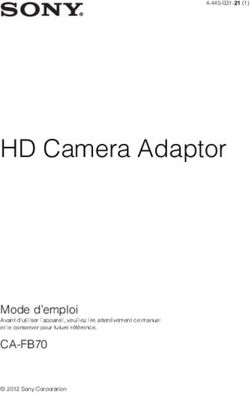Guide utilisateur | User Guide 2018 - Interphone de communication digital Digital Window Intercom - Opus Technologies
←
→
Transcription du contenu de la page
Si votre navigateur ne rend pas la page correctement, lisez s'il vous plaît le contenu de la page ci-dessous
FR | Table des matières
Introduction ................................................................................................................................................................................... 3
Précautions de sécurité ............................................................................................................................................................... 3
Le produit ........................................................................................................................................................................................ 4
Caractéristiques .............................................................................................................................................................................. 5
Indications sur l’interface matérielle ................................................................................................................................................ 6
Liste des produits fournis ................................................................................................................................................................ 7
Câblage .......................................................................................................................................................................................... 7
Fonctionnement général .............................................................................................................................................................. 8
Interphone local .............................................................................................................................................................................. 8
Interphone à distance ..................................................................................................................................................................... 8
Réglage du mode scène ................................................................................................................................................................. 8
Enregistrement ............................................................................................................................................................................... 8
Recherche de problèmes ............................................................................................................................................................. 9
EN | Contents
Summary ..................................................................................................................................................................................... 11
Safety precautions ...................................................................................................................................................................... 11
Product introduction ...................................................................................................................................................................... 12
Features........................................................................................................................................................................................ 12
Hardware interface instruction ...................................................................................................................................................... 13
Packing list.................................................................................................................................................................................... 14
Wiring............................................................................................................................................................................................ 16
Basic function ............................................................................................................................................................................. 17
Local intercom .............................................................................................................................................................................. 18
Remote intercom........................................................................................................................................................................... 18
Scene mode adjustment ............................................................................................................................................................... 18
Recording ..................................................................................................................................................................................... 17
Fault exclude ............................................................................................................................................................................... 18
2Introduction
Précautions de sécurité
• Veuillez respecter l'avertissement et les conseils de sécurité pertinents.
• Veuillez prendre ce manuel dans un endroit pratique pour référence future.
Avertissement et rappel
Ce symbole signifie qu'il y a des problèmes potentiels de sécurité, cela peut entraîner la mort ou des blessures
graves si le fonctionnement est incorrect.
Ce symbole rappelle à l'utilisateur que cet appareil a joint les instructions importantes d'utilisation et de
maintenance.
Réglage et installation
• Évitez l'eau.
Ne pas exposer la machine à l'eau de pluie ou à tout autre environnement taché de liquide, sous peine de provoquer un
incendie ou une électrocution.
• N'utilisez pas l'autre tension d'alimentation. Le cas contraire peut provoquer un incendie ou un choc électrique si vous
utilisez une tension plus élevée.
• Ne rayez pas le cordon d'alimentation.
• Ne pas rayer, couper ou tordre le cordon d'alimentation.
• Veuillez garder la ligne d'alimentation loin de l'objet chauffé et ne mettez pas de choses lourdes dessus, sinon cela pourrait
provoquer un incendie ou une décharge électrique.
Utilisation de la machine
En cas d’une anomalie :
S'il vous plaît couper l'alimentation immédiatement en trouvant les phénomènes anormaux suivants dans l'utilisation. Si c’est
le cas contactez le fournisseur. Cela peut provoquer un incendie ou un choc électrique s'il est utilisé de façon anormale.
Voici quelques exemples :
• L'appareil interne est envahi par l'eau ou d'autre. L'appareil tombe ou le boîtier de l'appareil est endommagé.
• Le cordon d'alimentation est endommagé (le fil est exposé ou cassé, etc.). Défaut de l'appareil (il ne peut pas connecter le
réseau, pas de son, etc.).
• N'ouvrez pas l'appareil en interne ou ne modifiez pas l'appareil. Ne faites pas d'autres intrusions dans l'appareil.
• Ne faites pas entrer d'objets métalliques ou d'objets inflammables dans l'appareil, sinon cela pourrait provoquer un
incendie ou un choc électrique.
• Ne pas toucher quand la foudre
• Pour éviter les chocs électriques, veuillez ne pas toucher l'appareil et la prise pendant la foudre.
• Ne placez pas le récipient de liquide ou l'objet métallique sur l'appareil
• Si le récipient tombe et fait pénétrer le liquide dans l'appareil, il risque de provoquer un incendie ou une électrocution.
• N'ouvrez pas l'appareil en interne ou ne modifiez pas l'appareil
• L'appareil interne contient des pièces haute tension, une fois ouvert le couvercle ou modification faite sur l'appareil, sachez
qu’il existe un risque incendies ou de chocs.
• Tout ce qui concerne la maintenance et la modification de l'appareil doit être effectué par du personnel professionnel.
• L'avis de maintenance ou de longue durée sans utiliser
• Veuillez éteindre l'alimentation et débrancher la ligne d'alimentation pendant que la maintenance ou l'appareil ne sera pas
utilisé pendant 10 jours ou plus.
Cela peut provoquer un choc électrique ou des incendies si vous ne le faites pas.
3Le produit
L’interphone de fenêtre numérique intégré IP OP-6505, est un combiné d’interphone de fenêtre interne et externe, équipé
d'interface d'entrée de puissance, interface de communication et port de sortie d’enregistrement.
Intercom Fenêtre Interne Haut-parleur et microphone externe
Caractéristiques
Technologie d'auto-contrôle du langage multi-canal DSP, évitez les grincements et dérangements lors d’un
véritable intercom full-duplex numérique.
Conception de touches transparentes et tactiles, maintenez l'intercom sans être dérangé par les cliquetis.
Reconnaissance la source sonore, contrôler le bruit de l'environnement, régler automatiquement le volume et
restaurer le son original.
Trois modes de fonctionnement (silencieux, standard, bruyant), réglable à l’aide d'une seule touche.
Câblage intercom externe et interne avec une ligne pour connecter le bureau, mieux résoudre les desserrages
causés par le déplacement et garder le bureau plus clair et beau.
Conception professionnelle de structure de cavité, adoptant la cavité en métal dure pour empêcher la résonance de
machine, purifier et normaliser le bruit à transparent.
Langage de service personnalisé, diffusion manuelle "Bonjour, bienvenue", "Merci à bientôt !”
Supporte le mode d'enregistrement double et fournit la sortie d'enregistrement à l'hôte d'enregistrement HD du
réseau IP et au DVR pour traiter le stockage d'enregistrement tiers.
LED montrant l'état réel de l'interphone de la fenêtre interne
Coordonner la fonction d'hôte d'enregistrement HD du réseau IP:
Réaliser des appels à distance et recevoir des appels, interphone mains libres avec microphone central.
Microphone central à distance peut surveiller en temps réel les interphones de la fenêtre.
Réception de la diffusion sur un réseau à distance unidirectionnelle.
Interphone fenêtre interne peut effectuer un enregistrement en temps réel par la clé d'enregistrement et il sera
stocké sur l'hôte d'enregistrement HD réseau IP.
Mise à jour à distance du micrologiciel de l'interphone fenêtre dans la page Web de l'hôte d'enregistrement HD du
réseau IP.
5Indications sur l’interface matérielle
Fenêtre intercom interne
【Vue face】
① Voyant d'indication de fonctionnement : la lumière rouge est hors ligne, la lumière verte est en ligne
② Haut-parleur : amplifie l'audio intercom local.
③Touche d’enregistrement: effectuez un enregistrement en appuyant sur la touche la première fois, terminez
l'enregistrement en appuyant à nouveau sur, l'enregistrement. La touche rouge clignotera rapidement dans le processus
d'enregistrement.
④Touche intercom : appuyer sur la touche pour intercom avec interphone externe, terminer l'intercom en appuyant à
nouveau, la touche intercom verte s'allumera.
⑤ Prise de microphone : branchez le microphone, en recueillant l'intercom local.
⑥Touche d'intercom à distance de la voix : Appuyez sur la touche de diffusion vocale pour lancer l'invite vocale
automatique dans le processus d'interphone avec la borne externe de la fenêtre, appuyez brièvement pour dire par
exemple : "Bonjour, bienvenue", appuyez longuement pour "Merci! A bientôt.". La touche de diffusion verte clignote
pendant le processus de diffusion.
Intercom distant : coordonne avec l'hôte d'enregistrement HD du réseau IP à utiliser, cliquez sur cette touche pour
appeler le terminal nommé par le serveur dans l'état en ligne.
【Vue coté】
① Commutateur de réglage du mode scène: 3 réglages du mode scène 【bruyant (1), standard (2), silencieux (3)】,
réglé par défaut en mode standard.
【câblage de connexion】
5① Interface d’alimentation : connecter avec l'alimentation DC12 / 2A.
② Interface de communication : se connecter avec l'hôte d'enregistrement HD du réseau IP.
③ Interface d'entrée audio analogique : sortie audio analogique, connexion avec DVR ou caméra IP.
④ Interface intercom de fenêtre externe.
【Interphone de fenêtre externe】
① Haut-parleur / MIC:
Haut-parleur: amplifie l'audio intercom local ; MIC: capte l'audio intercom local;
② Interface d'interphone de fenêtre interne
Liste des produits fournis
Le système d'interphone de fenêtre inclut les accessoires suivants, s'il vous plaît vérifier les pièces suivantes, contacter avec le
distributeur si des pièces manquent.
(1) Interphone intérieur de fenêtre 1 pièce
(2) Interphone extérieur de fenêtre 1 pièce
6(3) Microphone col de cygne 1 pièce
(4) Adaptateur alimentation 1 pièce
(5) Faisceau de câblage(3*100mm)3 pièces
(6) Serre-câble (HC-100) 3 pièces
(7) Connecteur de câblage (3.81-2P) 1 pièce
(8) Guide installation rapide 1 pièce
Cablage
(1)Connectez le port de l'adaptateur d'alimentation à l'interface d'alimentation de l'interphone de la fenêtre interne, l'autre
port se connecte avec la prise de courant.
(2) Connectez l'interface de l'interphone de fenêtre externe avec l'interphone de fenêtre interne
(3) Connectez le port d'Ethernet à l'interface de communication de la fenêtre interne et l'autre port à l'hôte
d'enregistrement HD du réseau IP (uniquement adapté à l'environnement en ligne).
7Fonctionnement général
Interphone local
Après l'intercom de fenêtre interne connecté et l'interphone de fenêtre externe, puis sous tension, appuyez sur la touche
interphone de l'interphone de la fenêtre interne, il devient full duplex HD avec l’interphone de fenêtre externe, appuyez à
nouveau pour arrêter l'interphone.
Interphone à distance
Utilisé avec l'hôte d'enregistrement HD du réseau IP, sous l'état en ligne, appuyez sur la touche intercom distante pour
appeler le terminal pointé du serveur.
Réglage du mode scène
L'interphone de fenêtre fournit trois modes de scène: 【Bruyant (1), Standard (2), Silencieux (3)】; Le mode par défaut est
le mode standard.
Tonalité d'invitation entrante :
Appuyez sur la touche de diffusion vocale pour lancer automatiquement l'invite vocale dans le processus d'interphone
avec le terminal externe de fenêtre, appuyez brièvement pour demander "Bonjour, bienvenue", appuyez longuement pour
demander "Merci, à bientôt !". Pour terminer la note audio diffusée en appuyant longuement sur cette touche ou cliquez
sur d'autres touches.
Enregistrement
Enregistrement analogique
L'intercom interne de fenêtre peut produire l'audio analogique, mais il est possible de connecter une source audio
numérique pour faire l'enregistrement automatique.
Enregistrement reseau
Quand le système d'interphone de fenêtre est en ligne, le système fournira automatiquement des données
d'enregistrement numérique. Si vous appuyez sur la touche d'enregistrement, il peut déclencher l'hôte d'enregistrement
HD du réseau IP pour effectuer un enregistrement d'événement, lorsque vous appuyez à nouveau sur l'enregistrement
peut être terminé.
L’hôte d'enregistrement HD réseau IP peut vérifier et lire l'enregistrement, s'il vous plaît se référer au manuel de "hôte
d'enregistrement HD réseau IP"
8Recherche de problèmes
Pourquoi le terminal ne peut pas parler avec les autres ?
Pour parler avec d'autres terminaux, il doit être connecté à l'hôte d'enregistrement HD réseau IP. Vérifiez si vous vous connectez avec l'hôte
d'enregistrement HD du réseau IP.
1. Vérifiez que les paramètres de mappage du serveur sont corrects ou non.
Pourquoi l'hôte d'enregistrement ne peut pas se connecter au serveur?
1. Vérifiez si vous êtes connecté avec l'hôte d'enregistrement HD du réseau IP.
2. Vérifiez si le serveur de logiciel et le contrôleur principal est normalement ouvert ou pas. Il est nécessaire de fermer tout
pare-feu avant d'ouvrir le serveur logiciel (y compris le pare-feu intégré du système et un autre pare-feu antivirus).
3. Vérifiez le câble réseau du terminal et si le commutateur, endommagé et déconnecté ou non etc;
4. Vérifiez les paramètres IP de l'hôte de l'enregistrement HD du réseau IP, veuillez vérifier l'ID du terminal, l'adresse IP du
serveur, l'adresse IP locale, l'adresse IP de la passerelle, etc.
9Copyright Statement
Digital Window Intercom
EN | User Guide
11
10Summary
Safety precautions
• Please abide by the warning and the relevant safety tips.
• Please take this manual in convenient place for future reference.
Warning and Reminding
This symbol means there are potential safe troubles, it may cause death or serious injury with incorrect operation.
This symbol used to remind the user that this device attached the important operation and maintenance instructions.
Setting and Installation
• Avoid wet by water.
Do not put the machine to be exposed to rain water or other liquid stained environment, otherwise it may lead to fire or get
an electric shock.
• Do not use the other power voltage.
Using the device marked voltage to connect it.
It may lead to fire or electric shock if using the higher voltage.
•Do not scratch the power cord.
Don’t scratch, cut or twist the power cord.
Please keep the power line far away from the heated object and do not put heavy things on it, otherwise it may lead to fires
or electric shock.
Using machine
•In case of the anomalies appears.
Please shut off the power supply immediately when finding the following abnormal phenomena within using, please contact
with supplier. It may cause fires or electric shock if it`s still using it.
When the device with smoking or strange flavor.
The device internal is invaded by water or other things. Device fall off or device shell is damaged.
The power cord is damaged (wire core is exposed or broken etc). Device fault (it can`t connect network, no sound etc.).
•Do not open the device internal or modify the device Don`t make other things invaded to the device internal.
Don’t make the metal items or inflammable objects inserting to device internal, otherwise it will cause fires or electric shock.
• Do not touch when lightning
To avoid electric shock, please do not touch the device and the plug while lightning.
• Do not put the liquid container or metal object on the device
If the container is fall down and make the liquid permeate into the device, it will cause fire or electric shock.
• Do not open the device internal or modify the device
The device internal contains high voltage parts, once open the cover or modify the device, it may cause fires or cause
shock.
All about device maintenance and modification should be operated by professional personnel.
•The notice for maintenance or long time without using
Please shut down the power and pull out the power line while maintenance or the device won`t be used for 10 days or
more.
It may cause electric shock or fires if do not make it.
11
11Product introduction
Digital window intercom embedded IP Audio digital network audio technology of independent intellectual property rights,
combined with internal and external window intercom, equipped with power input interface, communication interface, recording
output port to realize digital full-duplex intercom.
Internal window intercom
External window intercom External window intercom
Features
Adopt single DSP multi-channel language auto-control technology, avoiding squeaking and disturb
to realize real digital full-duplex intercom.
Adopt full touchable transparent key design, keep intercom without disturb from key-click and keep it
with the halo light on.
Recognizing sound source, control environment noise, automatically adjust volume and restore the
original sound.
Providing three mode scene (quiet, standard, noisy), support one-key adjustment.
Wiring external and internal intercom adopt one line to connect the desk, better solving the loosen
caused by moving and keeping the desk more clear and beautiful.
Professional cavity structure design, adopting hard metal cavity to prevent machine resonance,
purify and naturalize the sound to transparent.
Personalized and customized service language, manual broadcasting “Hello, welcome”, “Thank you
welcome for next time coming”
Support double recording mode and providing the recording output to IP network HD recording host
and DVR to process the third-party recording storage.
LED distinguished show the real state of internal window intercom.
Coordinate IP network HD recording host function:
Realizing remote calling and receive calling, hands-free intercom with central microphone.
Remote central microphone can real-time monitoring window intercoms.
Receiving remote one-way network broadcasting.
Internal window intercom can make real-time recording by the record key and it will be stored on the
IP network HD recording host.
Remote upgrading the firmware of window intercom in the web page of IP network HD record host.
12
11Hardware interface instruction
Internal window intercom
【Front view】
①Working indication light: red light is offline, green light is online
②Loudspeaker: amplify the local intercom audio.
③Recording key: make a recording when press the key at the first time, finish the recording by press again, the recording
key will quickly red flashed in the recording process.
④Intercom key: press the key to intercom with external window intercom, finish the intercom by press again, the green
intercom key will be light on.
⑤Microphone pole socket: plug the microphone pole, collecting local intercom audio.
⑥Voice broadcasting key remote intercom key:
Voice broadcasting: Press voice broadcast key to automatic play voice prompt in the process of intercom with window
external terminal, press shortly to prompt "Hello, welcome", long press for a while to prompt "Thank you, welcome to come
next time.". The broadcasting key green flashed during the process of broadcasting.
Remote intercom: coordinate with IP network HD recording host to use, click this key to call named terminal by server in the
online condition.
【Side view】
① Scene mode regulating switch:3 scene mode adjustment 【 noisy(1)、standard(2)、quiet(3)】, defaulted as
standard mode.
【connection wiring】
12
13①Power interface: connect with DC12/2A power.
②Communication interface:connect with the IP network HD recording host.
③Analog audio input interface: output analog audio, connect with DVR or IP camera.
④External window intercom interface.
【External window intercom】
①Loudspeaker/MIC:
Loudspeaker:amplify the local intercom audio; MIC:pick up the local intercom audio;
②Internal window intercom interface
Packing list
Window intercom system include following accessories, please check following parts, please contact with distributor if any
parts are missing.
(1) Internal window intercom 1 set
(2) External window intercom 1 set
12
14(9) Microphone pole 1 pcs
(10) Power adapter 1 pcs
(11) Wiring harness (3*100mm)3 pcs
(12) Cable clamp (HC-100) 3 pcs
(13) Wiring connector (3.81-2P) 1 pcs
(14) Quick installation manual 1 pcs
Wiring
(4) Connect the one port of power adapter to the power interface of internal window intercom, the other port connect with
power socket.
(5) Connect interface of external window intercom with internal window intercom.
(6) Connect the one port of Ethernet to internal window communication interface and the other port connect to IP network
HD recording host (only suitable for online environment).
15
12Basic function
Local intercom
After connected internal window intercom and external window intercom, then power-on.
Press the intercom key of internal window intercom, it can digital full duplex HD intercom with external window intercom,
press again to stop intercom.
Remote intercom
Used with IP network HD recording host, under the online status, press remote intercom key to call the server pointed
terminal.
Scene mode adjustment
Window intercom provides three scene modes: Noisy (1), Standard (2), Quiet (3) 】; the default mode is standard mode.
Incoming prompt tone:
Press voice broadcast key to automatic play voice prompt in the process of intercom with window external terminal, press
shortly to prompt "Hello, welcome", long press for a while to prompt "Thank you, welcome to come next time.". To finish the
audio note broadcast by long press this key or click other keys.
Recording
Analog recording
Window internal intercom can output analog audio, and it is ok for connect with the DVR to make auto-recording.
Network recording
When the window intercom system is online, window intercom system will automatic deliver digital recording data during
intercom to realize 24 hours recording. If press the recording key, it can trigger IP network HD record host to make event
recording ,when press again the record can be finished.
IP network HD recording host can check and play the recording, relevant operation please refer to the manual of “IP network
HD recording host”
12
16Fault exclude
Why the terminal can not talk with others?
1. To realized talking with other terminals, it must be through IP network HD recording host. Check whether connect with IP
network HD recording host.
2. Check server mapping settings is right or not.
Why recording host can not login to the server?
5. Check whether connect with IP network HD recording host.
6. Check the software server and the main controller is normal opened or not. It is required to close all firewall before open
the software server (including system built-in firewall and other antivirus software firewall).
7. Check the terminal network cable and switcher whether work normal, damaged, and disconnect or not etc;
8. Check the IP network HD record host IP settings, please check the terminal ID, server IP ,local IP, gateway IP...etc
parameters.
12
17Tél : 09.81.24.00.06
Mail: contact@audiofils.com
AUDIOFILS — ZI Lagrange II — 9 Chemin de la Vieille Ferme — 33650 MARTILLAC
12Vous pouvez aussi lire