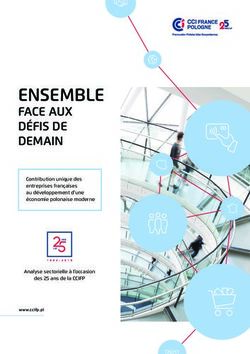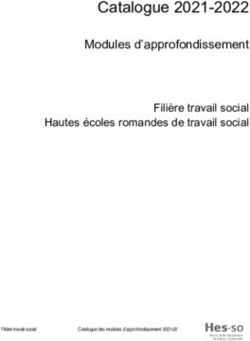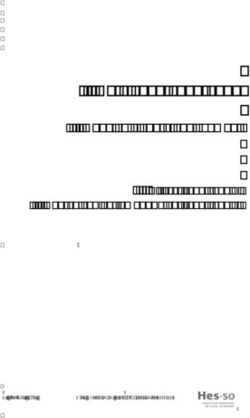INSTALLATION GUIDE AXIS P3353 Network Camera AXIS P3354 Network Camera AXIS P3363-V Network Camera AXIS P3364-V Network Camera AXIS P3364-LV ...
←
→
Transcription du contenu de la page
Si votre navigateur ne rend pas la page correctement, lisez s'il vous plaît le contenu de la page ci-dessous
INSTALLATION GUIDE
AXIS P3353 Network Camera
ENGLISH
AXIS P3354 Network Camera
FRANÇAIS
AXIS P3363-V Network Camera
AXIS P3364-V Network Camera
DEUTSCH
AXIS P3364-LV Network Camera
ITALIANO
ESPAÑOLAbout this Document
This document includes instructions for installing the AXIS
P3353/P3354/P3363-V/P3364-V/P3364-LV on your network. Japan - B
Previous experience of networking will be beneficial when
installing the product.
Legal Considerations
Video and audio surveillance can be prohibited by laws that vary
from country to country. Check the laws in your local region
before using this product for surveillance purposes.
This product includes one (1) H.264 decoder license. To purchase
further licenses, contact your reseller. Safety
This product complies with EN/IEC/UL 60950-1, Safety of
Trademark Acknowledgements Information Technology Equipment.
Apple, Boa, Bonjour, Ethernet, Internet Explorer, Linux,
Microsoft, Mozilla, Real, SMPTE, QuickTime, UNIX, Windows, Equipment Modifications
Windows Vista and WWW are registered trademarks of the This equipment must be installed and used in strict accordance
respective holders. Java and all Java-based trademarks and with the instructions given in the user documentation. This
logos are trademarks or registered trademarks of Oracle equipment contains no user-serviceable components.
and/or its affiliates. UPnPTM is a certification mark of the Unauthorized equipment changes or modifications will
UPnPTM Implementers Corporation. invalidate all applicable regulatory certifications and approvals.
Electromagnetic Compatibility (EMC) Liability
This equipment has been designed and tested to fulfill applicable Every care has been taken in the preparation of this document.
standards for: Please inform your local Axis office of any inaccuracies or
• Radio frequency emission when installed according to the omissions. Axis Communications AB cannot be held responsible
instructions and used in its intended environment. for any technical or typographical errors and reserves the right
• Immunity to electrical and electromagnetic phenomena when to make changes to the product and documentation without
installed according to the instructions and used in its intended prior notice. Axis Communications AB makes no warranty of any
environment. kind with regard to the material contained within this
document, including, but not limited to, the implied warranties
USA - This equipment has been tested using a shielded of merchantability and fitness for a particular purpose. Axis
network cable (STP) and found to comply with the limits for a Communications AB shall not be liable nor responsible for
Class B digital device, pursuant to part 15 of the FCC Rules. incidental or consequential damages in connection with the
These limits are designed to provide reasonable protection furnishing, performance or use of this material.
against harmful interference in a residential installation. This
equipment generates, uses and can radiate radio frequency RoHS
energy and, if not installed and used in accordance with the This product complies with both the European RoHS
instructions, may cause harmful interference to radio directive, 2002/95/EC, and the Chinese RoHS
communications. However, there is no guarantee that regulations, ACPEIP.
interference will not occur in a particular installation. If this WEEE Directive
equipment does cause harmful interference to radio or television The European Union has enacted a Directive
reception, which can be determined by turning the equipment 2002/96/EC on Waste Electrical and Electronic
off and on, the user is encouraged to try to correct the Equipment (WEEE Directive). This directive is
interference by one or more of the following measures: applicable in the European Union member states.
• Reorient or relocate the receiving antenna. The WEEE marking on this product (see right) or its
• Increase the separation between the equipment and documentation indicates that the product must not
receiver. be disposed of together with household waste. To prevent
• Connect the equipment into an outlet on a circuit possible harm to human health and/or the environment, the
different from that to which the receiver is connected. product must be disposed of in an approved and environmentally
• Consult the dealer or an experienced radio/TV technician safe recycling process. For further information on how to dispose
for help. of this product correctly, contact the product supplier, or the
local authority responsible for waste disposal in your area.
Canada - This Class B digital apparatus complies with Business users should contact the product supplier for
Canadian ICES-003. information on how to dispose of this product correctly. This
product should not be mixed with other commercial waste. For
Europe - This digital equipment fulfills the more information, visit www.axis.com/techsup/commercial
requirements for RF emission according to the Class B limit of waste
EN 55022. Support
This product fulfills the requirements for immunity according to Should you require any technical assistance, please contact your
EN 61000-6-1 residential, commercial and light-industry Axis reseller. If your questions cannot be answered immediately,
environments. your reseller will forward your queries through the appropriate
This product fulfills the requirements for immunity according to channels to ensure a rapid response. If you are connected to the
EN 61000-6-2 industrial environments. Internet, you can:
This product fulfills the requirements for immunity according to • download user documentation and firmware updates
EN 55024 office and commercial environments. • find answers to resolved problems in the FAQ database. Search
by product, category, or phrases
Australia - This digital equipment fulfills the requirements • report problems to Axis support by logging in to your private
for RF emission according to the Class B limit of AS/NZS CISPR support area.
22. Contact Information
Korea - ࢇ̛̛Еɼࢽࡈ %̗ ࢷળࢶଢ̛̛Ի۰ Axis Communications AB
࣯Իɼࢽ߾۰ࡈیଜЕʨࡶּࢶࡳԻଜֲֻҘ Emdalavägen 14
एࠇ߾۰ࡈیଟܹݡТЬ 223 69 Lund Sweden
Tel: +46 46 272 18 00
Fax: +46 46 13 61 30
www.axis.comSafeguards
Please read through this Installation Guide carefully before installing the Axis product. Keep the
Installation Guide for further reference.
• Store the Axis product in a dry and ventilated environment.
• Avoid exposing the Axis product to vibration, shocks or heavy pressure. Do not install the
product on unstable brackets, unstable or vibrating surfaces or walls, since this could cause
damage to the product.
• Only use applicable tools when installing the Axis product; excessive force could cause
ENGLISH
damage to the product.
• Do not use chemicals, caustic agents, or aerosol cleaners. Use a damp cloth for cleaning.
• Use only accessories that comply with technical specification of the product. These can be
provided by Axis or a third party.
• Use only spare parts provided by or recommended by Axis.
• Do not attempt to repair the product by yourself, contact Axis or your Axis reseller for ser-
vice matters.
• This Axis product shall be used in compliance with local laws and regulations.
• To use this Axis product outdoors, it shall be installed in an approved outdoor housing.
• The Axis product should be installed by a trained professional. Observe relevant national
and local regulations for the installation.
Transportation
• When transporting the Axis product, use the original packaging or equivalent to prevent
damage to the product.Battery Replacement
This Axis product uses a 3.0 V CR2032 lithium battery as the power supply for its internal real-time
clock (RTC). Under normal conditions this battery will last for a minimum of 5 years. Low battery
power affects the operation of the RTC, causing it to reset at every power-up. A log message will
appear when the battery needs replacing. The battery should not be replaced unless required!
If the battery does need replacing, please contact www.axis.com/techsup for assistance.
• Dispose of used batteries according to the manufacturer's instructions.
• Risk of explosion if battery is incorrectly replaced.
• Replace only with the same or equivalent battery, as recommended by the manufacturer.
Dome Cover Cleaning
• Be careful not to scratch or damage the dome cover. Keep the protective plastic on the
dome cover until the installation is complete. Do not clean a dome cover that looks clean to
the eye and never polish the surface. Excessive cleaning could damage the surface.
• For general cleaning of a dome cover it is recommended to use a non-abrasive, solvent-free
neutral soap or detergent with water and a soft cloth. Rinse well with clean lukewarm
water. Dry with a soft cloth to prevent water spotting.
• Never use harsh detergents, gasoline, benzene or acetone etc. and avoid cleaning in direct
sunlight or at elevated temperatures.
• Domes for L products come with an anti-scratch surface. Avoid leaving finger prints on the
dome surface since this might impair image quality.AXIS P33 Network Camera Installation Guide Page 5
AXIS P33 Network Camera Installation Guide
This installation guide provides instructions for installing an
AXIS P3353/P3354/P3363-V/P3364-V/P3364-LV Network Camera on your network. For all other
aspects of using the product, please see the User Manual, available on www.axis.com
1. “Package contents” on page 5
2. “Hardware overview” on page 6
3. “Mount the camera” on page 7
ENGLISH
4. “Access the video stream” on page 8
5. “Adjust the Lens” on page 8
6. “Complete the installation” on page 9
Notes:
• Before you begin, make sure that the package contents, the required cables, tools,
and documentation are available. See Package contents below.
• This network camera is intended to operate with PoE; if not available use AXIS PoE Midspan 1 port (not
included).
Package contents
Item Models/variants/notes
Network camera AXIS P3353, AXIS P3354, AXIS P3363-V
AXIS P3364-V, AXIS P3364-LV
Dome covers Clear transparent cover (not for AXIS P3364-LV)
Smoked transparent cover
Labels 2 adhesive serial no. labels
Mounting kit Resitorx screw driver, drill template, terminal block connector
CD Installation and Management Software CD
Printed materials Installation Guide (this document)
AVHS Authentication key
Optional accessories Mounting bracket (region specific)
See www.axis.com for information on available accessoriesPage 6 AXIS P33 Network Camera Installation Guide
Hardware overview
Camera: P3363/P3364
Camera unit
Built-in microphone
Control button
Audio Audio in
Network connector out
(PoE) I/O connector
LED indicators
Camera unit
SD memory card slot
Fan output
connector
Dome cover
Network cable
Wall screws
Note:
• AXIS P3353 and AXIS P3354 do not support I/O or audio.
• Make sure the switch under the camera is configured to PoE class 3 with regard to IR illumination (AXIS
P3364-LV), which will not work if configured otherwise.
Dimension (HxWxD)
AXIS P3353/AXIS P3354/AXIS P3363-V /AXIS P3364-V/AXIS P3364-LV = 97 x 148 x 148 mm (3.82 x
5.83 x 5.83")
Weight
AXIS P3353/AXIS P3354 = 430 g (0.9 lb.)
AXIS P3363-V /AXIS P3364-V = 650 g (1.4 lb.)
AXIS P3364-LV = 670 g (1.5 lb.)AXIS P33 Network Camera Installation Guide Page 7
Mount the camera
This Axis product can be mounted with the cables routed through or along the wall. This product
can also be fitted with a metal conduit for protecting the cabling when they are routed along the
wall. See the illustration that follows.
Mount camera directly onto the wall
1. Using the drill template drill 2 holes in the wall.
2. Route and connect the network cable.
3. Attach the camera unit to the wall using screws and plugs appropriate for the wall material.
ENGLISH
Mount camera using a mounting bracket (not included)
1. Using the drill template drill 2 holes in the wall.
2. Route the network cable through the wall and through the holes in the mounting bracket.
3. Attach the mounting bracket to the wall, using screws and plugs appropriate for the wall
material.
4. Connect the network cable.
5. Optionally connect the I/O and audio cables; see page 10 for details.
6. Optionally insert the SD memory card.
7. Attach the camera unit to the mounting bracket using two appropriate screws.
Note:
• These instructions are for mounting the camera on a wall. The mounting bracket can also be used for
mounting the network camera to a junction box.
• AXIS P3353 and AXIS P3354 do not support audio and I/O.
Metal conduit (Optional/not included)
Mounting bracket (Optional/not included)
Network cable Network cable
M4x8 screw
Wall screwsPage 8 AXIS P33 Network Camera Installation Guide
Access the video stream
Use the tools provided on the Installation and Management Software CD to assign an IP address,
set the password and access the video stream. This information is also available from the support
pages on www.axis.com/techsup.
Adjust the Lens
Mark
Optical shield
(Horizontal) line
Lens
Lens holder
Locking screw
Open the Live View page in the web interface and make the following adjustments to the camera:
1. Loosen the locking screw.
2. Turn the lens holder to the desired position.
3. Turn the lens to ensure the lines on either side of the lens are aligned horizontally.
Note: Ensure that the mark on the lens cover, between the horizontal lines, is facing up.
4. Once satisfied, gently tighten the locking screw to secure the camera’s position.
5. Open the Focus Adjustment page in the Web interface under Setup > Basic Setup > Focus &
Zoom, and follow the on-screen instructions. Use the image window to adjust the zoom and
focus. See the online help files for more information.
Note:
• Due to the dome’s refraction, the image may appear slightly out of focus once the dome has been placed.
To correct this go to the Focus Adjustment page in the Web interface under Setup > Basic Setup >
Focus & Zoom, and adjust the focus again.
• When the zoom and focus are adjusted, the IR illumination is automatically aligned to the defined angle
of view.
Warning! Adjusting the focus and zoom manually can damage the lens.AXIS P33 Network Camera Installation Guide Page 9
Complete the installation
1. If the cables are routed along the wall, remove the side lid from the camera’s dome cover.
2. Rotate the black protective shield inside the dome casing to match the camera’s position (not
applicable to AXIS P3364-LV).
3. Clean the dome with a dry soft cloth to remove dust and finger prints and use a blower to
remove dust from the lens.
4. Mount the dome casing using the supplied tamper-proof screws and screw driver. Now that the
dome is in place, check that the camera is properly focused.
ENGLISH
Note: AXIS P3364-LV: Before attaching the dome cover make sure the optical shield sits well in place.
See image on page 8.
For the AXIS P3364-LV, when the lens holder is tilted at a certain angle the dome cover may block
part of the IR illumination. In that case:
• loosen the locking screw
• rotate the lens holder 180°
• tighten the locking screw
• for correct image orientation, rotate the lens by 180°; make sure the horizontal lines are aligned and the
mark between them is facing up.
The installation is now complete.
Camera unit
Dome cover
Side lid
Dome cover
Network cablePage 10 AXIS P33 Network Camera Installation Guide
Unit connectors
Note: AXIS P3353 and AXIS P3354 do not support audio or I/O.
Network connector - RJ-45 Ethernet connector. Supports Power over Ethernet.
The product shall be connected using a shielded network cable (STP). All cables connecting the product
to the network switch shall be shielded (STP) and intended for their specific use. Make sure that the net-
work switch is properly grounded. See Electromagnetic Compatibility (EMC) on page 2 for regulatory
requirements.
For AXIS P3364-LV, if not using the IR LED/heater/fan, change to PoE class 2 using the button on
the back of the camera to minimize power consumption.
Audio in - 3.5mm input for a mono microphone, or a line-in mono signal (left channel is used from
a stereo signal).
Audio out - Audio output (line level) that can be connected to a public address (PA) system or an
active speaker with a built-in amplifier. A pair of headphones can also be attached. A stereo
connector must be used for the audio out.
SDHC memory card slot - The SD memory card can be used for local recording with removable
storage.
I/O terminal connector - Use with external devices in combination with, for
example, tampering alarms, motion detection, event triggering, time lapse 4 3 2 1
recording and alarm notifications. In addition to the 0 V DC reference point
and power (DC output), the I/O connector provides the interface to:
• Digital output - For connecting external devices such as relays
and LEDs. Connected devices can be activated by the VAPIX® Application Programming
Interface, output buttons on the Live View page or by an Action Rule. The output will
show as active (shown under System Options > Ports & Devices) if the alarm device is
activated.
• Digital input - An alarm input for connecting devices that can toggle between an open
and closed circuit, for example: PIRs, door/window contacts, glass break detectors, etc.
When a signal is received the state changes and the input becomes active (shown
under System Options > Ports & Devices).
Function Pin Notes Specifications
0 V DC (-) 1 0 V DC
DC output 2 Can be used to power auxiliary equipment. 3.3 V DC
Note: This pin can only be used as power out. Max load = 50 mAAXIS P33 Network Camera Installation Guide Page 11
Function Pin Notes Specifications
Digital 3 Connect to pin 1 to activate, or leave floating 0 to max 40 V DC
Input (unconnected) to deactivate
Digital 4 Connected to pin 1 when activated, floating 0 to max 40 V DC,
Output (unconnected) when deactivated. If used with an open drain, 100 mA
inductive load, e.g. a relay, a diode must be
connected in parallel with the load, for protection
against voltage transients.
ENGLISH
1
3.3 V max 50 mA 2
3
4
LED indicators
LED Color Indication
Network Green Steady for connection to a 100 Mbit/s network. Flashes for network activity.
Amber Steady for connection to 10 Mbit/s network. Flashes for network activity.
Unlit No network connection.
Status Green Steady green for normal operation.
Amber Steady during startup, during reset to factory default or when restoring settings.
Red Slow flash for failed upgrade.
Power Green Normal operation.
Amber Flashes green/amber during firmware upgrade.Page 12 AXIS P33 Network Camera Installation Guide
Resetting to the Factory Default Settings
This will reset all parameters, including the IP address, to the factory default settings:
1. Disconnect power from the camera.
2. Press and hold the Control button and reconnect power (see Hardware overview, on page).
3. Keep the Control button pressed for about 15 seconds until the Status indicator flashes amber.
4. Release the Control button. The process is complete after about 1 minute (when the Status
indicator turns green). The network camera has been reset to the factory default settings. The
default IP address is 192.168.0.90
5. Re-assign the IP address.
6. Refocus the camera.
It is also possible to reset parameters to factory default via the web interface. Go to Setup > System
Options > Maintenance.
Further information
The user manual is available from the Axis Web site at www.axis.com.
To learn more about Axis' products and technologies, visit www.axis.com/academy, global learning
center for network video.
Tip!
Visit www.axis.com/techsup to check if there is updated firmware available for your Axis product.
To see the currently installed firmware version, see Setup > About in your web interface.
Warranty
For information about Axis' product warranty and thereto related information, please see
www.axis.com/warrantyMesures de sécurité
Lisez attentivement le présent Guide d'installation avant d'installer le produit Axis. Conservez le
Guide d'installation pour une utilisation ultérieure.
• Conservez le produit Axis dans un environnement sec et aéré.
• Évitez d'exposer le produit Axis aux vibrations, aux chocs ou à une forte pression.
N'installez pas le produit sur un support instable, ou des surfaces ou des murs instables ou
vibrants, car cela pourrait l'endommager.
• N'utilisez que les outils applicables pour installer le produit Axis ; une force excessive
pourrait endommager le produit.
• Pour le nettoyage, n’utilisez ni produits chimiques, ni substances caustiques ou aérosols.
Utilisez un chiffon humide pour le nettoyage.
• N’utilisez que des accessoires conformes aux caractéristiques techniques du produit. Ceux-
FRANÇAIS
ci peuvent être fournis par Axis ou par un fournisseur tiers.
• Utilisez uniquement des pièces de rechange fournies ou recommandées par Axis.
• Ne tentez pas de réparer le produit vous-même, contactez Axis ou votre revendeur Axis
pour toute réparation.
• Ce produit Axis doit être utilisé conformément aux lois et réglementations locales en
vigueur.
• Pour pouvoir être utilisé à l'extérieur, ce produit Axis doit être placé dans un boîtier
d'extérieur homologué.
• Le produit Axis doit être installé par un professionnel qualifié. Veuillez vous conformer aux
règlements nationaux et locaux relatifs à l'installation.
Transport
• Pour transporter le produit Axis et éviter de l'endommager, utilisez l'emballage d'origine ou
un emballage équivalent.Remplacement des piles
Ce produit Axis nécessite une pile au lithium CR2032 de 3,0 V pour l'alimentation de son horloge en
temps réel interne. Dans des conditions normales d'utilisation, cette pile est censée durer au moins
5 ans. Si la pile est faible, le fonctionnement de l'horloge en temps réel peut être affecté et
entraîner sa réinitialisation à chaque mise sous tension. Un message enregistré apparaît lorsque la
pile doit être remplacée. Ne remplacez la pile qu'en cas de nécessité !
Si la pile doit être remplacée, veuillez contacter www.axis.com/techsup pour obtenir de l’aide.
• Jetez les piles usagées conformément aux consignes du fabricant.
• Le remplacement incorrect de la pile peut entraîner un risque d'explosion.
• Remplacez la pile par une pile identique ou équivalente uniquement, en respectant les
recommandations du fabricant.
Nettoyer la bulle du dôme
• Veillez à ne pas rayer ou endommager la bulle du dôme. Ne nettoyez pas la bulle du dôme si
elle semble propre à l'œil nu et ne frottez jamais sa surface. Un nettoyage excessif peut
l'endommager.
• Pour le nettoyage général de la bulle du dôme, il est recommandé d'utiliser un savon ou un
détergent neutre sans solvant, non abrasif, avec de l'eau et un chiffon doux. Rincez
abondamment avec de l’eau tiède et propre. Séchez à l'aide d'un chiffon doux pour éviter
les tâches d'eau.
• N'utilisez jamais de détergents forts, d'essence, de benzène ou d'acétone, etc. et évitez
toute exposition directe aux rayons du soleil ou à des températures élevées lors du
nettoyage.
• Les bulles pour les produits L sont livrées avec une surface anti-rayures et le nettoyage de
la bulle est recommandé, cependant veuillez respecter les précautions ci-dessus.Caméra réseau AXIS P33 Guide d’installation Page 15
Guide d’installation
de la Caméra réseau AXIS P33
Ce guide d’installation explique comment installer la
Caméra réseau AXIS P3353/P3354/P3363-V/P3364-V/P3364-LV sur votre réseau. Pour toute autre
question concernant l’utilisation du produit, reportez-vous au manuel d’utilisation, que vous
trouverez sur le site www.axis.com.
1. “Contenu de l’emballage” à la page 15
2. “Présentation du matériel” à la page 16
3. “Montage de la caméra” à la page 17
4. “Accéder au flux video” à la page 18
5. “Réglage de l’objectif” à la page 18
FRANÇAIS
6. “Fin de l’installation” à la page 19
Remarques :
• Avant de commencer, vérifiez le contenu de l’emballage et assurez-vous que les câbles, les outils
et la documentation nécessaires sont disponibles. Voir Contenu de l’emballage ci-dessous.
• Cette caméra réseau est conçue pour fonctionner avec un connecteur réseau (PoE). Si vous n’en disposez
pas, utilisez Axis PoE Midspan à 1 port (non fourni).
Contenu de l’emballage
Élément Modèles/variantes/remarques
Caméra réseau AXIS P3353, AXIS P3354, AXIS P3363-V
AXIS P3364-V, AXIS P3364-LV
Bulles de dôme Bulle transparente non fumée (non applicable pour l’AXIS P3364-LV)
Bulle transparente fumée
Étiquettes 2 étiquettes adhésives portant le numéro de série
Kit de montage Tournevis Resitorx, gabarit de perçage, connecteur de connexion
CD CD du logiciel d'installation et de gestion
Documentation imprimée Guide d’installation (le présent document)
Clé d’authentification AVHS
Accessoires en option Support de fixation (spécifique à la région)
Consultez le site www.axis.com pour plus d’informations sur les accessoires
disponiblesPage 16 Caméra réseau AXIS P33 Guide d’installation
Présentation du matériel
Caméra : P3363/P3364
Caméra
Microphone intégré
Bouton de
Connecteur réseau Sortie Entrée commande
(PoE) audio audio
Connecteur d’E/S
Voyants lumineux
Caméra
Logement pour carte mémoire SD
Connecteur de sortie
du ventilateur
Couvercle du dôme
Câble réseau
Vis murales
Remarque :
• L’AXIS P3353 et l’AXIS P3354 ne prennent pas en charge les câbles E/S et audio.
• Assurez-vous que le commutateur situé sous la caméra est positionné en classe 3 en ce qui concerne
l'allumage des IR (AXIS P3364-LV), ne marchant pas si configuré différemment.
Dimensions (H x L x P)
AXIS P3353, AXIS P3354, AXIS P3363-V, AXIS P3364-V, AXIS P3364-LV = 97 x 148 x 148 mm
Poids
AXIS P3353, AXIS P3354 = 430 g
AXIS P3363-V, AXIS P3364-V = 650 g
AXIS P3364-LV = 670 gCaméra réseau AXIS P33 Guide d’installation Page 17
Montage de la caméra
Ce produit peut être monté avec les câbles d’alimentation acheminés à travers ou le long du mur.
Ce produit peut également être doté d’un conduit métallique pour protéger le câblage lors d’un
acheminement des câbles le long du mur. Référez-vous à l’illustration suivante.
Montage de la caméra directement sur le mur
1. En vous servant du gabarit de perçage, percez 2 trous dans le mur.
2. Acheminez et branchez le câble réseau.
3. Fixez la caméra au mur à l’aide de vis et de chevilles appropriées.
Installez la caméra au moyen d’un support de fixation (non fourni).
1. En vous servant du gabarit de perçage, percez 2 trous dans le mur.
2. Acheminez tous les câbles à travers le mur et à travers les orifices du support de fixation.
3. Fixez le support de fixation au mur à l’aide de vis et de chevilles appropriées.
FRANÇAIS
4. Branchez le câble réseau.
5. Vous pouvez aussi brancher les câbles E/S et audio. Pour plus d’informations, reportez-vous à la
page 20.
6. Si vous le souhaitez, insérez la carte mémoire SD.
7. Fixez la caméra au support de fixation à l’aide de deux vis appropriées.
Remarque :
• Ces instructions concernent l’installation de la caméra sur un mur. Le support de fixation peut aussi être
utilisé pour monter la caméra réseau à un boîtier de jonction.
• L’AXIS P3353 et l’AXIS P3354 ne prennent pas en charge les câbles E/S et audio.
Conduit métallique (en option, non fourni)
Support de fixation (en option, non fourni)
Câble réseau Câble réseau
Vis M4x8
Vis muralesPage 18 Caméra réseau AXIS P33 Guide d’installation
Accéder au flux video
Utilisez le logiciel fourni sur le CD du logiciel d'installation et de gestion pour attribuer une adresse
IP, définir le mot de passe et accéder au flux vidéo.
Réglage de l’objectif
Marque
Protection optique
Ligne horizontale
Objectif
Porte-objectif
Vis de verrouillage
Ouvrez la page Live View (Vidéo en direct) dans l’interface Web et effectuez les réglages suivants
sur la caméra :
1. Dévissez la vis de verrouillage.
2. Tournez le porte-objectif dans la position souhaitée.
3. Tournez l’objectif de manière à ce que les lignes (horizontales) de chaque côté de l’objectif
soient alignées horizontalement.
Remarque : Assurez-vous que la marque sur le couvercle de l’objectif, entre les lignes horizontales, est
dirigée vers le haut.
4. Une fois que vous avez terminé, serrez délicatement la vis de verrouillage pour bien fixer la
caméra.
5. Ouvrez la page Focus Adjustment (Réglage de la mise au point) de l’interface Web sous Setup
> Basic Setup > Focus & Zoom (Configuration > Configuration de base > Mise au point et
zoom), et suivez les instructions à l’écran. Utilisez la fenêtre d’image pour régler le zoom et la
mise au point. Reportez-vous à l’aide en ligne pour plus d’informations.
Remarque :
• Du fait de la réfraction du dôme, l’image peut apparaître légèrement floue une fois le dôme installé. Pour
corriger l’image, ouvrez la page Focus Adjustment (Réglage de la mise au point) de l’interface Web sous
Setup > Basic Setup > Focus & Zoom (Configuration > Configuration de base > Mise au point et zoom)
et réglez à nouveau la mise au point.
• Une fois le zoom et la mise au point réglés, la lumière infrarouge est automatiquement alignée sur
l’angle de vue défini.
Avertissement ! Le réglage manuel de la mise au point et du zoom peut endommager l’objectif.Caméra réseau AXIS P33 Guide d’installation Page 19
Fin de l’installation
1. Si les câbles doivent être acheminés le long du mur, enlevez le couvercle latéral de la bulle du
dôme de la caméra.
2. Tournez l’écran protecteur noir à l’intérieur du boîtier du dôme, conformément à la position de
la caméra (non applicable pour l’AXIS P3364-LV).
3. Nettoyez le dôme à l’aide d’un chiffon doux et sec pour enlever la poussière et les traces de
doigts. Dépoussiérez l’objectif avec un ventilateur.
4. Montez le boîtier du dôme à l’aide des vis inviolables et du tournevis fournis. Une fois le dôme
en place, faites une vérification de la mise au point de la caméra.
Remarque : AXIS P3364-LV: Avant de fixer le couvercle du dôme veuillez-vous assurer que la protection
optique est bien en place. Voir illustration ci-dessus (page 18).
Pour l’AXIS P3364-LV, lorsque le porte-objectif est incliné selon un certain angle, la bulle du dôme
peut bloquer la lumière infrarouge. Dans ce cas :
FRANÇAIS
• Dévissez la vis de verrouillage.
• Tournez le porte-objectif de 180°.
• Serrez la vis de verrouillage.
• Pour une bonne orientation de l’image, tournez l’objectif de 180°. Assurez-vous que les lignes horizontales
sont alignées et que la marque entre elles est dirigée vers le haut.
L'installation est maintenant terminée.
Caméra
Couvercle du dôme
Couvercle latéral
Couvercle du dôme
Câble réseauPage 20 Caméra réseau AXIS P33 Guide d’installation
Connecteurs de l’unité
Remarque : L’AXIS P3353 et l’AXIS P3354 ne prennent pas en charge les câbles E/S et audio.
Connecteur réseau : connecteur Ethernet RJ-45. Compatible avec l’alimentation par Ethernet.
Conformément aux réglementations locales ou environnementales et compte tenu des conditions
électriques dans lesquelles le produit doit être utilisé, un câble réseau blindé (STP) peut convenir,
voire s’avérer obligatoire. Les câbles réseau acheminés dans des environnements extérieurs ou
similaires doivent être blindés (STP) et conçus pour cet usage spécifique. Assurez-vous que le
commutateur réseau soit correctement mis à la terre. Pour consulter les réglementations
correspondantes, reportez-vous à la section Compatibilité électromagnétique.
AXIS P3364-LV: En cas de non-utilisation des LEDs Infrarouge/du chauffage/du ventilateur,
basculez le PoE en classe 2 en utilisant le bouton à l'arrière de la caméra pour réduire la
consommation électrique.
Entrée audio : entrée de 3,5 mm pour microphone mono ou signal mono avec entrée de haut
niveau (le canal de gauche est utilisé pour le signal stéréo).
Sortie audio : sortie audio (niveau de ligne) qui peut être connectée à un système d’annonce
publique ou à un haut-parleur actif avec amplificateur intégré. Il est également possible de
connecter une paire d’écouteurs. Un connecteur stéréo doit être utilisé pour la sortie audio.
Logement de carte mémoire SDHC : la carte mémoire SD peut être utilisée pour l’enregistrement
local avec stockage amovible.
Connecteur pour terminaux E/S : Utilisez-le avec des périphériques externes
associés aux applications telles que les alarmes de détérioration, la détection 4 3 2 1
de mouvement, le déclenchement d'événements, l'enregistrement à
intervalles et les notifications d'alarme. En plus du point de référence 0 V CC
et de l'alimentation (sortie CC), le connecteur d'E/S fournit une interface aux
éléments suivants:
• Sortie numérique, Permet de connecter des dispositifs externes, comme des relais ou
des voyants. Les appareils connectés peuvent être activés par l'interface de
programmation d'applications VAPIX®, des boutons de sortie sur la page Live View
(Vidéo en direct) ou par une règle d'action. La sortie est considérée comme étant active
(comme indiqué dans SystemOptions > Ports & Devices (Options du système >
Ports et dispositifs)) si le dispositif d’alarme est activé.
• Entrée numérique, Entrée d'alarme utilisée pour connecter des dispositifs pouvant
passer d'un circuit ouvert à un circuit fermé, par exemple: détecteurs infrarouge passifs,
contacts de porte/fenêtre, détecteurs de bris de verre, etc. À la réception d'un signal,
l'état change et l'entrée s'active (sous System Options > Ports & Devices (Options du
système > Ports et dispositifs)).Caméra réseau AXIS P33 Guide d’installation Page 21
Fonction Broche Remarques Caractéristiques
techniques
0 V CC (-) 1
Sortie CC 2 Peut servir à alimenter le matériel auxiliaire. 3,3 V CC
Remarque: cette broche ne peut être utilisée que Charge max. = 50 mA
comme sortie d’alimentation.
Entrée 3 Connectez-la à la broche 1 pour l’activer ou 0 à 40 V CC
numérique laissez-la flotter (déconnectée) pour la désactiver.
Sortie 4 Connectée à la broche 1 lorsqu'elle est activée, Charge max =100 mA
numérique flotte (déconnectée) lorsque désactivée. Si vous Tension max = +40 V CC
l’utilisez avec une charge inductive, par exemple
un relais, une diode doit être connectée en
parallèle avec la charge, en guise de protection
contre les tensions transitoires.
FRANÇAIS
1
3.3 V max 50 mA 2
3
4Page 22 Caméra réseau AXIS P33 Guide d’installation
Voyants lumineux
Voyant Couleur Indication
Réseau Vert Continu en cas de connexion à un réseau de 100 Mbit/s. Clignote en cas d’activité
réseau.
Orange Continu en cas de connexion à un réseau de 10 Mbit/s. Clignote en cas d’activité
réseau.
Éteint Pas de connexion réseau.
État Vert Vert continu en cas de fonctionnement normal.
Orange En continu pendant le démarrage, la réinitialisation des valeurs d’usine par défaut
ou la restauration des paramètres.
Rouge Clignote lentement en cas d’échec de la mise à niveau.
Alimenta- Vert Fonctionnement normal.
tion
Orange Le voyant vert/orange clignote pendant la mise à niveau des micrologiciels.Caméra réseau AXIS P33 Guide d’installation Page 23
Rétablissement des paramètres d’usine par défaut
Procédez comme suit pour rétablir les paramètres par défaut définis en usine et réinitialiser
l’adresse IP :
1. Mettez la caméra hors tension.
2. Maintenez le bouton de commande enfoncé tout en remettant l’appareil sous tension
(reportez-vous à la Présentation du matériel, page).
3. Appuyez sur le bouton de commande pendant environ 15 secondes jusqu’à ce que le témoin
d’alimentation passe à l’orange.
4. Relâchez le bouton de commande. Le processus prend fin après environ 1 minute (lorsque le
voyant d’état devient vert). Les paramètres d’usine de la caméra réseau ont été rétablis.
L’adresse IP par défaut est 192.168.0.90.
5. Réattribuez l’adresse IP.
6. Recommencez la mise au point de la caméra.
FRANÇAIS
Il est également possible de rétablir les paramètres d’usine à partir de l’interface web. Cliquez sur
Setup > System Options > Maintenance (Configuration > Options système > Maintenance).
Plus d’informations
Le manuel de l’utilisateur est disponible sur le site web d’Axis à l’adresse www.axis.com.
Pour en savoir plus sur les produits et les technologies d’Axis, rendez-vous sur
www.axis.com/academy, le centre de formation mondial pour la vidéo sur IP.
Conseil utile !
Consultez le site www.axis.com/techsup pour vérifier si des mises à jour des micrologiciels sont
disponibles pour votre produit Axis. Pour connaître la version du micrologiciel actuellement
installée, reportez-vous à la page Setup > About (Configuration > À propos de) dans votre interface
web.
Garantie
Pour plus d'informations sur la garantie des produits Axis et des informations générales relatives à
celle-ci merci de consulter le site www.axis.com/warrantySicherheitsvorkehrungen
Bitte lesen Sie diese Installationsanleitung sorgfältig durch, bevor Sie mit der Installation des Axis
Produkts beginnen. Halten Sie die Installationsanleitung bereit, falls Sie darauf zurückgreifen
müssen.
• Lagern Sie das Axis-Produkt in einer trockenen und belüfteten Umgebung.
• Setzen Sie das Axis Produkt keinen Vibrationen, Erschütterungen oder starkem Druck aus.
Installieren Sie das Produkt nicht an instabilen Halterungen oder instabilen oder
vibrierenden Oberflächen oder Mauern, da dadurch das Produkt beschädigt werden könnte.
• Verwenden Sie bei der Installation des Axis Produkts nur geeignetes Werkzeug; zu hoher
Kraftaufwand kann das Produkt beschädigen.
• Verwenden Sie keine chemischen, ätzenden oder aerosolhaltigen Reinigungsmittel.
Verwenden Sie zur Reinigung ein feuchtes Tuch.
• Verwenden Sie nur Zubehör, das den technischen Spezifikationen des Produkts entspricht.
Dieses ist von Axis oder Drittanbietern erhältlich.
• Verwenden Sie nur Ersatzteile, die von Axis empfohlen bzw. bereitgestellt wurden.
• Versuchen Sie nicht, das Produkt selbst zu reparieren. Wenden Sie sich bei Service-
Angelegenheiten an Axis oder an Ihren Axis-Händler.
DEUTSCH
• Verwenden Sie dieses Axis-Produkt unter Beachtung der vor Ort geltenden rechtlichen
Bestimmungen.
• Um dieses Axis-Produkt im Freien verwenden zu können, muss es in einem zugelassenen
Außengehäuse installiert werden.
• Das Axis Produkt sollte nur von geschultem Fachpersonal installiert werden. Beachten Sie
bei der Montage die geltenden nationalen und lokalen Bestimmungen.
Transport
• Bewahren Sie die Schutzverpackung auf. Beim Transport des Axis Produkts muss die
Schutzverpackung an ihre ursprüngliche Position gesetzt werden.Batteriewechsel
Dieses Axis-Produkt ist mit einer 3,0 V CR2032 Lithium-Batterie als Stromversorgung für die
interne Echtzeituhr (RTC) ausgestattet. Unter normalen Bedingungen hält die Batterie mindestens 5
Jahre. Bei entladener Batterie ist der Betrieb der Echtzeituhr nicht mehr ausreichend gewährleistet,
so dass die Uhr bei jedem Systemstart zurückgesetzt wird. Sie erhalten eine Protokollnachricht,
wenn ein Batteriewechsel erforderlich ist. Die Batterie sollte erst bei Bedarf gewechselt werden.
Unter www.axis.com/techsup finden Sie Informationen darüber, was Sie beim Austausch der
Batterie beachten müssen.
• Verbrauchte Batterien sind gemäß den Herstelleranweisungen zu entsorgen.
• Explosionsgefahr bei fehlerhaftem Batteriewechsel!
• Die Batterie muss durch dasselbe oder ein gleichwertiges Fabrikat ersetzt werden, das vom
Hersteller zugelassen ist.
Reinigung der Kuppelabdeckung
• Achten Sie darauf, die Kuppelabdeckung nicht zu zerkratzen oder zu beschädigen. Reinigen
Sie die Kuppelabdeckung nicht, solange sie sauber aussieht, und polieren Sie niemals die
Oberfläche. Übermäßiges Reinigen kann die Oberfläche beschädigen.
• Zur allgemeinen Reinigung einer Kuppelabdeckung wird die Verwendung einer nicht
aggressiven, lösungsmittelfreien neutralen Seife bzw. eines solchen Reinigungsmittels
zusammen mit Wasser und einem weichen Tuch empfohlen. Spülen Sie gut mit sauberem,
lauwarmem Wasser nach. Trocknen Sie die Kuppelabdeckung mit einem weichen Tuch ab,
um Wasserflecken zu vermeiden.
• Verwenden Sie niemals scharfe Reinigungsmittel, Benzin, Benzol, Aceton o. Ä., und führen
Sie die Reinigung nicht unter direkter Sonneneinstrahlung oder bei hohen Temperaturen
durch.
• Dome-Abdeckungen für L-Produkte sind mit einer Anti-Kratz-Oberfläche ausgestattet. Eine
Reinigung des Domes wird empfohlen, allerdings sollten Sie hierbei die zuvor genannten
Punkte beachten.AXIS P33 Netzwerk-Kamera Installationsanleitung Seite 27
AXIS P33 Netzwerk-Kamera
Installationsanleitung
In dieser Anleitung wird die Installation der AXIS P3353/P3354/P3363-V/P3364-V/P3364-LV
Netzwerk-Kamera in einem Netzwerk beschrieben. Alle weiteren Hinweise zur Verwendung des
Produkts finden Sie im Benutzerhandbuch, das auf unserer Website unter „www.axis.com“ zur
Verfügung steht.
1. „Inhalt des Produktpakets“ auf Seite 27
2. „Hardwareübersicht“ auf Seite 28
3. „Montieren der Kamera“ auf Seite 29
4. „Zugriff auf den Videostrom“ auf Seite 30
5. „Anpassen des Objektivs“ auf Seite 30
6. „Installation abschließen“ auf Seite 31
Hinweise:
• Stellen Sie vor der Installation sicher, dass der Paketinhalt vollständig ist und die erforderlichen Kabel,
Werkzeuge
DEUTSCH
sowie die Dokumentation vorhanden sind. Siehe Inhalt des Produktpakets unten.
• Diese Netzwerk-Kamera wird über Power over Ethernet (PoE) mit Strom versorgt. Falls PoE nicht zur
Verfügung steht, verwenden Sie den AXIS PoE Midspan 1-Anschluss (separat erhältlich).
Inhalt des Produktpakets
Artikel Modelle/Varianten/Notizen
Netzwerk-Kamera AXIS P3353, AXIS P3354, AXIS P3363-V
AXIS P3364-V, AXIS P3364-LV
Kuppelabdeckungen Klare transparente Abdeckung (gilt nicht für AXIS P3364-LV)
Abdeckung aus Rauchglas
Etiketten 2 Klebe-Etiketten mit der Seriennummer
Montagesatz Resitorx-Schraubendreher, Bohrschablone, Anschlussblockstecker
CD-ROM CD mit Installations- und Verwaltungssoftware
Gedruckte Dokumente Installationsanleitung (dieses Dokument)
AVHS-Authentifizierungsschlüssel
Optionales Zubehör Montagehalterung (spezifisch für Montageart)
Unter www.axis.com finden Sie Informationen zum verfügbaren ZubehörSeite 28 AXIS P33 Netzwerk-Kamera Installationsanleitung
Hardwareübersicht
Kamera: P3363/P3364
Kameraeinheit
Eingebautes Mikrofon
Steuertaste
Audio Audio-
Netzwerkanschluss Ausgang Eingang
(PoE) E/A-Anschluss
LED-Anzeigen
Kameraeinheit
SD-Speicherkarteneinschub
Lüfter-
anschluss
Kuppelabdeckung
Netzwerkkabel
Wandschrauben
Hinweis:
• AXIS P3353 und AXIS P3354 unterstützen weder E/A noch Audio.
• Bitte stellen Sie sicher, dass der Schalter unter der Kamera auf PoE-Klasse 3 eingestellt ist, damit die
IR-Beleuchtung (AXIS P3364-LV) aktiviert werden kann. Die Komponente funktioniert nicht, wenn eine
andere Konfiguration eingestellt ist.
Abmessungen (H x B x T)
AXIS P3353/AXIS P3354/AXIS P3363-V /AXIS P3364-V/AXIS P3364-LV = 97 x 148 x 148 mm
Gewicht
AXIS P3353/AXIS P3354 = 430 g
AXIS P3363-V /AXIS P3364-V = 650 g
AXIS P3364-LV = 670 gAXIS P33 Netzwerk-Kamera Installationsanleitung Seite 29
Montieren der Kamera
Bei der Montage dieses Axis-Produkts können Sie die Kabel entweder durch die Wand oder entlang
der Wand führen. Sie können die Netzwerk-Kamera auch mit einer Kabelführung aus Metall zum
Schutz der Kabel ausstatten, wenn die Kabel an der Wand entlang geführt werden. Siehe
nachfolgende Abbildung.
Kamera direkt an der Wand anbringen
1. Bohren Sie mithilfe der Bohrschablone zwei Löcher in die Wand.
2. Verlegen Sie das Netzwerkkabel und schließen Sie es an.
3. Befestigen Sie die Kameraeinheit mit den geeigneten Schrauben und Dübeln an der Wand.
Kamera mit einer Montagehalterung (separat erhältlich) anbringen
1. Bohren Sie mithilfe der Bohrschablone zwei Löcher in die Wand.
2. Führen Sie das Netzwerkkabel durch die Wand und durch die Löcher in der Montagehalterung.
3. Befestigen Sie die Montagehalterung mit den geeigneten Schrauben und Dübeln an der Wand.
4. Schließen Sie das Netzwerkkabel an.
5. Schließen Sie optional die E/A- und Audio-Kabel an. Details hierzu finden Sie auf Seite32.
6. Schieben Sie optional die SD-Speicherkarte ein.
7. Befestigen Sie die Kameraeinheit mit zwei geeigneten Schrauben an der Montagehalterung.
DEUTSCH
Hinweis:
• Die Anweisungen oben gelten für die Wandmontage der Kamera. Sie können die Kamera auch mit der
Montagehalterung an einen Anschlusskasten anbringen.
• AXIS P3353 und AXIS P3354 unterstützen weder E/A noch Audio.
Kabelführung aus Metall (optional/nicht enthalten)
Montagehalterung (optional/nicht enthalten)
Netzwerkkabel Netzwerkkabel
M4x8-Schraube
WandschraubenSeite 30 AXIS P33 Netzwerk-Kamera Installationsanleitung
Zugriff auf den Videostrom
Verwenden Sie die auf der CD mit Installations- und Verwaltungssoftware zur Verfügung stehende
Software, um eine IP-Adresse zuzuordnen, das Passwort festzulegen und auf den Videostrom
zuzugreifen.
Anpassen des Objektivs
Markierung
Optischer Schutz
Horizontale Linie
Objektiv
Objektivhalter
Feststellschraube
Öffnen Sie die Seite Live View (Live-Ansicht) und nehmen Sie die folgenden Einstellungen an der
Kamera vor:
1. Lösen Sie die Arretierschraube.
2. Drehen Sie den Objektivhalter in die gewünschte Position.
3. Drehen Sie das Objektiv, um sicherzustellen, dass die (horizontalen) Linien auf jeder Seite des
Objektiv horizontal fluchten.
Hinweis: Stellen Sie sicher, dass die Markierung auf der Objektivabdeckung zwischen den horizontalen
Linien nach oben zeigt.
4. Wenn die richtige Ausrichtung erreicht ist, schrauben Sie die Arretierschraube vorsichtig wieder
fest, um die Kameraposition zu sichern.
5. Öffnen Sie über die Weboberfläche unter Setup > Basic Setup > Focus & Zoom (Einrichtung >
Basiskonfiguration > Fokus und Zoom) die Seite Focus Adjustment (Bildschärfe einstellen) und
befolgen Sie die Bildschirmanweisungen. Stellen Sie mit dem Bildfenster den Zoom und die
Bildschärfe ein. Weitere Informationen hierzu finden Sie in der Online-Hilfe.
Hinweis:
• Aufgrund der Lichtbrechungen auf der Glasoberfläche kann das Bild leicht unscharf erscheinen, nachdem
die Kuppel installiert wurde. Sie können dies korrigieren, indem Sie in der Weboberfläche unter Setup >
Basic Setup > Focus & Zoom (Einrichtung > Basiskonfiguration > Fokus und Zoom) die Seite Focus
Adjustment (Bildschärfe einstellen) öffnen und die Bildschärfe erneut anpassen.
• Nach der Einstellung von Zoom und Bildschärfe wird das IR-Licht automatisch auf den festgelegten
Kamerawinkel ausgerichtet.
Warnung! Das manuelle Einstellen der Bildschärfe kann das Objektiv beschädigen.AXIS P33 Netzwerk-Kamera Installationsanleitung Seite 31
Installation abschließen
1. Wenn die Kabel entlang der Wand verlegt sind, nehmen Sie das Seitenteil von der
Kuppelabdeckung der Kamera ab.
2. Bringen Sie das schwarze Schutzschild in der Kuppelhaube durch Drehen in Übereinstimmung
mit der Kameraposition (gilt nicht für AXIS P3364-LV).
3. Entfernen Sie Fingerabdrücke und Staub mit einem trockenen, weichen Tuch von der
Glasoberfläche. Blasen Sie Staub ggf. mit Druckluft von der Linse.
4. Befestigen Sie die Kuppelhaube mit Hilfe der im Lieferumfang enthaltenen
manipulationssicheren Schrauben und des Schraubendrehers. Wenn die Kamera angebracht ist,
vergewissern Sie sich, dass die Schärfe richtig eingestellt ist.
Hinweis: AXIS P3364-LV: Bevor Sie die Dom-Abdeckung montieren, stellen Sie bitte sicher, dass der
optische Schutz fest an der vorgesehenen Stelle sitzt. Siehe obiges Bild (Seite30).
Wenn der Objektivhalter bei der AXIS P3364-LV in einem bestimmten Winkel geneigt wird, kann
die Dome-Abdeckung einen Teil des IR-Lichts blockieren. In diesem Fall ist Folgendes zu tun:
• Lösen Sie die Arretierschraube.
• Drehen Sie den Objekthalter um 180°.
• Drehen Sie die Arretierschraube wieder fest.
DEUTSCH
• Zur korrekten Bildausrichtung drehen Sie das Objekt um 180° und stellen Sie dabei sicher, dass die
horizontalen Linien fluchten und die Markierung dazwischen nach oben weist.
Die Installation ist damit abgeschlossen.
Kameraeinheit
Kuppelabdeckung
Seitenabdeckung
Kuppelabdeckung
NetzwerkkabelSeite 32 AXIS P33 Netzwerk-Kamera Installationsanleitung
Geräteanschlüsse
Hinweis: AXIS P3353 und AXIS P3354 unterstützen weder E/A noch Audio.
Netzwerkanschluss – RJ-45-Ethernetanschluss. Unterstützt Power over Ethernet.
Aufgrund örtlicher Bestimmungen oder Umgebungs- und elektrischen Bedingungen, in denen das
Produkt eingesetzt werden soll, ist eventuell ein abgeschirmtes Netzwerkkabel (STP) vorteilhaft
oder erforderlich. Netzwerkkabel, welche in Außenumgebungen oder ähnlichem geführt werden,
müssen abgeschirmt sein (STP) und für diesen Zweck vorgesehen sein. Stellen Sie sicher, dass der
Netzwerk-Switch ordnungsgemäß geerdet ist. Behördliche Anforderungen finden Sie unter
„Elektromagnetische Verträglichkeit (EMV)“.
AXIS P3364-V: Wenn Sie die IR LED/Heizung/Lüfter nicht verwenden, dann stellen Sie bitte auf der
Rückseite der Kamera die PoE-Klasse 2 ein, um den Stromverbrauch zu minimieren.
Audioeingang – 3,5-mm-Anschluss für ein Monomikrofon oder ein Monosignal (linker Kanal wird
von einem Stereosignal benutzt).
Audioausgang – Audioausgang (Leistungsstufe) zum Anschließen einer Rundrufanlage (PA) oder
eines Aktivlautsprechers mit integriertem Verstärker. Auch ein Kopfhörer kann angeschlossen
werden. Für den Audioausgang muss ein Stereostecker benutzt werden.
SDHC-Speicherkarteneinschub – Die SD-Speicherkarte kann zur lokalen Aufzeichnung mit
Wechselmedien verwendet werden.
E/A-Anschluss - Zur Verwendung mit externen Geräten in Verbindung mit
Manipulationsalarmen, Bewegungserkennung, Ereignisauslösung, 4 3 2 1
Zeitrafferaufnahmen, Alarmbenachrichtigungen usw. Abgesehen vom 0 V
DC-Bezugspunkt und Strom (Gleichstromausgang) verfügt die
E/A-Klemmenleiste über eine Schnittstelle zu:
• Digitalausgang– Zum Anschluss externer Geräte, wie Relais und LEDs. Angeschlossene
Geräte können über die VAPIX® API (Application Programming Interface), über die
Ausgabeschaltflächen auf der Seite „Live View“ (Live-Ansicht) oder durch eine
Ereignisregel aktiviert werden. Der Ausgang wird als aktiv (siehe System Options >
Ports & Devices (Systemoptionen > Schnittstellen und Geräte)) angezeigt, wenn die
Alarmvorrichtung eingeschaltet ist.
• Digitaleingang – Alarmeingang für den Anschluss von Geräten, die zwischen
geöffnetem und geschlossenem Schaltkreis wechseln können, z B.: PIR-Sensoren,
Tür-/Fensterkontakte, Glasbruchmelder usw. Bei Empfang eines Signals ändert sich der
Status und der Eingang wird aktiviert (siehe System Options > Ports & Devices
(Systemoptionen > Anschlüsse & Geräte)).Vous pouvez aussi lire