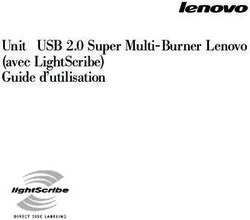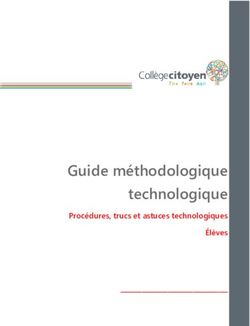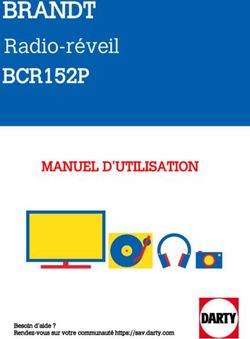LENOVO SMART CLOCK ESSENTIAL - Radio-réveil - MANUEL D'UTILISATION - Besoin d'un conseil ? Une question sur ce produit ? RDV sur la communauté SAV ...
←
→
Transcription du contenu de la page
Si votre navigateur ne rend pas la page correctement, lisez s'il vous plaît le contenu de la page ci-dessous
MANUEL D’UTILISATION
LENOVO
Radio-réveil
SMART
CLOCK
ESSENTIAL
Besoin d’un conseil ? Une question sur ce produit ?
RDV sur la communauté SAV Darty : https://sav.darty.com
Déjà 1/2 million de solutions grâce à l’avis des utilisateurs.Lenovo Smart Clock Essential
Safety, Warranty & Quick Start Guide
Lenovo CD-4N341Y
English/Français/EspañolFrançais
https://support.lenovo.com
https://forums.lenovo.com
Lisez attentivement ce guide avant d'utiliser votre appareil.
Document à lire avant d'utiliser votre appareil
À lire en premier - Informations relatives à la réglementation
Les modèles d'appareil équipés de systèmes de communication
sans fil respectent les normes de fréquence radioélectrique et de
sécurité de tous pays ou régions dans lesquels leur utilisation sans
fil est autorisée. De plus, si votre produit est équipé d'un modem
télécom, celui-ci est conforme aux exigences de connexion au
réseau téléphonique de votre pays.
Lisez attentivement le document Notice relative à la
réglementation spécifique à votre pays ou à votre région avant
d'utiliser les périphériques sans fil fournis avec votre appareil. Pour
obtenir une version PDF de la Notice relative à la réglementation,
visitez le site https://support.lenovo.com
Obtenir de l'aide
Pour en savoir plus, rendez-vous sur le site https://support.lenovo.com.
Mentions légales
Lenovo et le logo Lenovo sont des marques commerciales de
Lenovo aux États-Unis et/ou dans d'autres pays.
Les autres noms de sociétés, de produits ou de services peuvent être
des marques commerciales ou des marques de service d'autres sociétés.
REMARQUE SUR LES DROITS LIMITÉS ET RESTREINTS : S les
données ou les logiciels sont fournis conformément à un contrat
« General Services Administration » (« GSA »), leurs utilisation,
reproduction et divulgation sont soumises aux restrictions
stipulées dans le contrat n° GS-35F-05925.
Google, Google Home, Google Play et d'autres marques associées
et logos sont des marques de commerce de Google LLC.
Déclaration de confidentialité des produits Lenovo
Pour en savoir plus sur la déclaration de confidentialité des produits
Lenovo, visitez le site https://www.lenovo.com/us/en/privacy/
Pour voir la déclaration de confidentialité des produits
Lenovo pour votre pays ou région, vous pouvez sélectionner
manuellement le pays ou la région.
11Présentation
Nom Modèle
Lenovo Smart Clock Essential Lenovo CD-4N341Y
2 3 4 5
1 1
6
7
10 9 8
1 Microphones 2 Bouton volume bas
3 Bouton volume haut 4 Bouton Lecture/Pause
Bouton de réglage de
5 6 Affichage
l'alarme
7 Zone des haut-parleurs 8 Connecteur USB
Connecteur de
Bouton silencieux du
9 10 l'adaptateur
microphone
d'alimentation
1211 12
17
16
15 14 13
Voyant du jour de la
11 Voyant d'état LED 12
semaine
Affichage de la
13 14 Affichage de l'heure
température
15 Icône d'état du temps 16 Icône d'état du micro
17 Icône d'état de l'alarme
Soleil Vent Pluie
Brouillard Nuage Neige
Icône de mauvais
Orages
temps
• outes les images et les illustrations de ce document sont
T
fournies à titre de référence uniquement et peuvent différer
du produit final.
• e connecteur USB peut être utilisé pour charger votre
L
téléphone ou d'autres appareils. Les appareils avec un
protocole de charge particulier ne peuvent pas être chargés
avec le connecteur USB.
• our protéger votre vie privée, faites glisser le bouton sur le
P
côté de l'icône muet pour désactiver le micro.
13Démarrage
Branchement
Branchez l'adaptateur secteur à votre appareil.
Restauration des paramètres par défaut : Appuyez sur le bouton
de réglage de l'alarme et le bouton de diminution du volume en
même temps et maintenez-les enfoncés pendant 12 secondes.
Télécharger l'application
Téléchargez et exécutez l'application Google Home dans Google
Play Store sur votre téléphone/tablette. Ou si vous possédez un
iPhone, vous pouvez télécharger l'application Google Home dans
l'App Store.
Suivez les instructions à l'écran pour configurer votre appareil.
tilisez le même réseau Wi-Fi pour votre appareil et votre
U
téléphone/tablette.
Communiquer avec votre appareil
Lenovo Smart Clock Essential est équipé de l'Assistant Google.
Dites simplement « Hey Google » pour commencer.
14Lampe de poche
La fonction de lampe de poche fournit une source de lumière utile
pour les zones sombres.
• Pour activer/désactiver la lampe de poche.
— Utilisez une commande vocale.
— Appuyez et maintenez le bouton de diminution du volume
enfoncé.
— (Bêta) Double-cliquez sur la zone avant et supérieure (comme
montré sur l’illustration) de votre appareil.
Remarque :
• Recouvrez la zone du capteur tout en cliquant avec votre
main.
• La nouvelle fonctionnalité est en bêta test. N’hésitez pas à
essayer sa fonctionnalité actuelle.
• Pour régler la luminosité de la lampe de poche, utilisez une
commande vocale.
Alarme
Vérifier l’alarme
Appuyez brièvement sur le bouton
de réglage de l’alarme pour vérifier
les alarmes existantes.
Si vous avez plusieurs alarmes,
appuyez à nouveau brièvement sur
le bouton de réglage de l’alarme
pour passer à l’alarme suivante.
Configurer une alarme
Appuyez et maintenez le bouton de réglage de l’alarme enfoncé
pendant plus de 2 secondes pour entrer dans le mode de réglage
de l’alarme.
• Appuyez sur le bouton de réglage de l’alarme pour confirmer le
réglage actuel et basculer automatiquement entre les catégories
routine, heures et minutes.
• Appuyez sur les boutons d’augmentation/de diminution du
volume pour régler chaque catégorie.
15Supprimer une alarme
Dans l’interface de vérification de l’alarme, appuyez brièvement
sur le bouton de réglage de l’alarme et le bouton de diminution
du volume.
Quitter le réglage de l’alarme
• Ne réalisez aucune opération pendant au moins 8 secondes.
• Maintenez le bouton de réglage de l’alarme enfoncé pendant
plus de 2 secondes.
Répéter (snooze) et arrêter une alarme
Une fois que l’alarme a sonné, vous pouvez cliquer ou appuyer
sur n’importe quel bouton (sauf le bouton de réglage de l’alarme)
pour activer le mode répétition (snooze). Votre alarme sonnera à
nouveau après plusieurs minutes (10 minutes par défaut).
Pour arrêter une alarme, appuyez brièvement sur le bouton de
réglage de l’alarme ou utilisez une commande vocale.
Consignes de sécurité et de
manipulation importantes
Consignes relatives aux sacs plastiques
Danger : les sacs plastiques peuvent être dangereux. Tenez-les à l’écart
des bébés et des enfants, afin d’éviter tout risque de suffocation.
Consignes de sécurité pour les parents et les
superviseurs adultes
Votre appareil n’est pas un jouet. Comme pour tout appareil
électrique, des précautions doivent être prises pendant la
manipulation et l’utilisation de produits électriques afin de réduire
le risque d’électrocution. Si les parents choisissent d’autoriser les
enfants à utiliser l’appareil, ils doivent avertir leur enfant du danger
potentiel lors de l’utilisation et de la manipulation de l’appareil.
Les parents doivent inspecter régulièrement l’appareil (y compris
l’adaptateur secteur et les pièces de petites dimensions, le
cas échéant) à la recherche d’éventuels dommages. Vérifiez
régulièrement cet appareil pour vous assurer qu’il fonctionne
correctement et que des enfants peuvent l’utiliser en toute sécurité.
16Informations concernant les services et
l’assistance technique
Notification de garantie limitée Lenovo
Ce produit est couvert par les termes de la garantie limitée
Lenovo (LLW), version L5050010-02 08/2011. Les conditions de la
garantie limitée Lenovo sont disponibles à l’adresse
https://www.lenovo.com/warranty/llw_02. La Garantie limitée
Lenovo est disponible dans différentes langues sur ce site Web.
Informations relatives à la garantie
Lenovo fournit une période de garantie pour votre appareil.
Pour vérifier l’état de la garantie de votre appareil ou mettre à
niveau cette dernière, accédez à la page https://support.lenovo.
com/warrantylookup, puis sélectionnez le produit et suivez les
instructions affichées à l’écran.
Obtenir de l’aide
Visitez le site Web d’assistance de Lenovo : (https://support.
lenovo.com) en vous munissant du numéro de série de l’appareil
pour accéder à plus d’options d’assistance Lenovo, ou scannez le
code QR, puis suivez les instructions à l’écran.
17Informations relatives à l’environnement,
au recyclage et à la mise au rebut
Consigne de recyclage Lenovo
Lenovo encourage les propriétaires de matériel informatique à
recycler leur produit dès lors que celui-ci n’est plus utilisé. Lenovo
propose une gamme de programmes et de services permettant
de recycler le matériel informatique. Pour plus d’informations sur
le recyclage des produits Lenovo, consultez la page
http://www.lenovo.com/recycling
Informations sur le recyclage pour le Japon
Les informations sur le recyclage et la mise au rebut des produits
pour le Japon sont disponibles à l’adresse suivante :
http://www.lenovo.com/recycling/japan
Informations DEEE
Les équipements électriques et électroniques
agrémentés d'un symbole représentant une poubelle à
roulettes barrée d'une croix ne doivent pas être jetés
avec les déchets municipaux non triés. Les déchets
d'équipements électriques et électroniques (DEEE)
doivent être traités séparément dans l'infrastructure de
collecte mise à la disposition des clients pour le retour,
le recyclage et le traitement des DEEE.
Des informations spécifiques à chaque pays sont
disponibles à l'adresse suivante :
http://www.lenovo.com/recycling
Directive européenne RoHS (Restriction of
Hazardous Substances)
Union européenne
Les produits Lenovo distribués dans l’Union européenne à
compter du 3 janvier 2013 répondent aux exigences énoncées
dans la directive 2011/65/UE relative à la limitation de l’utilisation
de certaines substances dangereuses dans les équipements
électriques et électroniques (« RoHS recast » ou « RoHS 2 »). Pour
obtenir plus d’informations sur l’avancée de Lenovo concernant
la directive RoHS, veuillez consulter le document : https://www.
lenovo.com/us/en/social_responsibility/RoHS-Communication.pdf
18Déclaration de conformité aux normes CE
Conformité aux directives de l’Union européenne
Lenovo PC HK Limited déclare que l’équipement radio de type
Lenovo CD-4N341Y est conforme à la Directive 2014/53/UE. Le
texte complet de la déclaration de conformité EU est consultable
à l’adresse Internet suivante : https://www.lenovo.com/us/en/
social_responsibility/eu-doc-smart-devices
Cet équipement radio fonctionne avec les bandes de fréquences
et les puissances de radiofréquence maximales suivantes :
Puissance par
Dénomination du Bandes de conduction
modèle fréquences maximale
(dBm)
WLAN 2400-2483.5 < 19
WLAN 5150-5250 < 22
WLAN 5250-5350 < 20
Lenovo CD-4N341Y
WLAN 5470-5725 < 20
WLAN 5725-5850 < 14
Bluetooth 2400-2483.5 < 10
L’appareil pourrait être utilisé à une distance de 20 cm du corps
humain.
Les informations ci-dessus s’appliquent aux pays de l’UE
uniquement. Reportez-vous au produit pour connaître les
bandes de fréquences prises en charge dans les autres pays.
19© Copyright Lenovo 2020. V1.0_20200629
72-CL0CNA-DFUB1 MC
Printed in ChinaLenovo Smart Clock Essential User Guide
Basics
• All pictures and illustrations in this document are for reference only.
• The Google Home app supports both Android and iOS systems. This document
uses the Android system as an illustrative example.
• Because the Google Home app will regularly be updated, refer to the latest
version for the actual procedure and screenshots.
Before using this information and the product it supports, be sure to read the following:
• Safety, Warranty & Quick Start Guide
• Regulatory Notice
• Important safety and handling information in Appendix
The Safety, Warranty & Quick Start Guide and the Regulatory Notice are available at:
http://support.lenovo.com
Getting started
Overview
Name Model
Lenovo Smart Clock Essential Lenovo CD-4N341Y
2 3 4 5 7
1 1
6
10 9 8
Volume down
1 Microphones 2 3 Volume up button
button
4 Play/Pause button 5 Alarm setup button 6 Display
Microphone mute
7 Speaker area 8 USB connector 9
switch
Power adapter
10
connector11 12
17
16
15 14 13
Day of the week
11 LED status indicator 12 13 Temperature display
indicator
Microphone status
14 Time display 15 Weather status icon 16
icon
17 Alarm status icon
Sun Wind Rain
Fog Cloudy Snow
Thunderstorms Bad weather icon
• All pictures and illustrations in this document are for your reference only and
may differ from the final product.
• The USB connector can be used to charge your phone or other devices.
Devices with a special charging protocol do not support charging with the
USB connector.
• To protect your privacy, slide the button to the mute icon side to mute
microphone.
Plugging in the Lenovo Smart Clock Essential to turn it on
Connect the power adapter to your device.
Factory reset: Press and hold the alarm setup button and the volume down button
at the same time for 12 seconds.Downloading the Google Home app
Download and run the Google Home app on Google Play on a phone/tablet. Or if you are
an iPhone user, you can download the Google Home app from the App Store.
Follow the on-screen instructions to set up your Lenovo Smart Clock Essential.
Connecting the Lenovo Smart Clock Essential to the Internet
You’ll need to connect your device to the Internet before using it.
1. Open the Google Home app.
2. Tap Get started and register your Google account.
3. Add the new device in Google Home. The Google Home app will scan for nearby
devices.
4. Select the device that you want to connect.
5. Follow the on-screen instructions to set up your device.
• Use the same Wi-Fi network for your Lenovo Smart Clock Essential and
phone/tablet.
• The system may be updated automatically when using it for the first time.
Wait several minutes without operating.
Using Bluetooth
• To make your Lenovo Smart Clock Essential discoverable, enable Bluetooth pairing by
pressing and holding the alarm setup button and the volume up button for at least 3
seconds.
• To restart the Bluetooth connection, disconnect the Lenovo Smart Clock Essential
from power, wait for a few minutes and then reconnect to power.
• To turn off the Bluetooth function, press and hold the play/pause button for at least
10 seconds.
Keep the smart clock and Bluetooth-enabled device close to each other (within 10
meters).Talking to the Lenovo Smart Clock Essential
You can talk to Google on Lenovo Smart Clock Essential. Just say “Hey Google” to get
started.
For example:
If you say “Hey Google, what’s the weather this weekend?” the Lenovo Smart Clock
Essential will tell you the weather information.
Access your settings in the Google Home app at
any time to add or modify your home address, work
address, set your nickname, and more.
Nightlight
The nightlight function provides a light source for convenience in dark areas.
To enable/disable the nightlight:
— Use a voice command.
— Press and hold the volume down button.
To adjust the brightness of the nightlight, use a voice command.
Alarm Clock
Checking the alarm clock
Short press the alarm setup button to check existing alarms.
If you have more than one alarm, short press the alarm setup
button again to switch to the next alarm clock.
Setting an alarm clock
You can set an alarm that plays a sound at a specific time.
Method 1: Voice command
Directly talk to Lenovo Smart Clock Essential. Say something like: “Hey Google, set an
alarm for 8 a.m.”
Method 2: Press alarm setup button
Press and hold the alarm setup button for more than 2 seconds to enter the alarm clock
setting mode.
• Press the alarm setup button to confirm the current setting and automatically switch
between the routine, hours and minutes categories.
• Press the volume up/down buttons to set each category.Modifying an alarm clock
11. Short press the alarm setup button to select an existing alarm.
22. Press and hold the alarm setup button for more than 2 seconds to enter the alarm
clock setting mode. The day LEDs will start blinking.
— Press the alarm setup button to confirm the current setting before switching to the
next category.
— Press the volume up/down buttons to set routine, hours and minutes.
Deleting an alarm clock
In the alarm check interface, short press the alarm setup button and volume down button.
Exiting from alarm clock setting
• Perform no operation for at least 8 seconds.
• Press and hold the alarm setup button for more than 2 seconds.
Snoozing and stopping alarm clock
After an alarm sounds, you can tap or press any button (except alarm setup button) to
enable snooze mode. Your alarm clock will sound again several minutes later (10 minutes
by default).
To stop an alarm clock, short press the alarm setup button or use a voice command.
Sunrise alarm mode
The night light provides a sunrise alarm according to ambient light brightness.
When ambient light is dark, the night light will automatically turn on with gradient
brightness a few minutes before the alarm time.
You can turn off the night light and alarm clock after the alarm sounds.Using the Google Home app
Use the Google Home app to manage your device. Through the app, you can modify
your Google Assistant settings including your personal information, your media service
preferences, and your connected smart home devices.
Tap to add features to home, manage services, or view offers.
1
Tap to manage your Google Account.
2 View and change information.
3 Display disconnected and available devices nearby.
4 Main tabs include the Home tab and the Recent events tab.Appendix
Important safety and handling information
To avoid personal injury, property damage, or accidental damage to the product, read all
of the information in this section before using the product. For additional tips to help you
operate your device safely, go to http://www.lenovo.com/safety.
Handle your device with care
Do not drop, bend, or puncture your device. Do not insert foreign objects into or place
heavy objects on your device. Sensitive components inside might become damaged.
When using your device, keep it away from hot or high-voltage environments, such as
electrical appliances, electrical heating equipment, and electrical cooking equipment. Use
your device only in environments within the temperature range of 0°C (32°F) to 40°C
(104°F) (storage -20°C (-4°F) to 60°C (140°F)) to avoid damage.
Don’t expose your device to water, rain, extreme humidity, sweat or other liquids.
Do not disassemble or modify your device
Your device is a sealed unit. There are no end-user serviceable parts inside. All internal
repairs must be done by a Lenovo-authorized repair facility or a Lenovo-authorized
technician. Attempting to open or modify your device will void the warranty.
Plastic bag notice
DANGER:
Plastic bags can be dangerous. Keep plastic bags away from babies and children to avoid
danger of suffocation.
Adapter information
Adapter shall be installed near the equipment and shall be easily accessible.
• Prevent AC adapter from getting wet.
• Use approved charging methods only.
Note: Please only use standard Lenovo power adapters. The use of third-party power
adapters will affect the charging speed, resulting in abnormal charging and potential
damage to the device.
Connect a standard power adapter to a suitable power outlet.
Charging devices might become warm during normal use. Ensure that you have adequate
ventilation around the charging device. Unplug the charging device if any of the following
occurs:
• The charging device has been exposed to rain, liquid, or excessive moisture.
• The charging device shows signs of physical damage.
• You want to clean the charging device.Warning:
Lenovo is not responsible for the performance or safety of products not manufactured or
approved by Lenovo. Use only approved Lenovo AC adapters.
Dispose according to local laws and regulations
When your device reaches the end of its useful life, do not crush, incinerate, immerse in
water, or dispose of your device in any manner contrary to local laws and regulations.
Some internal parts contain substances that can explode, leak, or have an adverse
environmental effect if disposed of incorrectly.
See “Recycling and environmental information” for additional information.
Keep your device and accessories away from small children
Your device contains small parts that can be a choking hazard to small children.
Additionally, the glass screen can break or crack if dropped on or thrown against a hard
surface.
Be aware of heat generated by your device
When your device is turned on, some parts might become hot. The temperature that they
reach depends on the amount of system activity. Extended contact with your body, even
through clothing, could cause discomfort or even a skin burn. Avoid keeping your hands,
your lap, or any other part of your body in contact with a hot section of the device for any
extended time.
Electronic emission notices
FCC Compliance Statement
This equipment has been tested and found to comply with the limits for a Class B
digital device, pursuant to Part 15 of the FCC Rules. These limits are designed to provide
reasonable protection against harmful interference in a residential installation. This
equipment generates, uses, and can radiate radio frequency energy and, if not installed
and used in accordance with the instructions, may cause harmful interference to radio
communications. However, there is no guarantee that interference will not occur in a
particular installation. If this equipment does cause harmful interference to radio or
television reception, which can be determined by turning the equipment off and on, the
user is encouraged to try to correct the interference by one or more of the following
measures:
• Reorient or relocate the receiving antenna.
• Increase the separation between the equipment and receiver.
• Connect the equipment into an outlet on a circuit different from that to which the
receiver is connected.
• Consult an authorized dealer or service representative for help.Lenovo is not responsible for any radio or television interference caused by unauthorized changes or modifications to this equipment. Unauthorized changes or modifications could void the user’s authority to operate the equipment. This device complies with Part 15 of the FCC Rules. Operation is subject to the following two conditions: (1) this device may not cause harmful interference, and (2) this device must accept any interference received, including interference that may cause undesired operation. Responsible Party: Lenovo (United States) Incorporated 1009 Think Place - Building One Morrisville, NC 27560 Telephone: 1-919-294-5900 ISED Caution This device complies with Innovation, Science and Economic Development Canada license-exempt RSS standard(s). Operation is subject to the following two conditions: (1) This device may not cause interference, and (2) this device must accept any interference, including interference that may cause undesired operation of the device. Le présent appareil est conforme aux CNR d’Industrie Canada applicables aux appareils radio exempts de licence. L’exploitation est autorisée aux deux conditions suivantes: (1) l’appareil ne doit pas produire de brouillage, et (2) l’utilisateur de l’appareil doit accepter tout brouillage radioélectrique subi, même si le brouillage est susceptible d’en compromettre le fonctionnement. Environmental, recycling, and disposal information General recycling statement Lenovo encourages owners of information technology (IT) equipment to responsibly recycle their equipment when it is no longer needed. Lenovo offers a variety of programs and services to assist equipment owners in recycling their IT products. For information on recycling Lenovo products, go to http://www.lenovo.com/recycling.
WEEE information
Electrical and electronic equipment marked with the symbol of a
crossed-out wheeled bin may not be disposed as unsorted municipal
waste. Waste of electrical and electronic equipment (WEEE) shall be
treated separately using the collection framework available to
customers for the return, recycling, and treatment of WEEE.
Country-specific information is available at:
http://www.lenovo.com/recycling
Recycling information for Japan
Recycling and disposal information for Japan is available at:
http://www.lenovo.com/recycling/japan
Restriction of Hazardous Substances Directive (RoHS)
United States of America
Lenovo products sold in California, on or after January 1, 2007, meet the requirements of
“California’s RoHS” (SB20, 50).
Lenovo products sold to the New York City government, on or after March 1, 2007, meet
the requirements of the City’s environmental preferred purchasing regulations.
Turkey
Lenovo products sold in Turkey, on or after June 1, 2009, meet the requirements of the
former Republic of Turkey Restriction of Hazardous Substances legislation from 30th of
May 2008 and the Control of Waste Electrical and Electronic Equipment Regulations from
22nd of May 2012(“Turkey RoHS”).
Ukraine
Lenovo products sold in Ukraine, on or after January 1, 2011, meet the requirements of
the Technical Directive on Restriction of Hazardous Substances in Electric and Electronic
Equipment enforced by the Government, Decision No 1057 dated 2008/12/03” (“Ukraine
TR on RoHS”).
India
Lenovo products sold in India, on or after May 1, 2012, meet the requirements of the India
E-waste (Management) Rules (“India RoHS”).
Vietnam
Lenovo products sold in Vietnam, on or after September 23, 2011, meet the requirements
of the Vietnam Circular 30/2011/TT-BCT (“Vietnam RoHS”).European Union Lenovo Products meet the requirement of Directive 2011/65/EC on the restriction of the use of the certain hazardous substances in electrical and electronic equipment (“RoHS 2”). Lenovo products sold in the European Union, from the 21st July 2019, meet the requirement of Commission Delegated Directive (EU 2015/863) amending Directive 2011/65/EU. For more information about Lenovo progress on RoHS, go to: https://www. lenovo.com/us/en/social_responsibility/RoHS-Communication.pdf Singapore Lenovo products sold in Singapore, on or after June 1, 2017, meet the requirements of Government Gazette order No. S 263/2016 Restriction of Hazardous Substances in Electrical and Electronic Equipment in Singapore (“SG-RoHS”). Export classification notice This product is subject to the United States Export Administration Regulations (EAR) and has an Export Classification Control Number (ECCN) of 5A992.c. It can be re-exported except to any of the embargoed countries in the EAR E1 country list. Product power consumption Connect the product to the Internet, with the ambient light brightness lower than 1 lux. Turn off the nightlight and keep the product in an idle state. At this time, the power consumption of the product meets the EU ERP 2W limit. Legal notices Google, Google Home and Google Play are trademarks of Google LLC.
English Just start with “Hey Google” Kick start your day “Good morning” “How’s the traffic to work?” “What is the weather this weekend?” “Play top news” “When is my alarm set for?” Wind down before bed “Good night” “Set screen brightness to 10%” “Set alarm for 6am tomorrow” “Turn on the night light” “Set night light brightness to 50%” “Play relaxing sounds” Enjoy entertainment “Play some pop music” “Read my audiobook” “Play yoga videos on bedroom TV” Control your smart devices “Set temperature to 70 degrees” “Turn on the lights” “Dim the lights”
Français canadien Commencez tout simplement en disant “Ok Google” Démarrez rapidement votre journée “Bonjour” “Quel est l’état de la circulation jusqu’au travail” “Quel temps fera-t-il cette fin de semaine?” “Donne-moi les gros titres de l’actualité” “À quelle heure mon alarme est-elle réglée?” Détendez-vous avant d’aller au lit “Bonsoir” “Règle la luminosité de l’écran à 10” “Règle l’alarme pour 6 h demain” “Allume la veilleuse” “Règle la luminosité de la veilleuse à 50” “Fais jouer des sons relaxants” Divertissez-vous “Fais jouer de la musique pop” “Lis mon livre audio” “Fais jouer des vidéos de yoga sur le téléviseur de la chambre à coucher” Contrôlez vos appareils intelligents “Règle la température à 21 degrés” “Allume les lampes” “Tamise l’éclairage”
English (United Kingdom) Just start with “Hey Google” Kick start your day “Good morning” “How’s the traffic to work?” “What is the weather this weekend?” “Play top news” “When is my alarm set for?” Wind down before bed “Good night” “Set screen brightness to 10%” “Set alarm for 6am tomorrow” “Turn on the night light” “Set night light brightness to 50%” “Play relaxing sounds” Enjoy entertainment “Play some pop music” “Read my audiobook” “Play yoga videos on bedroom TV” Control your smart devices “Set temperature to 21 degrees” “Turn on the lights” “Dim the lights”
Français Commencez simplement par “Hey Google” Démarrez votre journée du bon pied “Bonjour” “Est-ce qu’il y a de la circulation jusqu’au bureau? “Quelles sont les prévisions météo pour ce week-end?” “Donne-moi les gros titres de l’actualité” “Sur quelle heure est réglé mon réveil?” Détendez-vous avant de dormir “Bonne nuit” “Règle la luminosité de l’écran sur 10 %” “Mets un réveil pour 6h demain matin” “Active l’éclairage nocturne” “Règle l’éclairage nocturne sur 50%” “Mets des sons relaxants” Divertissez-vous “Mets de la musique pop” “Lis mon livre audio” “Mets des vidéos de yoga sur la télé de la chambre” Contrôlez vos appareils connectés “Règle la température sur 21 degrés” “Allume la lumière” “Mets une lumière tamisée”
Norsk bokmål Bare begynn med “Hey Google” Få en pangstart på dagen “God morgen” “Hvordan er trafikken til jobben?” “Hvordan blir været til helgen?” “Spill hovednyhetene” “Når er alarmen stilt inn til?” Ro ned før du legger deg “God natt” “Endre lysstyrken på skjermen til 10 %” “Still inn en alarm for klokken 6 i morgen” “Slå på nattlyset” “Endre lysstyrken for nattlyset til 50%” “Spill beroligende lyder” La deg underholde “Spill litt pop” “Les opp lydboken min” “Spill yogavidoer på TV-en på soverommet” Kontrollér smartenhetene dine “Still temperaturen til 21 grader” “Slå på lysene” “Demp lysene”
Español Para empezar, di “Ok Google” Empieza el día con energía “Buenos días” “¿Cómo está el tráfico para llegar al trabajo?” “¿Qué tiempo hará este fin de semana?” “Pon noticias destacadas” “¿Para cuándo está puesta la alarma?” Relájate antes de ir a dormir “Buenas noches” “Pon el brillo de la pantalla al 10%” “Pon la alarma mañana a las 6 de la mañana” “Enciende la luz nocturna” “Pon el brillo de la luz nocturna al 50%” “Pon canciones relajantes” Disfruta del entretenimiento “Pon música pop” “Lee el audiolibro” “Pon vídeos de yoga en la televisión de la habitación” Controla tus dispositivos inteligentes “Pon la temperatura a 21 grados” “Enciende las luces” “Atenúa las luces”
हिंदी बस “Ok Google” कहकर शुरू करें अपने दिन की शुरुआत करें “गुड मॉर्निंग” “ऑफ़िस जाने के रास्ते में कितना ट्रैफ़िक है?” “इस हफ़्ते के आख़िर में मौसम कै सा रहेगा?” “ख़ास ख़बरें चलाओ” “कितने बजे का अलार्म सेट किया है?” सोने से पहले तनाव से छु टकारा पाएं “गुड नाइट” “स्क्रीन की चमक 10% पर सेट करो” “कल सुबह 6 बजे का अलार्म सेट करो” “नाइट लाइट चालू करो” “नाइट लाइट की चमक 50% पर सेट करो” “सुकून देने वाले संगीत चलाओ” अपना मनोरं जन करें “पॉप संगीत चलाओ” “मेरी ऑडियो बुक पढ़ो” “बेडरूम टीवी पर योग वाले वीडियो चलाओ” अपने स्मार्ट डिवाइस को कं ट्रोल करें “तापमान को 70 डिग्री पर सेट करो” “लाइटें चालू करो” “लाइटों की रोशनी कम करो”
Svenska Starta bara med “Hey Google” Kickstarta dagen “God morgon” “Hur är trafiken till jobbet?” “Hur blir vädret i helgen?” “Spela upp huvudnyheterna” “Vad är mitt alarm inställt på?” Varva ner innan du lägger dig “God natt” “Ändra ljusstyrkan på skärmen till 10 %” “Ställ in alarmet på 6.00 i morgon” “Slå på nattljuset” “Ställ in nattljusstyrkan på 50 %” “Spela avslappnande ljud” Få underhållning “Spela lite pop” “Läs upp min ljudbok” “Spela upp yogavideor på tv:n i sovrummet Styr dina smarta enheter “Ställ in temperaturen på 21 grader” “Tänd lamporna” “Dämpa belysningen”
Deutsch Sag einfach “Hey Google” Starte gut in deinen Tag “Guten Morgen” “Wie ist der Verkehr zur Arbeit?” “Wie ist das Wetter dieses Wochenende?” “Spiele aktuelle Nachrichten ab” “Für wann ist mein Wecker eingestellt?” Entspannungsmodus am Abend “Gute Nacht” “Stelle die Bildschirmhelligkeit auf 10% ein” “Stelle den Wecker auf 6 Uhr” “Mach das Nachtlicht an” “Stelle die Helligkeit des Nachtlichts auf 50% ein” “Spiele Entspannungsmusik ab” Unterhaltung genießen “Spiel ein wenig Popmusik” “Spiel mein Hörbuch ab” “Spiel Yoga-Videos auf dem Schlafzimmer-Fernseher” Steuer deine Smart-Home-Geräte “Stelle die Temperatur auf 21 Grad ein” “Mach das Licht an” “Dimme das Licht”
Nederlands Begin gewoon met ‘Hey Google’ Begin je dag goed ‘Goedemorgen’ ‘Hoe is het verkeer naar het werk?’ ‘Wat voor weer wordt het dit weekend?’ ‘Speel het laatste nieuws af’ ‘Hoe laat staat mijn alarm?’ Ontspannen voor bedtijd ‘Welterusten’ ‘Zet de helderheid van het scherm op 10%’ ‘Zet een wekker voor 6 uur morgenochtend’ ‘Doe de nachtverlichting aan’ ‘Zet de helderheid van de nachtverlichting op 50%’ ‘Speel ontspannende geluiden af’ Geniet van entertainment ‘Speel eens wat popmuziek’ ‘Speel mijn audibook af’ ‘Speel yogavideo’s af op de tv in de slaapkamer’ Bedien je smartapparaten ‘Stel de temperatuur in op 21 graden’ ‘Doe het licht aan’ ‘Doe het licht uit’
Dansk Bare start med “Hey Google” Kickstart dagen “Godmorgen” “”Hvordan er trafikken til arbejde?” “Hvordan bliver vejret i weekenden?” “Afspil topnyhederne” “Hvornår er min alarm indstillet til?” Fald ned, før du går i seng “Godnat” “Indstil lysstyrken på skærmen til 10 %” “Indstil alarmen til kl. 6 i morgen tidlig” “Aktivér natlyset” “Indstil natlyset til lysstyke 50 %” “Afspil afslappende lyde” Nyd underholdningen “Spil noget popmusik” “Læs min lydbog højt” “Afspil yogavideoer på TV’et i soveværelset” Styr dine smartenheder “Indstil temperaturen til 21 grader” “Tænd lyset” “Dæmp lyset”
Vous pouvez aussi lire