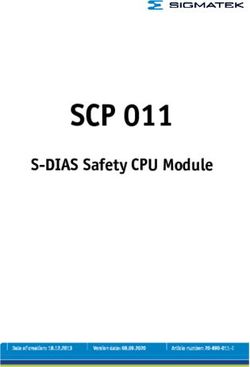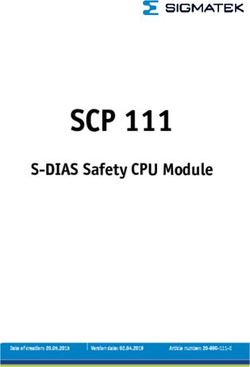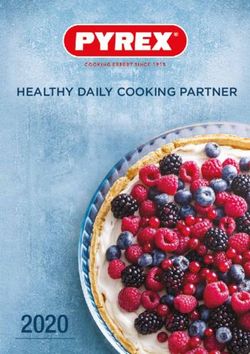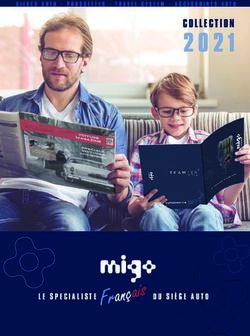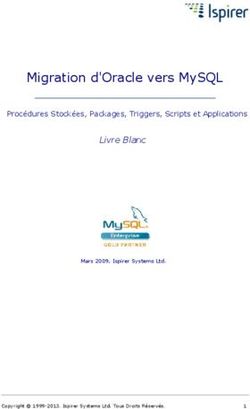Managing File Systems in Oracle Solaris 11.4 - Oracle Help Center
←
→
Transcription du contenu de la page
Si votre navigateur ne rend pas la page correctement, lisez s'il vous plaît le contenu de la page ci-dessous
Managing File Systems in Oracle Solaris
®
11.4
Part No: E61016
August 2018Managing File Systems in Oracle Solaris 11.4 Part No: E61016 Copyright © 2004, 2018, Oracle and/or its affiliates. All rights reserved. This software and related documentation are provided under a license agreement containing restrictions on use and disclosure and are protected by intellectual property laws. Except as expressly permitted in your license agreement or allowed by law, you may not use, copy, reproduce, translate, broadcast, modify, license, transmit, distribute, exhibit, perform, publish, or display any part, in any form, or by any means. Reverse engineering, disassembly, or decompilation of this software, unless required by law for interoperability, is prohibited. The information contained herein is subject to change without notice and is not warranted to be error-free. If you find any errors, please report them to us in writing. If this is software or related documentation that is delivered to the U.S. Government or anyone licensing it on behalf of the U.S. Government, then the following notice is applicable: U.S. GOVERNMENT END USERS: Oracle programs, including any operating system, integrated software, any programs installed on the hardware, and/or documentation, delivered to U.S. Government end users are "commercial computer software" pursuant to the applicable Federal Acquisition Regulation and agency-specific supplemental regulations. As such, use, duplication, disclosure, modification, and adaptation of the programs, including any operating system, integrated software, any programs installed on the hardware, and/or documentation, shall be subject to license terms and license restrictions applicable to the programs. No other rights are granted to the U.S. Government. This software or hardware is developed for general use in a variety of information management applications. It is not developed or intended for use in any inherently dangerous applications, including applications that may create a risk of personal injury. If you use this software or hardware in dangerous applications, then you shall be responsible to take all appropriate fail-safe, backup, redundancy, and other measures to ensure its safe use. Oracle Corporation and its affiliates disclaim any liability for any damages caused by use of this software or hardware in dangerous applications. Oracle and Java are registered trademarks of Oracle and/or its affiliates. Other names may be trademarks of their respective owners. Intel and Intel Xeon are trademarks or registered trademarks of Intel Corporation. All SPARC trademarks are used under license and are trademarks or registered trademarks of SPARC International, Inc. AMD, Opteron, the AMD logo, and the AMD Opteron logo are trademarks or registered trademarks of Advanced Micro Devices. UNIX is a registered trademark of The Open Group. This software or hardware and documentation may provide access to or information about content, products, and services from third parties. Oracle Corporation and its affiliates are not responsible for and expressly disclaim all warranties of any kind with respect to third-party content, products, and services unless otherwise set forth in an applicable agreement between you and Oracle. Oracle Corporation and its affiliates will not be responsible for any loss, costs, or damages incurred due to your access to or use of third-party content, products, or services, except as set forth in an applicable agreement between you and Oracle. Access to Oracle Support Oracle customers that have purchased support have access to electronic support through My Oracle Support. For information, visit http://www.oracle.com/pls/topic/lookup? ctx=acc&id=info or visit http://www.oracle.com/pls/topic/lookup?ctx=acc&id=trs if you are hearing impaired.
Référence: E61016 Copyright © 2004, 2018, Oracle et/ou ses affiliés. Tous droits réservés. Ce logiciel et la documentation qui l'accompagne sont protégés par les lois sur la propriété intellectuelle. Ils sont concédés sous licence et soumis à des restrictions d'utilisation et de divulgation. Sauf stipulation expresse de votre contrat de licence ou de la loi, vous ne pouvez pas copier, reproduire, traduire, diffuser, modifier, accorder de licence, transmettre, distribuer, exposer, exécuter, publier ou afficher le logiciel, même partiellement, sous quelque forme et par quelque procédé que ce soit. Par ailleurs, il est interdit de procéder à toute ingénierie inverse du logiciel, de le désassembler ou de le décompiler, excepté à des fins d'interopérabilité avec des logiciels tiers ou tel que prescrit par la loi. Les informations fournies dans ce document sont susceptibles de modification sans préavis. Par ailleurs, Oracle Corporation ne garantit pas qu'elles soient exemptes d'erreurs et vous invite, le cas échéant, à lui en faire part par écrit. Si ce logiciel, ou la documentation qui l'accompagne, est livré sous licence au Gouvernement des Etats-Unis, ou à quiconque qui aurait souscrit la licence de ce logiciel pour le compte du Gouvernement des Etats-Unis, la notice suivante s'applique : U.S. GOVERNMENT END USERS: Oracle programs, including any operating system, integrated software, any programs installed on the hardware, and/or documentation, delivered to U.S. Government end users are "commercial computer software" pursuant to the applicable Federal Acquisition Regulation and agency-specific supplemental regulations. As such, use, duplication, disclosure, modification, and adaptation of the programs, including any operating system, integrated software, any programs installed on the hardware, and/or documentation, shall be subject to license terms and license restrictions applicable to the programs. No other rights are granted to the U.S. Government. Ce logiciel ou matériel a été développé pour un usage général dans le cadre d'applications de gestion des informations. Ce logiciel ou matériel n'est pas conçu ni n'est destiné à être utilisé dans des applications à risque, notamment dans des applications pouvant causer un risque de dommages corporels. Si vous utilisez ce logiciel ou ce matériel dans le cadre d'applications dangereuses, il est de votre responsabilité de prendre toutes les mesures de secours, de sauvegarde, de redondance et autres mesures nécessaires à son utilisation dans des conditions optimales de sécurité. Oracle Corporation et ses affiliés déclinent toute responsabilité quant aux dommages causés par l'utilisation de ce logiciel ou matériel pour des applications dangereuses. Oracle et Java sont des marques déposées d'Oracle Corporation et/ou de ses affiliés. Tout autre nom mentionné peut correspondre à des marques appartenant à d'autres propriétaires qu'Oracle. Intel et Intel Xeon sont des marques ou des marques déposées d'Intel Corporation. Toutes les marques SPARC sont utilisées sous licence et sont des marques ou des marques déposées de SPARC International, Inc. AMD, Opteron, le logo AMD et le logo AMD Opteron sont des marques ou des marques déposées d'Advanced Micro Devices. UNIX est une marque déposée de The Open Group. Ce logiciel ou matériel et la documentation qui l'accompagne peuvent fournir des informations ou des liens donnant accès à des contenus, des produits et des services émanant de tiers. Oracle Corporation et ses affiliés déclinent toute responsabilité ou garantie expresse quant aux contenus, produits ou services émanant de tiers, sauf mention contraire stipulée dans un contrat entre vous et Oracle. En aucun cas, Oracle Corporation et ses affiliés ne sauraient être tenus pour responsables des pertes subies, des coûts occasionnés ou des dommages causés par l'accès à des contenus, produits ou services tiers, ou à leur utilisation, sauf mention contraire stipulée dans un contrat entre vous et Oracle. Accès aux services de support Oracle Les clients Oracle qui ont souscrit un contrat de support ont accès au support électronique via My Oracle Support. Pour plus d'informations, visitez le site http://www.oracle.com/ pls/topic/lookup?ctx=acc&id=info ou le site http://www.oracle.com/pls/topic/lookup?ctx=acc&id=trs si vous êtes malentendant.
Contents
Using This Documentation ................................................................................. 7
1 About Managing File Systems ........................................................................ 9
About File Systems ......................................................................................... 9
Supported File Systems .................................................................................. 10
Disk-Based File Systems ........................................................................ 10
Network-Based File Systems ................................................................... 11
Virtual File Systems ............................................................................... 11
Extended File Attributes ................................................................................. 13
2 Managing File Systems ................................................................................. 15
Creating a File System ................................................................................... 15
Creating a UFS File System .................................................................... 16
Creating a Multi-Terabyte UFS File System ............................................... 17
Customizing UFS File System Parameters ................................................. 17
Creating a PCFS File System .................................................................. 20
Creating a File System for CD or DVD ..................................................... 21
Determining the Type of a File System ............................................................. 22
Mounting a File System ................................................................................. 23
Mounting a Disk Based File System ......................................................... 23
Mounting a PCFS File System ................................................................. 24
Mounting a Network Based File System .................................................... 25
Mounting a File System Image ................................................................ 26
The Virtual File System Table ......................................................................... 26
Field Descriptions for the /etc/vfstab File ............................................... 27
Displaying the Mounted File System ........................................................ 28
Unmounting a File System .............................................................................. 31
▼ How to Stop All Processes That Are Accessing a File System ................... 31
5Contents
Checking UFS File System Consistencies .......................................................... 32
▼ How to Check a UFS File System ....................................................... 33
Preening UFS File Systems ..................................................................... 35
Resolving UFS File System Inconsistencies ............................................... 35
Fixing a UFS File System That the fsck Command Cannot Repair ................. 57
▼ How to Restore a Bad Superblock ....................................................... 58
3 Managing Data and Free Space .................................................................... 61
File System Space Usage ................................................................................ 61
Files Using the Most Space in a File System ...................................................... 63
Quotas in File System .................................................................................... 64
4 File System Backup and Restore .................................................................. 67
Backing Up and Restoring UFS File Systems ..................................................... 67
How the ufsdump Command Works .......................................................... 67
Copying Data Using the ufsdump Command .............................................. 68
Specifying Files to Back Up .................................................................... 70
Specifying Tape Characteristics ................................................................ 70
Limitations of the ufsdump Command ....................................................... 71
Specifying the ufsdump Command Options and Arguments ................................... 71
Default ufsdump Options ........................................................................ 71
The ufsdump Command and Security Issues ............................................... 72
Specifying ufsrestore Options and Arguments .................................................. 72
Copying Files and File System ........................................................................ 73
Commands for Copying File Systems ....................................................... 73
Copying Directories Between File Systems Using cpio Command .................. 74
Copying Files and File Systems to a Tape Device ........................................ 75
Copying Files and File Systems to a Remote Tape Device ............................. 84
5 Managing File System Performance ............................................................. 87
Monitoring File System Performance Using fsstat ............................................. 87
Tuning UFS File System Performance Using tunefs ........................................... 88
UFS Direct I/O Mode .................................................................................... 88
Index .................................................................................................................. 89
6 Managing File Systems in Oracle Solaris 11.4 • August 2018Using This Documentation
■ Overview – Provides an overview of Oracle Solaris file system, including information
about how to manage one or more file systems and how to perform file system
administration tasks.
■ Audience – System administrators.
■ Required knowledge – Basic Oracle Solaris or UNIX system administration experience
and general file system administration experience.
Product Documentation Library
Documentation and resources for this product and related products are available at http://www.
oracle.com/pls/topic/lookup?ctx=E37838-01.
Feedback
Provide feedback about this documentation at http://www.oracle.com/goto/docfeedback.
Using This Documentation 78 Managing File Systems in Oracle Solaris 11.4 • August 2018
♦ ♦ ♦
1
C H A P T E R 1
About Managing File Systems
Managing file systems, data, free space, file system backup, and restore are some of the most
important system administration tasks. This chapters provides an overview of how files and
directories are organized to form a file system, and describes different types of file system
supported by Oracle Solaris.
This chapter contains the following topics:
■ “About File Systems” on page 9
■ “Supported File Systems” on page 10
■ “Extended File Attributes” on page 13
About File Systems
It is common to have all the files organized in a single structure of directories, called as a file
system tree in a UNIX environment. The directory structure starts with a root directory (/).
Files can be stored on different types of media or networks. The UNIX system enables you to
attach and detach files stored on a given media. The process of attaching and detaching files
from the directory is called mounting and unmounting of files. The directory, where a subtree or
a file from one media is attached to the complete directory structure, is called a mount point.
A file system is a structure of directories that is used to organize and store files. Any of the
items from the following list can be termed as a file system:
■ Particular type of file system: disk-based, network-based, or virtual
■ Entire file system tree, beginning with the root (/) directory
■ Data structure of a disk slice or other media storage device
■ Portion of a file tree structure that is attached to a mount point on the main file tree so that
the files are accessible
The Oracle Solaris OS uses the virtual file system (VFS) architecture, which provides a
common interface for various file system types. The VFS architecture enables the kernel to
Chapter 1 • About Managing File Systems 9Supported File Systems
provide a common interface for usual operations such as reading, writing, and listing files. The
execution of these operations are managed by kernel modules for a specific file system. The
VFS architecture also makes it easier to add new file systems.
Supported File Systems
Oracle Solaris operating system (OS) supports file systems stored on a locally attached storage
media such as, a hard disk and file systems stored on a network. Storing file systems locally or
on a network enables the VFS architecture to provide information from kernel.
Disk-Based File Systems
Disk-based file systems enable you to access files stored on a locally attached media such as
hard disks, CD-ROMs, or USB devices. Oracle Solaris supports different types of disk-based
file systems.
UFS Legacy UNIX file system (based on the BSD Fat Fast File system).
ZFS Zettabyte file system (ZFS) is the default disk-based and root file system.
The ZFS file system has some features which are not found in any other
file system, such as, creating storage pools, snapshots, and using copy-on
write semantics. These features are not available in any other file system.
For more information about ZFS file system, see Managing ZFS File
Systems in Oracle Solaris 11.4.
HSFS High Sierra File System (HSFS) is used on CD-ROMs and DVDs. Oracle
Solaris supports file systems created according to ECMA-119, ISO 9660:
1998 or ISO 9660:1999 with Rock Ridge and Joliet extensions. The
extensions provide additional features and attributes to files such as long
file names (up to 255 characters), and UNIX permissions and attributes.
Due to the nature of the media, a HSFS file system is read only.
PCFS PC file system (PCFS), which enables read and write access to data
and programs on DOS-formatted disks that are written for DOS-based
personal computers.
UDFS The Universal Disk Format (UDFS) file system which is the industry-
standard format for storing information on the optical media technology
called DVD (Digital Versatile Disc or Digital Video Disc).
10 Managing File Systems in Oracle Solaris 11.4 • August 2018Supported File Systems
SAM-QFS SAM-QFS is an integrated hierarchical storage manager (HSM) and
storage area network (SAN) file system. SAM is a component of
HSM storage and archive management. QFS is the SAN scalable high
performance file system component. SAM-QFS also has an integrated
disk volume management and tape volume management. QFS also has
a write once, read many times (WORM) file system capability. QFS can
be used independently of SAM when just a file system is needed. SAM
requires QFS and cannot be used independently of QFS.
Network-Based File Systems
Network-based file systems can be accessed from a network. Typically, network-based file
systems reside on a server, and are accessed by other systems across the network. The different
types of network-based file systems are as follows:
NFS Network File System (NFS) is a common resource sharing service in an
UNIX environment. With the NFS service, you can provide distributed
resources (files or directories) by sharing them from a server and
mounting them on multiple clients. Oracle Solaris support versions 2, 3
and 4 of the NFS protocol. For more information, see Managing Network
File Systems in Oracle Solaris 11.4.
SMB or CIFS Server Message Block (SMB) protocol is a resource sharing service
used primarily in workgroups or domains of Microsoft Windows
systems. With the Oracle SMB service, you can provide distributed
resources (files or directories) to Windows and Mac OS systems by
sharing them from a server and mounting them on multiple clients.
For more information, see Managing SMB File Sharing and Windows
Interoperability in Oracle Solaris 11.4.
Virtual File Systems
Virtual file systems are memory-based file systems that provide access to special kernel
information and facilities. Most virtual file systems do not use file system disk space. Also,
some virtual file systems, such as the temporary file system (TMPFS) use the swap space on a
disk. The different types of virtual file system are as follows:
CTFS The contract file system (CTFS) is an interface for creating, controlling,
and observing contracts. A contract enhances the relationship between
Chapter 1 • About Managing File Systems 11Supported File Systems
a process and a system resource. It provides richer error reporting and
means of delaying the removal of a resource.
The service management facility (SMF) uses process contracts (a type of
contract) to track the processes, which compose a service. Using process
contracts helps SMF to identify service failure even if a part of a multi-
process service fails.
MNTFS The mnttab file system (MNTFS) provides read-only access to the table
of mounted file systems for the local system.
OBJFS The object file system (OBJFS) describes the state of all modules
currently loaded by the kernel. This file system is used by debuggers to
access information about kernel symbols without accessing the kernel
directly.
SHAREFS The sharetab file system (SHAREFS) provides read-only access to the
table of shared file systems for the local system.
PROCFS The process file system (PROCFS) resides in memory and contains
a list of active processes, by process number, in the /proc directory.
Information in the /proc directory is used by commands such as ps.
Debuggers and other development tools can also access the address space
of the processes by using the PROCFS calls.
TMPFS The temporary file system (TMPFS) uses local memory for a file system
to read and write. Using TMPFS improves system performance by saving
the cost of reading and writing temporary files to a local disk or across
the network. For example, temporary files are created when you compile
a program. The OS generates disk activity or network activity logs
while manipulating these files. Using TMPFS to hold these temporary
files significantly increases the speed of create, delete, and data access
operations.
Files in TMPFS file systems are not permanent. These files are deleted
when the file system is unmounted or when the system is shut down or
rebooted.
TMPFS is the default file system type for the /tmp directory in the Oracle
Solaris OS. You can copy or move files into or out of the /tmp directory,
as you would in a ZFS or UFS file system. The TMPFS file system uses
swap space as a temporary backing store.
LOFS The loopback file system (LOFS) enables you create a new virtual file
system so that you can access files by using an alternative path name. For
12 Managing File Systems in Oracle Solaris 11.4 • August 2018Extended File Attributes
example, you can create a loopback mount of the root (/) directory on
/tmp/newroot. This loopback mount and the entire file system hierarchy
appears as if it is duplicated under /tmp/newroot, including any file
systems mounted from NFS servers. All files are accessible either with
a path name starting from root (/), or with a path name that starts from
/tmp/newroot.
Extended File Attributes
The ZFS, UFS, NFS, and TMPFS file systems are enhanced to include extended file attributes.
Extended file attributes enable application developers to associate specific attributes to a file.
For example, a developer of an application used to manage a windowing system might choose
to associate a display icon with a file. Extended file attributes are logically represented as files
within a hidden directory that are associated with the target file.
You can use the runat command to add attributes and execute shell commands in the extended
attribute namespace. This namespace is a hidden attribute directory that is associated with a
specified file.
To add attributes to a file, you must create the attributes file using the runat command.
$ runat filea cp /tmp/attrdata attr.1
Then, use the runat command to list the attributes of the file.
$ runat filea ls -l
For more information, see the runat(1) man page.
Many Oracle Solaris file system commands are modified to support extended file attributes,
which enables you to query, copy, or find file attributes. For more information, see the specific
man page for each file system command.
Chapter 1 • About Managing File Systems 1314 Managing File Systems in Oracle Solaris 11.4 • August 2018
♦ ♦ ♦
2
C H A P T E R 2
Managing File Systems
This chapter describes how to create, mount, and unmount a file system. This chapter also
describes how to resolve UFS file system inconsistencies and errors.
This chapter contains the following topics:
■ “Creating a File System” on page 15
■ “Determining the Type of a File System” on page 22
■ “Mounting a File System” on page 23
■ “The Virtual File System Table” on page 26
■ “Unmounting a File System” on page 31
■ “Checking UFS File System Consistencies” on page 32
■ “Resolving UFS File System Inconsistencies” on page 35
Creating a File System
To create a new file system, you must format and label a disk or a storage device such as USB,
flash disk, or memory card. You can also create a file system spanning a whole device. Usually
volumes are provided by a volume manager such as Oracle Solaris volume manager (SVM).
There are no procedures to create network-based and virtual file systems.
For information about how to create a ZFS file system, see Managing ZFS File Systems in
Oracle Solaris 11.4.
Caution - While creating a new file system, ensure that you specify the correct device name. If
you specify an incorrect device name, the content in that device will be erased. This error might
cause the system to panic.
You can use the mkfs command to create a file system.
# mkfs -F type [-o parameters] raw_device [parameters]
Chapter 2 • Managing File Systems 15Creating a File System
Parameters differ based on the type of file system you want to create. The syntax can also differ
from one file system to the other, though there are some common parameters such as block-
size. For more information, see the mkfs(8) man page.
Creating a UFS File System
The mkfs tool requires a number of parameters related to device geometry for UFS to be
entered. The newfs tool obtains these parameters automatically.
# newfs [-N] [-b size] [-i bytes] /dev/rdsk/device-name
The -b option specifies the size of a block (a unit in which the data is transferred to and from the
device). The default size of a block is 8192 bytes.
The -i option specifies the number of bytes per inode, which specifies the density of inodes in
the file system. The value should reflect the expected average size of files in the file system. If
you require fewer inodes, larger number must be used. To create more inodes, you must provide
a smaller number.
When you issue the newfs command, it prompts for confirmation if the file system must
be created on a given device. The newfs tool then invokes the mkfs tool with appropriate
arguments for the device.
EXAMPLE 1 Creating a UFS File System
The following example shows how to create a UFS file system on /dev/rdsk/c0t1d0s0.
# newfs /dev/rdsk/c0t1d0s0
newfs: construct a new file system /dev/rdsk/c0t1d0s0: (y/n)? y
/dev/rdsk/c0t1d0s0: 286722656 sectors in 46668 cylinders of 48 tracks, 128 sectors
140001.3MB in 2917 cyl groups (16 c/g, 48.00MB/g, 5824 i/g)
super-block backups (for fsck -F ufs -o b=#) at:
32, 98464, 196896, 295328, 393760, 492192, 590624, 689056, 787488, 885920,
Initializing cylinder groups:
..........................................................
super-block backups for last 10 cylinder groups at:
285773216, 285871648, 285970080, 286068512, 286166944, 286265376, 286363808,
286462240, 286560672, 286659104
For more information, see the newfs(8)man page.
16 Managing File Systems in Oracle Solaris 11.4 • August 2018Creating a File System
Creating a Multi-Terabyte UFS File System
The UFS file system size is limited to 2 TB. In some environments such as a database storage,
you need to store more data in very few files. UFS provides a configuration called Multi-
TeraByte UFS (or MTBUFS), which can store upto 16 TB data.
To create a multi-terabyte UFS, run the newfs command with the -T option.
# newfs -T raw_device
Assuming that the file system might contain only a small number of files, the space needed for
metadata (information about the files) is reduced and reused for additional data capacity.
EXAMPLE 2 Creating a Multi-Terabyte UFS File System
The following example shows how to create a MTBUFS file system on /dev/rdsk/c2t2d0s0.
# newfs -T /dev/rdsk/c2t2d0s0
newfs: construct a new file system /dev/rdsk/c2t2d0s0: (y/n)? y
Warning: 2864 sector(s) in last cylinder unallocated
/dev/rdsk/c2t2d0s0: 143299792 sectors in 23324 cylinders of 48 tracks, 128 sectors
69970.6MB in 1458 cyl groups (16 c/g, 48.00MB/g, 64 i/g)
super-block backups (for fsck -F ufs -o b=#) at:
32, 98464, 196896, 295328, 393760, 492192, 590624, 689056, 787488, 885920,
Initializing cylinder groups:
............................
super-block backups for last 10 cylinder groups at:
142349344, 142447776, 142546208, 142644640, 142743072, 142841504, 142939936,
143038368, 143136800, 143235232
Customizing UFS File System Parameters
Ensure that you understand the available parameters for the newfs command before you modify
the default file system parameters. For more information about customizing these parameters,
see the newfs(8) and mkfs_ufs(8) man pages.
Logical Block Size
The logical block size parameter can be set by using the -b bsize parameter with the newfs
command.
Chapter 2 • Managing File Systems 17Creating a File System
The logical block size is the size of the block that the UNIX kernel uses to read or write a file.
The logical block size is usually different from the physical block size. The physical block size
is usually 512 bytes, which is the size of the smallest block that a disk controller can read or
write. Logical block size is set to the page size of the system by default. The default logical
block size is 8192 bytes (8 KB) for UFS file systems. The UFS file system supports block sizes
of 4096 or 8192 bytes (4 or 8 KB). It is a best practice to set the logical block size to 8 KB.
To choose the best logical block size suitable for your system, you must consider both
performance and available space. For most UFS systems, an 8 KB file system provides the best
performance, offering a good balance between disk performance, and the use of space in the
primary memory and on the disk.
To increase efficiency, you can use a larger logical block size for file systems when most of the
files are large. Use a smaller logical block size for file systems when most of the files are small.
You can use the -c option with the newfs command on a file system to display a complete report
on the distribution of files by block size. However, the page size that is set when the file system
is created is probably the best size in most cases.
Fragment Size
The fragment size parameter can be set using the -f fragsize parameter with the newfs
command.
As files are created or expanded, they are allocated with disk space with either full logical
blocks or portions of logical blocks called fragments. When disk space is needed for a file,
full blocks are allocated first, and then one or more fragments of a block are allocated for the
remainder. For small files, allocation begins with fragments.
The ability to allocate fragments of blocks to files saves space by reducing fragmentation of
disk space that result from unused holes in blocks.
You define the fragment size when you create a UFS file system. The default fragment size is 1
KB. Each block can be divided into 1, 2, 4, or 8 fragments, which results in fragment sizes from
8192 bytes to 512 bytes (for 4 KB file systems only). The lower bound is actually tied to the
disk sector size, typically 512 bytes.
For multi-terabyte file systems, the fragment size must be equal to the file system block size.
When choosing a fragment size, consider the trade-off between space and time. A small
fragment size saves space, but requires more time to allocate. To increase storage efficiency, use
a larger fragment size for file systems when most of the files are large. Use a smaller fragment
size for file systems when most of the files are small.
18 Managing File Systems in Oracle Solaris 11.4 • August 2018Creating a File System
Minimum Free Space
The minimum free space is the percentage of the total disk space that is held in reserve when
you create a file system. The default reserve is ((64 MB/partition size) * 100), rounded down to
the nearest integer and limited between 1 percent and 10 percent, inclusively.
Free space is important because file access becomes less efficient when a file system becomes
full. As long as an adequate amount of free space exists, UFS file systems operate efficiently.
When a file system becomes full, using the available user space, only root can access the
reserved free space.
Commands such as df reports the percentage of space that is available to users, excluding the
percentage allocated as the minimum free space. When the command reports that more than 100
percent of the disk space in the file system is in use, some of the reserve space has been used by
root.
If you impose quotas on users, the amount of space available to them does not include the
reserved free space. You can change the value of the minimum free space for an existing file
system using the tunefs command.
Optimization Type
The optimization type (-o option) is set to either space or time.
space When you select space optimization, disk blocks are allocated to
minimize fragmentation and disk use is optimized.
time When you select time optimization, disk blocks are allocated as quickly
as possible, with less emphasis on their placement. When sufficient free
space exists, allocating disk blocks is relatively easy, without resulting in
too much fragmentation. The default is time.
You can change the value of the optimization type parameter for an existing file system by
using the tunefs command. For more information, see the tunefs(8) man page.
Number of Inodes
The number of bytes per inode specifies the density of inodes in the file system. The number
of bytes is divided into the total size of the file system to determine the number of inodes to
create. Once the inodes are allocated, you cannot change the number without re-creating the file
system.
Chapter 2 • Managing File Systems 19Creating a File System
If the file system is less than 1 GB, the default number of bytes per inode is 2048 bytes (2 KB).
The following table shows the number of bytes per inode for particular file system size:
File System Size Number of Bytes Per Inode
Less than or equal to 1 GB 2048
Less than 2 GB 4096
Less than 3 GB 6144
3 GB up to 1 TB 8192
Greater than 1 TB or created with the -T option 1048576
If you have a file system with many symbolic links, they can lower the average file size. If the
file system has many small files, provide a lower value for the inode parameter.
Caution - If you have less number of inodes, you reach the maximum number of files on
a disk slice that is practically empty. Hence, ensure that the number of inodes match your
requirements.
Maximum UFS File and File System Size
The maximum size of a UFS file system is about 16 TB of usable space, minus about one
percent overhead. A sparse file can have a logical size of one terabyte. However, the actual
amount of data that can be stored in a file is approximately one percent less than 1 TB because
of the file system overhead.
Maximum Number of UFS Subdirectories
The maximum number of subdirectories per directory in a UFS file system is 32,767. This limit
is predefined and cannot be changed.
Creating a PCFS File System
To create a PCFS (or FAT) file system, use the mkfs command. However, PCFS requires special
care for specifying the device and might require some additional parameters. The syntax for the
mkfs command is as follows:
# mkfs -F pcfs [-o parameters] device-name[:logical-name] [size]
20 Managing File Systems in Oracle Solaris 11.4 • August 2018Creating a File System
As PCFS is usually placed on a DOS partition, Oracle Solaris uses a special naming scheme to
access these partitions. The device specification consists of two parts:
/dev/rdsk/ Specifies the device name of the whole disk. For example, /dev/rdsk/
device-name c0t0d0p0 on an x86 system or /dev/rdsk/c0t0d0s2 on a SPARC
system.
logical-drive Specifies either the DOS logical drive letter (C through Z) or a drive
number (1 through 24). Drive C is equivalent to drive 1 and represents
the primary DOS partition on the drive. All other letters or numbers
represent DOS logical drives within the extended DOS partition.
Alternatively, the partition might be specified as /dev/rdsk/c0t0d0pX on an x86 system, where
X is 1 to 4 for primary partitions and 5 to 32 for logical partitions. However, mkfs requires
additional argument nofdisk. This parameter has to also be used when the PCFS is created on a
slice or on a whole device.
Caution - Ensure that the partition does not cover the sectors containing the label information.
PCFS does not protect the first sectors of a partition or slice (unlike UFS and ZFS), and
overwrites them with its own data. Creating PCFS file system on such a partition or slice
destroys the label and all data on the device is lost.
Creating a File System for CD or DVD
There are several file systems that can be used on CD or DVD media. Oracle Solaris supports
HSFS (High Sierra File System also known as ISO-9660) and UDF (Universal Disk Format)
file system. mkisofs is pre-mastering tool used to create pure or hybrid image of HSFS/
UDF/HFS file systems with optional Rock-Ridge extension. Hybrid image is an effective
combination of selected file systems containing information for all of them. Such an image can
be accessed as any of the reselected ones. The syntax for the mkisofs command is as follows:
# mkisofs [options] [-o image-name] path [path ...]
mkisofs creates an image containing all files specified by paths, and stores it to a file specified
by image-name (or the standard output if none is given). The image can then be burned to a CD
or DVD media using cdrecord or a similar tool.
As mkisofs is a third party tool, certain combinations of parameters might result in an
unreadable image by Oracle Solaris.
Chapter 2 • Managing File Systems 21Determining the Type of a File System
EXAMPLE 3 Creating an HSFS Image Using the mkisofs Command
The following example shows how to create an HSFS compliant image with Rock-Ridge
extension using the mkisofs command. The content is specified by a path to a directory.
# mkisofs -R -J -o /data/hsfsimage.iso /data/content
0.12% done, estimate finish Mon Sep 12 15:01:35 2016
0.24% done, estimate finish Mon Sep 12 14:47:33 2016
...
49.97% done, estimate finish Mon Sep 12 14:43:05 2016
50.09% done, estimate finish Mon Sep 12 14:43:04 2016
50.21% done, estimate finish Mon Sep 12 14:43:04 2016
...
99.82% done, estimate finish Mon Sep 12 14:43:19 2016
99.94% done, estimate finish Mon Sep 12 14:43:19 2016
Total translation table size: 0
Total rockridge attributes bytes: 2175
Total directory bytes: 0
Path table size(bytes): 10
Max brk space used 14000
4222681 extents written (8247 MB)
Determining the Type of a File System
If you have a raw device name of a disk slice, you can use the fstyp or the df command to
determine the type of a file system. The fstyp command might not be able to identify third
party file systems, which are not supported by Oracle Solaris.
For more information, see the fstyp(8) and df(8) man pages.
EXAMPLE 4 How to Determine the Type of a File System
The following example uses the df -n command to display the mounted file systems along with
its type. The df command uses information about mounted file systems provided by the kernel.
# df -n
/ : zfs
/devices : devfs
/dev : dev
/system/contract : ctfs
/proc : proc
/etc/mnttab : mntfs
/system/volatile : tmpfs
22 Managing File Systems in Oracle Solaris 11.4 • August 2018Mounting a File System
/system/object : objfs
/etc/dfs/sharetab : sharefs
/dev/fd : fd
/var : zfs
/tmp : tmpfs
/var/share : zfs
/export : zfs
/export/home : zfs
/rpool : zfs
/media/cdrom : ufs
/media/cdrom-1 : ufs
/media/cdrom-2 : ufs
/media/cdrom-3 : ufs
/media/sol_10_811_sparc : hsfs
/media/cdrom-4 : ufs
/pond : zfs
/pond/amy : zfs
/pond/dr : zfs
/pond/rory : zfs
The following example uses the fstyp command to determine the file system type. The
specified device might or might not be mounted.
# fstyp /dev/rdsk/c0t0d0s0
zfs
Mounting a File System
Mounting operation connects the file system subtree that is on a specific device to the file
system tree. The transition between different file systems is transparent and is equal to
navigating to another directory.
To mount a file system, use the mount command. For more information, see the mount(8) man
page.
For information about mounting ZFS file systems, see “Mounting ZFS File Systems” in
Managing ZFS File Systems in Oracle Solaris 11.4.
Mounting a Disk Based File System
Apart from the device specification, all the command arguments are similar to other file
systems. For disk based file system, a path to block device specifies the device. The syntax for
the mount command is as follows:
Chapter 2 • Managing File Systems 23Mounting a File System
# mount [-F fs-type] [-o mount-options] /dev/dsk/device-name /directory-name
-F fs-type The type of file system to be mounted. If the option is not set, mount
assumes that it is a UFS file system.
-o mount-options Some mount options are common to all types of file system. However,
each file system provides a different list of mount options depending on
its features. Some of the common options are rw and ro, which set the
access to the file system to read and write, or read-only.
/dev/dsk/device- The path to the block device of a slice or partition containing the file
name system.
/directory-name The directory where you want to mount the file system.
When a file system is specified in the virtual file system table /etc/vfstab, you can omit the
device name or the mount point. The mount command refers to the /etc/vfstab file for missing
information and mount options, and merges them with the arguments provided by the user.
EXAMPLE 5 Mounting a UFS File System
The following example shows how to mount a UFS in slice 3 to the /export/park directory.
# mount -F ufs /dev/dsk/c0t0d0s3 /export/park
Mounting a PCFS File System
Oracle Solaris uses a special naming scheme to access DOS partitions where the PCFS file
system is usually stored. The resource consists of a path to a block device of the whole disk and
a logical drive specifier.
# mount -F pcfs /dev/dsk/device-name:logical-drive /mount-point
/dev/dsk/device- Specifies the device name of the whole disk. For example, /dev/dsk/
name c0t0d0p0 on an x86 system or /dev/dsk/c0t0d0s2 on a SPARC system.
logical-drive Specifies either the DOS logical drive letter (C through Z) or a drive
number (1 through 24). Drive C is equivalent to drive 1, and represents
the primary DOS partition on the drive. All other letters or numbers
represent DOS logical drives within the extended DOS partition.
Note - You must use a colon to separate the device-name and logical-drive.
24 Managing File Systems in Oracle Solaris 11.4 • August 2018Mounting a File System
EXAMPLE 6 Mounting a PCFS File System From a Primary Partition on x86 and SPARC Systems
The following example shows how to mount a logical drive in the primary DOS partition on the
/pcfs/c directory on an x86 system.
# mount -F pcfs /dev/dsk/c0t0d0p0:c /pcfs/c
The following example shows how to mount a logical drive in the primary DOS partition on the
/pcfs/c directory on a SPARC system.
# mount -F pcfs /dev/dsk/c0t0d0s2:c /pcfs/c
EXAMPLE 7 Mounting a PCFS (DOS) File System From a Logical Partition on x86 and SPARC
Systems
The following example shows how to read only mount the first logical drive in the extended
DOS partition located on the /mnt directory on an x86 system.
# mount -F pcfs -o ro /dev/dsk/c0t0d0p0:2 /mnt
The following example shows how to read only mount the first logical drive in the extended
DOS partition located on the /mnt directory on a SPARC system.
# mount -F pcfs -o ro /dev/dsk/c0t0d0s2:2 /mnt
Caution - On an x86 system, the DOS partitions are available as devices named c0t0d0p1 to
c0t0d0p4 for primary partitions and c0t0d0p5 to c0t0d0p32 for logical partitions. Those can
also be used to mount and access PCFS file system. Ensure to use notation either consistently or
exclusively. Using the same file system twice can corrupt the file system.
Mounting a Network Based File System
For a network based file system, the resource specification consists of a server name and a path
to a directory. This resource specification is also called a share. For more information about
how to create a share over a specific network protocol see, Managing Network File Systems in
Oracle Solaris 11.4 and Managing SMB File Sharing and Windows Interoperability in Oracle
Solaris 11.4. You can also refer to your operating system documentation.
# mount -F (nfs|smbfs) [-o mount-options] server:/directory /mount-point
You can automate the network based file systems by using the automount command. For more
information about the automounter, see Chapter 4, “Administering Autofs” in Managing
Network File Systems in Oracle Solaris 11.4 and the automount(8) man page.
Chapter 2 • Managing File Systems 25The Virtual File System Table
EXAMPLE 8 Mounting an NFS File System
The following example shows how to mount the /export/packages directory on /mnt from the
server, pluto.
# mount -F nfs pluto:/export/packages /mnt
EXAMPLE 9 Mounting a CIFS or an SMB File System
The following example shows how to mount the /data/workspace directory on /mnt from the
server, neptune.
# mount -F smbfs neptune:/data/workspace /mnt
Mounting a File System Image
You can specify a regular file containing a file system image instead of specifying a device.
# mount -F fs-type [-o mount-options] path-to-image-file /mount-point
Depending on the capability of the file system driver, an image is mounted as read-only, or
read-write. For example, HSFS image can be mounted only for reading while PCFS image can
be mounted for reading or writing.
EXAMPLE 10 Mounting an Image of HSFS File System
The following example shows how to mount the HSFS image stored in /tank/build/
image.iso on the /mnt file system.
# mount -F hsfs /tank/build/image.iso /mnt
The Virtual File System Table
Most file systems are mounted automatically by an SMF service at the system boot time. All
file systems except for ZFS are mounted according to the /etc/vfstab file. The list of ZFS file
systems to mount is taken from ZFS cache.
To add an entry for mounting a legacy or remote file system, the information you need to
specify are as follows:
26 Managing File Systems in Oracle Solaris 11.4 • August 2018The Virtual File System Table
■ The device or the server where the file system resides
■ The file system mount point
■ File system type
■ Whether you want the file system to mount automatically when the system boots
■ Any mount options
The following vfstab example is from a system that has a ZFS root file system. In addition,
this system is mounting a remote file system, /users/data, from the NFS server, neo.
# cat /etc/vfstab
#device device mount FS fsck mount mount
#to mount to fsck point type pass at boot options
#
fd - /dev/fd fd - no -
/proc - /proc proc - no -
/dev/zvol/dsk/rpool/swap - - swap - no -
/devices - /devices devfs - no -
sharefs - /etc/dfs/sharetabsharefs - no -
ctfs - /system/contract ctfs - no -
objfs - /system/object objfs - no -
swap - /tmp tmpfs - yes -
neo:/users/data - /data nfs - yes -
You can mount ZFS file systems from the vfstab file by using the legacy mount feature.
Field Descriptions for the /etc/vfstab File
An entry in the /etc/vfstab file has seven fields, which are described in the following table.
TABLE 1 Field Descriptions for the /etc/vfstab File
Field Name Description
device to mount This field identifies one of the following resources:
■ Block device name for a local legacy UFS file system. For example, /dev/dsk/c8t1d0s7.
■ Resource name for a remote file system. For example, myserver:/export/home.
After you add an entry for a remote system resource, ensure that the following service is enabled.
# svcs -a | grep nfs/client
disabled May_14 svc:/network/nfs/client:default
# svcadm enable svc:/network/nfs/client:default
■ Swap volume. For example, /dev/zvol/dsk/rpool/swap.
Chapter 2 • Managing File Systems 27The Virtual File System Table
Field Name Description
■ Directory for a virtual file system.
device to fsck Determines the raw interface that is used by the fsck command. Use a dash (-) when there is no applicable
device, such as for a read-only file system or a remote file system. The raw device name that corresponds
to the legacy UFS file system identified by the device to mount field.
mount point Identifies where to mount the legacy or remote file system.
FS type Identifies the type of file system.
fsck pass The pass number indicates whether to check a legacy UFS file system. When the field contains a dash (-
), the file system is not checked. In Oracle Solaris 11.4, the fsck pass value in the /etc/vfstab file is
ignored during the boot process.
When this field is zero, legacy UFS file systems are not checked. When the field value is greater than
zero, the UFS file system is checked. All legacy UFS file systems with a value of 1 in this field are
checked one at a time in the order they appear in the vfstab file. When the fsck command is run on
multiple UFS file systems that have fsck pass values greater than 1, using the preen option, the fsck
command automatically checks the file systems on different disks in parallel to maximize efficiency.
Otherwise, the value of the pass number does not have any effect.
mount at boot Specifies whether the file system must be automatically mounted by mountall command when the system
is booted. The option can be yes or no. This field has nothing to do with autofs. This field should always
be set to no for virtual file systems such as /proc and /dev/fd.
mount options A list of comma separated options (with no spaces) that are used for mounting the file system. Use a dash
(-) to indicate no options. For more information, see the vfstab(5) man page.
Note - You must have an entry in each field in the /etc/vfstab file. If there is no value for a
field, the system boot might not be successful. Ensure that you add a dash (-) because white
space cannot be used as a field value.
For more information about NFS, see Managing Network File Systems in Oracle Solaris 11.4.
Displaying the Mounted File System
You can display the list of mounted file systems. There are several tools to display various
information about all the mounted file systems. For example, the df command displays the
capacity and free space on each file system.
For more information about the mounted file system, you can either check the output of the
mount command or check the content of the /etc/mnttab file.
28 Managing File Systems in Oracle Solaris 11.4 • August 2018The Virtual File System Table
Using the Mounted File System Table
When you mount or unmount a file system, the /etc/mnttab file is updated with the list
of currently mounted file systems. This file cannot be edited by any user including the
administrator. The following example shows the /etc/mnttab file.
$ more /etc/mnttab
rpool/ROOT/zfsBE / zfs dev=3390002 0
/devices /devices devfs dev=8580000 1337114941
/dev /dev dev dev=85c0000 1337114941
ctfs /system/contract ctfs dev=8680001 1337114941
proc /proc proc dev=8600000 1337114941
mnttab /etc/mnttab mntfs dev=86c0001 1337114941
swap /system/volatile tmpfs xattr,dev=8700001 1337114941
objfs /system/object objfs dev=8740001 1337114941
sharefs /etc/dfs/sharetab sharefs dev=8780001 1337114941
/usr/lib/libc/libc_hwcap2.so.1 /lib/libc.so.1 lofs dev=3390002 13371149
fd /dev/fd fd rw,dev=8880001 1337114969
rpool/ROOT/zfsBE/var /var zfs
rw,devices,setuid,nonbmand,exec,rstchown,xattr,atime,dev=3390003 1337114969
swap /tmp tmpfs xattr,dev=8700002 1337114969
rpool/VARSHARE /var/share zfs
rw,devices,setuid,nonbmand,exec,rstchown,xattr,atime,dev=3390004 133711496
Obtaining the List of Mounted File Systems Using the mount
Command
In addition to mounting file systems, the mount command displays the list of all the mounted
file systems when resource and mount point are not specified. This list can be altered by using
the -p option to obtain a format more suitable for processing by other programs or scripts.
The following example shows the list of mounted file systems using the mount command
without any arguments.
# mount
/ on rpool/ROOT/zfsBE read/write/setuid/devices/rstchown/dev=45d0002 on Thu Jan 1
01:00:00 1970
/devices on /devices read/write/setuid/devices/rstchown/dev=8b00000 on Mon Jun 20
14:46:48 2016
/dev on /dev read/write/setuid/devices/rstchown/dev=8b40000 on Mon Jun 20 14:46:48 2016
/system/contract on ctfs read/write/setuid/devices/rstchown/dev=8c40001 on Mon Jun 20
14:46:48 2016
/proc on proc read/write/setuid/devices/rstchown/dev=8b80000 on Mon Jun 20 14:46:48 2016
/etc/mnttab on mnttab read/write/setuid/devices/rstchown/dev=8c80001 on Mon Jun 20
14:46:48 2016
Chapter 2 • Managing File Systems 29The Virtual File System Table
/system/volatile on swap read/write/setuid/devices/rstchown/xattr/dev=8cc0001 on Mon Jun
20 14:46:48 2016
/system/object on objfs read/write/setuid/devices/rstchown/dev=8d00001 on Mon Jun 20
14:46:48 2016
/etc/dfs/sharetab on sharefs read/write/setuid/devices/rstchown/dev=8d40001 on Mon Jun
20 14:46:48 2016
/lib/libc.so.1 on /usr/lib/libc/libc_hwcap2.so.1 read/write/setuid/devices/rstchown/
dev=45d0002 on Mon Jun 20 14:47:03 2016
/dev/fd on fd read/write/setuid/devices/rstchown/dev=8e00001 on Mon Jun 20 14:47:04 2016
/var on rpool/ROOT/s12_101/var read/write/setuid/devices/rstchown/nonbmand/exec/xattr/
atime/dev=45d0004 on Mon Jun 20 14:47:36 2016
/tmp on swap read/write/setuid/devices/rstchown/xattr/dev=8cc0002 on Mon Jun 20 14:47:36
2016
/var/share on rpool/VARSHARE read/write/nosetuid/devices/rstchown/nonbmand/noexec/
noxattr/atime/dev=45d0005 on Mon Jun 20 14:47:37 2016
/export on rpool/export read/write/setuid/devices/rstchown/nonbmand/exec/xattr/atime/
dev=45d0006 on Mon Jun 20 14:47:53 2016
/export/home on rpool/export/home read/write/setuid/devices/rstchown/nonbmand/exec/
xattr/atime/dev=45d0007 on Mon Jun 20 14:47:54 2016
/export/home/jack on rpool/export/home/jack read/write/setuid/devices/rstchown/nonbmand/
exec/xattr/atime/dev=45d0008 on Mon Jun 20 14:47:56 2016
/rpool on rpool read/write/setuid/devices/rstchown/nonbmand/exec/xattr/atime/dev=45d0009
on Mon Jun 20 14:47:56 2016
/mnt on /dev/dsk/c2t1d0s0 read/write/setuid/devices/rstchown/intr/largefiles/logging/
xattr/onerror=panic/dev=3400080 on Tue Jun 21 13:39:25 2016
The following example shows the output suitable for automated parsing. The format is the same
as the /etc/vfstab file.
# mount -p
rpool/ROOT/zfsBE - / zfs - no
/devices - /devices devfs - no
/dev - /dev dev - no
ctfs - /system/contract ctfs - no
proc - /proc proc - no
mnttab - /etc/mnttab mntfs - no
swap - /system/volatile tmpfs - no xattr
objfs - /system/object objfs - no
sharefs - /etc/dfs/sharetab sharefs - no
/usr/lib/libc/libc_hwcap2.so.1 - /lib/libc.so.1 lofs - no
fd - /dev/fd fd - no rw
rpool/ROOT/zfsBE/var - /var zfs - no
rw,devices,setuid,nonbmand,exec,rstchown,xattr,atime
swap - /tmp tmpfs - no xattr
rpool/VARSHARE - /var/share zfs - no
rw,devices,nosetuid,nonbmand,noexec,rstchown,noxattr,atime
rpool/export - /export zfs - no rw,devices,setuid,nonbmand,exec,rstchown,xattr,atime
30 Managing File Systems in Oracle Solaris 11.4 • August 2018Vous pouvez aussi lire