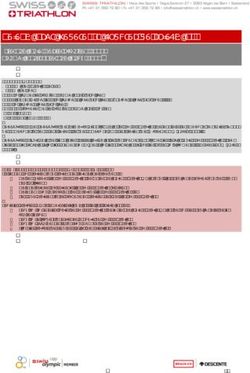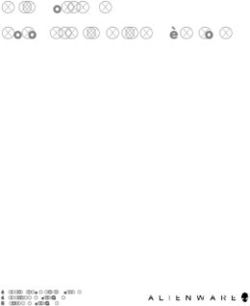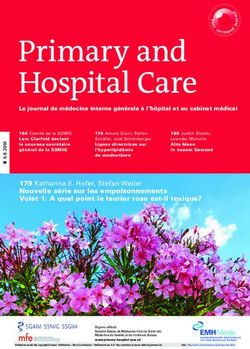TEMPTALE ULTRA DRY ICE PROBE TEMPERATURE MONITOR
←
→
Transcription du contenu de la page
Si votre navigateur ne rend pas la page correctement, lisez s'il vous plaît le contenu de la page ci-dessous
TempTale® Ultra
Dry Ice Probe
Temperature Monitor
Instructions for Use
sensitech.com
A Carrier Company
Sensitech Inc. Global Headquarters • 800 Cummings Center, Suite 258X • Beverly, MA 01915-6197
+1-800-843-8367 • +1-978-927-7033 • Fax 978-921-2112 • sensitech.clientservices@carrier.com
© 2021 Carrier. All Rights Reserved. T83006669 Rev. D • 9 Apr 2021Instructions for Use
Language Page
English.......................................................................................................... 3
French (Français).......................................................................................... 6
German (Deutsch)........................................................................................ 7
2The TempTale® Ultra Dry Ice Probe temperature monitor can be programmed with custom start-up delays,
measurement intervals, and time-temperature alarm settings.
Starting a TempTale® Ultra Dry Ice Probe Monitor
• Prepare your container for shipment according to your Standard Operating Procedure (SOP) for dry ice pack outs.
• Make sure the serial numbers on the probe and monitor match. The GREEN LED (1) verifies the correct match.
• Place the probe of the TempTale Ultra monitor as close to your product as possible.
NOTE: keep the monitor’s electronic housing away from the dry ice environment. 1
• Press and hold the START button (2) for 1 – 3 seconds until the Sunshine icon (3) appears on the LCD
screen. The LED will blink GREEN (if LED startup option was programmed) to indicate that the monitor
has started.
• The TempTale Ultra will begin to record temperature data after the programmed start-up delay period has 3
passed.
2
Marking an Event and Reading Data on the LCD Screen
• To mark an event while the monitor is recording, press and release the Start button. An Arrow icon will
appear briefly in the top of the LCD screen and trip summary data will appear. Press and release the Start button to cycle
through the trip summary data. Data appears in the following order:
1. Average temperature (AVG)
2. Min. temperature recorded (MIN)
3. Max. temperature recorded (MAX)
4. Total time above high limit ( day/hr/min)
5. Total time below low limit ( day/hr/min)
6. Current temperature reading (This is a programmable option.) Displayed Information
Alarming Sample running display, no alarm
When the TempTale Ultra Dry Ice Probe monitor is exposed to temperatures outside the 4 5 6
programmed alarm limits, an will appear at the top of the screen. The icon will display
if the high alarm was triggered. The icon will display if the low alarm was triggered. 3
Stopping and Receiving a TempTale Ultra Dry Ice Probe Monitor 2
To stop a TempTale Ultra Dry Ice Probe monitor:
• Press and hold the STOP button (1 – 3 seconds) until the Stop icon appears in the 1
7
upper right corner of the screen.
NOTE: If the monitor is not stopped manually, it will continue to record data until the
programmed trip length is reached.
• Disconnect the probe from the monitor by grasping the monitor in one hand and base of
the probe with the other hand. Gently twist and pull them apart.
• Remember to keep the monitor’s electronic housing away from the dry ice environment.
Sample stopped display, with alarm
8
Retrieving TempTale Ultra Dry Ice Probe Monitor Reports and Data
Files
9
• After the monitor is stopped and the probe is disconnected, plug the monitor into a USB
port on the computer. The LED will blink RED while the Adobe® PDF report and TTV data 10
file are being created. When the RED LED stops blinking and displays solid GREEN, the
file generation process is complete. The files are now accessible on a removable drive
(Windows® 7, 8.1, and 10).
NOTE: Do not disconnect the monitor from the USB port while the RED LED is blinking. 11
Managing and Viewing TempTale Ultra Monitor Files
1. Ready to start
• If the computer has Adobe PDF compatible reader software installed, double-click the PDF
2. Probe indicator
file icon to open and view the PDF file. Steady = connected, flashing = disconnected
• If the computer has Sensitech’s TempTale Manager® Desktop Software installed (8.0 or 3. Running
higher), double-click the TTV file icon to open and view trip summary statistics and the 4. Start-up delay
5. Marked point
time-temperature graph.
6. Alarm Status
• Both the PDF and TTV files can be copied, saved, or emailed as an attachment. = alarm(s), = no alarm(s)
7. Current temperature display (preprogrammed
Direct USB Printing of PDF Reports to display °C or °F)
• To place the monitor in Direct Print mode, press and hold the Start and Stop buttons 8. Alarm triggered HIGH / LOW
9. Stopped recording
simultaneously until the RED LED starts blinking. The monitor is now in Direct Print mode.
10. Avg/Min/Max temperatures recorded
NOTE: Direct Print mode times out after approximately 10 seconds. If time out occurs 11. Total time above/below alarm limits;
before the monitor is connected to a USB port, repeat the previous step. press Start button to cycle by day/hour/minute
• While the LED is blinking, plug the monitor into the USB port located on the exterior of a
USB-enabled printer, and then print the PDF report.
NOTE: Not all USB printers support USB-direct printing of PDF documents. Consult your printer’s user manual for support.
3Le moniteur de température TempTale® Ultra Dry Ice avec sonde filaire peut être programmé en personnalisant
les délais d’activation, les intervalles de mesure et les paramètres d’alarme temps-température.
Activer le moniteur TempTale® Ultra Dry Ice
• Préparez votre conteneur pour l’expédition selon votre procédure standard d’exploitation (SOP) pour les colis
sous carboglace.
• Assurez-vous que les numéros de série de la sonde et du moniteur correspondent. La LED VERTE (1) vérifie la
correspondance correcte.
• Placez la sonde du moniteur TempTale Ultra aussi près que possible de votre produit.
1
REMARQUE: éloignez le boîtier électronique du moniteur de l’environnement de carboglace.
• Appuyez 1 à 3 secondes sur le bouton START (Démarrer) (2), jusqu’à ce que l’icône du soleil apparaisse
en haut à gauche de l’écran LCD (3). Le voyant clignote en VERT (si l’option d’activation du voyant a été
programmée) pour indiquer que le moniteur a démarré. 3
• Le moniteur commence l’enregistrement des données après la période de démarrage différé programmée.
2
Marquer un événement important (Date Stamp)
• Pour ajouter un événement pendant l’enregistrement du moniteur, appuyez brièvement sur le bouton START.
Une icône de flèche apparaît brièvement en haut de l’écran LCD et un résumé des données en cours
d’enregistrement s’affiche.
• Appuyez brièvement sur le bouton START pour faire défiler le résumé des données. Les données apparaissent
dans l’ordre suivant :
1. Température moyenne (AVG)
2. Température min. enregistrée (MIN)
3. Température max. enregistrée (MAX)
4. Temps total au-dessus de la limite haute ( jour / heure / minute)
5. Temps total au-dessous de la limite basse ( jour / heure / minute)
Informations affichées
6. Affichage de la température actuelle (Si cette option LCD est activée) Exemple: en fonctionnement, aucune alarme
4 5 6
Alarmes
Lorsque le moniteur TempTale Ultra Dry Ice est exposé à des températures situées hors des limites
d’alarmes programmées, un apparaît en haut de l’écran. L’icône s’affiche si l’alarme haute a 3
été déclenchée, l’icône s’affiche si l’alarme basse a été déclenchée.
2
Arrêt et réception d’un moniteur TempTale Ultra Dry Ice
Pour arrêter un moniteur TempTale Ultra Dry Ice: 1
7
• Appuyez sur le bouton STOP et maintenez-le enfoncé (1 à 3 secondes) jusqu’à ce que l’icône
Stop apparaisse dans le coin supérieur droit de l’écran.
REMARQUE: si le moniteur n’est pas arrêté manuellement, il continuera à enregistrer des données
jusqu’à ce que la durée programmée soit atteinte.
• Déconnectez la sonde du moniteur en saisissant le moniteur d’une main et la base de la sonde de
l’autre main. Tournez-les doucement et séparez-les.
Exemple: Enregistrement arrêté, alarm
• N’oubliez pas de garder le boîtier électronique du moniteur éloigné de l’environnement de carboglace. 8
Récupérer les fichiers de données du moniteur TempTale Ultra Dry Ice
• Branchez le moniteur à un port USB de l’ordinateur. Le voyant clignote en ROUGE pendant la
9
création du rapport Adobe® PDF et du fichier de données TTV. Lorsque le voyant ROUGE s’arrête
de clignoter et devient VERT fixe, le processus de création des fichiers est terminé. Les fichiers 10
sont alors accessibles sur un lecteur amovible. (Windows® 7, 8.1 et 10).
REMARQUE : Ne débranchez pas le moniteur du port USB pendant que le voyant ROUGE
clignote.
Gérer et afficher les fichiers du moniteur TempTale Ultra Dry Ice 11
• Si un logiciel de lecture compatible avec Adobe PDF est installé sur l’ordinateur, double-cliquez sur
l’icône du fichier PDF pour ouvrir et afficher celui-ci. 1. Prêt à l’emploi
• Si TempTale Manager® Desktop Software de Sensitech (8.0 ou plus) est installé sur l’ordinateur, 2. Indicateur de sonde
double-cliquez sur l’icône du fichier TTV pour ouvrir et afficher les informations de configuration du Fixe = connecté, clignotant = déconnecté
moniteur, le récapitulatif et le graphique des données temps-température. 3. En fonctionnement
4. Démarrage différé
• Les fichiers PDF et TTV peuvent être copiés, enregistrés ou envoyés par e-mail en pièces jointes.
5. Événement ajouté
6. Statut d’alarme
Impression USB directe de rapports PDF = alarme(s), = aucune alarme
• P
our faire passer le moniteur en mode Impression directe, appuyez quelques secondes 7. Affichage de la température actuelle (°C/°F)
simultanément sur les boutons Start et Stop jusqu’à ce que le voyant ROUGE clignote. Le monit- 8. Alarme déclenchée HIGH (HAUTE) / LOW (BASSE)
eur est maintenant en mode Impression directe. REMARQUE : L’impression directe se désactive 9. Enregistrement arrêté
au bout d’environ 10 secondes. Si la désactivation se produit avant le branchement du moniteur à 10. Mode température enregistrée Avg/Min/Max
un port USB, répétez l’étape précédente. 11. Temps total au-dessus/au-dessous des limites d’alarmes;
Appuyez sur le bouton START pour faire défiler par jour /
• P
endant que le voyant clignote, branchez le moniteur au port USB situé sur l’extérieur d’une
heure / minute
imprimante USB, puis imprimez le rapport PDF.
R
EMARQUE : Toutes les imprimantes USB ne prennent pas en charge l’impression directe USB
de documents PDF. Consultez le manuel d’utilisation de votre imprimante pour plus d’informations.
4Auf dem TempTale® Ultra Dry Ice Monitor können benutzerdefinierte Einschaltverzögerungen,
Messintervalle und Zeit-Temperatur-Alarme eingestellt werden.
Einschalten des TempTale® Ultra Dry Ice Monitors
• Bereiten Sie Ihren Container für den Versand gemäß Ihrer Standardarbeitsanweisung (SOP) für
Trockeneisverpackungen vor.
• Stellen Sie sicher, dass die Seriennummern auf Sonde und Monitor übereinstimmen. Die GRÜNE LED (1) überprüft die
korrekte Übereinstimmung.
• Platzieren Sie die Sonde des TempTale Ultra-Monitors so nah wie möglich an Ihrem Produkt. 1
HINWEIS: Halten Sie das elektronische Gehäuse des Monitors von der Trockeneisumgebung fern.
• Drücken und halten Sie die START-TASTE (1–3 Sekunden) (2), bis das Startsymbol (Sonne) oben links im
LCD-Bildschirm erscheint (3). Das LED-Licht wird GRÜN blinken (wenn die LED-Einschaltoption programmiert
wurde), um anzuzeigen, dass der Monitor eingeschaltet ist.
• Der Monitor beginnt mit der Datenmessung nachdem die programmierte Einschaltverzögerung abgelaufen ist.
3
2
Markieren eines wichtigen Ereignisses („Zeitstempel“)
• Um ein Ereignis während der Monitormessung zu markieren, drücken und halten Sie die Start-Taste. Ein
Pfeilsymbol erscheint kurz oben auf dem LCD-Bildschirm und eine Zusammenfassung der aktuellen Daten wird
angezeigt.
• Drücken Sie die Start-Taste und lassen Sie sie wieder los, um die Zusammenfassung der Daten zu durchsuchen.
Die Daten werden in der folgenden Reihenfolge angezeigt:
1. Temperaturdurchschnitt (AVG)
2. Min. gemessene Temperatur (MIN)
3. Max. gemessene Temperatur (MAX)
4. Gesamtzeit über der oberen Grenztemperatur ( Tag / Stunde / Minute)
5. Gesamtzeit unter der unter Grenztemperatur ( Tag / Stunde / Minute)
Angezeigte Informationen
6. Aktuell gemessene Temperatur (Wenn diese LCD-Option aktiviert ist.)
Beispiel: Messung läuf, kein Alarm
Alarm 4 5 6
Wenn der TempTale Ultra Monitor Dry Ice Temperaturen außerhalb der programmierten Alarmgrenzen
ausgesetzt wird, erscheint oben auf dem Bildschirm ein . Das Symbol wird angezeigt, wenn der
Alarm für die obere Grenztemperatur ausgelöst wurde, das Symbol wird angezeigt, wenn der Alarm 3
für die untere Grenztemperatur ausgelöst wurde.
2
Stoppen und Empfangen eines TempTale Ultra Dry Ice Trockeneismoni-
1
tors 7
So stoppen Sie einen TempTale Ultra Dry Ice Probe-Monitor:
• Halten Sie die STOPP-TASTE (1 - 3 Sekunden) gedrückt, bis das Stopp-Symbol im angezeigt
wird obere rechte Ecke des Bildschirms.
HINWEIS: Wenn der Monitor nicht manuell gestoppt wird, werden weiterhin Daten aufgezeichnet.
• Trennen Sie die Sonde vom Monitor, indem Sie den Monitor mit einer Hand und die Basis der
Sonde mit der anderen Hand fassen. Drehen und ziehen Sie sie vorsichtig auseinander. Beispiel: Messung angehalten, Alarm
• Denken Sie daran, das elektronische Gehäuse des Monitors von der Trockeneisumgebung fernzuhalten. 8
Abrufen der TempTale Ultra Monitor-Dateien
• Stecken Sie den Monitor in einen USB-Anschluss am Computer. Das LED-Licht wird ROT blinken, 9
während der Adobe® PDF-Bericht und die TTV-Datei erstellt werden. Wenn das ROTE LED-Licht
aufhört zu blinken und dauerhaft GRÜN ist, ist die Dateierstellung abgeschlossen. Die Dateien sind 10
nun auf einem Wechsellaufwerk verfügbar. (Windows® 7, 8.1, und 10).
HINWEIS: Ziehen Sie den Monitor nicht aus dem USB-Anschluss, während das ROTE LED-Licht
blinkt.
Verwalten und Ansehen der TempTale Ultra Monitor-Dateien 11
• Wenn auf dem Computer eine Adobe PDF-kompatible Reader-Software installiert ist,
doppelklicken Sie auf das PDF-Datei-Symbol, um die PDF-Datei zu öffnen und anzusehen. 1. Bereit zum Start
• Wenn auf dem Computer die TempTale Manager® Desktop Software von Sensitech installiert ist 2. Sondenanzeige
(8.0 oder höher), doppelklicken Sie auf das TTV-Dateisymbol, um die Monitor-Konfigurationsinfor- Dauerlicht = verbunden, blinkend = getrennt
mationen, zusammenfassende Statistiken und das Zeit-Temperatur-Datendiagramm zu öffnen und 3. Messung läuft
anzusehen. 4. Einschaltverzögerung
• Sowohl die PDF- als auch die TTV-Dateien können kopiert, gespeichert oder als E-Mail-Anhang 5. Markierter Punkt
versendet werden. 6. Alarmstatus
= Alarm(e), = kein Alarm
7. Aktuelle Temperaturmessung (°C/°F)
USB-Direktdruck der PDF-Berichte 8. Alarm ausgelöst
• Um den Monitor in den Direktdruck-Modus zu setzen, drücken und halten Sie gleichzeitig die Start- HIGH (Obere Temperaturgrenze)
und Stop-Tasten, bis das ROTE LED-Licht anfängt zu blinken. Der Monitor befindet sich nun im LOW (Untere Temperaturgrenze)
Direktdruck-Modus. HINWEIS: Der Direktdruck schaltet sich nach ungefähr 10 Sekunden selbst 9. Messung angehalten
ab. Schaltet sich der Direktdruck selbst ab, bevor der Monitor mit einem USB-Port verbunden ist, 10. Aufgezeichneter Temperaturmodus Avg/Min/Max
wiederholen Sie den vorherigen Schritt. 11. Gesamtzeit oberhalb/unterhalb der Alarm-Temperaturgrenzen
• Während das LED-Licht blinkt, stecken Sie den Monitor in den USB-Anschluss außen am USB- Drücken Sie die START-TASTE, um nach Tag / Stunde / Minute
fähigen Drucker und drucken Sie dann den PDF-Bericht aus. zu wechseln
HINWEIS: Nicht alle USB-Drucker unterstützen einen USB-Direktdruck von PDF-Dokumenten.
Lesen Sie diesbezüglich im Handbuch Ihres Druckers nach.
5Vous pouvez aussi lire