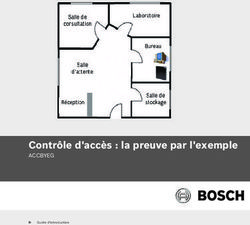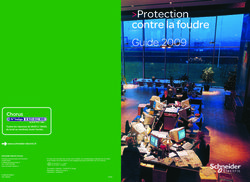IOLAN SCR1618 RDAC Hardware Installation Guide
←
→
Transcription du contenu de la page
Si votre navigateur ne rend pas la page correctement, lisez s'il vous plaît le contenu de la page ci-dessous
IOLAN SCR1618 RDAC
Hardware Installation Guide
Updated: June 2021
Version A.06.23.2021
www.perle.com Document Part#:5500462(Rev C)-11Table of Contents
Preface . . . . . . . . . . . . . . . . . . . . . . . . . . . . . . . . . . . . . . . . . . . . . . 3
Publishing History . . . . . . . . . . . . . . . . . . . . . . . . . . . . . . . . . . . . . 9
Overview . . . . . . . . . . . . . . . . . . . . . . . . . . . . . . . . . . . . . . . . . . . . 10
IOLAN SCR .............................................................................................. 10
What’s Included ........................................................................................ 10
What You Need to Supply ........................................................................ 10
IOLAN Front View . . . . . . . . . . . . . . . . . . . . . . . . . . . . . . . . . . . . 11
Power Switches ........................................................................................ 11
LEDs ......................................................................................................... 12
Console Admin Port.................................................................................. 14
Connecting to the Admin Console Port .................................................... 14
Setup Mode .............................................................................................. 15
IOLAN Back View . . . . . . . . . . . . . . . . . . . . . . . . . . . . . . . . . . . . . 16
Connecting Serial Devices ....................................................................... 16
Connecting Ethernet Devices ................................................................... 16
Ethernet Link Status ................................................................................. 16
Connecting Fiber ...................................................................................... 17
SFP Ports ................................................................................................. 17
Connecting the Fiber ................................................................................ 18
Resetting the IOLAN . . . . . . . . . . . . . . . . . . . . . . . . . . . . . . . . . . 18
Reset / Factory Default / Safe Mode ........................................................ 18
Configuring the IOLAN . . . . . . . . . . . . . . . . . . . . . . . . . . . . . . . . 19
WebManager ............................................................................................ 19
CLI ............................................................................................................ 19
SNMP ....................................................................................................... 19
Appendix A—Technical Specifications . . . . . . . . . . . . . . . . . . . 20
Appendix B—Label (sample) . . . . . . . . . . . . . . . . . . . . . . . . . . . 22
Appendix C—Cabling and Pinouts. . . . . . . . . . . . . . . . . . . . . . . 23
Appendix D—Maintaining your IOLAN. . . . . . . . . . . . . . . . . . . . 25
Appendix E—Mechanical . . . . . . . . . . . . . . . . . . . . . . . . . . . . . . 26
IOLAN SCR1618 RDAC Hardware User’s Guide 2Preface
Preface
Audience
This guide is for the network or computer technician responsible for installing the Perle IOLAN
SCR1618 RDAC also referred to as the IOLAN within this document.
Familiarity with the concepts and terminology of Ethernet and local area networks is required.
Purpose
This document describes the hardware and physical characteristics of the Perle IOLAN. It
covers hardware features as well as installation and operation of the IOLAN. This document does not
cover how to configure your Perle IOLAN. Information to configure your Perle IOLAN can be found
in the IOLAN SCR User’s Guide and in the IOLAN SCR CLI Guide on the Perle website and the
IOLAN SCR1618 RDAC Quick Start Guide that came with your product.
Chapter Overviews
Main Topics Description
IOLAN SCR Components of your IOLAN.
Reset / Factory Default / Safe How to reset the IOLAN to custom or factory defaults.
Mode
Configuring the IOLAN Methods to configure the software features for the IOLAN.
Appendix A—Technical Overall technical specifications including input power and
Specifications environmental specifications.
Appendix B—Label (sample) Product label.
Appendix C—Cabling and Cables and connectors used with the IOLAN.
Pinouts
Appendix D—Maintaining your Maintenance of your IOLAN.
IOLAN
Appendix E—Mechanical Mechanical drawings showing product dimensions.
IOLAN SCR1618 RDAC Hardware Installation Guide 3Preface
Additional Documentation
Document Description
IOLAN SCR User’s Guide User guide explaining how to configure the IOLAN fea-
tures using the WebManager applications. New users
should use these methods to configure the IOLAN SCR.
IOLAN SCR CLI (Command Command Line Interface Reference Guide using CLI com-
Line Interface) Reference Guide mands to configure the IOLAN (this is an advanced way to
configure the IOLAN).
Document Conventions
This document contains the following conventions:
Most text is presented in the typeface used in this paragraph. Other typefaces are used to help you
identify certain types of information. The other typefaces are:
Note: Means reader take note: notes contain helpful suggestions.
Caution: Means reader be careful. In this situation, you might perform an action that could result in
equipment damage or loss of data.
Warning: IMPORTANT SAFETY INSTRUCTIONS
Means danger. You are in a situation that could cause bodily injury. Before you work on any equipment, be
aware of the hazards involved with electrical circuitry and be familiar with standard practices for preventing
accidents.
The following warnings and instructions apply:
Limitation of Liability
The information in this manual is subject to change without notice and does not represent a commit-
ment on the part of Perle for any and all direct, indirect, special, general, incidental, consequential,
punitive or exemplary damages including, but not limited to loss of profits or revenue or anticipated
profits or revenue arising out of the use or inability to use any Perle IOLAN even if Perle has been
advised or the possibility of such damages or they are foreseeable or for claims by any third party.
Notwithstanding the foregoing, in no event shall Perle aggregate liability arising under or in connec-
tion with the Perle product, regardless of the number of events, occurrences, or claims giving rise to
liability, be in excess of the price paid by the purchaser for the Perle
product.
Copyright © 2021 Perle. All rights reserved.
Windows® is a registered trademarks of Microsoft Corporation.
Other trademarks are the property of their respective owners
IOLAN SCR1618 RDAC Hardware Installation Guide 4Preface
General cautions and warnings
13
IEC 60417-5041 (2002-10) Caution, hot surface
14 Refer to manual/safety
Warning: Power sources must be off prior to beginning the power connection steps. Read the
installation instructions before you connect the unit to its power source.
Avertissement: Les sources d'alimentation doivent être éteintes avant de commencer les étapes de
connexion d'alimentation. Veuillez lire les instructions d’installation avant de connecter l’appareil à
sa source d’alimentation.
Warning: Ensure that the voltage and current ratings of the intended power source are appropriate for
the IOAN has indicated on the product label.
Avertissement: Assurez-vous que les valeurs nominales de tension et de courant de la source d'ali-
mentation prévue conviennent aux routeurs de la série IOLAN comme indiqué sur l'étiquette du pro-
duit.
Warning: Ensure that the installation and electrical wiring of the equipment is performed by trained
and qualified personnel and that the installation complies with all local and national electrical codes.
Avertissement: Assurez-vous que l'installation et le câblage électrique de l'équipement sont effectués
par du personnel formé et qualifié et que l'installation est conforme à tous les codes électriques locaux
et nationaux.
Warning: This equipment must be used in the matter specified by the manufacturer.
Avertissement: Cet équipement doit être utilisé dans les matières spécifiées par le fabricant.
Warning: In case of malfunction or damage, no attempts at repair should be made by the user. Do not
dismantle this product. In case of malfunction or damage, contact Perle Technical support.
Avertissement: En cas de dysfonctionnement ou de détérioration, aucune tentative de réparation ne
doit être effectuée par l'utilisateur. Ne démontez pas ce produit. En cas de dysfonctionnement ou de
dommage, contactez le support technique de Perle.
Warning: If the ambient temperature is to exceed 50°C (122°F), the unit should be installed in a
restricted access location where access can only be gained by service personnel or users who have
been instructed about the reasons for the restrictions applied to the location and about any precautions
that shall be taken; and access is through the use of a tool or lock and key, or any means of security,
and is controlled by the authority responsible for the location.
Avertissement: Si la température ambiante doit dépasser 50°C (122°F), l'unité doit être installée dans
un emplacement à accès restreint, auquel seul le personnel de service ou les utilisateurs informés des
raisons des restrictions appliquées peuvent accéder. sur le lieu et sur les précautions à prendre; et
l'accès se fait au moyen d'un outil ou d'un verrou et d'une clé, ou de tout moyen de sécurité, et est con-
trôlé par l'autorité responsable du lieu.
IOLAN SCR1618 RDAC Hardware Installation Guide 5Preface
Warning: The working voltage inputs are designed for operation with Safety extra low Voltage
(SELV). Connect only to SELV circuits with voltage restrictions in line with IEC/EN 62368-1.
Avertissement: Les entrées de tension sont conçues pour fonctionner avec une tension de sécurité
très basse (SELV). Connectez uniquement aux circuits SELV avec des restrictions de tension con-
formes à IEC / EN 62368-1.
Warning: For equipment installed within the same end-product enclosure ensure leads are segregated
or insulated the leads from different circuits.
Avertissement: Pour les équipements installés dans le même boîtier de produit final, assurez-vous
que les conducteurs sont séparés ou isolés des conducteurs de circuits différents.
Class 2 circuit according to National Electrical Code, NFPA-70
Limited Power Supply (LPS) according to EN/IEC 60950-1;
Limited-energy circuit according to EN/IEC 61010-1
Avertissement: l'alimentation de l'équipement doit être correctement dimensionnée (voir annexe
pour les spécifications) avec une puissance limitée. Une puissance limitée signifie que vous vous con-
formez à l'une des exigences suivantes.
Circuit de classe 2 selon le code électrique Canadien, partie 1, C22.1
Circuit de classe 2 selon le code électrique national NFPA-70
Alimentation électrique limitée (LPS) selon EN / IEC 60950-1;
Circuit à énergie limitée selon EN / IEC 61010-1
Warning: If this equipment is used in a manner not specified by the manufacturer, the protection
provided by the equipment may be impaired.
Avertissement: Si cet équipement est utilisé d'une manière non spécifiée par le fabricant, la protec-
tion fournie par l'équipement peut être altérée.
Warning: In case of malfunction or damage, no attempts at repair should be made. Do not dismantle
the product. All repairs need to be made by a qualified Perle representative. Contact Perle Systems
Technical support.
Avertissement: En cas de dysfonctionnement ou de dommage, aucune tentative de réparation ne doit
être effectuée. Ne démontez pas le produit. Toutes les réparations doivent être effectuées par un
représentant qualifié de Perle. Contactez le support technique de Perle Systems.
Warning: Explosion hazard. Do not connect or disconnect while the circuit is live or unless the area
is free of ignitable concentrations.
Avertissement: Risque d'explosion. Ne pas connecter ou deconnecter le circuit est sous tension ou à
moins que la zone ne présente aucune concentration inflammable.
Warning: Do not use the USB connector unless the area is free of ignitable concentrations.
Avertissement: N'utilisez pas le connecteur USB à moins que la zone ne soit exempte de
concentrations inflammables.
IOLAN SCR1618 RDAC Hardware Installation Guide 6Preface
Warning: Do not use the reset button unless the area is free of ignitable concentrations.
Avertissement: N'utilisez pas le bouton de réinitialisation à moins que la zone ne soit exempte de
concentrations inflammables.
THE SPECIFICATIONS AND INFORMATION REGARDING THE PRODUCTS IN THIS
GUIDE ARE SUBJECT TO CHANGE WITHOUT NOTICE. ALL STATEMENTS,
INFORMATION, AND RECOMMENDATIONS IN THIS GUIDE ARE BELIEVED TO BE
ACCURATE BUT ARE PRESENTED WITHOUT WARRANTY OF ANY KIND, EXPRESS OR
IMPLIED. USERS MUST TAKE FULL RESPONSIBILITY FOR THEIR APPLICATION OF
ANY PRODUCTS.
This equipment has been tested and found to comply with the limits for a Class B digital device, pursuant to
part 15 of the FCC rules. These limits are designed to provide reasonable protection against harmful
interference when the equipment is operated in a commercial environment. This equipment generates, uses,
and can radiate radio-frequency energy and, if not installed and used in accordance with this hardware guide
may cause harmful interference to radio communications.
Modifications to this product not authorized by Perle could void the FCC approval and negate your authority to
operate the product.
Perle reserves the right to make changes without further notice, to any products to improve reliability, function,
or design.
Perle, the Perle logo, and are trademarks of Perle.
Copyright ©2021 Perle.
60 Renfrew Drive, Markham, Ontario, L3R 0E1, Canada
All rights reserved. No part of this document may be reproduced or used in any form without written permission
from Perle.
Cautions and Warnings
Warning: Power sources must be off prior to beginning the power connection steps. Read the installation
instructions before you connect the unit to its power source.
Warning: Ensure that the voltage and current ratings of the intended power source are appropriate for the
SCR as indicated on the product label.
Warning: Ensure that the installation and electrical wiring of the equipment is performed by trained and
qualified personnel and that the installation complies with all local and national electrical codes.
Warning: The working voltage inputs are designed for operation with Safety extra low Voltage (SELV).
Connect only to SELV circuits with voltage restrictions in line with IEC/EN 62368-1.
Warning: This equipment must be used in the matter specified by the manufacturer.
Warning: In case of malfunction or damage, no attempts at repair should be made by the user. Do not
dismantle this product.
IOLAN SCR1618 RDAC Hardware Installation Guide 7Preface
THE SPECIFICATIONS AND INFORMATION REGARDING THE PRODUCTS IN THIS GUIDE ARE
SUBJECT TO CHANGE WITHOUT NOTICE. ALL STATEMENTS, INFORMATION, AND
RECOMMENDATIONS IN THIS GUIDE ARE BELIEVED TO BE ACCURATE BUT ARE PRESENTED
WITHOUT WARRANTY OF ANY KIND, EXPRESS OR IMPLIED. USERS MUST TAKE FULL
RESPONSIBILITY FOR THEIR APPLICATION OF ANY PRODUCTS.
This equipment has been tested and found to comply with the limits for a Class A digital device, pursuant to
part 15 of the FCC rules. These limits are designed to provide reasonable protection against harmful
interference when the equipment is operated in a commercial environment. This equipment generates, uses,
and can radiate radio-frequency energy and, if not installed and used in accordance with this hardware guide
may cause harmful interference to radio communications. Operation of this equipment in a residential area is
likely to cause harmful interference, in which case users will be required to correct the interference at their own
expense.
Modifications to this product not authorized by Perle could void the FCC approval and negate your authority to
operate the product.
Perle reserves the right to make changes without further notice, to any products to improve reliability, function,
or design.
Perle, the Perle logo, and IOLAN SCR servers are trademarks of Perle Systems Limited.
Copyright
©2021 Perle Systems Limited.
60 Renfrew Drive
Markham, Ontario
L3R 0E1 Canada
All rights reserved. No part of this document may be reproduced or used in any form without written permission
from Perle Systems.
IOLAN SCR1618 RDAC Hardware Installation Guide 8Publishing History
Publishing History
Date Revision Update Details
March 2020 A.03.01.2020 Initial release of the IOLAN SCR series.
June 2021 A.06.23.2021 Updates to the guide.
IOLAN SCR1618 RDAC Hardware Installation Guide 9Overview
Overview
The IOLAN SCR all in one Serial Console Server and Ethernet router was specifically design for data
center full integration deployments. The IOLAN SCR adds full IPv4/IPv6 routing capabilities with
support for RIP, OSPF and BGP protocols and increased security with an integrated firewall support-
ing zone firewall and two factor authentication. The IOLAN SCR gives you a way to access serial
devices remotely from anywhere there is a network connection. For infrastructure management, the
Perle IOLAN SCR will provide the most versatile access to your IT equipment's serial consoles
whether in a large scale data center or remote branch.
IOLAN SCR
16 RS232 RJ45 serial ports
16 auto-sensing Ethernet port (RJ45 10/100/1000 Mbps)
1 RS232 RJ45 Console Admin Port
2—SFP 1G/2.5G receiver ports
Dual A/C power
What’s Included
The following components are included with your product:
IOLAN SCR Chassis: 1U-tall (1.75 inch), rack-mountable chassis
16 RS232 RJ45 Ethernet ports
16 RS232 RJ45 serial ports
IOLAN SCR1618 RDAC Quick Start Guide
Rack Mount Kit
What You Need to Supply
Before you can begin, you need to have the following:
A serial cable(s) to connect serial devices to your IOLAN unit
Ethernet CAT5e 10/100/1000BASE-T cable to connect Ethernet devices to your
IOLAN
IOLAN SCR1618 RDAC Hardware Installation Guide 10IOLAN Front View
IOLAN Front View
Power Switches
The IOLAN has two power connectors located on the back. The power switches should be in the off
position when connecting the power cords.
Warning: Before servicing this product ensure the power source has been disconnected.
IOLAN SCR1618 RDAC Hardware Installation Guide 11IOLAN Front View
LEDs
Function Normal Meaning
LEDs
PWR Normal Solid Green Power supply is on.
(Power 1) Operation
Dual Solid Amber Dual power supply enabled and the
Power- current status of the power supply is not
Supply normal.
Monitor
No power Off
Safe Mode Solid Amber The IOLAN is in safe mode.
PWR Solid Green Solid Green Power supply is on.
(Power 2)
Dual Solid Amber Dual power supply enabled and the
Power- current status of the power supply is not
Supply normal.
Monitor
No power Off
Safe Mode Solid Amber The IOLAN is in safe mode.
Power
System LED 1 No power Off
System Init Flashing Amber WAN High-Availability/IP Health.
Normal Solid Green System is fully booted and is ready for
Operation normal operation.
No config Flashing Green System has fully booted and there was
not a start-up-config file in NVRAM
Safe Mode Flashing Amber The IOLAN is in safe mode.
WAN High- No power Off
Availability/IP
Heath LED 2
IOLAN SCR1618 RDAC Hardware Installation Guide 12IOLAN Front View
Blinking Green - all interfaces IP Health is configured and enable on at
with IP health least 1 interface.
configured are WAN High-availability mode = Disabled
ACTIVE
Amber - at least 1
interface’s IP health
is inactive/failed
Red - all interfaces IP
health are
INACTIVE/FAILED
Solid Green - WAN IP Health is configured and enable on at
failover interface least 1 interface.
with highest priority WAN High-availability mode = Failover
(primary) is ACTIVE
Amber - highest IP Health is configured and enabled on at
priority WAN least one interface.
interface is WAN high-availability mode = Failover
INACTIVE/FAILED
, and the SCR has
failed over to next
highest priority,
active (alternate)
WAN interface
Red - all WAN IP Health is configured and enabled on at
failover interfaces are least one interface.
INACTIVE/FAILED WAN high-availability mode = Failover
Solid Green - all load- IP Health is configured and enable on at
sharing interfaces are least 1 interface.
ACTIVE WAN High-availability mode = Load-
share
Amber - one or more IP Health is configured and enable on at
load-sharing WAN least 1 interface.
interfaces are WAN High-availability mode = Load-
INACTIVE/FAILED share
Red - all load-sharing IP Health is configured and enable on at
WAN interfaces are least 1 interface.
ACTIVE WAN High-availability mode = Load-
share
IOLAN SCR1618 RDAC Hardware Installation Guide 13IOLAN Front View
SFPs
Ethernet 17 / Green solid Link fiber is up
SFP or flashing
Ethernet 18 / Green solid Link fiber is up
SFP or flashing
Console Admin Port
The IOLAN has one RJ45 console port (8 pin connector with DTE pinouts) on the front for use with
PC’s equipped with a serial com port or using a USB to serial converter. The IOLAN can be fully con-
figured and managed from the console port. The console port provides direct access to the
Command Line Interface (CLI).
The console port is an 8-pin female connector (with DTE pinouts). See SCR RJ45 Console Port Pin-
out in the cabling section of this guide.
Connecting to the Admin Console Port
To connect to the RJ45 console port:
1. Connect the power, then set the power switches on the back of the IOLAN to the On position.
2. Allow the IOLAN to complete the boot up sequence.
3. Connect an RJ45 cable directly from the IOLAN to the COM port on your PC. See Appendix C—
Cabling and Pinouts for cabling requirements. A serial to USB converter may also be used.
4. On the PC, select Choose Start-> Control Panel-> Hardware and Sound or equivalent on the
Windows Operating System you are using. The exact procedure may vary depending on the ver-
sion of Windows you are using.
5. Click the Hardware tab and choose Device Manager, Expand the Ports (COM & LPT) section.
This will expand the drop down to show the number of com ports on your system. Connect the
cable to one of these ports (probably COM1 or COM2, in the case of a USB serial to USB con-
verter look for associated installed driver and com port number).
6. Start a terminal emulation program (such as Putty or SecureCRT) on the COM port where you
have connected the cable to the PC.
7. Configure this COM port within the terminal emulation program with the following parameters:
• 9600 baud
• 8 data bits
• 1 stop bit
• No parity
• None (flow control)
8. Press the Enter key on the keyboard and the login prompt will display.
IOLAN SCR1618 RDAC Hardware Installation Guide 14IOLAN Front View
Setup Mode
Setup mode provides a simple method of doing an initial setup from a PC. Your IOLAN is shipped in
factory default mode.
1. Complete the Connecting the Power step.
2. Set your PC to obtain an IP address automatically using DHCP.
3. Plug your PC into any of the IOLAN’s Ethernet ports (located on the back of the unit).
4. Use a standard browser to enter “http://192.168.0.1” to access your IOLAN.
On the setup screen, select, Getting Started.
5. Once connected, fill in the required fields, apply changes then save and exit. The configuration
changes are immediately applied to the IOLAN.
6. The IOLAN’s web configuration sign-on screen is displayed. Using the credentials, you previ-
ously defined in Step 2, you can now access your IOLAN’s full configuration.
IOLAN SCR1618 RDAC Hardware Installation Guide 15IOLAN Back View
IOLAN Back View
Connecting Serial Devices
Connect serial devices using a straight through serial cables. See Appendix C—Cabling and Pinouts
for cabling pinouts.
Connecting Ethernet Devices
The Ethernet RS232 RJ45 ports provide the standard Ethernet interface speeds of 10/100/1000 Mbps
through twisted pair (UTP) cables of up to 100 meters (328ft) in length. By default all of the
10/100/1000 ports will automatically set themselves up to match the speeds of all attached devices. If
auto negotiation is not supported by one or more attached devices, the ports can be configured to
operate at fixed speeds and duplex settings. Once a link has been established, the LED will indicate
whether you have a 10, 100 or 1000 Mbps link on the Ethernet port. See Ethernet Link Status table.
Note: Cat5e cables are recommended for 1000 Mbps connections.
Ethernet Ports
Ethernet Link Status
Left LED Right LED Description
Off Amber 1000 Mbps/flashes with activity
Amber Green 100 Mbps/flashes with activity
Green Off 10 Mbps/flashes with activity
Off Off No LAN connection
IOLAN SCR1618 RDAC Hardware Installation Guide 16IOLAN Back View
Connecting Fiber
1. Insert the SFP/s. See SFP Ports.
2. Connect the 1000Base-X devices to the fiber ports using appropriate fiber cables. See
SFP Ports
The following SFPs are supported.
• SGMII copper
• 1 Gbps fiber
• 2.5 Gbps fiber
SFP Ports
Inserting SFPs
SFP modules are inserted in the SFP slots on the front of the IOLAN
1. Align the SFP module in front of the slot to establish alignment.
2. Insert the module and push inwards with your thumb until you hear a click. Do not force the SFP
module in. SFP modules are keyed so you can only insert them one way.If the SFP module is
equipped with a clasp, ensure the clasp is in the locked position. The appropriate fiber cable can
now be connected to the SFP module.
Removing SFPs
SFP modules are inserted in the SFP slots on the front of the IOLAN.
1. Disconnect the fiber cable from the SFP module.
2. If the SFP module is equipped with a clasp, move it to the locked position and use the clasp to pull
the SFP towards you.
IOLAN SCR1618 RDAC Hardware Installation Guide 17Resetting the IOLAN
3. If the SFP module is not equipped with a clasp, then with your fore finger and thumb, firmly grip
the SFP and pull towards you.
Connecting the Fiber
Ensure that cable implements the proper the TX to RX crossover. Once the device is connected and
link is established the link LEDs will turn on. The SFP LEDs will begin to flash once data activity is
initiated.
Resetting the IOLAN
Reset / Factory Default / Safe Mode
IOLAN SCR1618 RDAC Hardware Installation Guide 18Configuring the IOLAN
The table below shows how the reset button can be used to accomplish the below function.
Mode Description LEDs System Status
Restart Press and Release the Power LED will Reboots. All configuration and
Reset button when the begin to blink Red files will remain the same.
router is running
Factory Press Reset and Hold for All LEDs flash Red, Reboots and resets the
default 10 seconds when the release Reset configuration to the Perle
router is running button, then factory default configuration.
Power LED flashes All configuration, user IDs,
Red passwords and security
certificates are deleted.
Safe Press the Reset button All LEDs, except Saves the startup config
while powering up power blinking Boots with no config file
Red Allows you to do setup
mode
Configuring the IOLAN
The IOLAN can be configured, operated and monitored using any of the following methods. See the
IOLAN SCR User’s Guide for more details on these methods.
WebManager
The Perle WebManager is an embedded Web based application that provides an easy to use a browser
interface for managing the IOLAN. This interface provides the ability to configure and
manage the IOLAN through any standard desktop web browser. The default IP address for your
IOLAN is 192.168.0.1.
CLI
A text-based Command Line Interface based on industry standard syntax and structure. The CLI can
be accessed from the console port. Once a valid IP address is configured on the IOLAN, Telnet, SSH
or the Web interface can also be used to access the IOLAN for administration purposes. See the
IOLAN SCR Command Line Interface Reference Guide for more information.
SNMP
The IOLAN can be managed with an SNMP compatible management station that is running
platforms such as HP Openview.
IOLAN SCR1618 RDAC Hardware Installation Guide 19Appendix A—Technical Specifications
Technical Specifications
Power Supply Dual AC power supplies
Nominal Input voltage 110/230v AC
Input Voltage Range 100-240 VAC, 47-63 Hz
Interfaces
RJ45 Serial class RS232 ports 16 ports
Ethernet Port 16 Ethernet 10/100/1000
Up to 100 meters (328 ft.)
Auto-negotiation
Auto-MDI/MDIX
Ethernet isolation 1500 V
Console Port RJ45 DTE - serial port
Small Form Factor Pluggable (SFPs) Empty receiver ports for 2 x 1G/2.5G SFP modules
slots
Standards
IEEE 802.3 for 10Base-TX
IEEE 802.3u for 100Base-TX and 100Base-FX
IEEE 802.3ab for 1000Base-T
IEEE 802.3x for Flow Control
Environmental Specifications
Operating Temperature Ranges 0°C to 55°C (32°F to 131°F)
Storage Temperature -40°C to 85°C (-40°F to 185°F)
Operating Humidity Range 5% to 95% non-condensing
Storage Humidity Range 5% to 95% non-condensing
Operating Altitude Up to 3,048 meters (10,000 feet)
Standards and Certifications
Safety UL/ULC/EN 62368-1 (previously 60950-1)
CE Mark
CAN/CSA-C22.2 No. 62368-1-14
EMI/EMC FCC 47 Part 15 Subpart B Class A or better
ICES-003 (Canada)
EN55011(CISPR11)
EN55032 (CISPR32)
EN55024
IOLAN SCR1618 RDAC Hardware Installation Guide 20Technical Specifications
EN61000-3-2 Limits for Harmonic Current Emissions
EN61000-3-3 Limits of Voltage Fluctuations and Flicker
EN61000-4-2 (ESD): Contact:
EN 61000-4-3 (RS):
EN 61000-4-4 (EFT):
EN61000-4-5 (Surge):
EN 61000-4-6 (CS):
EN 61000-4-8 (PFMF):
EN 61000-4-11
IOLAN SCR1618 RDAC Hardware Installation Guide 21Appendix B—Label (sample)
IOLAN SCR1618 RDAC Hardware Installation Guide 22Appendix C—Cabling and Pinouts
SCR RJ45 Serial Connector Pinout
Pinout Direction EIA-232
1 in CTS
2 in DSR
3 in RxD
4 GND
5 GND
6 out TxD
7 out DTR
8 out RTS
IOLAN SCR1618 RDAC Hardware Installation Guide 23SCR RJ45 Console Port Pinout
sed
Pinout Direction EIA-232
1 out RTS
2 out DTR
3 out TxD
4 GND
5 GND
6 in RxD
7 in DSR
8 in CTS
SCR RJ45 to RJ45 Cable Pinout
Pinout
1 ---------------->1
2 ---------------->2
3 ---------------->3
4 ---------------->4
5 ---------------->5
6 ---------------->6
7 ---------------->7
8 ---------------->8
IOLAN SCR1618 RDAC Hardware Installation Guide 24Appendix D—Maintaining your IOLAN
Ensure there is clearance of 50.8mm (2 inches) on all sides of the IOLAN to provide proper
airflow through the unit
Do not use solvents or cleaning agents on this unit
Keep vent holes clear of debris
If case gets dirty wipe with a dry cloth
Ensure all cables are in working condition
IOLAN SCR1618 RDAC Hardware Installation Guide 25Appendix E—Mechanical
IOLAN SCR1618 RDAC Hardware Installation Guide 26Vous pouvez aussi lire