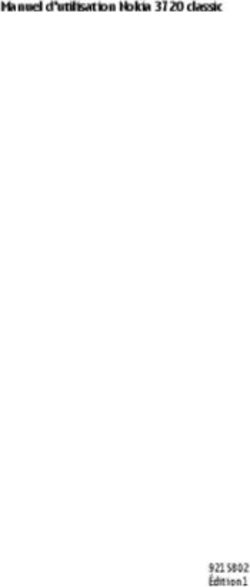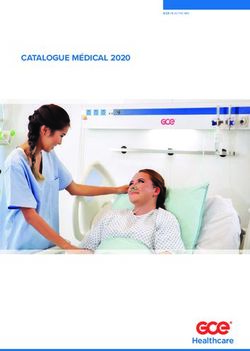Installation Guide MAXTOR SATA/300 PCI CARD
←
→
Transcription du contenu de la page
Si votre navigateur ne rend pas la page correctement, lisez s'il vous plaît le contenu de la page ci-dessous
Installation Guide MAXTOR SATA/300 PCI CARD ENGLISH / FRANÇAIS / DEUTSCH
MAXTOR SATA/300 PCI CARD INSTALLATION GUIDE Contents Getting Started . . . . . . . . . . . . . . . . . . . . . . . . . . . . . . . . . . . . . . . . . . . . . . . . . . . 1 Handling Precautions . . . . . . . . . . . . . . . . . . . . . . . . . . . . . . . . . . . . . . . . . . . . 1 Included in this Kit . . . . . . . . . . . . . . . . . . . . . . . . . . . . . . . . . . . . . . . . . . . . . . 1 Back Up Your Data . . . . . . . . . . . . . . . . . . . . . . . . . . . . . . . . . . . . . . . . . . . . . . 2 About Serial ATA . . . . . . . . . . . . . . . . . . . . . . . . . . . . . . . . . . . . . . . . . . . . . . . . 2 Required Tools . . . . . . . . . . . . . . . . . . . . . . . . . . . . . . . . . . . . . . . . . . . . . . . . . 2 Remove System Cover . . . . . . . . . . . . . . . . . . . . . . . . . . . . . . . . . . . . . . . . . . . . . 3 Install SATA/300 PCI Card . . . . . . . . . . . . . . . . . . . . . . . . . . . . . . . . . . . . . . . . . . 4 Connect Hard Drive . . . . . . . . . . . . . . . . . . . . . . . . . . . . . . . . . . . . . . . . . . . . . . . . 5 Connecting a SATA Hard Drive. . . . . . . . . . . . . . . . . . . . . . . . . . . . . . . . . . . . . 6 Connecting an Ultra ATA Hard Drive . . . . . . . . . . . . . . . . . . . . . . . . . . . . . . . . 7 Check BIOS Message . . . . . . . . . . . . . . . . . . . . . . . . . . . . . . . . . . . . . . . . . . . . . . 9 Install Windows Driver . . . . . . . . . . . . . . . . . . . . . . . . . . . . . . . . . . . . . . . . . . . . 10 Existing Windows 2000 Installation . . . . . . . . . . . . . . . . . . . . . . . . . . . . . . . . 10 New Windows 2000 Installation . . . . . . . . . . . . . . . . . . . . . . . . . . . . . . . . . . . 12 Existing Windows XP Installation. . . . . . . . . . . . . . . . . . . . . . . . . . . . . . . . . . 13 New Windows XP Installation. . . . . . . . . . . . . . . . . . . . . . . . . . . . . . . . . . . . . 14 Limited Warranty Statement . . . . . . . . . . . . . . . . . . . . . . . . . . . . . . . . . . . . . . . 15
MAXTOR SATA/300 PCI CARD INSTALLATION GUIDE
FIGURE 1 INCLUDED IN THIS KIT Getting Started
1. Maxtor SATA/300 PCI Card
Thank you for selecting a Maxtor SATA/300 PCI Card. This installation guide
2. SATA Interface Cable*
will lead you through the installation of your new card.
3. Driver CD or Diskette
4. SATA Power Adapter Cable*
If you encounter any difficulties with installation, please visit us online at
* not included in all kits
www.maxtor.com and click on Support.
Figure 1 shows the components included in the standalone SATA/300 PCI
Card kit. Cards included with Maxtor hard drive kits may not include all of
the components shown. To install the drive, you will need the tools shown in
Figure 2 on page 2, including a full version of your operating system.
Handling Precautions
Adapter cards are sensitive to electrostatic discharge (ESD) damage.
Handle the adapter card by its sides. Do not touch the printed circuit
board assembly.
Do not connect/disconnect any cables when the system power is on.
Max•Blast ™
Do not force or rock the adapter card connectors into or out of their
connection sockets.
ENGLISH - PAGE 1MAXTOR SATA/300 PCI CARD INSTALLATION GUIDE
Back Up Your Data FIGURE 2 REQUIRED TOOLS
Protect your data by backing up existing hard drives before 1. System User Manual
installing your new Maxtor SATA/300 PCI Card. 2. Operating System CD and Boot Disk
3. Philips Screwdriver
About Serial ATA 4. Small Needle-Nose Pliers
Serial ATA (SATA) technology offers you the following benefits:
System Man
ual
– World’s fastest ATA interface
– Ideal for high-performance RAID
– Thin, easy-plug cable design for improved airflow
– Simple, no-jumper installation
Unlike standard ATA drives, Serial ATA drives do not require
the use of jumpers to install the drive.
Visit www.maxtor.com and click on Support for the latest
SATA information and software updates.
PAGE 2 - ENGLISHMAXTOR SATA/300 PCI CARD INSTALLATION GUIDE
Remove System Cover
1. Turn your computer off.
2. Unplug your system from the electrical outlet.
3. Remove the cover from your system case.
Refer to your system user
manual for instructions on
removing the cover, or obtain
the services of a qualified
installation technician.
FIGURE 3
REMOVING THE SYSTEM COVER
4. Attach a grounding strap or touch a metal portion of your computer case. This will
ground you to minimize the risk of exposing the hard drive to electrostatic discharge.
ENGLISH - PAGE 3MAXTOR SATA/300 PCI CARD INSTALLATION GUIDE
Install SATA/300 PCI Card
The SATA/300 PCI Card fits any available 32-bit PCI slot. It also fits the 32-bit portion of a 64-bit PCI slot.
1. Unscrew and remove the slot cover of an available PCI slot on the motherboard.
2. Install the SATA/300 PCI Card into the open slot. Secure the controller card bracket to the system’s frame.
FIGURE 4
INSERTING THE SATA/300 PCI CARD
3. (optional) Attach your system case’s 2- or 4-pin LED cable to the LED connector on the SATA/300 PCI Card (see
Figure 5). Make sure that pin 1 on the connector is aligned with pin 1 of the cable. Consult your system case manual
for more details on the LED connections for your case.
PAGE 4 - ENGLISHMAXTOR SATA/300 PCI CARD INSTALLATION GUIDE
Connect Hard Drive
The SATA/300 PCI Card has two SATA/300 ports that each support one Serial ATA drive and one parallel Ultra ATA/133
port that supports two Ultra ATA/IDE hard drives. The card does not support ATAPI devices such as Zip drives or CD/
DVD drives. Before connecting a hard drive to the card, mount the drive in your system using the instructions provided
with the drive or your system manual.
If you have an existing installation of Windows 2000 or XP on a drive that you wish to connect to the SATA/300 PCI card, DO NOT
connect the drive to the card yet. Leave the drive attached to its current controller. You must install the Windows driver for the
SATA/300 PCI Card before connecting your hard drive to the card. See Install Windows Driver on page 10 for details.
LED Ultra ATA
Connectors Port 3
Serial ATA
Port 2
Serial ATA
Port 1
FIGURE 5
AVAILABLE PORTS
ENGLISH - PAGE 5MAXTOR SATA/300 PCI CARD INSTALLATION GUIDE
Connecting a SATA Hard Drive
Each of the two SATA/300 ports on the SATA/300 PCI Card supports a single SATA hard drive. To connect a SATA drive
to the card:
1. Attach one end of a SATA interface cable to one of the SATA connectors on the card. (See Figure 5 on page 5.)
2. Attach the other end of the SATA interface cable to the SATA connector on the rear of the hard drive.
Power
Connector
NC
no connect
SATA POWER
Note: The NC jumper pins have no
function. They are used only for
spare jumper storage.
Force 150 The Force 150 jumper should be in
SATA Interface transfer speeds the NC position when the drive is
Connector
connected directly to the Maxtor
SATA card.
FIGURE 6
ATTACHING CABLES TO SATA DRIVE
PAGE 6 - ENGLISHMAXTOR SATA/300 PCI CARD INSTALLATION GUIDE
Connecting an Ultra ATA Hard Drive
The SATA/300 PCI Card has one Ultra ATA/133 port that supports up to two Ultra ATA/IDE hard drives on a single
80-conductor, 40-pin Ultra ATA cable (sold separately). The card does not support ATAPI devices such as Zip drives or
CD/DVD drives. For maximum compatibility and data integrity, Maxtor strongly recommends that you do not use older
40-conductor ATA/IDE cables with this card.
1. Configure the jumpers of the Ultra ATA hard drive to the cable select setting. If you are connecting two Ultra ATA
drives, they should both be configured to the cable select (CS) setting. Consult the drive label, documentation, or
manufacturer for jumper configuration information. Jumper settings for popular Maxtor models are shown below
in Figure 7.
Style A1 Style A2 Style B Style C
(Includes (Includes DiamondMax (Includes DiamondMax (Models D740X-6L
DiamondMax 16) Plus 9, 10 or 11) Plus 8 and Fireball 3) and D540X-4K)
Master Master
Cylinder
Limitation
Jumper (CLJ)
Slave (not for use Slave
with this card)
Cable Cable
Select Select
FIGURE 7
JUMPER BLOCK POSITIONS
ENGLISH - PAGE 7MAXTOR SATA/300 PCI CARD INSTALLATION GUIDE
2. Plug the blue connector on the Ultra ATA cable straight into the Ultra ATA connector on the card. The correct
orientation of the cable connector can be found by matching the key notch on one side of the cable connector with
the corresponding groove in the ATA connector.
3. Plug the black cable connector into the ATA connector on the rear of the hard drive. If you are connecting two Ultra
ATA drives and wish to use one as a boot drive, plug the black cable connector into the boot drive and the gray
connector into the other drive. If neither drive will be used as a boot drive, either the gray or black connector can be
used. See Figure 8 below.
ATA Interface Secondary Drive
Cable (Gray)
Boot Drive
(Black)
PCI Card
(Blue)
Power Supply
Cable
FIGURE 8
CONNECTING THE CABLES
PAGE 8 - ENGLISHMAXTOR SATA/300 PCI CARD INSTALLATION GUIDE
Check BIOS Message
Power on your system and look for an on-screen BIOS message (see Figure 9) that refers to the Maxtor SATA/300 PCI
Card. This message indicates that the card has been properly detected by your motherboard. If you do not see this
message, turn off your system and make sure that the card is seated properly in the PCI slot.
The SATA/300 PCI Card is a PCI Plug-n-Play (PnP) device that automatically detects attached hard drives. In most cases, you will
not need to make changes in the motherboard BIOS Setup utility; however, on some newer systems, you may be able to set the
boot order of SATA devices in the motherboard’s BIOS Setup. For more information on BIOS Setup, consult your system manual
or the system manufacturer.
Maxtor SATA/300 PCI Card
BIOS v1.00.22.11
(c) 2005 Manufacturer Name.
All rights reserved.
Press F1 to continue,
F2 to enter setup.
FIGURE 9
SATA/300 PCI CARD BIOS MESSAGE
ENGLISH - PAGE 9MAXTOR SATA/300 PCI CARD INSTALLATION GUIDE
Install Windows Driver
Existing Windows 2000 Installation
If you have an existing installation of Windows 2000 or XP on a SATA or Ultra ATA drive that you wish to connect to the SATA/300
PCI card, DO NOT connect the drive to the card yet. Leave the drive attached to its current controller. You must install the Windows
driver for the SATA/300 PCI Card before connecting your hard drive to the card.
The following section details the installation of SATA/300 PCI Card drivers on a system that has Windows 2000 already
installed and running.
1. After installing the SATA/300 PCI Card and rebooting your system, Windows 2000 will detect a Mass Storage
Controller and display the Found New Hardware Wizard. Insert the driver diskette or CD. (If you inserted a CD,
close the language chooser that appears.)
2. In the Found New Hardware Wizard window, click Next.
3. Select “Search for a suitable driver for my device (recommended)” then click Next.
4. Select the “Specify a location” checkbox, deselect the other checkboxes, and click Next.
5. Click the Browse button.
6. Browse to the I386 folder (Athlon 64, FX, Turion and Opteron users select the AMD64 folder) on the provided driver
diskette or CD, then click Open.
7. Click OK.
8. Windows will detect the driver for the Maxtor SATA/300 PCI Card. Click Next.
PAGE 10 - ENGLISHMAXTOR SATA/300 PCI CARD INSTALLATION GUIDE
9. When the wizard has finished installing the driver, remove any floppies or CDs then click Finish to restart your system.
10. After Windows has restarted, perform a regular shutdown. Connect the interface and power cables to any hard
drives you wish to attach to the card, then restart your system.
Upon restart with the new drive connected, Windows should notify you that it has found a new storage device and asks if you
would like to proceed with the format to use the drive in the system. Proceed with Windows format as necessary.
ENGLISH - PAGE 11MAXTOR SATA/300 PCI CARD INSTALLATION GUIDE
New Windows 2000 Installation
If your system does not have a floppy drive, you may need to connect a 3.5-inch floppy drive temporarily to install the SATA driver
from a diskette. Windows 2000 and XP Setup typically do not allow browsing to a CD to install drivers.
The following details the installation of the SATA/300 PCI Card drivers while performing a new installation of Windows 2000.
1. If you received a driver diskette with this card, continue to the next step. If you received a MaxBlast CD containing
drivers for this card, boot your system to the MaxBlast CD and select the option to create a SATA PCI card driver
diskette. If you downloaded the drivers from www.maxtor.com, load the drivers onto a floppy disk.
2. Boot your system from the Windows 2000 installation CD.
3. When prompted by the Windows installer to install a third-party SCSI or RAID driver, press F6.
4. When the Windows 2000 Setup window is generated, press S to specify an Additional Device(s).
5. Insert the SATA/300 PCI Card driver diskette into drive A: and press Enter.
6. Choose Windows Maxtor SATA300 PCI Card from the list that appears on screen, and then press Enter.
7. Press S to use the driver on the floppy disk and then press Enter to continue with installation.
8. The Windows 2000 Setup screen will appear again saying “Setup will load support for the following mass storage
devices:” The list will include Windows Maxtor SATA300 PCI Card. If there are any additional devices to be installed,
specify them now then continue to the next step.
From the Windows 2000 Setup screen, press Enter. Setup will now load all device files and complete the
Windows 2000 installation.
PAGE 12 - ENGLISHMAXTOR SATA/300 PCI CARD INSTALLATION GUIDE
Existing Windows XP Installation
If you have an existing installation of Windows 2000 or XP on a SATA or Ultra ATA drive that you wish to connect to the SATA/300 PCI
card, DO NOT connect the drive to the card yet. Leave the drive attached to its current controller. You must install the Windows
driver for the SATA/300 PCI Card before connecting your hard drive to the card.
The following section details the installation of SATA/300 PCI Card drivers on a system that has Windows XP already
installed and running.
1. After installing the SATA/300 PCI Card and rebooting your system, Windows XP will detect a Mass Storage Controller
and display the Found New Hardware Wizard. Insert the driver diskette or CD. (If you inserted a CD, close the
language chooser that appears.)
2. In the Found New Hardware Wizard window, select “Install from a list or specific location (Advanced)” and click Next.
Select “Search for the best driver in these locations,” then select the “Include this location in the search” checkbox and
click the Browse button.
3. Browse to the I386 folder (Athlon 64, FX, Turion and Opteron users select the AMD64 folder) on the provided driver
diskette or CD, then click Next.
4. When the New Hardware Wizard has finished installing the SATA/300 PCI Card driver, click Finish.
5. Perform a normal shutdown and power the system off.
6. Connect the interface and power cables to any hard drives you wish to attach to the card, then restart your system.
Upon restart with the new drive connected, Windows should notify you that it has found a new storage device and asks if you
would like to proceed with the format to use the drive in the system. Proceed with Windows format as necessary.
ENGLISH - PAGE 13MAXTOR SATA/300 PCI CARD INSTALLATION GUIDE
New Windows XP Installation
If your system does not have a floppy drive, you may need to connect a 3.5-inch floppy drive temporarily to install the SATA driver
from a diskette. Windows 2000 and XP Setup typically do not allow browsing to a CD to install drivers.
The following details the installation of the driver while performing a new installation of Windows XP.
1. If you received a driver diskette with this card, continue to the next step. If you received a MaxBlast CD containing
drivers for this card, boot your system to the MaxBlast CD and select the option to create a SATA PCI card driver
diskette. If you downloaded the drivers from www.maxtor.com, copy the drivers onto a floppy disk.
2. Boot your system from the Windows XP installation CD.
3. When prompted by the Windows installer to install a third-party SCSI or RAID driver, press F6.
4. When the Windows XP Setup window is generated, press S to specify an Additional Device(s).
5. Insert the driver diskette into drive A: and press Enter.
6. Choose Windows Maxtor SATA300 PCI Card from the list that appears on screen, and then press Enter.
7. Press S to use the driver on the floppy disk and then press Enter to continue with installation.
8. The Windows XP Setup screen will appear again saying “Setup will load support for the following mass storage
devices:” The list will include Windows Maxtor SATA300 PCI Card. If there are any additional devices to be
installed, specify them now then continue to the next step.
9. From the Windows XP Setup screen, press Enter. Setup will now load all the drivers and complete the
Windows XP installation.
PAGE 14 - ENGLISHMAXTOR SATA/300 PCI CARD INSTALLATION GUIDE
Limited Warranty Statement New Products and Refurbished Products are together referred to as “Products.”
The start of the Standard Warranty Period or Refurbished Warranty Period (together
referred to as the “Warranty Period”), as the case may be, is the documented date of
Warranty Services your purchase of the Product from Maxtor or Maxtor’s authorized reseller. In the
Maxtor's warranty obligations are limited to the terms set forth below. absence of a documented purchase date, the start of the Warranty Period will be
deemed the date of original shipment by Maxtor from its point of new or refurbish
Please note that Maxtor reserves the right to update from time to time the warranty manufacture, as the case may be, to Maxtor’s customer.
terms provided for new purchases of Maxtor products, and to establish the effective
date of those updated warranty terms. Please refer to www.maxtor.com for the then The Products are manufactured from parts and components that are new or
current form of Limited Warranty Statement for Maxtor brand products. equivalent to new in accordance with industry standards.
Please note that Maxtor products are distributed outside the United States and If you discover a defect in material or workmanship during the Warranty Period, and
Canada through local authorized distributors and resellers (“Resellers”). These Maxtor agrees that the defect exists, Maxtor will, at its option, repair or replace the
Resellers generally offer a consumer warranty, and associated warranty services, to Product at no charge to you, provided it is returned during the applicable Warranty
consumer purchasers. Maxtor recommends that consumers in these jurisdictions Period, with transportation charges prepaid, to the facility designated by Maxtor.
first contact the Reseller from whom they purchased the Maxtor product for all The Product must be properly packaged in Maxtor or Maxtor-approved packaging,
issues with regard to product defects and the applicable product warranty. with the Return Material Authorization clearly displayed on the outside of the
packaging, to obtain warranty service. Products that fail within the first 30 days after
Maxtor warrants to the original consumer purchaser (“you”) that new Maxtor disk purchase will be replaced with a new Product. Maxtor may require proper proof of
drive products (“New Products”) will be free from defects in material and workman- purchase documentation prior to issuing the replacement Product.
ship for the Standard Warranty Period for the relevant New Product. The Standard
Warranty Period for the various New Products marketed by Maxtor and for the If Maxtor elects to repair a Product, Maxtor owns all parts removed from the
geographies in which they are sold is detailed on www.maxtor.com and, for retail repaired Product. Maxtor uses new and reconditioned parts made by various
packaged products, is the Standard Warranty Period printed by Maxtor on the manufacturers in conjunction with warranty repairs and replacement Products.
outside of the retail box. Repair parts or replacement Products may, at Maxtor's option, include an equal or
better model or features.
The warranty period on replacements for New Products is the remainder of the
warranty on the original New Product or 90 days from the date of shipment of the Maxtor has no responsibility whatsoever with regard to any content or data on
replacement product, whichever is longer. returned Products.
In addition to the New Products, Maxtor may from time to time sell refurbished disk To request warranty service and before returning a Product to Maxtor, please
drive products which are not new and which have been reconditioned to Maxtor’s contact the Maxtor Service Center. Refer to the Maxtor Installation Guide or
standards for refurbished products (“Refurbished Products”). Unless a warranty www.maxtor.com for your online guide to find the appropriate telephone number for
period (“Refurbished Warranty Period”) is designated by Maxtor for the specific obtaining customer assistance within your jurisdiction and the proper address for
Refurbished Product either on www.maxtor.com or on the product packaging (as shipping authorized returns. Once the Maxtor Service Center determines that a
applied by Maxtor), Refurbished Products are provided strictly on an “AS IS” basis repair is required, Maxtor will issue an RMA number. A copy of your receipt or bill of
and Maxtor disclaims any and all warranties or conditions whatsoever for sale bearing the name and location of Maxtor’s authorized reseller and the Maxtor
Refurbished Products. serial number and model number of the Product in which the defect has been
reported may be required as a proof of your purchase for warranty service. Note
To the extent that Maxtor so designates a warranty period for the Refurbished that, as an alternative, Maxtor offers an on-line warranty return option for certain
Product, Maxtor warrants to the original consumer purchaser that the Refurbished Products through www.maxtor.com.
Product will be free from defects in material and workmanship for the associated
Refurbished Warranty Period.
ENGLISH - PAGE 15MAXTOR SATA/300 PCI CARD INSTALLATION GUIDE
You are responsible for saving or backing up data contained in any Product returned AGREEMENT, SOFTWARE IS OFFERED “AS IS” AND MAXTOR GRANTS NO
to Maxtor in conjunction with warranty or any other services. Maxtor shall have no WARRANTIES OF ANY KIND, EXPRESS OR IMPLIED, BY STATUTE, COMMUNICATIONS
responsibility for such data whatsoever and shall have no liability arising out of any OR OTHERWISE WITH REGARD TO THE SOFTWARE. MAXTOR SPECIFICALLY
damage to, or loss or disclosure of, such data. DISCLAIMS ANY IMPLIED WARRANTIES OF MERCHANTABILITY, FITNESS FOR A
PARTICULAR PURPOSE OR NONINFRINGEMENT WITH RESPECT TO THE SOFTWARE.
This limited warranty applies only to the Maxtor products that can be identified by Please note that Maxtor makes the source code for the GPL software available through
the original, unaltered Maxtor trademark, trade name or logo affixed to them. www.maxtor.com.
Maxtor does not warrant any product that is not manufactured by, for, or with
permission from Maxtor, or which is not otherwise distributed by Maxtor under the TO THE MAXIMUM EXTENT PERMITTED BY LAW, THIS WARRANTY AND THE
Maxtor brand. REMEDIES SET FORTH ABOVE ARE EXCLUSIVE AND IN LIEU OF ALL OTHERS,
WHETHER ORAL OR WRITTEN, EXPRESSED, IMPLIED OR STATUTORY. OTHER THAN
This warranty does not cover any of the following conditions: AS EXPRESSLY SET FORTH HEREIN, MAXTOR SPECIFICALLY DISCLAIMS TO THE
MAXIMUM EXTENT PERMITTED BY LAW ANY AND ALL REPRESENTATIONS,
– Abuse, unreasonable use, mistreatment, or neglect
WARRANTIES AND CONDITIONS AS TO THE PRODUCTS, SERVICES, OR ANY OTHER
– Unusual physical or electrical stress or power fluctuations MATTER WHATSOEVER. IN PARTICULAR, BUT WITHOUT LIMITING THE GENERALITY
– Damage caused during installation of the Product OF THE FOREGOING, MAXTOR SPECIFICALLY DISCLAIMS ANY AND ALL IMPLIED OR
– Damage or capacity/performance/operational resetting caused by the DEEMED WARRANTIES AND CONDITIONS OF SATISFACTORY QUALITY,
equipment or system with which the Product is used MERCHANTABILITY, FITNESS FOR A PARTICULAR PURPOSE, PERFORMANCE IN A
SKILLFUL AND WORKMANLIKE MANNER, AND NONINFRINGEMENT OF THIRD
– Damage caused by modification or repair not made or authorized by Maxtor PARTY RIGHTS OR ANY OTHER WARRANTY ARISING FROM A COURSE OF DEALING
– Products whose Maxtor Serial Number and/or Material Number label have OR USAGE OF TRADE. THIS LIMITED WARRANTY DOES NOT APPLY TO, AND MAXTOR
been removed, torn or defaced MAKES NO WARRANTY TO YOU WITH REGARD TO, PRODUCTS ORIGINALLY SOLD AS
– Damage caused by use of non-Maxtor packaging AN INTEGRATED COMPONENT OF A SYSTEM NOT SUPPLIED BY MAXTOR, OR
– Damage caused by improper or improperly used packaging PRODUCTS PROVIDED UNDER A THIRD PARTY LEASING OR SERVICE
ARRANGEMENT. No Maxtor distributor, reseller, dealer, agent or employee is
– Damage caused by lack of ESD protection authorized to make any modification, extension or addition to this warranty.
– Products that are determined to be stolen.
MAXTOR IS NOT RESPONSIBLE OR LIABLE FOR ANY INDIRECT, UNFORSEEABLE,
Further, this limited warranty is void if the Product cover, or any label or seal on the SPECIAL, INCIDENTAL OR CONSEQUENTIAL DAMAGES HOWEVER CAUSED AND
Product, is removed or damaged. WHETHER OR NOT MAXTOR WAS ADVISED OF THE POSSIBILITY OF SUCH DAMAGES,
INCLUDING BUT NOT LIMITED TO, COSTS OF PROCUREMENT OF SUBSTITUTE
Maxtor owns all parts removed from the repaired Products. Maxtor uses new and
GOODS, LOSS OF DATA OR PROGRAMS, LOST PROFITS, DOWNTIME, GOODWILL,
reconditioned parts in performing warranty repairs and building replacement
DAMAGE OR REPLACEMENT OF EQUIPMENT AND PROPERTY, AND ANY COSTS OF
products.
RECOVERING, PROGRAMMING OR REPRODUCING ANY PROGRAM OR DATA STORED
FAILURE TO COMPLETE AND RETURN ANY MAXTOR PRODUCT REGISTRATION IN OR USED WITH MAXTOR PRODUCTS OR ANY OTHER DAMAGES ARISING OUT OF
FORM WILL NOT DIMINISH YOUR WARRANTY RIGHTS. THE PURCHASE, USE OR PERFORMANCE OF THE PRODUCT. Maxtor is not, and
cannot be, responsible for any losses or damages arising out of any loss of, or any
Certain Products include software or firmware as a component (“Software”). Maxtor or inability to access, data as a result from the failure of a Product, and accordingly you
its suppliers retain all rights of ownership in such Software and any use of the Software bear this risk. The allocation of risk under this limitation of liability is reflected in the
is subject to the license agreement provided by Maxtor accompanying such Software. If purchase price of the Product. This limitation of liability, however, will not apply to
no license is provided by Maxtor, you are granted the limited right to use the Software as claims for death or personal injury caused by the negligence of Maxtor or its
required for the operation of the Product and no other rights are granted whatsoever. associated companies, officers, representatives or agents.
Certain Software is licensed under the GNU General Public License Agreement (“GPL
Software”). EXCEPT AS OTHERWISE PROVIDED BY MAXTOR IN A WRITTEN LICENSE
PAGE 16 - ENGLISHMAXTOR SATA/300 PCI CARD INSTALLATION GUIDE
Some jurisdictions do not allow the exclusion or limitation of incidental or
consequential damages or exclusions of implied or deemed conditions or
warranties, so the above limitations or exclusions may not apply to you. This
warranty gives you specific legal rights, and you may also have other rights that vary
from jurisdiction to jurisdiction. By way of example, if a Product is purchased from
Maxtor or Maxtor's authorized reseller by you in Europe, Africa or the Middle East,
you may have additional warranty rights which are explained at www.maxtor.com.
Please note that you are expressly not permitted to use the Products in conjunction
with the operation of nuclear facilities, aircraft navigation, aircraft communication,
aircraft flight control, aircraft air traffic control systems, weapons devices or
systems, or in any devices or systems in which a malfunction (including, without
limitation, software related delay or failure) would result in foreseeable risk of
injury or death to the operator of the device or system, or to others.
This Statement of Limited Warranty shall be exclusively interpreted in accordance
with the English language with the meaning of its terms. Should any provisions of
this Limited Warranty be declared invalid by any court of competent jurisdiction,
the balance of this Limited Warranty will remain in full force and effect. In addition,
should a translation of this Limited Warranty deviate from the English language
version, only the English language version shall apply and be binding.
ENGLISH - PAGE 17CARTE PCI MAXTOR SATA/300 GUIDE D’INSTALLATION Sommaire Mise en route . . . . . . . . . . . . . . . . . . . . . . . . . . . . . . . . . . . . . . . . . . . . . . . . . . . . 19 Précautions de manipulation . . . . . . . . . . . . . . . . . . . . . . . . . . . . . . . . . . . . . 19 Éléments compris dans le kit. . . . . . . . . . . . . . . . . . . . . . . . . . . . . . . . . . . . . 19 Sauvegarde des données . . . . . . . . . . . . . . . . . . . . . . . . . . . . . . . . . . . . . . . . 20 À propos de la technologie Serial ATA . . . . . . . . . . . . . . . . . . . . . . . . . . . . . 20 Outils requis. . . . . . . . . . . . . . . . . . . . . . . . . . . . . . . . . . . . . . . . . . . . . . . . . . . 20 Retrait du capot du système . . . . . . . . . . . . . . . . . . . . . . . . . . . . . . . . . . . . . . . . 21 Installation de la carte PCI Maxtor SATA/300 . . . . . . . . . . . . . . . . . . . . . . . . . 22 Connexion du disque dur . . . . . . . . . . . . . . . . . . . . . . . . . . . . . . . . . . . . . . . . . . 23 Connexion d’un disque dur SATA. . . . . . . . . . . . . . . . . . . . . . . . . . . . . . . . . . 24 Connexion d’un disque dur Ultra ATA . . . . . . . . . . . . . . . . . . . . . . . . . . . . . . 25 Vérification du message du BIOS . . . . . . . . . . . . . . . . . . . . . . . . . . . . . . . . . . . 27 Installation d’un pilote Windows. . . . . . . . . . . . . . . . . . . . . . . . . . . . . . . . . . . . 28 Système Windows 2000 existant . . . . . . . . . . . . . . . . . . . . . . . . . . . . . . . . . . 28 Nouveau système Windows 2000. . . . . . . . . . . . . . . . . . . . . . . . . . . . . . . . . . 29 Système Windows XP existant . . . . . . . . . . . . . . . . . . . . . . . . . . . . . . . . . . . . 30 Nouveau système Windows XP . . . . . . . . . . . . . . . . . . . . . . . . . . . . . . . . . . . 31 Déclaration de garantie limitée . . . . . . . . . . . . . . . . . . . . . . . . . . . . . . . . . . . . . 33
CARTE PCI MAXTOR SATA/300 GUIDE D’INSTALLATION
ILLUSTRATION 1 CONTENU DU KIT
Mise en route
1. Carte PCI Maxtor SATA/300
2. Câble d’interface SATA*
Merci d’avoir choisi la carte PCI SATA/300 de Maxtor. Ce manuel
3. CD-ROM ou disquette de pilotes d’installation vous guidera tout au long de l’installation de cette
4. Câble de transformateur SATA* nouvelle carte.
*fourni avec certains kits uniquement
Si vous rencontrez une quelconque difficulté au cours de la procédure
d’installation, visitez notre site Web à l’adresse www.maxtor.fr et cliquez
sur Support Produits.
L’illustration 1 présente les composants fournis dans le kit séparé de la
carte PCI SATA/300. Les cartes fournies dans les kits des disques durs de
Maxtor ne comportent pas nécessairement tous les composants illustrés.
Pour installer le disque, vous devez disposer de tous les outils présentés
sur l’illustration 2 page 20, notamment d’une version complète de votre
système d’exploitation.
Précautions de manipulation
Les cartes adaptateur sont sensibles aux décharges électrostatiques (ESD).
Tenez la carte adaptateur par les côtés. Ne touchez pas le circuit imprimé.
Max•Blast ™
Ne branchez/débranchez pas de câble lorsque le système est sous tension.
Ne forcez pas et ne faites pas levier sur les connecteurs de la carte adaptateur
pour les insérer ou les extraire de leurs prises de raccordement.
FRANÇAIS - PAGE 19CARTE PCI MAXTOR SATA/300 GUIDE D’INSTALLATION
Sauvegarde des données
ILLUSTRATION 2 OUTILS REQUIS
Pour protéger vos données, effectuez une sauvegarde du contenu
1. Manuel de l’utilisateur du système
des disques durs existants avant d’installer votre nouvelle carte
2. CD-ROM du système d’exploitation et disquette
PCI Maxtor SATA/300. de démarrage
3. Tournevis cruciforme
À propos de la technologie Serial ATA 4. Petite pince plate
La technologie Serial ATA (SATA) offre les avantages suivants :
System Man
ual
– Interface ATA la plus rapide qui soit
– Idéale pour des agrégats RAID haute performance
– Câbles fins, faciles à brancher, garantissant une meilleure
circulation de l’air
– Pas de cavalier à configurer, ce qui facilite l’installation
Contrairement aux disques ATA standard, les disques Serial ATA
ne nécessitent pas l’utilisation de cavaliers lors de l’installation.
Visitez notre site Web à l’adresse www.maxtor.fr pour connaître les
dernières informations relatives à la technologie SATA, ainsi que les mises
à jour logicielles disponibles.
PAGE 20 - FRANÇAISCARTE PCI MAXTOR SATA/300 GUIDE D’INSTALLATION
Retrait du capot du système Systemabdeckung
1. Mettez le système hors tension.
2. Débranchez le système à la prise électrique.
3. Enlevez le capot de votre système.
Reportez-vous au manuel de
l’utilisateur du système pour
savoir comment retirer le
capot ou faites appel à un
technicien qualifié pour ce
type d’opération.
ILLUSTRATION 3
RETRAIT DU CAPOT DU SYSTÈME
4. Portez un bracelet antistatique ou touchez une partie métallique du boîtier de l’ordinateur. Ce faisant, vous
vous déchargez de l’électricité statique que vous portez en vous et évitez ainsi d’exposer le disque dur à des
décharges électrostatiques.
FRANÇAIS - PAGE 21CARTE PCI MAXTOR SATA/300 GUIDE D’INSTALLATION
Installation de la carte PCI Maxtor SATA/300
La carte PCI SATA/300 peut être insérée dans tout emplacement PCI 32 bits disponible. Elle peut également être
insérée dans la partie 32 bits d’un emplacement PCI 64 bits.
1. Dévissez et enlevez le couvercle de l’un des emplacements PCI disponibles sur la carte mère.
2. Installez la carte PCI SATA/300 dans l’emplacement ouvert. Fixez le support de la carte de contrôleur sur le boîtier
du système.
ILLUSTRATION 4
INSERTION DE LA CARTE PCI MAXTOR SATA/300
3. (Facultatif) Reliez le câble de connexion à 2 ou 4 broches de la DEL du boîtier du système au connecteur de
DEL de la carte PCI SATA/300 (voir Illustration 5). Veillez à ce que la broche 1 du connecteur soit alignée avec la
broche 1 du câble. Consultez le manuel du boîtier du système pour plus d’informations sur les connexions de DEL.
PAGE 22 - FRANÇAISCARTE PCI MAXTOR SATA/300 GUIDE D’INSTALLATION
Connexion du disque dur
La carte PCI SATA/300 possède deux ports SATA/300 prenant chacun en charge un disque Serial ATA, ainsi qu’un port
parallèle Ultra ATA/133 prenant en charge deux disques durs Ultra ATA/IDE. La carte ne prend pas en charge les
périphériques ATAPI tels que les disques Zip ou les lecteurs de CD-ROM et de DVD. Avant de connecter un disque dur
à la carte, installez le disque dans votre système à l’aide des instructions fournies dans le manuel du disque dur ou
dans le manuel de votre système.
Si le système d’exploitation Windows 2000 ou XP est installé sur un disque que vous souhaitez connecter à la carte PCI SATA/300,
ATTENDEZ avant de connecter le disque à la carte. Laissez le disque connecté à son contrôleur actuel. Vous devez installer le
pilote Windows pour la carte PCI SATA/300 avant de connecter votre disque dur à la carte. Pour de plus amples informations,
consultez “Installation d’un pilote Windows”, à la page 28.
Connecteurs Port 3
DEL Ultra ATA
Port 2
Serial ATA
Port 1
Serial ATA
ILLUSTRATION 5
PORTS DISPONIBLES
FRANÇAIS - PAGE 23CARTE PCI MAXTOR SATA/300 GUIDE D’INSTALLATION
Connexion d’un disque dur SATA
Chacun des deux ports SATA/300 de la carte PCI SATA/300 prend en charge un disque dur SATA. Pour connecter
un disque SATA à la carte :
4. Connectez une extrémité d’un câble d’interface SATA à l’un des connecteurs SATA de la carte.
(Voir Illustration 5 page 23.)
5. Connectez l’autre extrémité du câble d’interface SATA au connecteur SATA situé à l’arrière du disque dur.
Connecteur
d'alimentation
NC
pas de connexion
SATA ALIMENTATION
Remarque : Les broches du cavalier NC
n'ont pas de fonction. Elles ne servent
que pour le stockage de cavaliers de rechange.
Force 150 Le cavalier Force 150 doit être sur la position NC
Connecteur d'interface vitesses de transfert lorsque le disque est branché directement à la
SATA carte SATA Maxtor.
ILLUSTRATION 6
CONNEXION DES CÂBLES AU DISQUE SATA
PAGE 24 - FRANÇAISCARTE PCI MAXTOR SATA/300 GUIDE D’INSTALLATION
Connexion d’un disque dur Ultra ATA
La carte PCI SATA/300 possède un port Ultra ATA/133 qui peut prendre en charge jusqu’à deux disques durs Ultra ATA/
IDE en n’utilisant qu’un seul câble Ultra ATA à 80 conducteurs et 40 broches (vendu séparément). La carte ne prend
pas en charge les périphériques ATAPI tels que les disques Zip ou les lecteurs de CD-ROM et de DVD. Afin de garantir
une intégrité des données et une compatibilité maximales, Maxtor déconseille vivement d’utiliser des câbles ATA/IDE
plus anciens, à 40 conducteurs, avec cette carte.
1. Configurez les cavaliers du disque dur Ultra ATA sur le paramètre Sélection de câble. Si vous connectez deux
disques Ultra ATA, ils doivent tous les deux être configurés sur le paramètre Sélection de câble (CS). Consultez
l’étiquette figurant sur le disque, la documentation fournie ou le fabricant du disque pour de plus amples
informations sur la configuration de cavaliers. Les paramètres de cavaliers des modèles Maxtor les plus courants
sont indiqués sur l’illustration 7 ci-dessous.
Style A1 StyleA2
A2 Style B Style CC
Style A1 Style Style B Style
(Comprend notamment (Comprend notamment (Comprend notamment (Modèles D740X-6L
(Includes
le modèle (Includes
le modèle DiamondMax
DiamondMax (Includes
les modèlesDiamondMax
DiamondMax (Models D740X-6L
et D540X-4K)
DiamondMax
DiamondMax 16)
16) or 11)
Plus 9, 10 ou Plus
Plus88and Fireball3)
et Fireball 3) and D540X-4K)
Maître
Master Master
Maître
Cavalier
Cylinderde
limitation
Limitation du
cylindre (CLJ) (non
Jumperà (CLJ)
destiné être
Slave
Esclave (not for
utilisé usecette
avec Esclave
Slave
with this card)
carte)
Cable
Sélection Sélection
Cable
Select
de câble de câble
Select
ILLUSTRATION 7
POSITIONS DES BLOCS DE CAVALIERS
FRANÇAIS - PAGE 25CARTE PCI MAXTOR SATA/300 GUIDE D’INSTALLATION
2. Branchez directement le connecteur bleu du câble Ultra ATA dans le connecteur Ultra ATA de la carte. L’orientation
correcte du connecteur du câble peut être déterminée en faisant correspondre l’encoche figurant sur l’une des
extrémités du connecteur au sillon correspondant sur le connecteur ATA.
3. Branchez le connecteur noir du câble dans le connecteur ATA situé à l’arrière du disque dur. Si vous connectez deux
disques Ultra ATA et que vous souhaitez utiliser l’un d’eux en tant que disque de démarrage, branchez le connecteur
noir du câble sur le disque de démarrage et le connecteur gris sur l’autre disque. Si aucun des deux disques ne doit
être utilisé comme disque de démarrage, les connecteurs gris et noir peuvent être branchés indifféremment. Voir
l’illustration 8 ci-dessous.
Câble d'interface
ATA Interface Disque secondaire
Secondary Drive
ATA
Cable (gris)
(Gray)
Disque de
Boot Drive
(Black)
démarrage
(noir)
Carte PCI
PCI(bleu)
Card
(Blue)
PowerCâble
Supply
d'alimentation
Cable
ILLUSTRATION 8
CONNEXION DES CÂBLES
PAGE 26 - FRANÇAISCARTE PCI MAXTOR SATA/300 GUIDE D’INSTALLATION
Vérification du message du BIOS
Mettez votre système sous tension et attendez l’affichage d’un message du BIOS (voir Illustration 9) se rapportant à la
carte PCI Maxtor SATA/300. Ce message indique que la carte a été correctement détectée par votre carte mère. Si ce
message ne s’affiche pas, mettez votre système hors tension et vérifiez que la carte est correctement insérée dans
l’emplacement PCI.
La carte PCI SATA/300 est un périphérique PCI “Plug-n-Play” qui détecte automatiquement les disques durs connectés. Dans la
plupart des cas, il ne sera pas nécessaire d’effectuer des modifications dans l’utilitaire de configuration du BIOS de la carte mère.
Cependant, sur certains systèmes récents, vous pourrez éventuellement définir l’ordre de démarrage des périphériques SATA
dans le programme de configuration du BIOS de votre carte mère. Pour de plus amples informations sur la configuration du BIOS,
consultez le manuel fourni avec votre système ou le fabricant du système.
Maxtor SATA/300 PCI Card
BIOS v1.00.22.11
(c) 2005 Manufacturer Name.
All rights reserved.
Press F1 to continue,
F2 to enter setup.
ILLUSTRATION 9
MESSAGE DU BIOS RELATIF À LA CARTE PCI ATA/300
FRANÇAIS - PAGE 27CARTE PCI MAXTOR SATA/300 GUIDE D’INSTALLATION
Installation d’un pilote Windows
Système Windows 2000 existant
Si le système d’exploitation Windows 2000 ou XP est installé sur un disque SATA ou Ultra ATA que vous souhaitez connecter à la
carte PCI SATA/300, ATTENDEZ avant de connecter le disque à la carte. Laissez le disque connecté à son contrôleur actuel. Vous
devez installer le pilote Windows pour la carte PCI SATA/300 avant de connecter votre disque dur à la carte.
La section suivante détaille la procédure d’installation de pilotes pour la carte PCI SATA/300 sur un système
fonctionnant déjà sous Windows 2000.
1. Une fois que vous avez installé la carte PCI SATA/300 et redémarré votre système, Windows 2000 détecte
un contrôleur de stockage de masse et l’assistant Ajout de nouveau matériel apparaît. Insérez le CD-ROM
ou la disquette de pilotes. (Si vous insérez un CD-ROM, fermez le sélecteur de langue qui s’affiche.)
2. Dans la fenêtre de l’assistant Ajout de nouveau matériel, cliquez sur Suivant.
3. Sélectionnez Rechercher un pilote approprié pour mon périphérique (recommandé), puis cliquez sur Suivant.
4. Cochez la case Définir un emplacement, désactivez les autres cases, puis cliquez sur Suivant.
5. Cliquez sur le bouton Parcourir.
6. Sélectionnez le dossier I386 (pour les utilisateurs d’Athlon 64, FX, Turion et Opteron, le dossier AMD64) sur la
disquette ou le CD-ROM de pilotes et cliquez sur Ouvrir.
7. Cliquez sur OK.
8. Windows détecte le pilote pour la carte PCI Maxtor SATA/300. Cliquez sur Suivant.
PAGE 28 - FRANÇAISCARTE PCI MAXTOR SATA/300 GUIDE D’INSTALLATION
9. Une fois que l’assistant a terminé d’installer le pilote, retirez la disquette ou le CD-ROM du lecteur, puis cliquez sur
Terminer afin de redémarrer votre système.
10. Une fois que Windows a redémarré, arrêtez le système selon la procédure normale. Connectez les câbles
d’interface et d’alimentation à tous les disques durs que vous souhaitez connecter à la carte, puis redémarrez
votre système.
Lors du redémarrage suite à la connexion du nouveau disque, Windows vous informe qu’il a détecté un nouveau périphérique de
stockage et vous demande si vous souhaitez poursuivre le formatage afin d’utiliser le disque sur le système. Procédez au
formatage Windows selon vos besoins.
Nouveau système Windows 2000
Si votre système ne comporte pas de lecteur de disquette, vous devrez peut-être connecter temporairement un lecteur de
disquette de 3,5 pouces afin d’installer le pilote SATA depuis une disquette. En règle générale, le programme d’installation de
Windows 2000 et XP ne permet pas d’accéder à un CD-ROM afin d’installer des pilotes.
La section suivante détaille la procédure d’installation des pilotes de la carte PCI SATA/300 durant l’installation de
Windows 2000.
1. Si cette carte vous a été fournie avec une disquette de pilotes, passez à l’étape suivante. Si elle vous a été fournie
avec un CD-ROM MaxBlast contenant les pilotes pour cette carte, démarrez votre système à partir du CD-ROM
MaxBlast et sélectionnez l’option permettant de créer une disquette de pilotes pour la carte PCI SATA. Si vous avez
téléchargé les pilotes à partir du site www.maxtor.fr, enregistrez-les sur une disquette.
2. Démarrez votre système à partir du CD-ROM d’installation de Windows 2000.
FRANÇAIS - PAGE 29CARTE PCI MAXTOR SATA/300 GUIDE D’INSTALLATION
3. Lorsque le programme d’installation de Windows vous invite à installer un pilote SCSI ou RAID d’un fabricant tiers,
appuyez sur la touche F6.
4. Lorsque la fenêtre du programme d’installation de Windows s’affiche, appuyez sur la touche S afin de spécifier
des périphériques supplémentaires.
5. Insérez la disquette de pilotes de la carte PCI SATA/300 dans le lecteur A: et appuyez sur Entrée.
6. Sélectionnez Windows Maxtor SATA300 PCI Card (Carte PCI Maxtor SATA/300 pour Windows) dans la liste s’affichant
à l’écran, puis appuyez sur la touche Entrée.
7. Appuyez sur la touche S pour utiliser le pilote figurant sur la disquette, puis appuyez sur la touche Entrée afin
de poursuivre l’installation.
8. L’écran du programme d’installation de Windows 2000 s’affiche de nouveau et comporte un message vous informant
que le programme d’installation va charger la prise en charge pour les périphériques de stockage de masse
figurant dans la liste qui s’affiche. Cette liste comprend Windows Maxtor SATA300 PCI Card. Si vous souhaitez
installer des périphériques supplémentaires, spécifiez-les maintenant, puis passez à l’étape suivante.
Dans l’écran du programme d’installation de Windows 2000, appuyez sur la touche Entrée. Le programme
d’installation charge alors tous les fichiers de périphériques et termine l’installation de Windows 2000.
Système Windows XP existant
Si le système d’exploitation Windows 2000 ou XP est installé sur un disque SATA ou Ultra ATA que vous souhaitez connecter à la
carte PCI SATA/300, ATTENDEZ avant de connecter le disque à la carte. Laissez le disque connecté à son contrôleur actuel. Vous
devez installer le pilote Windows pour la carte PCI SATA/300 avant de connecter votre disque dur à la carte.
La section suivante détaille la procédure d’installation de pilotes pour la carte PCI SATA/300 sur un système
fonctionnant déjà sous Windows XP.
PAGE 30 - FRANÇAISCARTE PCI MAXTOR SATA/300 GUIDE D’INSTALLATION
1. Une fois que vous avez installé la carte PCI SATA/300 et redémarré votre système, Windows XP détecte un
contrôleur de stockage de masse et l’assistant Ajout de nouveau matériel apparaît. Insérez le CD-ROM ou la
disquette de pilotes. (Si vous insérez un CD-ROM, fermez le sélecteur de langue qui s’affiche.)
2. Dans la fenêtre de l’assistant Ajout de nouveau matériel, sélectionnez Installer à partir d’une liste ou d’un
emplacement spécifié (utilisateurs expérimentés) et cliquez sur Suivant.
3. Sélectionnez Rechercher le meilleur pilote dans ces emplacements, cochez la case Inclure cet emplacement
dans la recherche, puis cliquez sur le bouton Parcourir.
4. Sélectionnez le dossier WinXP sur la disquette ou le CD-ROM de pilotes, puis cliquez sur Suivant.
5. Lorsque l’assistant Ajout de nouveau matériel a fini d’installer le pilote de la carte PCI SATA/300, cliquez
sur Terminer.
6. Arrêtez le système selon la procédure normale et mettez-le hors tension.
7. Connectez les câbles d’interface et d’alimentation à tous les disques durs que vous souhaitez connecter à la carte,
puis redémarrez votre système.
Lors du redémarrage suite à la connexion du nouveau disque, Windows vous informe qu’il a détecté un nouveau périphérique de
stockage et vous demande si vous souhaitez poursuivre le formatage afin d’utiliser le disque dans le système. Procédez au
formatage Windows selon vos besoins.
Nouveau système Windows XP
Si votre système ne comporte pas de lecteur de disquette, vous devrez peut-être connecter temporairement un lecteur de
disquette de 3,5 pouces afin d’installer le pilote SATA depuis une disquette. En règle générale, le programme d’installation de
Windows 2000 et XP ne permet pas d’accéder à un CD-ROM afin d’installer des pilotes.
La section suivante détaille la procédure d’installation du pilote lors de l’installation de Windows XP.
FRANÇAIS - PAGE 31CARTE PCI MAXTOR SATA/300 GUIDE D’INSTALLATION
1. Si cette carte vous a été fournie avec une disquette de pilotes, passez à l’étape suivante. Si elle vous a été fournie
avec un CD-ROM MaxBlast contenant les pilotes pour cette carte, démarrez votre système à partir du CD-ROM
MaxBlast et sélectionnez l’option permettant de créer une disquette de pilotes pour la carte PCI SATA. Si vous avez
téléchargé les pilotes à partir du site www.maxtor.fr, enregistrez-les sur une disquette.
2. Démarrez votre système à partir du CD-ROM d’installation de Windows XP.
3. Sélectionnez le dossier I386 (pour les utilisateurs d’Athlon 64, FX, Turion et Opteron, le dossier AMD64) sur la
disquette ou le CD-ROM de pilotes et cliquez sur Suivant.
4. Lorsque la fenêtre du programme d’installation de Windows XP s’affiche, appuyez sur la touche S afin de spécifier
des périphériques supplémentaires.
5. Insérez la disquette de pilotes dans le lecteur A: et appuyez sur Entrée.
6. Sélectionnez Windows Maxtor SATA300 PCI Card (Carte PCI Maxtor SATA300 pour Windows) dans la liste s’affichant
à l’écran, puis appuyez sur la touche Entrée.
7. Appuyez sur la touche S pour utiliser le pilote figurant sur la disquette, puis appuyez sur la touche Entrée afin de
poursuivre l’installation.
8. L’écran du programme d’installation de Windows XP s’affiche de nouveau et comporte un message vous informant
que le programme d’installation va charger la prise en charge pour les périphériques de stockage de masse
figurant dans la liste qui s’affiche. Cette liste comprend Windows Maxtor SATA300 PCI Card. Si vous souhaitez
installer des périphériques supplémentaires, spécifiez-les maintenant, puis passez à l’étape suivante.
9. Dans l’écran du programme d’installation de Windows XP, appuyez sur la touche Entrée. Le programme
d’installation charge alors tous les pilotes et termine l’installation de Windows XP.
PAGE 32 - FRANÇAISCARTE PCI MAXTOR SATA/300 GUIDE D’INSTALLATION
Déclaration de garantie limitée l’emballage du produit (comme appliqué par Maxtor), les Produits remis à neuf
sont fournis uniquement “TELS QUELS” et Maxtor rejette toute garantie ou
condition pour les Produits remis à neuf.
Services de garantie Dans la mesure où Maxtor désignerait une période de garantie pour les Produits
Les obligations de la garantie Maxtor se limitent aux conditions établies ci-après. remis à neuf, Maxtor garantit à l’acheteur consommateur d’origine que les
Produits remis à neuf seront dépourvus de tout défaut matériel et de main-
Veuillez noter que Maxtor se réserve le droit de mettre à jour, de temps à autre, d’œuvre pour la période de garantie des produits remis à neuf.
les conditions de garantie offertes pour de nouveaux achats de produits Maxtor et
de déterminer la date d’entrée en vigueur de ces mises à jour. Reportez-vous au Les Nouveaux Produits et les Produits remis à neuf sont désignés par l’appellation
site Internet www.maxtor.fr afin d’obtenir le formulaire actualisé de Déclaration “Produits”. Le début de la période standard de garantie ou de la période de
de garantie limitée des produits de marque Maxtor. garantie pour les produits remis à neuf (appelées toutes les deux “Période de
garantie”) est la date apparaissant sur le reçu ou ticket de caisse du Produit
Veuillez noter que les produits Maxtor sont vendus par des distributeurs et acheté auprès de Maxtor ou d’un revendeur agréé Maxtor. En l’absence d’une
revendeurs locaux agréés en dehors des États-Unis et du Canada (“Revendeurs”). preuve attestant de cette date, le début de la période de garantie sera considéré
Ces revendeurs offrent généralement aux acheteurs consommateurs une garantie comme étant la date à laquelle Maxtor a expédié le produit (neuf ou remis à neuf)
ainsi que les services associés. Dans ces juridictions, Maxtor recommande que les depuis son point de fabrication jusqu’au client Maxtor.
consommateurs contactent en premier lieu le revendeur auprès duquel ils ont
acheté le produit Maxtor pour tous les problèmes concernant les défauts de ce Les Produits sont fabriqués à partir de pièces et composants neufs ou équivalents
produit ainsi que la garantie applicable. au neuf conformément aux normes de l’industrie.
Maxtor garantit à l’acheteur consommateur d’origine (“vous”) que les nouveaux Si vous découvrez un défaut au niveau du matériel ou de la main-d’œuvre au cours
disques durs Maxtor (“Produits”) sont exempts de défauts matériels et de main- de la période de garantie et que Maxtor reconnaît l’existence de ce défaut, Maxtor
d’œuvre pour la période standard de garantie du Produit en question. La période s’engage, à sa discrétion, à réparer ou remplacer le Produit sans frais pour vous, à
de garantie standard pour les différents produits commercialisés par Maxtor ainsi condition qu’il soit retourné pendant la période de garantie, à l’usine désignée par
que les zones géographiques dans lesquelles ils sont vendus sont détaillées sur Maxtor et avec frais de transport payés à l’avance. Afin de pouvoir bénéficier du
www.maxtor.fr. Pour les produits conditionnés pour la vente au détail, la période service prévu par la garantie, le Produit doit être correctement conditionné dans
de garantie standard est imprimée à l’extérieur de la boîte. un emballage Maxtor ou autorisé par Maxtor, avec l’autorisation de retour de
matériel (Return Material Authorization ou RMA) clairement apposée à l’extérieur
La période de garantie de remplacement des Nouveaux Produits correspond au du paquet. Les produits tombant en panne dans les 30 premiers jours suivant
nombre de jours restants sur la garantie d’origine ou est de 90 jours à partir de la l’achat seront remplacés par un nouveau Produit. Maxtor peut exiger une preuve
date d’expédition du produit de remplacement, la garantie la plus longue d’achat adéquate avant de fournir le Produit de remplacement.
s’appliquant.
Si Maxtor choisit de réparer un Produit, toutes les pièces retirées du Produit réparé
En plus des Nouveaux Produits, il se peut que Maxtor vende de temps à autre des appartiennent à Maxtor. Maxtor utilise des pièces neuves et remises à neuf
disques durs remis à neuf afin de correspondre aux normes Maxtor concernant les fabriquées par différents fabricants conjointement avec les Produits de
produits remis à neuf (“Produits remis à neuf”). À moins qu’une période de remplacement et les réparations dans le cadre de la garantie. Les pièces de
garantie (“Période de garantie des Produits remis à neuf”) soit désignée par rechange ou les Produits de remplacement pourront, en fonction des disponibilités
Maxtor pour les Produits remis à neuf, sur le site www.maxtor.fr ou sur de Maxtor, inclure un modèle ou des caractéristiques équivalents ou supérieurs.
FRANÇAIS - PAGE 33Vous pouvez aussi lire