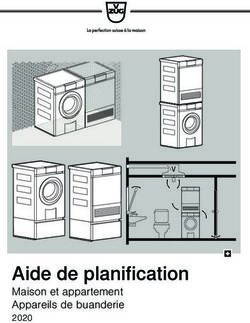Installationskurzanleitung Quick installation guide Guide d'installation rapide - the EPO Online Services
←
→
Transcription du contenu de la page
Si votre navigateur ne rend pas la page correctement, lisez s'il vous plaît le contenu de la page ci-dessous
Installationskurzanleitung Smartcard & Online-Einreichung Quick installation guide Smart card and Online Filing Guide d’installation rapide Carte à puce & Dépôt en ligne
Inhaltsverzeichnis
Table of contents
Table des matières
1 Deutsch
1 Wichtiger Hinweis
2 Smartcard-Lesegerät
3 Startseite
5 Gemalto Classic Client 6.00 (32 bit und 64 bit)
6 Adobe® Acrobat® Reader®
7 Amyuni PDF Converter
8 Client-Software für die Online-Einreichung
10 PatXML
11 English
11 Important note
12 Smart card reader
13 Welcome screen
15 Gemalto Classic Client 6.00 (32 bit and 64 bit)
16 Adobe® Acrobat® Reader®
17 Amyuni PDF Converter
18 Online Filing client software
20 PatXML
21 Français
21 Important
22 Lecteur de carte à puce
23 L’écran de bienvenue
25 Gemalto Classic Client 6.0 (32 bit et 64 bit)
26 Adobe® Acrobat® Reader®
27 Amyuni PDF Converter
28 Logiciel client de dépôt en ligne
30 PatXMLDeutsch
Wichtiger Hinweis
• Installieren Sie sowohl die Treiber für das Smartcard-
Lesegerät als auch Gemalto Classic Client.
• Die Software muss vollständig und in der Reihenfolge
installiert werden, die auf der Startseite angegeben ist.
• Adobe® Acrobat® muss nicht nochmals installiert
werden, wenn sich bereits eine Version dieser Software
auf Ihrem PC befindet.
Weitere Informationen erhalten Sie
• in der Rubrik Häufig gestellte Fragen unter
www. epo.org >Online-Einreichung > FAQ.
• durch Anklicken der Schaltfläche Service and Support
rechts oben auf der Startseite von www.epo.org.
• im Ordner Manuals auf der Installations-CD.
1Smartcard-Lesegerät
Installation des Smartcard-Lesegeräts
Schalten Sie Ihren Rechner aus und schließen Sie das
mitgelieferte Smartcard-Lesegerät an. Installieren Sie das
Lesegerät nach dem Neustart mittels Plug and Play.
Anderenfalls können Sie es über den SuperInstaller
(s. Seite 3) installieren.
2Startseite
Der SuperInstaller wird geladen, wenn Sie die CD in das
CD-Laufwerk einlegen. Sie können ihn auch manuell
starten, indem Sie auf der Installations-CD die Datei
Superinstaller.exe anklicken.
Dann wird die folgende Seite angezeigt. Hier wählen Sie
Ihre bevorzugte Sprache für die Installation aus (in diesem
Fall Deutsch).
3Verwendung des SuperInstaller
Der SuperInstaller ist ein Installationsassistent, der Sie
Schritt für Schritt durch die Installation der für die
Online-Einreichung erforderlichen Software führt.
Bereits vorhandene Software wird erkannt und nicht neu
installiert. Ausnahme: Ältere Versionen einer Software
werden durch die aktuelle Version ersetzt.
4Gemalto Classic
Client 6.00
Klicken Sie auf Weiter, um die Lizenzvereinbarung zu
akzeptieren.
Akzeptieren Sie die Bedingungen der Lizenzvereinbarung.
5Klicken Sie auf Weiter und fahren Sie mit der Installation
von Classic Client 6.0 fort.
Adobe® Acrobat® Reader®
Falls Sie bereits über den Adobe® Acrobat® Reader® in der
Version 8 oder höher verfügen, können Sie diese Version
benutzen.
Anderenfalls können Sie die aktuelle Version über den
SuperInstaller installieren.
6Amyuni PDF Converter
Installieren Sie den Amyuni PDF Converter über den
Superinstaller (s. Seite 3).
Klicken Sie auf Weiter und folgen Sie dem
Installationsassistenten, um die Installation zu beenden.
7Client-Software für die
Online-Einreichung
Wählen Sie die gewünschte Sprache aus.
Klicken Sie auf OK und wählen Sie die erforderliche
Installationsart aus.
8Installationsarten
Hier können Sie zwischen zwei Optionen wählen:
Einzelplatz- und Netzversion. Für die Einzelplatzversion
wählen Sie die Option Lokale Installation, klicken auf
Weiter und folgen den Anweisungen, um die Installation
zu beenden. Bei der Netzversion wählen Sie für den
dedizierten Online-Einreichungsserver die Option
Server-Installation, klicken auf Weiter und folgen den
Anweisungen, um die Installation zu beenden. Dann
führen Sie den SuperInstaller nochmals aus, um die Client-
Installation für alle anderen Rechner vorzunehmen.
Wir empfehlen dringend, die Installationsanleitung
im Ordner “Manuals” auf der Installations-CD mit
eingehenden Informationen zu diesen Installationsarten
zu lesen, bevor Sie mit der Installation beginnen.
Klicken Sie auf Weiter und folgen Sie dem
Installationsassistenten, um die Installation zu beenden.
9PatXML
Installieren Sie PatXML über den SuperInstaller (s. Seite 3).
Klicken Sie auf Weiter und folgen Sie dem
Installationsassistenten, um die Installation zu beenden.
10English
Important note
• You must install both the smart card reader driver and
Gemalto Classic Client.
• The software must be installed in full in the order
shown on the welcome screen.
• There is no need to install Adobe Acrobat if it is already
installed on your PC.
For more information
• see the Frequently Asked Questions on www.epo.org
> Online Filing > FAQ.
• click the Service and Support button in the top right-hand
corner of the welcome screen on www.epo.org.
• consult the Manuals folder on the installation CD.
11Smart card reader
Installing the smart card reader
Turn off your PC and connect the smart card reader
supplied. On restarting, the reader driver is installed by
‘plug and play’. If not the SuperInstaller (see page 13) will
install it.
12Welcome screen
To load the SuperInstaller insert the installation CD into
your CD drive. You can also start it manually by clicking on
the Superinstaller.exe file on the CD.
The following screen appears. Choose your preferred
language (in this case English).
13Using the SuperInstaller
The SuperInstaller is an installation wizard. It guides you
step by step through the installation of the software you
need for Online Filing. Software that is already installed
is acknowledged and not installed, unless there is a more
recent version, which is then installed over the older version.
14Gemalto Classic
Client 6.00
Click Next and accept the licence agreement.
Accept the terms of the licence agreement.
15Click Next and continue to install Classic Client 6.0.
Adobe® Acrobat® Reader®
If you have version 8 or above of Adobe® Acrobat®
Reader®, you do not need to install a newer version.
If not, you can install the latest version from the
SuperInstaller.
16Amyuni PDF Converter
Install the Amyuni PDF Converter from the Superinstaller
(see page 13).
Click Next and follow the installation wizard to complete
the installation.
17Online Filing client
software
Choose your preferred language of use.
Click OK and select the required installation mode.
18Installation modes
There are two installation options: stand-alone and
network. To install the stand-alone option, choose Local
installation, click Next and follow the instructions to
complete the installation. To install the network mode,
choose Server installation for the dedicated Online Filing
server, click Next and follow the instructions to complete
the installation. Run the SuperInstaller again to carry out
the Client installation for all other computers.
We strongly recommend that you consult the installation
guide in the Manuals folder on the installation CD for
more detailed information about these modes before you
start the installation.
Click Next and follow the installation wizard to complete
the installation.
19PatXML
Install PatXML from the SuperInstaller (see page 13).
Click Next and follow the installation wizard to complete
the installation.
20Français
Important
• Veuillez toujours installer le pilote du lecteur de carte à
puce ainsi que Gemalto Classic Client.
• Veuillez installer entièrement le logiciel dans l’ordre
indiqué sur l’écran de bienvenue.
• Il n’est pas nécessaire d’installer Adobe® Acrobat® si
celui-ci est installé sur votre ordinateur.
Pour plus d’information
• veuillez consulter les Questions Fréquemment Posées
sur www.epo.org >Dépôt en ligne > FAQ.
• cliquez sur le bouton Service and Support situé dans le
coin supérieur droite de l’écran de bienvenue www.epo.org.
• consultez le dossier Manuals qui se trouve sur le CD
d’installation.
21Lecteur de carte à puce
Installation du lecteur de carte à puce
Eteignez votre ordinateur et connectez le lecteur de carte
à puce qui vous a été fourni. Lorsque vous redémarrez
l’ordinateur, le pilote s’installe automatiquement. Si ce
n’est pas le cas, le SuperInstaller (voir page 23) l’installera.
22L’écran de bienvenue
Pour charger le SuperInstaller, insérez le CD d’installation
dans le lecteur de CD. Vous pouvez aussi le démarrer
manuellement en cliquant sur le fichier SuperInstaller.exe
de votre CD d’installation.
L’écran ci-dessous apparaît. Choisissez votre langue
préférée (ici, le français).
23Utilisation du SuperInstaller
Le SuperInstaller est un Assistant d’installation qui vous
guide pas à pas dans l’installation du logiciel nécessaire
au dépôt en ligne. Le logiciel qui figure déjà sur le système
est reconnu et n’est pas installé, sauf s’il existe une version
plus récente qui viendra écraser l’ancienne version.
24Gemalto Classic
Client 6.0
Cliquez sur Suivant et acceptez le contrat de licence.
Acceptez les termes du contrat de licence.
25Cliquez sur Suivant et poursuivez l’installation de Classic
Client 6.0.
Adobe® Acrobat® Reader®
Si vous avez déjà la version 8 ou supérieure de Adobe®
Acrobat® Reader®, vous n’avez pas besoin d’installer une
version plus récente.
Si ce n’est pas le cas, vous pouvez installer la dernière
version à partir du SuperInstaller.
26Amyuni PDF Converter
Installez le Amyuni PDF Converter à partir du
SuperInstaller (voir page 23).
Cliquez sur Next et suivez les instructions de l’Assistant
pour terminer l’installation.
27Logiciel client de dépôt
en ligne
Sélectionnez votre langue d’utilisation préférée.
Cliquez sur OK et sélectionnez le mode d’installation requis.
28Modes d’installation
Deux possibilités d’installation sont proposées :
installation autonome ou réseau. Pour l’installation
autonome, choisissez Installation locale, cliquez sur
Suivant et suivez les instructions afin de terminer
l’installation. Pour l’installation en mode réseau, choisissez
Installation du serveur pour le serveur de dépôt en
ligne dédié, cliquez sur Suivant et suivez les instructions
pour terminer l’installation. Lancez de nouveau le
SuperInstaller pour effectuer l’installation du client pour
tous les autres ordinateurs.
Pour obtenir plus d’informations sur ces modes
d’installation, il est vivement conseillé de consulter
le guide d’installation qui se trouve dans le dossier
”Manuels” du CD d’installation avant de lancer
l’installation.
Cliquez sur Suivant et suivez les instructions de l’Assistant
pour terminer l’installation.
29PatXML
Installez PatXML à partir du SuperInstaller (voir page 23).
Cliquez sur Suivant et suivez les instructions de l’Assistant
pour terminer l’installation.
30Für weitere Auskünfte wenden Sie sich bitte an die Nutzerunterstützung des EPA: Montag bis Freitag, 8.00 bis 18.00 Uhr MEZ. Tel.: +31 70 340-4500 oder support@epo.org For further information, please contact EPO User Support: Monday to Friday, 08.00 to 18.00 hrs CET Tel.: +31 (0)70 340 45 00 e-mail support@epo.org Pour en savoir plus, n’hésitez pas à contacter Soutien aux utilisateurs de l’OEB. Ouvert du lundi au vendredi de 8 h à 18 h (HEC). Tél. : +31 70 340 45 00 ou support@epo.org www.epo.org
110212 EPO TH
Vous pouvez aussi lire