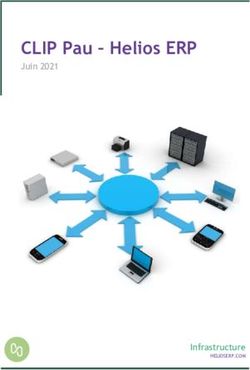Manuel d'utilisation du DVD de reconditionnement de PC sous Windows XP Manual DVD for repackaging PC on Windows XP DVD Emmaus Deploy XP Développé ...
←
→
Transcription du contenu de la page
Si votre navigateur ne rend pas la page correctement, lisez s'il vous plaît le contenu de la page ci-dessous
Manuel d'utilisation du DVD de reconditionnement de
PC sous Windows XP
Manual DVD for repackaging PC on Windows XP
DVD Emmaus Deploy XP
Développé pour Emmaüs Avenir
Par
shih.tzu@laposte.net
Le 18/10/2010
Publié sous licence Creative Commons BY-SA
Paternité (BY) - Partage des Conditions Initiales à l'Identique (SA)
http://creativecommons.org/licenses/by-sa/2.0/deed.frJe tiens à remercier pour leur travail, leur aide et leur soutien Djebar,
Antony et César Henri, sans lesquels ce travail n'aurait pas été possible, et
Laurence de m'avoir suggéré de faire profiter de mes connaissances en
informatique Emmaüs.
Merci aussi à toutes les personnes gravitant au sein des communautés
d'Emmaüs ( Compagnons, Bénévoles, Salariés ) pour leur joie de vivre et
leur gentillesse.
Communauté de Neuilly Plaisance Communauté de Neuilly sur Marne
38, avenue Paul Doumer 15, boulevard Louis Armand
93360 Neuilly Plaisance 93330 Neuilly sur Marne
Tel : +33 (0) 1 43 00 14 10 Tel : +33 (0) 1 43 00 05 52
Fax : +33 (0) 1 43 00 09 47 Fax : +33 (0) 1 43 00 31 19
Emmaüs Avenir
Z.A La Fontaine du Vaisseau
3 rue Michelet
93360 Neuilly Plaisance
Également un grand merci à Framasoft et L.L. de Mars pour la diffusion du
logiciel Libre et de la culture Libre.Emmaüs
Avenir
Table des matières
Présentation / Presentation :.................................................................................................................4
Utilisation / Utilisation :.......................................................................................................................7
Vérification de la désinstallation des programmes / ......................................................................9
Verification of uninstalled programs...............................................................................................9
Vérification de la suppression des données / Check remove data.................................................14
Vérification de l'installation / Check the correct install ................................................................16
La fin de l'installation / The end of setup ......................................................................................17
Mise à jour du DVD / Update DVD...................................................................................................19
FAQ / FAQ..........................................................................................................................................22
Listes des programmes installés / List of install softwares :..............................................................24
Listes des outils utilisés / List of tools :.............................................................................................26
3 - 30Emmaüs
Avenir
Présentation / Presentation :
Ce DVD ( Emmaus Deploy XP ) permet l'installation automatique de logiciels issus du « Monde
Libre » ou de gratuiciels sur une machine fonctionnant sous l'environnement Windows XP.
This DVD ( Emmaus Deploy XP ) allows automatic installation of Open Sources softwares or
freewares on a computer running under Windows XP.
Il est constitué :
• de l'ensemble des scripts d'installation,
• des logiciels à installer,
• de la documentation de ces logiciels.
It consists of:
• all the installation scripts,
• softwares to install,
• documentation related to such software.
Ces scripts ont pour but de :
• contrôler le validité de la licence Windows XP,
• créer un nouvel utilisateur « Emmaus »
• supprimer l'ensemble des logiciels installés ( sauf l'OS et ses programmes
complémentaires ),
• supprimer les données des anciens propriétaires,
• supprimer les résidus d'installation,
• supprimer les données temporaires ( cache internet, fichiers temporaires ),
• nettoyer les disques durs ( défragmentation ),
• installer les services patchs de Windows ( et les mise à jour des programmes
complémentaires ),
• installer les logiciels open source et gratuiciels, voir la liste des logiciels en annexe,
• régler les optimisation de l'OS,
• tester les logiciels installés,
• tester l'endurance de la machine ( Burning ).
Pour le développement de ces scripts de nombreux outils ont été employés, voir la liste des crédits
en annexe.
4 - 30Emmaüs
Avenir
These scripts are designed to:
• check the validity of the license of Windows XP
• create a new user "Emmaus"
• remove all installed software (except the OS and its complementaries programs),
• remove data from previous owners,
• remove rest of installations
• delete the temporary data (internet cache, temporary files),
• clean hard drive (defragmenting)
• install the service patch Windows (and updates the complementary programs),
• install open source software and freeware, see the list annexed
• address optimization of the OS,
• test the installed software,
• test the endurance of the machine (Burning).
For the development of these scripts, many tools have been used, consult the attached list of credits.
Copie d'écran du dock en action :
Screen capture of the dock in action :
5 - 30Emmaüs
Avenir
Copie d'écran du bureau à la fin de l'installation :
Screen capture of the desktop at the end of the installation :
6 - 30Emmaüs
Avenir
Utilisation / Utilisation :
Mettre en route le PC, et laissez démarrer le PC sous Windows XP.
Start the PC and let the PC boot on Windows XP.
Note : Pour les PC des marques suivants essayer de restaurer la partition système et formater le
disque système en appuyant sur les touches de fonction lors de la phase de démarrage du BIOS :
Note: For PC brands include trying to restore the system partition and format the drive system by
pressing the function keys during the startup phase of the BIOS:
• HP : Touche de fonction / Function keys F10
• Compacq : Touche de fonction / Function keys F10
• Acer ou / or Pacakard Bell : Touches de fonction / Function keys F11 ou / or F12
Mettre le DVD dans le lecteur DVD.
Put the DVD in the DVD player.
Lancer l'un des programmes d'installation se trouvant sous : :\Deploy_XP_by_Emmaus
Start one of the program found on : :\Deploy_XP_by_Emmaus
• verify_windows_license.bat : Pour vérifier l'activation de la licence Windows.
( To verify the activation of the Windows licence ).
7 - 30Emmaüs
Avenir
• start_install_auto_old_XP.bat : Pour mettre à jour un PC ayant une ancienne installation XP.
( To update a PC with an old install ).
• start_install_auto_new_XP.bat : Pour mettre à jour un PC ayant une installation XP neuve.
( For update a PC with a new install ).
Le script commence par copier une partie des programmes sur le disque dur un système dans le
répertoire « Emmaüs », et après démarre la mise à niveau du PC. Le processus est composé de 6
étapes en chacune des étapes l'ordinateur redémarre (cela est normal). L'activité des processus est
envoyée sur la console MS-DOS de Windows et dans des fichiers journaux dans le répertoire
« Emmaüs ». Lorsque le script nécessité l'intervention de l'utilisateur, il envoie un ou plusieurs bips.
Dans la suite de ce document, nous décrivons l'intervention de l'utilisateur.
The script starts copying a part of the programs on a system hard disk on an Emmaus directory, and
then after it starts the process to upgrade the PC. The process is composed of 6 steps, between each
step the computer restarts ( it is normal ). The activity of the processes is sent to the MS-DOS
Windows and on log files on an Emmaus directory. When the script needs the intervention of the
user it sends one or more beeps. In the rest of the document we describe the user intervention.
8 - 30Emmaüs
Avenir
Vérification de la désinstallation des programmes /
Verification of uninstalled programs
1 Bip:
L' utilisateur doit vérifier si tous les programmes sont supprimés. Le script automatiquement
démarre le logiciel « PC-Decrapifier » et l'utilisateur doit désinstaller manuellement les logiciels
encore présents sur l'ordinateur.
Remarque: L'utilisateur ne doit pas retirer les programmes complémentaires de Windows (Internet
Explorer, Windows Media Player) et les pilotes des cartes de l'ordinateur.
1 Beep :
The user needs to check if all the programs are removed. The script starts automatically the
software « PC-Decrapifier » and the user must uninstall manually the present softwares on the
computer.
Note : The user must not remove the Windows complementary programs ( Internet Explorer,
Windows Media Player ) and computer drivers.
Remarque : Les six premières fenêtres de dialogue du logiciel sont automatiquement validées par le
script « run_pc-decrapifier.exe ». Elles sont indiquées ici seulement à titre d'information.
Note: The first six dialogs of the software are automatically validated by the script « run-pc
decrapifier.exe ». They are listed here only for information.
9 - 30Emmaüs
Avenir
Cliquez sur « Next »
Click on « Next »
Cliquez sur « Next »
Click on « Next »
10 - 30Emmaüs
Avenir
Cliquez sur « Next »
Click on « Next »
Cliquez sur « Next »
Click on « Next »
11 - 30Emmaüs
Avenir
Cliquez sur « Next »
Click on « Next »
Cochez les programmes que voulez supprimer et cliquez sur « Next »
Check the programs you want to remove and click on « Next »
12 - 30Emmaüs
Avenir
Cliquez sur « Finish »
Click on « Finish »
Maintenant sélectionnez la console MS-DOS et cliquez sur la barre d'espace pour que le process de
mise à niveau se poursuive.
Now select the MS-DOS console, and click on the space bar to continue the upgrade process.
13 - 30Emmaüs
Avenir
Vérification de la suppression des données / Check remove data
2 Bips:
L' utilisateur doit vérifier si tous les données des utilisateurs précédents ont été supprimées. Le
script automatiquement démarre le logiciel « WinDirStat » et l'utilisateur doit désinstaller
manuellement les données encore présentes sur l'ordinateur.
Remarque: L'utilisateur ne doit pas retirer les données de Windows (Répertoire Explorer, Recycler,
System Volume Information, etc).
2 Beeps :
The user must verify if all data are removed. The script automatically start the software
« WinDirStat » and the user must unistall manually the data present on the computer.
Note : The user don't remove the Windows data ( Windows directory, Recycler, System Volume
Information, etc ).
Sélectionnez un disque local, puis cliquez sur « OK ».
Select one local disk, and click on « OK ».
14 - 30Emmaüs
Avenir
Ouvrez les sous-dossiers pour vérifier leurs contenus, puis sélectionnez ceux que vous voulez
détruire et taper sur la touche « DEL ». Pour supprimer plusieurs documents ou dossiers, faire un
clic droit sur le dossier parent et faire « Open » pour l'ouvrir dans l'explorateur de Windows.
Open sub-folders to check their contents, then select those you want to delete and tap the "DEL". To
delete multiple documents or folders, right click on the parent folder and do "Open" to open it in
Windows Explorer.
Utiliser la même méthode pour les autres disques locaux. Ensuite sélectionnez la console MS-DOS
et cliquez sur la barre d'espace pour que le process de mise à niveau se poursuive.
Use the same method for other local drives. After selecting the MS-DOS console, and click on the
space bar to continue the upgrade process.
15 - 30Emmaüs
Avenir
Vérification de l'installation / Check the correct install
3 Bips:
L'utilisateur doit vérifier si tous les programmes sont correctement installés. Le script ouvre
automatiquement les documents d'essais (. Txt,. Pdf,. Html,. Jpg,. Bmp,. Avi) pour vérifier si tous
les liens des applications sont corrects. L'utilisateur voir si des fenêtres erreurs s'ouvrent ou non.
Après cette étape de fin de l'installation, l'utilisateur peut connecter l'ordinateur à Internet pour
mettre à jour l'ordinateur avec les dernières mises à jour.
3 Beeps :
The user needs to verify if all the programs are correcly installed. The script automatiquely starts
testing documents (.txt, .pdf, .html, .jpg, .bmp, .avi ) if all application links are correct. The user
sees if an error windows are open or not. At the end of this last step, the user can connect the
computer to internet and update the computer with the last patches.
16 - 30Emmaüs
Avenir
La fin de l'installation / The end of setup
Après l'installation des dernières mises à jour et le redémarrage de l'ordinateur l'utilisateur à besoin
de faire une dernière phase de nettoyage, afin de supprimer les données temporaires utilisées pour
l'installation de patchs.
After installation of the last patches and the restart of the computer the user needs to make a last
cleaning, to remove the tempory data used previously for installation patches.
Pour lancer la phase de nettoyage, exécutez « start_clean_install.bat » sur :: \
Deploy_XP_by_Emmaus
To start the cleaning, run « start_clean_install.bat » on : :\Deploy_XP_by_Emmaus
L'utilisateur doit aussi faire la lecture complète d'un film sur le lecteur DVD, et effectuer après la
phase de stress de 1 ou 2 heures de l'ordinateur.
The user need to play a full movie on the DVD player and start after the burning phase of 1 or 2
hours for the computer.
Pour lancer la phase de stress, exécutez « start_burning_install.bat » sur :: \
Deploy_XP_by_Emmaus
To start the burning, run « start_burning_install.bat » on : :\Deploy_XP_by_Emmaus
17 - 30Emmaüs
Avenir
Sélectionnez le type de test, et cliquez le bouton «ON»
Select the test type and click the button « ON »
Remarque: Ce test peut être dangereux pour le PC, ne quitter pas la salle des ordinateurs lorsque ce
test est actif.
Note : This test can be dangerous for the PC don't leave the computers room when this test is
running.
18 - 30Emmaüs
Avenir
Mise à jour du DVD / Update DVD
Afin de mettre à jour les programmes installés par le DVD, commencez par télécharger ces
programmes. Puis copiez l'ensemble du DVD sur un disque dur, et copier les programmes à mettre à
jour dans l'un des répertoires suivants :
To update the programs installed by the DVD, start downloading these programs. Then copy the
whole DVD to hard disk and copy the programs to update in one of the following directories:
• Install_nettoyage
• Install_base
• Install_plus
Puis changer le nom des programmes comme indiqué dans le tableau ci-dessous et mettez à jour les
fichiers de version, afin de connaître la version des programmes disponible sur le DVD.
Then change the name of the programs as indicated in the table below and update version files in
order to know the version of the programs available on DVD.
Nom du programme Noms pour installation Répertoire
Program name Install name Directory
ccsetup235_slim.exe ccsetup.exe Install_nettoyage
MyDefrag-v4.3.1.exe MyDefrag.exe Install_nettoyage
7-zip_4.65_fr.exe 7-zip_fr.exe Install_base
SumatraPDF-1.1.zip SumatraPDF.exe Install_base
AdbeRdr930_fr_FR.exe AdbeRdr_fr_FR.exe Install_base
OOo_3.2.1_Win_x86_install- OOo_Win_x86_install-wJRE_fr.exe Install_base
wJRE_fr.exe
Firefox Setup 3.6.10.exe Voir Note 1 / See Note 1 Install_base
install_flash_player.exe install_flash_player.exe Install_base
install_flash_player_ax.exe install_flash_player_ax.exe Install_base
jre-6u22-windows-i586-s.exe jre-windows-i586.exe Install_base
Thunderbird Setup 3.1.4.exe Voir Note 2 / See Note 2 Install_base
pidgin-2.7.3.exe pidgin.exe Install_base
aMSN-0.98.3-2-tcl85-windows- aMSN-tcl85-windows-installer.exe Install_base
installer.exe
vlc-1.1.4-win32.exe vlc-win32.exe Install_base
iview427_setup.exe iview_setup.exe Install_base
irfanview_plugins_427_setup.exe irfanview_plugins_setup.exe Install_base
19 - 30Emmaüs
Avenir
Nom du programme Noms pour installation Répertoire
Program name Install name Directory
install_irfanview_lang_french.exe install_irfanview_lang_french.exe Install_base
npp.5.7.Installer.exe npp.Installer.exe Install_base
PDFCreator-1_0_2_setup.exe pdfcreator_fr.exe Install_base
cdbxp_setup_4.3.7.2356.exe cdbxp_setup.exe Install_base
SetupImgBurn_2.5.1.0.exe SetupImgBurn.exe Install_base
ir050.exe ir.exe
picasa36-setup.exe picasa-setup.exe Install_base
GoogleDesktopSetup.exe GoogleDesktopSetup.exe Install_base
Songbird_1.8.0-1800_windows- songbird_fr.exe Install_base
i686-msvc8.exe
aTunes_2.0.1_installer.exe aTunes_installer.exe Install_base
MaConfig_4_2_1_1.exe Voir Note 3 / See Note 3 Install_base
RocketDock Voir Note 4 / See Note 4 Install_base
setup_av_free_fre.exe setup_av_free_fre.exe Install_base
vpsupd.exe vpsupd.exe Install_base
install_itunes.exe install_itunes.exe Install_plus
FileZilla_3.3.2.1_win32-setup.exe FileZilla_win32-setup.exe Install_plus
audacity-win-1.2.6.exe audacity-win.exe Install_plus
SkypeSetup.msi SkypeSetup.msi Install_plus
gcompris-9.3.exe gcompris-9.3.exe Install_plus
tuxpaint-0.9.21-win32-installer.exe tuxpaint-win32-installer.exe
SweetHome3D-2.2-windows.exe SweetHome3D-windows.exe Install_plus
HomeBank-4.3-win32.exe HomeBank-win32.exe Install_plus
stellarium-0.10.5.exe stellarium.exe Install_plus
celestia-win32-1.6.0.exe celestia-win32.exe Install_plus
spybotsd.exe spybotsd.exe Install_plus
spybotsd_includes.exe spybotsd_includes.exe Install_plus
Note 1 : Déziper le fichier « Firefox Setup 3.6.9.exe » directement sans changer l'extension, et on
obtient un répertoire qu'il faut renommer en "Firefox Setup". Attention il vous faudra aussi
régénérer les plugins, puis copier le contenu du répertoire « C:\Documents and
Settings\utilisateur_courant\Application Data\Mozilla\Firefox\Profiles » dans le dossier
Install_base\Profil_firefox, et renommer le répertoire « hu5q5yi4.default » en « profil.default »
20 - 30Emmaüs
Avenir
Note 1: unzip the file "Firefox Setup 3.6.9.exe" directly without changing the extension, and we
obtain a directory must rename "Firefox Setup". Please note you must also regenerate the plugins
and then copy the contents of the directory "C: \ Documents and Settings \ utilisateur_courant \
Application Data \ Mozilla \ Firefox \ Profiles" folder Install_base \ Profil_firefox, and rename the
directory "hu5q5yi4.default" in "profil.default"
Note 2 : Déziper le fichier « Thunderbird Setup 3.1.3.exe » directement sans changer l'extension, et
vous obtenez un répertoire qu'il faut renommer en "Thunderbird Setup"
Note 2: unzip the file "Thunderbird Setup 3.1.3.exe" directly without changing the extension, and
you need to rename a directory in "Thunderbird Setup"
Note 3 : Déziper le fichier directement sans changer l'extension, et vous obtenez le fichier
mcsetup.msi
Note 3: unzip the file directly without changing the extension, and you get the file mcsetup.msi
Note 4 : La mise à jour de cet outil n'est pas conseillé.
Note 4: The update of this tool is not advised.
Maintenant il ne vous reste plus qu'à graver un nouveau DVD.
Now you have just to burn a new DVD.
21 - 30Emmaüs
Avenir
FAQ / FAQ
Qu'elle est la configuration minimale de la machine ?
Une machine fonctionnant sous XP et ayant les caractéristiques suivantes :
• Processeur : 1,2 GHz minimum
• RAM : 512 Mo
• Disque Dur : 40 Go
What is the minimum configuration of the machine ?
A machine running XP and having the following characteristics :
• Processor : 1.2 GHz minimum
• RAM : 512 MB
• HDD : 40 GB
J’ai un problème avec l’utilisation du DVD. Que faire ?
Pour l'instant nous ne possédons pas de forum, mais vous pouvez prendre contact avec moi par
intermédiaire de cette adresse mail : shih.tzu@laposte.net
I have a problem with using the DVD. What to do ?
For the moment we do not have a forum but you can contact me by email through this address :
shih.tzu @ laposte.net
Pourquoi ne proposez-vous pas tel logiciel sur la DVD ?
Parce que nous avons du faire des choix. Mais si vous connaissez un logiciel très utile et issu du
« Monde Libre » ou gratuiciels, nous pourrions étudier l'éventualité de l'inclure dans une future
version du DVD.
Why do not you offer such software on the DVD ?
Because we had to make choices. But if you know a very useful software and from the "Free
World" or freeware, we could explore the possibility of inclusion in a future version of the DVD.
22 - 30Emmaüs
Avenir
Je voudrais diffuser “ma” Version “modifiée”. Puis-je le faire ?
Si vous avez ajouté vos propres logiciels libres, oui.
Le DVD « Emmaus Deploy XP » est un projet libre, mais avec des caractéristiques particulières
pour répondre au besoin de la communauté Emmaus Avenir.
Cependant :
• veillez à bien respecter les crédits et licences respectives des logiciels et des contenus
• nous vous serions reconnaissant de ne pas utiliser le nom “Emmaus Deploy XP”
• n’hésitez pas à me contacter, afin que nous puissions parler de votre projet et vous fournir de
plus amples informations.
I would like to release "my" version "modified". Can I do that ?
If you have added your own free software, yes.
The DVD "Emmaus Deploy XP is a free project, but with special features to meet the needs of the
community Emmaus Future.
However :
• please respect the credits and respective licenses software and content
• we would be grateful not to use the name "Emmaus Deploy XP"
• please contact me so we can talk about your project and provide further information.
23 - 30Emmaüs
Avenir
Listes des programmes installés / List of install
softwares :
Installation de nettoyage / Clean install :
• Ccleaner
• MyDefrag
Installation de base / Base install :
• 7-Zip
• SumatraPDF
• Adobe Reader
• OpenOffice.org
• Mozilla Firefox
• Firefox flash player
• IE flash player
• Java Runtime Environnement
• Mozilla Thunderbird
• Pidgin (ex Gaim)
• aMSN
• VLC media player (VideoLan Client)
• IrfanView
• IrfanView Plugins
• Notepad++
• PDFCreator
• CdBurnerXP
• ImgBurn
• InfraRecorder
• Picasa
• Google Desktop
• SongBird
• Ma-Config.com
• RocketDock
• Avast! Free
• Avast! Free Update
• WatchDog
24 - 30Emmaüs
Avenir
Installation complémentaire / Complement install :
• iTunes
• FileZilla
• Audacity
• Skype
• Spybot - Search & Destroy
• Spybot - Search & Destroy Update
Pour plus d'information sur les logiciels installés, voir le document « Documentation des logiciels
installés sur la machine »
For more information about the softwares running, see the documentation « Documentation des
logiciels installés sur la machine »
25 - 30Emmaüs
Avenir
Listes des outils utilisés / List of tools :
MS-DOS Batch :
La ligne de commande Windows est un élément essentiel pour les administrateurs systèmes mais est
relativement méconnue de nombreux utilisateurs de PC. Les commandes utilisables en mode
console peuvent être mises dans des fichiers batch pour effectuer des traitements par lots sans
intervention d'un utilisateur.
The Windows command line is a mainstay for systems administrators and power users but is
relatively unknown to many PC users. The command console may be used in scripts files to
perform batch without user intervention.
© 2010 Microsoft Corporation
( http://www.microsoft.com/resources/documentation/windows/xp/all/proddocs/en -us/batch.m
spx?mfr=true )
NirCmd :
NirCmd est un petit utilitaire de ligne de commande qui vous permet de faire quelques tâches utiles
sans afficher l'interface utilisateur. En exécutant NirCmd avec l'option de ligne de commande
simple, vous pouvez écrire et effacer les valeurs et les clés dans le Registre, écrire des valeurs dans
un fichier INI, composez à votre compte internet ou vous connecter à un réseau VPN, redémarrer
Windows ou d'éteindre l'ordinateur, créer un raccourci dans un fichier, changer le créé / date de
modification d'un fichier, de changer vos paramètres d'affichage, éteignez votre écran, ouvrez la
porte de votre lecteur de CD-ROM, et plus encore ...
NirCmd is a small command-line utility that allows you to do some useful tasks without displaying
any user interface. By running NirCmd with simple command-line option, you can write and delete
values and keys in the Registry, write values into INI file, dial to your internet account or connect to
a VPN network, restart windows or shut down the computer, create shortcut to a file, change the
created/modified date of a file, change your display settings, turn off your monitor, open the door of
your CD-ROM drive, and more...
Copyright (c) 2003 - 2010 Nir Sofer ( http://www.nirsoft.net/utils/nircmd.html )
26 - 30Emmaüs
Avenir
Tcl/Tk :
Tool Command Language (abréviation : Tcl) est un langage de script initialement conçu en 1988 par
John Ousterhout et son équipe à l'université de Berkeley. Il s'inspire principalement des langages
C, Lisp, Shell et Awk. Ce langage à typage dynamique est multi-plateformes, extensible, facile à
apprendre et repose sur douze règles syntaxiques. Tcl s'interface très aisément avec le langage C, ce
qui lui permet de servir par exemple d'interprète embarqué dans des applications.
En 1990, John Ousterhout développe une extension pour Tcl appelée Tk qui est une bibliothèque
pour créer des interfaces graphiques portables. Par la suite, le développement de Tk était
suffisamment découplé de celui de Tcl pour être utilisé avec d'autres langages. Cependant la
combinaison de Tcl et Tk reste connue comme langage sous le nom de Tcl-Tk ou Tcl/Tk.
Tcl-Tk fait partie des langages de programmation ayant la propriété d'homoiconicité comme pour le
Lisp. Nombre d'informaticiens prononcent « Tiqueul » en parlant de Tcl, qui signifie chatouiller en
anglais (tickle). Tk est prononcé « ticket ».
Tcl (originally from "Tool Command Language", but conventionally rendered as "Tcl" rather than
"TCL"; pronounced as "tickle" or "tee-see-ell"[3]) is a scripting language created by John
Ousterhout.[4] Originally "born out of frustration,"[5] according to the author, with programmers
devising their own (poor quality) languages intended to be embedded into applications, Tcl gained
acceptance on its own. It is commonly used for rapid prototyping, scripted applications, GUIs and
testing. Tcl is used on embedded systems platforms, both in its full form and in several other small-
footprinted versions. Tcl is also used for CGI scripting and as the scripting language for the
Eggdrop bot. Tcl is popularly used today in many automated test harnesses, both for software and
hardware, and has a loyal following in the Network Testing and SQA communities.
The combination of Tcl and the Tk GUI toolkit is referred to as Tcl/Tk which is often pronounced
"tickle tock."
Tcl/Tk Site Officiel ( http://tcl.sourceforge.net/ )
Tutoriels en français ( http://www.framasoft.net/article1105.html )
ActiveState ActiveTcl ( http://tcl.activestate.com/software/tcltk/8.5.html )
27 - 30Emmaüs
Avenir
freeWrap :
FreeWrap est un programme qui permet la création d'applications TCL / TK exécutables sans avoir
besoin d'un compilateur.
Les exécutables freeWrap sont gratuits et disponibles pour Linux et Windows.
freeWrap is a program that allows creation of stand-alone TCL/TK executable without needing a
compiler.
The freeWrap program turns TCL/TK scripts into single-file binary executable programs. FreeWrap
can wrap TCL/TK applications that consist of multiple script and binary files. FreeWrap combines
all the files together into a single executable file.
Renaming the freeWrap program itself to some other file name causes freeWrap to behave as a a
stand-alone, single-file windowing shell (WISH) that can be used to run any TCL/TK script.
freeWrap executables are free and available for both Linux and Windows.
Copyright (c) 1998-2009 by Dennis R. LaBelle ( http://sourceforge.net/projects/freewrap )
TWAPI :
Tcl Windows API (TWAPI) permet d'étendre le Tcl à plus de 500 fonctions dans l'API Windows.
L'extension permet d'accéder à l'API Windows à deux niveaux. Une interface directe avec le soutien
API Windows fournie directement l'accès aux fonctions de Windows aux commandes Tcl, comme
décrit dans Microsoft Windows SDK. L'interface recommandée est une interface de niveau
supérieur qui est plus commode, puissante et beaucoup plus facile à utiliser que les premières API
Windows.
The Tcl Windows API (TWAPI) extension provides Tcl bindings to over 500 functions in the
Windows API.
The extension provides access to the Windows API at two levels. A direct interface to the supported
Windows API is provided where the Tcl commands directly map to Windows functions as described
in Microsoft Windows SDK. The recommended interface is a higher level interface that is more
convenient, powerful and much easier to use than the raw Windows API.
Copyright (c) 2002-2010 Ashok P. Nadkarni ( http://twapi.magicsplat.com/ )
28 - 30Emmaüs
Avenir
AutoIt :
AutoIt v3 est language de script freeware de type BASIC conçu pour automatiser l'interface
graphique Windows et les scripts en général. Il utilise une combinaison de touches simulées,
mouvement de la souris et la fenêtre de manipulation / de contrôle dans le but d'automatiser les
tâches d'une manière pas possible ou fiable avec d'autres languages (par exemple, VBScript et
SendKeys). AutoIt a également un encombrement très faible, il est autonome et fonctionne sur
toutes les versions de Windows sans "runtimes" nécessaire!
AutoIt v3 is a freeware BASIC-like scripting language designed for automating the Windows GUI
and general scripting. It uses a combination of simulated keystrokes, mouse movement and
window/control manipulation in order to automate tasks in a way not possible or reliable with other
languages (e.g. VBScript and SendKeys). AutoIt is also very small, self-contained and will run on
all versions of Windows out-of-the-box with no annoying "runtimes" required!
Jonathan Bennett and the AutoIt Team ( http://www.autoitscript.com/autoit3/ )
PsInfo :
Visualiseur des information système pour une machine locale ou à distance.
Local and remote system information viewer.
Copyright (C) 2001-2009 Mark Russinovich - Sysinternals ( http://www.sysinternals.com/ )
WindirstatPortable
WinDirStat est un visualiseur d’occupation et de management de disque dur pour Windows.
WinDirStat is a disk usage statistics viewer and cleanup tool for Microsoft Windows.
( http://windirstat.info/ )
PC-decrapifier
PC-decrapifier est un programme conçu pour supprimer ou de désinstaller une liste spécifique des
logiciels indésirables d'une manière silencieuse. Il peut être utilisé pour enlever la plupart des
logiciels ennuyeux qui sont généralement livrés avec les nouveaux PC.
The PC Decrapifier is a program designed to remove or uninstall a specific list of unwanted
software in an unattended fashion. It can be used to clean off most of the annoying software that is
typically shipped with new Pcs.
© 2010 ( http://pcdecrapifier.com/ )
29 - 30Emmaüs
Avenir
OCCT (OverClock Checking Tool)
OCCT est un outil de test de stabilité d'une machine pour vérifier son comportement lors de travaux
de calculs intensifs. Cet outil est essentiellement utilisé par les adeptes du sur-cadencement des
micro-ordinateurs.
OCCT is a tool for testing the stability of a machine to check its performance in compute-intensive
work. This tool is mainly used by followers of over-clocking of micro-computers.
Tetedeiench ( http://www.ocbase.com/perestroika/index.php )
30 - 30Vous pouvez aussi lire