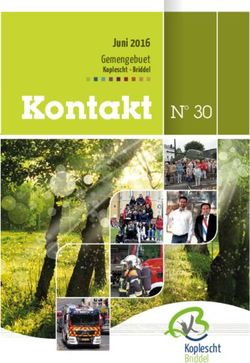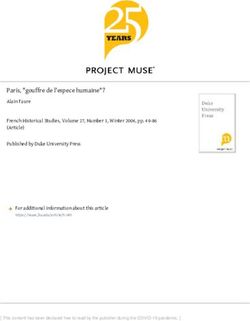PARROT DS1120 Quick start guide
←
→
Transcription du contenu de la page
Si votre navigateur ne rend pas la page correctement, lisez s'il vous plaît le contenu de la page ci-dessous
PARROT DS1120 Quick start guide
Kit content / Contenu de l’emballage / Contenido del paquete / Verpackungsinhalt / Contenuto
della confezione / Inhoud van de doos / Conteudo da embalagem / Ambalajın içeriği
Parrot DS1120
- Two removable black - Two mains cables CD-ROM Parrot Bluetooth - Jack/Jack cable
magnetic covers - Deux cordons USB Dongle
- Deux façades d’alimentation secteur - Câble Jack/Jack
amovibles aimantées - Dos cables de - Cable Jack/Jack
- Dos frontales alimentación eléctrica
amovibles imantados - Zwei Netzkabel - Jack-Audiokabel
- Zwei auswechselbare,
magnetisierte - Due cavi per - Cavo audio a spinotto
Gehäuseversionen l'alimentazione di rete
- Dois cabos de - Cabo áudio Jack
- Due frontalini
alimentação de sector
rimovibili schermati
- Twee netsnoeren - Jack audiokabel
- Duas grelhas das
colunas amovíveis ki adet sebeke - Bir adet Jack ses
- Twee losse fronten besleme kablosu kablosu
met magnetenParrot DS1120
English................................................p.06
Français..............................................p.08
Español.............................................. p.10
Deutsch.............................................. p.12
Italiano................................................ p.14
Nederlands......................................... p.16
Português........................................... p.18
Türkçe................................................ p.20
Arabic................................................. p.23
Technical specification....................... p.24
General Information............................p.25
www.parrot.com
31 2
4
3
45 6
7 8
Parrot DS1120
0000
5English
This simplified guide of the Parrot DS1120 gives you the directly to the step 4.
main instructions to easily use this product. • If your computer is not Bluetooth-enabled, you have
The Parrot DS1120 user guide and the Parrot Audio Confi- to install the Parrot USB Dongle drivers required. To
guration Tool user guide are available on the CD-ROM do so, click on OK.
provided and on our website www.parrot.com, on the
Note: During the installation, you will have to connect the
“Support” section.
Parrot USB Dongle. Use an USB 1.1/2.0 compatible port of
Note: The availability of some functionality only depends on your computer.
your audio player.
4. Now, launch the Parrot Audio Suite software installation.
To do so, click on Next on the installation window of the
Connecting the Parrot DS1120 to a computer
Parrot Audio Suite, and follow the instructions displayed
Each step is illustrated by a diagram on p.4/5. on the screen.
Note: If this installation is not automatically launched,
1. Connect the speakers and wait until the LEDs blink double-click on Control Panel., then on your cd-rom player.
in blue. Finally, double-click on Setup.exe.
2. Insert the installation CD in the CD-ROM player of > At the end of the installation, the Parrot Audio Configu
your computer. ration Tool software is automatically launched.
> The installation is automatically launched. 5. On the Connection dialog box, select the New option.
> If the installation is not automatically launched, > The available Bluetooth peripherals list is displayed.
double-click on My Computer, then on your CD-ROM
player. Finally, double-click on Setup.exe 6. Push the Bluetooth key on one of your speakers
> The LEDS blink rapidly.
3. Choose your language, then click on Installing the
Parrot Audio Suite. 7. Select the Parrot DS1120 and click on Connect.
• If your computer is already Bluetooth-enabled, go > A window appears at the bottom right of your screen.
68. Click on this window and enter “0000” in the Bluetooth via a Jack/jack audio cable to stream music: connect the
Security Code field. cable to a speaker and the music will be sent via Bluetooth
to the other speaker. Make sure the connectors are properly
Note: This procedure is only required at the first use of
inserted to avoid any disruption.
the Parrot DS1120 with your computer. Depending on
your operating system, you may have to click on a second Note : To avoid any problems of sound saturation, increase
window to confirm the connection. the volume on the Parrot DS1120 rather than on your audio
player.
> The Parrot DS1120 is now connected to your computer.
You can listen to music files.
Note: Refer to the Parrot Audio Configuration Tool user
guide for more information.
Volume control
• Keep your finger on the +/- touch-sensitive keys located
at the front of the Parrot DS1120 to increase/decrease the
volume.
• Touch simultaneously the + and – keys to activate the mute
mode of the speakers. Use the + or – key to deactivate it.
Using an audio player with a Jack audio cable
Make sure the Parrot DS1120 is switched off
before connecting it to your computer or MP3
player via the jack/jack cable.
You can connect your audio player to the Parrot DS1120
7Français
Ce guide simplifié du Parrot DS1120 vous donne les • Si votre PC est déjà compatible Bluetooth, passez
instructions principales vous permettant d’utiliser votre directement à l’étape 4.
appareil. • Si votre PC n’est pas compatible Bluetooth, vous
La notice d’utilisation du Parrot DS1120, et la notice d’uti- devez installer les drivers nécessaires à l’utilisation
lisation du logiciel Parrot Audio Configuration Tool sont du Parrot USB Dongle. Pour cela, cliquez sur OK.
disponibles sur le CD-ROM fourni et sur notre site web Note : Pendant l’installation, vous serez amené à brancher
www.parrot.com, rubrique Support. le Parrot USB DONGLE. Utilisez pour cela un port compati-
Note : La disponibilité de certaines fonctionnalités dépend ble USB 1.1/2.0 de votre PC.
de votre lecteur audio. 4. Vous devez maintenant procéder à l’installation du logiciel
Parrot Audio Suite. Pour cela cliquez sur Suivant sur la
Connecter le Parrot DS1120 à un PC fenêtre d’installation de Parrot Audio Suite puis suivez les
instructions affichées à l’écran.
Chaque étape est accompagnée d’un schéma p.4/5.
Note : Si cette installation ne se lance pas automatique-
1. Mettez les enceintes sous tension et attendez que les ment, double-cliquez sur Poste de travail, puis sur votre
LEDs clignotent en bleu. lecteur de CD-ROM. Double-cliquez ensuite sur Setup.exe.
2. Insérez le CD d’installation dans le lecteur de CD-ROM > A la fin de l’installation, le logiciel Parrot Audio
Configuration Tool se lance automatiquement.
du PC.
> L’installation démarre automatiquement. 5. Sur la boite de dialogue de Connexion, sélectionnez
> Si l’installation ne démarre pas automatiquement, l’option New.
double-cliquez sur Poste de travail, puis sur votre > La liste des périphériques Bluetooth disponibles
lecteur de CD-ROM. Double-cliquez ensuite apparait.
sur Setup.exe. 6. Appuyez sur le bouton Bluetooth d’une de vos
3. Choisissez votre langue puis cliquez sur Installer le enceintes.
Parrot Audio Suite. > Les LEDs clignotent rapidement.
87. Sélectionnez le Parrot DS1120 et cliquez sur Connect. Utiliser un lecteur audio via un câble Jack
> Une fenêtre apparaît en bas à droite de votre écran.
8. Cliquez sur cette fenêtre puis entrez « 0000 » dans le Assurez-vous que le Parrot DS1120 n’est pas
champ Code de sécurité Bluetooth. sous tension avant de le connecter à votre PC
ou lecteur MP3 en utilisant le câble jack/jack.
Note : Cette action n’est nécessaire que lors de la 1ère
utilisation du Parrot DS1120 avec votre PC. En fonction de Vous pouvez relier votre lecteur audio au Parrot DS1120
votre système d’exploitation, vous serez peut-être amené par l’intermédiaire d’un câble audio Jack / Jack par lequel
à cliquer sur une seconde fenêtre afin de confirmer la vous pouvez transmettre la musique : branchez le câble
connexion. à une enceinte et la musique sera envoyée par Bluetooth
> Le Parrot DS1120 est maintenant connecté à votre PC. à la 2ème enceinte. Veillez à vérifier que les connecteurs
Vous pouvez lancer la lecture d’un fichier audio. sont bien enclenchés afin d’éviter toutes perturbations.
Note : Consultez la notice du logiciel Parrot Audio Configu- Note: Afin d’éviter tout problème de saturation du son, pri-
ration Tool pour plus d’informations. vilégiez une augmentation du volume sonore sur le Parrot
DS1120 plutôt que sur le lecteur audio.
Régler le volume
• Utilisez les touches tactiles situées sur la façade du Parrot
DS1120 pour augmenter/diminuer le son en laissant le
doigt sur les touches +/-.
• Appuyez simultanément sur les boutons + et – pour mettre
les enceintes en mode sourdine. Appuyez sur + ou – pour
rétablir le volume.
9Español
Esta guía simplificada del Parrot DS1120 le da las princi- • Si su ordenador tiene ya la funcionalidad Bluetooth,
pales instrucciones para utilizar este producto. consulte directamente la etapa 4.
El manual de usuario del Parrot DS1120, y el del software • Si su ordenador no tiene la funcionalidad Bluetooth,
Parrot Audio Configuration Tool están en el CD-ROM pro- debe instalar los pilotos necesarios a la utilización
visto o se pueden descargar desde nuestro sitio web www. del Parrot USB Dongle. Para eso, haga clic en OK.
parrot.com, rúbrica “Soporte”. Nota: Durante la instalación, deberá conectar el Parrot
Nota: La disponibilidad de algunas funcionalidades de- USB Dongle. Utilice un puerto compatible USB 1.1/2.0 de
pende únicamente de su lector de audio. su ordenador.
4. Ahora, debe instalar el software Parrot Audio Suite.
Conectar el Parrot DS1120 a un ordenador Haga clic en Siguiente en la ventana de instalación
del Parrot Audio Suite, y siga las instrucciones que
Cada etapa se ilustra por un esquema en la p.4/5. aparecen en la pantalla.
1. Enchufe los altavoces y espere hasta que las LEDs Nota: Si esta instalación no se inicia automáticamente,
parpadeen en azul. haga doble clic en MI PC, después en su lector de CD-
ROM. Finalmente, haga doble clic en Setup.Exe.
2. Inserte el CD de instalación en el lector de CD-ROM del
> Al acabar la instalación, el software Parrot Audio
ordenador.
Configuration Tool se inicia automáticamente.
> La instalación empieza automáticamente.
> Si la instalación no empieza automáticamente, haga 5. En la ventana de conexión, seleccione la opción New.
doble clic en el Panel de Control, y sobre su lector > La lista de periféricos Bluetooth disponibles
de CD-ROM. Después, haga doble clic en aparece.
Setup.exe. 6. Pulse el botón Bluetooth de uno de sus altavoces.
3. Elija su idioma y haga clic en “Instalar el Parrot >Las LEDs parpadean rápidamente.
Audio Suite”.
7. Seleccione el Parrot DS1120 y haga clic en Connect.
10> Una ventana aparece abajo y a la derecha de su Utilización de un cable de audio Jack
pantalla.
8. Haga clic en esta ventana e introduzca “0000” en el Compruebe que el Parrot DS1120 no esté
campo Código de Seguridad Bluetooth. enchufado antes de conectarlo a su ordenador
o a su lector de audio mediante el
Nota: Este proceso es únicamente necesario al primer uso cable jack/jack.
del Parrot DS1120 con su ordenador. En función de su sis-
tema operativo, deberá hacer clic en una segunda ventana Puede conectar su lector de audio al Parrot DS1120 me-
para confirmar la conexión. diante un cable de audio Jack / Jack por el cual se puede
> El Parrot DS1120 ya está conectado a su ordenador. transferir música: conecte el cable a uno de los altavoces
Ahora puede escuchar archivos de música. y la música se enviará al otro altavoz mediante Bluetooth.
Compruebe que los conectores sean bien enchufados
Nota: Consulte el manual de usuario del Parrot Audio para evitar cualquiera perturbación.
Configuration Tool para más información.
Nota : Para evitar cualquiera saturación de sonido,
aumente más bien el sonido del Parrot DS1120 que de su
Ajustar el volumen
lector de audio.
• Mantenga pulsadas las teclas táctiles +/- ubicadas en la
cara del Parrot DS1120 para aumentar/disminuir
el volumen.
• Pulse simultáneamente las teclas + y – para activar el
modo silencioso de los altavoces. Pulse la tecla + o –
para desactivarlo.
11Deutsch
Diese Installationsanleitung in Kurzübersicht für das Sys- doppelklicken Sie auf „Arbeitsplatz“ und anschließend
tem Parrot DS1120 enthält alle grundlegenden Anweisun- auf das CD-ROM-Laufwerk. Doppelklicken Sie dann
gen, deren Ausführung eine ordnungsgemäße Verwendung auf die Datei Setup.exe.
des Systems garantiert. 3. Wählen Sie die gewünschte Sprache aus und klicken Sie
Die komplette Gebrauchsanweisung des Systems Parrot anschließend auf „Parrot Audio Suite installieren“.
DS1120 und die Gebrauchsanweisung der Software Parrot • Wenn Ihr PC bereits Bluetooth-Kompatibilität
Audio Configuration Tool stehen auf der im Lieferumfang bereitstellt, fahren Sie direkt mit Schritt 4 fort.
enthaltenen CD-ROM zur Verfügung und können ebenfalls • Ist Ihr PC nicht Bluetooth-kompatibel, dann müssen
von unserer Website abgerufen werden: www.parrot.com, Sie die erforderlichen Treiber für eine Verwendung
Rubrik „Kundenkontakt“. des USB-Dongles von Parrot installieren. Klicken
Hinweis: Die Verfügbarkeit einiger Funktionen ist von Ihrem Sie dazu auf „OK“.
Audio-Player abhängig. Hinweis: Im Verlauf des Installationsprozesses werden Sie
aufgefordert, den Parrot USB-DONGLE anzuschließen.
Verbindung des Systems Parrot DS1120 mit einem PC Nehmen Sie den Anschluss an einem USB1.1/2.0-kompati-
blen Port Ihres PCs vor.
Zu jedem Arbeitsschritt finden Sie eine Abbildung auf
Seite 4/5. 4. Sie können jetzt die Installation der Software Parrot Audio
Suite starten. Klicken Sie dazu im Installationsfenster der
1. Schalten Sie die Lautsprecher an das Stromnetz an und Parrot Audio Suite auf „Weiter“ und halten Sie sich dann
warten Sie, bis die LEDs blau blinken. an die auf dem Bildschirm angezeigten Anweisungen.
2. Legen Sie die Installations-CD in das CD-ROM- Hinweis: Sollte der Installationsvorgang nicht automatisch
Laufwerk des PCs ein. gestartet werden, doppelklicken Sie zunächst auf „Arbeits-
> Der Installationsvorgang wird automatisch gestartet. platz“ und dann auf Ihr CD-ROM-Laufwerk. Doppelklicken
> Sollte die Installation nicht automatisch starten, dann Sie anschließend auf die Datei Setup.exe.
> Nach Abschluss des Installationsvorgangs wird automa-
12-tisch die Software Parrot Audio Configuration Tool Einstellung der Lautstärke
gestartet.
• Verwenden Sie die Touchbuttons am Gehäuse des Parrot
5. Wählen Sie im Verbindungsfenster die Option „Neu“.
DS1120, um den Lautstärkepegel bedarfsgerecht zu
> Daraufhin wird die Liste aller verfügbaren Bluetooth-
erhöhen bzw. zu vermindern. Berühren Sie dazu die Tasten
Geräte angezeigt.
+/– mehr oder weniger lang.
6. Drücken Sie die Bluetoothstaste auf einem der
• Durch gleichzeitiges Drücken der Tasten + und – werden
beiden Lautsprecher.
die Lautsprecher in den Stumm-Modus gesetzt. Wenn
> Die LEDs beginnen schnell zu blinken.
Sie dann erneut die Taste + oder – drücken, wird der Ton
7. Wählen Sie das System Parrot DS1120 aus und klicken wiederhergestellt.
Sie auf „Verbinden“.
> Am unteren rechten Bildschirmrand wird ein Fenster Verwendung eines Audio-Players über ein Audiokabel
eingeblendet.
Vergewissern Sie sich, dass das System Parrot
8. Klicken Sie auf dieses Fenster und geben Sie dann den DS1120 nicht eingeschaltet ist, bevor Sie es
Bluetooth-Sicherheitscode „0000“ in das entsprechende mithilfe des Jack-Jack-Kabels an Ihren PC oder
MP3-Player anschließen.
Feld ein.
Hinweis: Dieser Vorgang braucht nur einmal bei der ersten Für die Verbindung Ihres Audiogeräts mit dem Parrot
Verwendung des Parrot DS1120 mit Ihrem PC ausgeführt DS1120 und die Übertragung von Musik können Sie
zu werden. Je nach Ihrem Betriebssystem müssen Sie ebenfalls ein Jack-Jack-Audiokabel verwenden: Schließen
unter Umständen noch auf ein zweites Fenster klicken, um Sie das Kabel an einen der Lautsprecher an, die Musik wird
den Verbindungsaufbau zu bestätigen. dann automatisch per Bluetooth an den zweiten Lauts-
> Das System Parrot DS1120 ist nunmehr mit Ihrem PC precher übertragen. Achten Sie darauf, dass die Stecker
verbunden. Sie können jetzt die Wiedergabe einer Audio ordnungsgemäß und vollständig eingeführt werden, um
datei starten. Störungen zu vermeiden.
Hinweis: Detaillierte Informationen finden Sie in der Ge- Hinweis: Um eine Übersättigung des Tons zu vermei-
brauchsanleitung der Software Parrot Audio Configuration den, sollte die Einstellung der Lautstärke vorzugsweise
Tool. auf der Parrot DS1120 und nicht auf dem Audio-Player
vorgenommen.
13Italiano
Nella presente guida semplificata del Parrot DS1120 • Se il PC in uso è già compatibile con Bluetooth,
vengono illustrate le principali istruzioni per l’uso dell’ap- passare direttamente al punto 4.
parecchio. • Se il PC in uso non è compatibile con Bluetooth,
Le istruzioni per l’uso del Parrot DS1120 e le istruzioni per occorre installare i driver necessari all’uso di Parrot
l’uso del software Parrot Audio Configuration Tool sono USB Dongle. A tale scopo, fare clic su OK.
disponibili sul CD-ROM in dotazione e sul sito Web all’indi- Nota: Durante l’installazione, verrà richiesto il collegamento
rizzo www.parrot.com, sezione dedicata all’assistenza. di Parrot USB DONGLE. Per il collegamento, utilizzare una
Nota: la disponibilità di alcune funzioni dipende dal lettore porta compatibile USB1.1/2.0 del PC.
audio in uso. 4. Procedere ora con l’installazione del software Parrot Audio
Suite. A tale scopo, nella finestra di installazione di Parrot
Connessione del Parrot DS1120 a un PC Audio Suite fare clic su Avanti, quindi attenersi alle istru
zioni a schermo.
Ciascuna fase è accompagnata da uno schema p.4/5.
Nota: se il programma di installazione non viene avviato
1. Accendere i diffusori e attendere finché i LED non
automaticamente, fare doppio clic su Risorse del compu-
lampeggiano in blu.
ter, quindi sull’unità CD-ROM. Fare doppio clic su Setup.
2. Inserire il CD di installazione nell’unità CD-ROM del PC. exe.
> Il programma di installazione viene avviato automati > Al termine dell’installazione, il software Parrot Audio
camente. Configuration Tool viene avviato automaticamente.
> Se il programma di installazione non viene avviato
5. Nella finestra di dialogo di connessione, selezionare
automaticamente, fare doppio clic su Risorse del
l’opzione Nuova.
computer, quindi sull’unità CD-ROM. Fare doppio clic
> Viene visualizzato l’elenco delle periferiche Bluetooth
su Setup.exe.
disponibili.
3. Selezionare la lingua desiderata, quindi fare clic su
6. Premere il tasto Bluetooth di uno dei diffusori.
Installa Parrot Audio Suite. > I LED lampeggiano rapidamente.
147. Selezionare Parrot DS1120 e fare clic su Connetti. Uso di un lettore audio tramite un cavo con spinotto
> Nella parte inferiore destra dello schermo viene visualiz
zata una finestra. Prima del collegamento al PC o al lettore MP3
tramite il cavo con spinotto, accertarsi che il
8. Fare clic sulla finestra e immettere «0000» nel campo Parrot DS1120 non sia acceso.
Codice di protezione Bluetooth.
Nota: questa operazione è necessaria solo al primo uso del È possibile collegare il lettore audio in uso al Parrot DS1120
Parrot DS1120 con il PC. A seconda del sistema operativo utilizzando un cavo audio spinotto - spinotto, che consente
in uso, verrà visualizzata una seconda finestra per la confer- di trasmettere l’audio: collegare il cavo a un diffusore; l’audio
ma della connessione. verrà trasmesso mediante Bluetooth al secondo diffusore.
> Il Parrot DS1120 è ora connesso al PC. È possibile Verificare che i connettori siano inseriti correttamente onde
avviare la riproduzione di un file audio. evitare disturbi.
Nota: Per ulteriori informazioni, consultare le istruzioni per Nota : Onde evitare la saturazione dell’audio, si consiglia di
l’uso del software Parrot Audio Configuration Tool. aumentare il volume sul sistema Parrot DS1120 piuttosto
che sul lettore audio.
Regolazione del volume
• Utilizzare i tasti tattili situati sul frontalino del Parrot
DS1120 per alzare/abbassare il volume tenendo premuti i
tasti +/-.
• Premere contemporaneamente i tasti + e - per disattivare
l’audio dei diffusori. Premere + o - per riattivare l’audio.
15Nederlands
Deze vereenvoudigde Parrot DS1120 gebruiksaanwijzing • Als uw pc niet Bluetooth compatibel is, moet u
geeft u de voornaamste instructies om uw apparaat snel te de stuurprogramma’s installeren die nodig zijn voor
kunnen gebruiken. het gebruik van de Parrot USB Dongle. Om dit te
De gebruiksaanwijzing van de Parrot DS1120 en de doen, klikt u op OK.
gebruiksaanwijzing van de Parrot Audio Configuration Tool NB: Tijdens de installatie zult u de Parrot USB DONGLE
software zijn beschikbaar op de meegeleverde cd-rom en moeten aansluiten. Gebruik hiervoor een USB1.1/2.0
op onze website www.parrot.com, rubriek Support. compatibele poort van uw pc.
NB: De beschikbaarheid van bepaalde functies hangt af 4. U moet nu de Parrot Audio Suite software installeren.
van uw audiospeler. Om dit te doen klikt u op Volgende in het installatievens
ter van Parrot Audio Suite en volgt de op het scherm
De Parrot DS1120 verbinden met een pc weergegeven instructies.
NB: Als deze installatie niet automatisch start, dubbelklik
Iedere etappe wordt geïllustreerd door een schema dan op Deze computer en daarna op uw cd-rom-speler.
blz.4/5. Dubbelklik vervolgens op Setup.exe.
1. Zet de speakers onder spanning en wacht tot de LEDs > Aan het eind van de installatie start de Parrot Audio
blauw knipperen. Configuration Tool software automatisch.
2. Plaats de installatie-cd in het cd-rom-station van de pc. 5. Selecteer de optie Nieuw in het dialoogvenster
> De installatie start automatisch. Verbinding.
> Als de installatie niet automatisch start, dubbelklik >De lijst van beschikbare Bluetooth randapparaten
dan op Deze computer en daarna op uw cd-rom-sta verschijnt.
tion. Dubbelklik vervolgens op Setup.exe.
6. Druk op de Bluetooth knop op een van beide speakers.
3. Kies uw taal en klik op Parrot Audio Suite installeren. > De LEDs knipperen snel.
• Is uw pc reeds Bluetooth compatibel, ga dan direct
7. Selecteer de Parrot DS1120 en klik op Verbinden.
door naar etappe 4.
16> Er verschijnt een venster rechtsonder op uw scherm. Een audiospeler gebruiken via een jack-kabel
8. Klik op dit venster en typ vervolgens «0000» in het veld
Controleer of de spanning op de Parrot DS1120
voor de Bluetooth veiligheidscode.
is uitgeschakeld, voordat u hem met behulp
NB: Deze procedure is uitsluitend vereist bij het eerste van de jack/jack-kabel op uw pc of MP3-speler
gebruik van de Parrot DS1120 in combinatie met uw pc. aansluit.
Afhankelijk van uw besturingssysteem kan het zijn dat u
op een tweede venster moet klikken om de verbinding te U kunt uw audiospeler op de Parrot DS1120 aansluiten
bevestigen. met een jack / jack audiokabel waarmee u muziek kunt
> De Parrot DS1120 is nu met uw pc verbonden. U kunt nu overbrengen: sluit de kabel aan op de ene speaker en de
het afspelen van de geluidsbestand starten. muziek wordt via Bluetooth naar de tweede speaker ges-
tuurd. Controleer of de connectors goed zijn ingestoken, om
NB: Zie de gebruiksaanwijzing van de Parrot Audio Confi-
eventuele storingen te vermijden.
guration Tool software voor meer informatie.
NB : Om verzadiging van het geluid te voorkomen, raden
wij u aan de geluidssterkte bij voorkeur op de Parrot
De gluidssterkte instellen DS1120 harder te zetten en niet op uw audiospeler.
• Gebruik de tiptoetsen op de voorkant van de Parrot
DS1120 om het geluid harder/zachter te zetten door uw
vinger op de +/- toetsen te houden.
• Druk gelijktijdig op de + en – toetsen om de Mute modus
van de speakers te activeren. Druk op + of – om het geluid
weer aan te zetten.
17Português
Este manual simplificado do Parrot DS1120 indica-lhe as avance directamente para a etapa 4.
principais instruções para utilizar o seu equipamento. O • No caso do seu PC não ser compatível com
folheto informativo do Parrot DS1120 e o folheto informa- Bluetooth, deverá instalar os controladores neces
tivo sobre a utilização do software Parrot Audio Configu- sários para a utilização do Parrot USB Dongle. Para
ration Tool estão disponíveis no CD-ROM fornecido e no tal, clique em OK.
nosso sítio da Web www.parrot.com, na secção Support. Nota: Durante a instalação, ser-lhe-á pedido para ligar o
Nota: A disponibilidade de algumas funções varia mediante Parrot USB DONGLE. Para tal, utilize uma porta compatível
o leitor áudio que dispõe. com USB1.1/2.0 do seu PC.
4. Deverá iniciar a instalação do software Parrot Audio Suite.
Ligar o Parrot DS1120 a um PC Para tal deverá clicar em Seguinte na janela de instalação
do Parrot Audio Suite e seguir as instruções visualizadas
Cada etapa é acompanhada de um esquema p.4/5.
no ecrã.
1. Ligue as colunas e aguarde até que os LED fiquem Note : No caso da instalação não iniciar automaticamente,
intermitentes a azul. faça duplo clique no Posto de Trabalho, depois no seu
2. Introduza o CD de instalação no leitor de CD-ROM leitor CD-ROM. Faça duplo clique em Setup.exe.
do PC. > No final da instalação, o software Parrot Audio
> A instalação é iniciada automaticamente. Configuration Tool inicia-se automaticamente.
> No caso da instalação não iniciar automaticamente,
5. Na caixa de diálogo Ligação, seleccione a opção Novo.
faça duplo clique no Posto de Trabalho, depois no seu
> É visualizada a lista de periféricos Bluetooth disponíveis.
leitor CD-ROM. Faça duplo clique em Setup.exe.
6. Prima o botão de Bluetooth das suas colunas.
3. Seleccione o seu idioma e depois clique em Instalar o
> Os LEDs começam então a piscar rapidamente.
Parrot Audio Suite.
• No caso do seu PC ser compatível com Bluetooth, 7. Seleccione o Parrot DS1120 e clique em Ligar.
> Será visualizada uma janela na parte inferior direita
do ecrã.
188. Clique nessa janela e depois introduza “0000” no campo Utilize um leitor de áudio usando um cabo Jack
Código de segurança Bluetooth.
Nota: É necessário efectuar este procedimento apenas Certifique-se de que o Parrot DS1120 não está
aquando da primeira utilização do Parrot DS1120 com o ligado antes de se ligar ao seu PC ou ao leitor
seu PC. Conforme o seu sistema de exploração, poderá MP3 utilizando o cabo jack/jack.
ser-lhe solicitado para clicar numa segunda janela de modo
a confirmar a ligação.
Poderá ligar o seu leitor áudio ao Parrot DS1120 através de
> O Parrot DS1120 ficará, assim, ligado ao seu PC. Poderá um cabo áudio Jack/Jack, através do qual poderá transmitir
executar a leitura de um ficheiro áudio.
música: ligue o cabo a uma coluna e a música será enviada
Nota: Consulte o folheto informativo do software Parrot via Bluetooth para a segunda coluna. Por favor, verifique
Audio Configuration Tool para obter mais informações. se os conectores estão bem colocados de modo a evitar a
ocorrência de problemas.
Regular o volume
Nota : A fim de evitar a ocorrência de saturação do som, é
• Utilize as teclas de toque situadas na parte frontal do preferível aumentar o volume no Parrot DS1120 em vez de
Parrot DS1120 de modo a aumentar/diminuir o som man no leitor áudio.
tendo o dedo nas teclas +/-.
• Pressione em simultâneo os botões + e – para colocar as
colunas no modo silencioso. Pressione + ou – para repor o
volume.
19Türkçe
Parrot DS1120’nin bu kolaylaştırılmış kılavuzu, cihazınızı 3. Dilinizi seçiniz, ardından Parrot Audio Suite’i Kur’ un
kullanabilmenizi sağlayacak başlıca talimatları verir. üzerine tıklayınız.
Parrot DS1120’nin kullanım kılavuzunu ve Parrot Audio • Eğer PC’niz zaten Parrot DS1120 ile birlikte
Configuration Tool yazılımının kullanım kılavuzunu temin çalışmasını sağlayacak Bluetooth ile uyumlu bir
edilen CD-ROM üzerinde ve www.parrot.com web sitemizin çözüme sahip ise, doğrudan 4. adıma geçiniz .
Destek bölümünden indirebilirsiniz. • Als uw pc niet Bluetooth compatibel is, moet u
Not : Bazı fonksiyonların bulunup bulunmaması ses de stuurprogramma’s installeren die nodig zijn voor
çalarınıza bağlıdır. het gebruik van de Parrot USB Dongle. Om dit te
doen, klikt u op OK.
Parrot DS1120’nin bir PC’ye bağlanılması Not : Kurulum sırasında sizden Parrot Bluetooth USB
Dongle’ı takmanız istenecektir. Bunun için PC’nizin
Her adıma bir çizim eşlik etmektedir s.4/5. USB1.1/2.0 ile uyumlu bir portunu kullanınız.
1. Hoparlörleri açınız ve LEDlerin mavi renkte yanıp sönme 4. Şimdi Parrot Audio Suite yazılımının kurulumuyla devam
sini bekleyiniz. ediniz. Bunun için, Parrot Audio Suite’in kurulum pencere
sinde Sonraki’ye tıklayınız ve ardından ekranda görüntüle
2. Kurulum CD’sini PC’nin CD-ROM sürücüsüne
nen talimatları izleyiniz.
yerleştiriniz.
> Kurulumun sonunda, Parrot Audio Configuration Tool
> Kurulum otomatik olarak başlar. Kurulum otomatik
yazılımı otomatik olarak başlar.
olarak başlamaz ise, Bilgisayarım öğesine çift tıklayınız,
ardından CD-ROM sürücünüze çift tıklayınız. Ardından 5. Connexion (Bağlantı) iletişim kutusunun üzerinde New
Setup.exe’ye çift tıklayınız. opsiyonunu seçiniz.
> Eğer PC’niz Parrot DS1120 ile birlikte çalışmasını > Kullanılabilir Bluetooth çevre birimlerinin listesi belirir.
sağlayacak Bluetooth ile uyumlu bir çözüme sahip değil 6. Hoparlörlerinizden biri üzerindeki Bluetooth
ise, Parrot Bluetooth USB Dongle’ın kullanılması için düğmesine basınız.
gerekli sürücüleri kurmanız gerekir. > LEDler hızlı bir şekilde yanıp sönerler.
20Jack ses kablosu aracılığıyla bir ses çaların kullanılması
7. Parrot DS1120’yi seçiniz ve Connect’e tıklayınız.
> Ekranınızın alt sağında bir pencere belirir. Parrot DS1120’yi jack/jack kablosunu kullanarak
verschijnt. PC’nize veya MP3 çalarınıza bağlamadan önce
elektriğinin kapalı olduğundan emin olunuz.
8. Bu pencerenin üzerine tıklayınız, ardından Bluetooth
güvenlik Kodu alanına «0000» giriniz.
Ses çalarınızı Parrot DS1120’ye müziği iletebileceğiniz bir
Not : Bu işlem yalnızca Parrot DS1120’nin PC’nizle Jack / Jack ses kablosu aracılığıyla bağlayabilirsiniz : kabloyu
1’inci kullanımında gereklidir. İşletim sisteminize bağlı bir hoparlöre bağlayınız ve müzik 2’inci hoparlöre Bluetooth
olarak, bağlantıyı onaylamak için ikinci bir pencere üzerine yoluyla gönderilecektir. Herhangi bir karışıklıktan sakınmak
tıklamanız gerekebilir. için, konektörlerin düzgün şekilde geçirilmiş olduğundan emin
> Şimdi Parrot DS1120, PC’nize bağlıdır. Bir ses olunuz.
dosyasının okunmasını başlatabilirsiniz.
Not : Daha fazla bilgi için, Parrot Audio Configuration Tool
yazılımının talimatlarını okuyunuz.
Ses Seviyesi Ayarı
• Sesi yüksetmek/azaltmak için Parrot DS1120’nin ön
yüzünde bulunan +/- dokunmatik tuşlarını kullanınız.
• Hoparlörleri sessiz moda geçirmek için + ve – düğmelerine
aynı anda basınız. Sesi tekrar açmak için + veya –‘ye
basınız.
21ϚϠγ ΔτγϮΑ Parrot DS1120 ϊϣ ϲΗϮμϟ ϚέΎϗ ςΑέ ΓΩΎϋ· ϚϨϜϤϳ .ΔηΎθϟ ϦϴϤϳ ϰϟ· ϞϔγϷ ϲϓ ΓάϓΎϧ ήϬψΘγ <
ήΒϜϤΑ ϞΑΎϜϟ Ϟλ. ϰϘϴγϮϤϟ ϞϳϮΤΗ Ϧϣ ϚϨϜϤϳ ϙΎΟ / ϙΎΟ ϲΗϮλ
.ϲϧΎΜϟ ΕϮμϟ ήΒϜϤϟ Bluetooth ήΒϋ ϰϘϴγϮϤϟ ϝΎγέ· ϢΘϴγϭ ΕϮμϟ
.ζϳϮθΗ ϱ ϱΩΎϔΘϟ ΪϴΟ ΔϛϮΒθϣ ςΑϭήϟ ϥ Ϊϛ΄Η ΰϴΤϟ ϲϓ "0000" ϞΧΩ ϢΛ ΓάϓΎϨϟ ϩάϫ ϰϠϋ ςϐο .8
"Bluetooth Δϣϼδϟ ΰϣέ"
Ǖž ȱƾű ǠůǞǧ ǙƴŴ ǀƭŴȚǞŮ Parrot DS1120 ǓŮȤ NjƶŸ: ǀƮŲǾž
ƾŻǾƭſȚ Bluetoothț ǀƸƲƸŴǞƓȚ ǙůƾƱƴž ȜȔȚǍŻ ƾƬƁȖ ǙƶƳƚ ȆǠůǞǧ șȤƾŻ
ǍƃŸ ǠƲƸŴǞƓȚ ǚƁǞƇƄƴŽ ǀƸƲƃŴLjȚ ȴǞƳƄŴ. Ǎųȕ ǠůǞǧ șȤƾŻ ǜž Ȳ ȲȶLjȚ ȳȚNjƈƄŴǽȚ NjƶŸ ǓƲź ǀƁȤȶǍǤ ǀƸƴƵƯŽȚ ȵnjƀ :ǀƮŲǾž
.ǠƭƒȚ ǚųNjƓƾŮ ǀſȤƾƲž Bluetooth .ǙŮǞŴƾŲ Ǖž Parrot DS 1120
ǜž ǀƸſƾŰ Ȝnjźƾſ ǟƴŸ ǓưƬů ȴȖ ȆǙƴƸưƪů ȳƾƮſ ƿƉŲ ȆǙƸƴŸ ƞƯƄƁ NjŻ
.ȲƾƫůǽȚ ǓŮȤ NjƸżƺů ǚűȖ
ΕϮμϟ ςΒο
ΉέΎϗ ϞϴϐθΗ ϚϨϜϤϳ .ΏϮγΎΤϟΎΑ ϝϮλϮϣ ϥϵ Parrot DS1120 <
ϊϓήϟ Parrot DS1120 ΔϬΟϭ ϰϠϋ βϤϠϟ ΔϠΑΎϘϟ έέίϷ ϡΪΨΘγ • .ϲΗϮμϟ ϒϠϤϟ
.-/+ έΰϟ ϰϠϋ ϊΒλϷ ϊοϮΑ ϪπϔΧ ϭ ΕϮμϟ
ǃžƾſǍŮ ƿƸƄż ǕűȚȤ ȝƾžǞƴƯƓȚ ǜž NjƁǎƓ :ǀƮŲǾž
ϊοϮϟ ϰϟ· ϦϳήΒϜϤϟ ϞϳϮΤΘϟ - ϭ + Ϧϳέΰϟ ϰϠϋ ϦϣΰΘϟΎΑ ςϐο • .Parrot Audio Conguration Tool
.ΕϮμϟ ΓΩΎόΘγϻ – ϭ + ϰϠϋ ςϐο .ΖϓΎΨϟ
ϙΎΟ ϲ ΗϮλ ϚϠγ ΔτγϮΑ ϲ ΗϮλ ΉέΎϗ ϡΪΨΘγ
ΓΪθϟ ΖΤΗ Parrot DS1120 ϊοϭ ϡΪϋ Ϧϣ Ϊϛ΄Η: ϩΎΒΘϧ
ϞΑΎϛ ϡΪΨΘγΎΑ MP3 ΉέΎϘϟ ϭ ΏϮγΎΤϟΎΑ ϪϠλϭ ϞΒϗ
.ϙΎΟ/ϙΎΟ
22ǀƸŮǍƯŽȚ
ϊϣ ΔϤϼΘϣ Bluetooth ΔϴλΎΧ ϰϠϋ ϚΑϮγΎΣ ήϓϮΘϳ Ϣϟ Ϋ· < ΔϴγΎγϷ ΕΎϤϴϠόΘϟ Ϛϟ ϡΪϘϳ Parrot DS 1120 ϝ ςδΒϤϟ ϞϴϟΪϟ άϫ
Δϣίϼϟ ϞϴϐθΘϟ Ξϣή Α ΖϴΒΜΗ ϚϴϠϋ ϦϴόΘϳ ˬParrot DS 1120 .ϙίΎϬΟ ϡΪΨΘγΎΑ Ϛϟ ϤδΗ ϲΘϟ
.Parrot Bluetooth USB Dongle ϡΪΨΘγϻ ΞϣΎϧήΑ ϡΪΨΘγ ΐϴΘϛϭ ˬParrot DS 1120 ϡΪΨΘγ ΐϴΘϛ ΪΟϮϳ
ϊϣ ϡΪϘϤϟ ΞϣΪϤϟ ιήϘϟ ϰϠϋ Parrot Audio Conguration Tool
.ϢϋΪϟ Ϣδϗ ˬwww.parrot.com ϊϗϮϤϟ ϰϠϋϭ ΓΪόϟ
.Parrot Audio Suite ΖΒΛ ϰϠϋ ςϐο ϢΛ ΔϐϠϟ ήΘΧ .3
.ǠůǞƫŽȚ ǙǣȤƾŻ ǟƴŸ NjƵƄƯƁ ǑǣƾƫƒȚ ǒƯŮ ȳȚNjƈƄŴȚ :ǀƮŲǾž
ǓŮȤ ǙƸƴŸ ƞƯƄƸŴ ȆǁƸƃƅƄŽȚ ǀƸƴƵŸ ȲǾų :ǀƮŲǾž
.Parrot Bluetooth USB Dongle
retupmoc.ǙŮǞŴƾƑ USB1.1/2.0
a ot 0211SD torraPƾƵǣǾž ǾųNjž ȳNjƈƄŴȚ ǙŽȣ ǚűLj
eht gnitcennoC ΏϮγΎΤϟ ϊϣ Parrot DS 1120 ϞϴλϮΗ
5/4 ςτΨϤΑ ΔϘϓήϣ ΔϠΣήϣ Ϟϛ
.Parrot Audio Suite ΞϣΎϧήΑ ΖϴΒΜΗ ϰϟ· ϥϵ ϞϘΘϧ .4
ΖϴΒΜΗ ΓάϓΎϧ ϲϓ "ϲϟΎΘϟ" ϰϠϋ ςϐο ϚϟΫ ϞΟϷ ΔϴϮπϟ ΓέΎηϹ ΕΎπϣϭ ήψΘϧϭ ΓΪθϟ ΖΤΗ ΕϮμϟ Εή ΒϜϣ ϊο .1
.ΔηΎθϟ ϰϠϋ ΔϨϴΒϤϟ ΕΎϤϴϠόΘϟ ϊΒΗ ϢΛ Parrot Audio Suite .ϕέίϷΎΑ
ΞϣΎϧήΑ ϖϠτϨϴγ ˬΖϴΒΜΘϟ ΔϳΎϬϧ ΪϨϋ <
.ΎϴΎϘϠΗ Parrot Audio Conguration Tool
CD-ROM ΉέΎϗ ϲϓ ΖϴΒΜΘϟΎΑ ιΎΨϟ ΞϣΪϤϟ ιήϘϟ ϞΧΩ .2
.ΏϮγΎΤϠϟ
."ΪϳΪΟ" ήΘΧ ˬϝΎμΗϻ ςΑήΑ ΔλΎΨϟ έϮΤϟ ΔΒϠϋ ϝϼΧ Ϧϣ .5 ΖϴΒΜΘϟ ΔϴϠϤϋ ϖϠτϨΗ Ϣϟ Ϋ· .ΎϴΎϘϠΗ ΖϴΒΜΘϟ ΔϴϠϤϋ ϖϠτϨΘγ <
.ΓήϓϮΘϤϟ Bluetooth κΎμΨϟ ΔϤΎϗ ήϬψΘγ < ΉέΎϗ ϰϠϋ ϢΛ "ΐΘϜϤϟ" ϰϠϋ ϲϟϮΘϟ ϰϠϋ ϦϴΗήϣ ςϐο ΎϴΎϘϠΗ
.Setup.exe ϰϠϋ ϲϟϮΘϟ ϰϠϋ ϦϴΗήϣ ςϐο ϢΛ .CD-ROM
.ΕϮμϟ Εή ΒϜϣ ΪΣϷ "κΎμΧ" έί ϰϠϋ ςϐο· .6
.ΔϴϮπϟ Εέ ΎηϹ ξϣϮΘγ < ϊϣ ΔϤϼΘϣ Bluetooth ΔϴλΎΧ ϰϠϋ ήϓϮΘϳ ϚΑϮγΎΣ ϥΎϛ Ϋ· <
.4 ΔϠΣήϤϠϟ ΓήηΎΒϣ ϞϘΘϧ Parrot DS 1120
."ϝΎμΗϻ ςΑέ" ϰϠϋ ςϐο ϢΛ Parrot DS 1120 ήΘΧ .7
23Technical specification / Spécifications techniques / Especificaciones tecnicas / Technische
Kenndaten / Caratteristiche tecniche / Especificações técnicas / Technische gegevens
2 x 15W (RMS)
100Hz – 18kHz
Power supply / Alimentation / Alimentación / - Input: 100- 240 V~, 50-60 Hz
Spannungsversorgung / Alimentazione / Beslenme gücü - Output: 12V, 2A
Dimensions / Medidas / Abmessungen / Dimensioni / Afmetingen / Ölçüler 153 x 144 x 131 mm
2 x 950 g
Parrot DS1120
Bluetooth PIN Code / Code PIN Bluetooth / Código PIN del Bluetooth /
Bluetooth-PIN-Code / Codice PIN / PIN Kodu
0000General Information Modifications version of this guide might be available they can take this item for environmen- The explanations and specifications in electronic format at Parrot’s website tally safe recycling. Business users in this guide are given for information at www.parrot.com. should contract their supplier and the purposes only and may be modified terms and conditions of the purchase without prior notice. They are deemed Correct Disposal of This Product contract. This product should not be to be correct at time of going to press. (Waste Electrical & Electronic Equi- mixed with other commercial wastes The utmost care has been taken when pment) for disposal. writing this guide, as part of the aim to (Applicable in the European Union and provide you with accurate information. other European countries with separate Warranty However, Parrot shall not be held collection systems). Parrot products are warranted during responsible for any consequences This marking shown on the product or 1 year from the date of purchase for arising from any errors or omissions its literature, indicates that it should defects in materials and workmanship, in the guide, nor for any damage not be disposed with other household provided that no deterioration to the or accidental loss of data resulting wastes at the end of its working life. product has been made, and upon directly or indirectly from the use of the To prevent possible harm to the presentation of proof of purchase information herein. environment or human health from (date of purchase, location of sale and Parrot reserves the right to amend or uncontrolled waste disposal, please product serial number) to the retailer or improve the product design or user separate this from other types of Parrot directly. guide without any restrictions and wastes and recycle it responsibly Warranty does not cover: upgrading of without any obligation to notify users. to promote the sustainable reuse of the software items of the Parrot pro- As part of our ongoing concern to material resources. ducts with Bluetooth® cell phones for upgrade and improve our products, Household users should contact either com patibility purpose, data recovery, the product that you have purchased the retailer where they purchased this deterioration of the external aspect may differ slightly from the model product, or their local government due to normal use of the product, described in this guide. If so, a later office, for details of where and how any damage caused by accident,
misuse, misapplication, or non-Parrot Registered Trademarks (1). this device may not cause harmful
products. Parrot is not responsible The Bluetooth word mark and logos interference, and
for storage, loss or damaged to data are owned by the Bluetooth SIG, Inc. (2). this device must accept any inter-
during transit or repair. and any use of such marks by Parrot ference received, including interference
Any product wrongfully declared to be S.A. is under license.QD ID : B012189, that may cause undesired operation.
defective will be returned to sender B012423, B012425.
and inspection, process and carriage Note: The manufacturer is not respon-
costs will be invoiced to him. All the names and trademarks mentio- sible for any radio or tv interference
ned in this document are copyright- caused by unauthorized modifications
Declaration of Conformity protected and are the property of their to this equipment. Such modifications
We, Parrot S.A. of 174 quai de respective owners. could void the user’s authority to
Jemmapes, 75010 Paris, France, operate the equipment.
declare under our sole responsibility Copyrights
that our product, the Parrot DS1120 Copyright © 2007 Parrot. All rights Licences
to which this declaration relates is in reserved. The total or even partial The Bluetooth ® word mark and logos
conformity with appropriate standards reproduction, transmission or storage are owned by the Bluetooth SIG, Inc.
EN300328, EN301489-1, IEC60065 of this guide in any form or by any and any use of such marks by Parrot
following the provision of Radio process whatsoever (electronic, S.A. is under license. Other trademarks
Equipment and Telecommunication mechanical, photocopy, recording or and trade names are those of their
Equipment directive, with requirements otherwise) is strictly prohibited without respective owners.
covering EMC directive 89/336/EEC prior consent from Parrot.
and Low Voltage directive 73/23/EEC. Safety information
Identification N. 394 149 496 R.C.S. FCC Compliance Statement The exclamation point within
PARIS This device complies with part 15 of an equilateral triangle is in-
Parrot S.A. the FCC rules. S3125A
tended to alert the user to the
Operation is subject to the following presence of important operating and
two conditions: maintenance (servicing) instructions
in the literature accompanying the
product.An equilateral triangle, is 8. Clean only with dry cloth. cord or AC/DC adaptor is damaged,
intended to alert the user to 9. Do not block any ventilation ope- liquid has been spilled or objects have
S3125A
the presence of uninsulated nings. Install in accordance with the fallen into the apparatus, the apparatus
«dangerous voltage» within the manufacturer’s instructions. has been spilled or objects have fallen
product’s enclosure that may be of
10. Do not install near any heat as into the apparatus, the apparatus has
sufficient magnitude to constitute a
risk of electric shock to persons. radiators. Heat registers, stoves or been exposed to rain or moisture,
other apparatus (including amplifiers) does not operate normally, or has been
To reduce the risk of fire or electric that produce heat. dropped.
shock, do not expose this apparatus to 11. Do not defeat the safety purpose of 15. WARNING: To reduce the risk of
rain or moisture and objects filled with the polarized or grounding type plug. fire or electric shock, do not expose
liquids such as vases, should not be A polarized plug has two blades with this apparatus to rain or moisture.
placed on this apparatus. one wider than the other. A grounding This apparatus is designed for indoor
type plug has two blades and a third use only.
1. This apparatus shall not be exposed grounding prong. The wide blade or
to dripping or splashing and no object the third prong are provided for your Caution: Wireless technology
filled with liquid, such as vases, shallbe safety. If the provided plug does not fit Interference can be caused by devices
placed on the apparatus. into your outlet, consult an electrician that emit waves. Devices such as Wi-Fi
2. The AC/DC adaptor which provides for replacement routers and microwave ovens can
disconnection from mains supply of the obsolete outlet. affect audio transmissions with your
shall remain readily operable. Unplug 12. Only use attachments/accessories Parrot DS1120 and also degrade your
this apparatus when unused for long specified by the manufacturer. system’s audio quality.
periods of time. 13. Unplug this apparatus during
3. Read these instructions lightning storms or when unused for
4. Keep these instructions long periods of time.
5. Heed all warnings 14. Refer all servicing to qualified
6. Follow all instructions service personnel. Servicing is required
7. Do not use this apparatus near when the apparatus has been dama-
water ged in any way, such as power supplyInformations générales Modifications document. Dans ce cas, vous pourrez l’environnement. Les entreprises sont Les explications et spécifications éventuellement trouver une nouvelle invitées à contacter leurs fournis- contenues dans ce guide utilisateur ne version du guide utilisateur au format seurs et à consulter les conditions de sont fournies qu’à titre d’information et électronique sur le site leur contrat de vente. Ce produit ne peuvent être modifiées sans notifica- www.parrot.com. doit pas être éliminé avec les autres tion préalable. Ces informations sont déchets commerciaux. correctes au moment de l’impression Comment recycler ce produit et le plus grand soin est apporté lors (Déchets d’équipements électriques et Garantie de leur rédaction afin de vous fournir électroniques) Les produits Parrot sont garantis, des informations les plus précises Le symbole sur le produit ou sa pièces et main d’oeuvre, pendant 1 an possible. documentation indique qu’il ne doit à compter de la date d’achat, sauf al- Cependant, Parrot S.A. ne saurait être pas être éliminé en fin de vie tération du produit, et sur présentation tenu responsable, directement ou indi- avec les autres déchets ménagers. d’une preuve d’achat (date et lieu rectement, des éventuels préjudices L’élimination incontrôlée des déchets d’achat n° de série du produit) au ou pertes de données accidentelles pouvant porter préjudice à l’environne- revendeur ou à Parrot directement. résultant d’une erreur ou omission au ment ou à la santé humaine, veuillez le La garantie ne couvre pas la mise à sein du présent document. Parrot S.A. séparer des autres types de déchets et jour des logiciels inclus dans les pro- se réserve le droit d’amender ou amé- le recycler de façon responsable. Vous duits Parrot avec des téléphones mo- liorer le produit ainsi que son guide favoriserez ainsi la réutilisation durable biles Bluetooth ® à des fins de compa- utilisateur sans aucune restriction ou des ressources matérielles. tibilité, la récupération de données, la obligation de prévenir l’utilisateur. Les particuliers sont invités à contacter détérioration extérieure du produit due Dans le cadre de l’attention portée par le distributeur leur ayant vendu le pro- à une utilisation normale du produit, Parrot S.A. sur l’amélioration de nos duit ou à se renseigner auprès de leur tout dommage causé par accident, produits, il est possible que le produit mairie pour savoir où et comment ils une utilisation anormale ou non autori- que vous avez acheté diffère légère- peuvent se débarrasser de ce produit sée du produit, un produit non Parrot. ment de celui décrit au sein du présent afin qu’il soit recyclé en respectant Parrot n’est pas responsable
du stockage, de la perte ou de l’en- de traitement, de vérification et de gées par Copyright et sont la propriété
dommagement des données durant le transport lui seront facturés. de leurs propriétaires respectifs.
transport ou la réparation.
Tout produit s’avérant non défectueux Déclaration de conformité Copyrights
sera retourné à l’expéditeur et les frais Parrot SA, 174 quai de Jemmapes, Copyright © 2007 Parrot.
de traitement, de vérification et de 75010 Paris, France, déclare sous son Tous droits réservés. Toute reproduc-
transport lui seront facturés. unique responsabilité que le produit tion totale ou partielle du contenu de
En raison de la technicité de ce décrit dans le présent guide utilisateur ce document en vue de sa publication
produit, nous vous recommandons de est en conformité avec les normes ou diffusion par quelque moyen et
faire effectuer l’installation par votre techniques EN300328, EN301489-1, sous quelque forme que ce soit, même
garagiste. Parrot ne saurait en aucun E60950 suivant les dispositions de la à titre gratuit, est strictement interdite
cas être responsable de tout dysfonc- directive R&TTE 99/5/EC et les exi- sans autorisation écrite préalable de
tionnement dû à une installation non gences qui se rapportent à la directive Parrot.
conforme aux instructions figurant sur EMC 89/336/EEC.
la notice et/ou une installation non N° d’identification : N.394 149 496 Instructions de sécurité
conforme effectuée par vous-même. R.C.S. Paris La flèche en forme d’éclair
données, la détérioration extérieure du dans un triangle équilatéral
produit due à une utilisation normale Marques déposées S3125A
a pour but d’alerter les
du produit, tout dommage causé par Le nom et le logo Bluetooth sont des utilisateurs de la présence de «
accident, une utilisation anormale ou marques déposées de Bluetooth ® tensions électriques dangereuses »
non autorisée du produit, un produit SIG, Inc. et toute utilisation de ces à l’intérieur du produit. Ces tensions
non Parrot. Parrot n’est pas respon- derniers par Parrot S.A. est faite sous peuvent être suffisamment élevées
sable du stockage, de la perte ou licence. pour constituer un risque de chocs
de l’endommagement des données QD ID : B012189, B012423, B012425 électriques pour les personnes.
durant le transport ou la réparation. Toutes les autres marques de commer-
Tout produit s’avérant non défectueux ce et marques déposées mentionnées
sera retourné à l’expéditeur et les frais dans le présent document sont proté-Le point d’exclamation dans chaleur. d’inutilisation.
un triangle équilatéral a pour 9. Ne modifiez pas les connecteurs 13. Pour toute intervention sur
S3125A
but d’alerter les utilisateurs polarisés ou de mise à la masse de l’appareil, veuillez vous adresser aux
sur l’existence d’importantes instruc- l’appareil. Les connecteurs polarisés services qualifiés. Une intervention
tions d’utilisation et de maintenance
sont composés de deux fiches métal- est requise lorsque l’appareil présente
dans la documentation accompa-
gnant le produit. liques, l’une plus large que l’autre. Les des détériorations, tel un cordon
connecteurs de mise à la masse sont d’alimentation défectueux. Mais éga-
ATTENTION : Afin de réduire le risque composés de deux fiches métalliques lement lorsqu’une substance liquide
d’incendie ou de chocs électriques, et d’une branche de masse. La plus ait été renversée sur l’appareil ou
n’exposez pas cet appareil à la pluie
large des fiches métalliques et la bran- que des objets étrangers y aient été
ou à l’humidité.
che de masse sécurisent l’utilisation insérés. Ainsi qu’après toute chute,
1. Lisez ces instructions. de votre appareil. Si les connecteurs renversement, exposition à la pluie ou
2. Conservez ces instructions. fournis ne correspondent pas à votre à l’humidité de l’appareil ou lorsqu’il
3. Tenez compte de tous les avertis- installation, consultez un électricien ne fonctionne pas correctement.
sements. pour le remplacement de votre instal- 14. N’exposez cet appareil de sorte
4. Suivez toutes les instructions. lation obsolète. qu’il ne soit pas exposé à des suinte-
5. N’utilisez pas cet appareil à proxi- 10. Ne marchez pas sur le cordon ments ou projections de liquides. Ne
mité de substances liquides. d’alimentation de l’appareil et évitez pas placer d’objets remplis de liquide,
6. Nettoyez l’appareil uniquement les pincements au niveau des connec- comme des vases, sur l’appareil.
avec un chiffon sec. teurs. Rangez-le dans un réceptacle 15. Pour s’assurer de la décon-
7. N’obstruez pas les ouvertures d’aé- adapté. Protégez les connecteurs de nexion effective de cet appareil du
ration. Installez l’appareil en respec- l’appareil. réseau électrique, retirez le câble
tant les instructions du constructeur. 11. Utilisez uniquement les attaches d’alimentation de l’appareil de la prise
8. N’installez pas l’appareil à proximité / accessoires spécifiés par le électrique.
d’une source de chaleur. Radiateurs, constructeur. 16. S’assurer que le cordon d’alimen-
fours ou autres appareils (amplifi- 12. Débranchez l’appareil en cas tation qui assure la déconnexion avec
cateurs inclus) qui produisent de la d’orages ou lors d’une longue période l’alimentation secteur puisse toujoursVous pouvez aussi lire