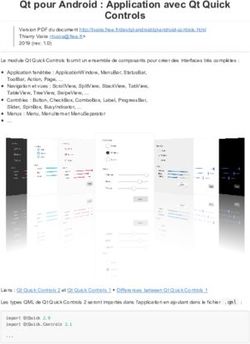USER'S MANUAL PORTABLE DVD
←
→
Transcription du contenu de la page
Si votre navigateur ne rend pas la page correctement, lisez s'il vous plaît le contenu de la page ci-dessous
PORTABLE DVD
USER'S MANUAL
SDVD9000
Before connecting, operating or adjusting this product,
please read this user's manual carefully and completely.Table of Contents
Contents
Table of Contents P1 SETUP Menu Setting P6-P8
General Setup Page P6
Safety Precautions P2 Audio Setup Page P6-P7
Video Setup Page P7
Identification of Controls P3-P5 Preference Page P7-P8
Password Setup Page P8
Main Unit P3
Battery Parameters P9
Remote control unit P4-P5
Parameters and specifications P9
Troubleshooting tips P9-P10
P10
1Safety Precautions
WARNING
RISK OF ELECTRIC SHOCK
DO NOT OPEN N Notes on Copyrights:
Warning:To reduce the risk of electric shock,do not remove It is forbidden by law to copy, broadcast, show,broadcast via
the cover or back of this product.There are no user-serviceable cable, play in public, or rent copyrighted material without
parts inside. Refer servicing to qualified service personnel. permission.
Warning: To reduce the risk of fire or electric shock, do not This product features the copy protection function developed by
expose this product to dripping or splashing water,rain, or Macrovision.Copy protection signals are recorded on some discs.
moisture. Do not place objects filled with water such as vases, When recording and playing the pictures of these discs picture
on the Product. noise will appear.This product incorporates copyright protection
technology that is protected by method claims of certain U.S.
Warning: This digital video disc player employs a laser system. Patents and other intellectual property rights owned by Macrovision
Use of controls,adjustments, or the performance of procedures Corporation and other rights owners.Use of this copyright protection
other than those specified herein may result in hazardous technology must be authorized by Macrovision Corporation, and is
radiation Exposure. intended for home and other limited viewing uses only unless
otherwise authorized by macrovision Corporation. Reverse
Warning: To prevent direct exposure to laser beam,do not open engineering or disassembly is prohibited.
the enclosure.Visible laser radiation when open.
SERIAL NUMBER:
Warning: Never stare directly into the laser beam. You can find the serial number on the back of the unit.This number
is unique to this unit and not available to others.You should record
requested information here and retain this guide as a permanent
Caution: Do not install this product in a confined space such record of your purchase.
as a book case or similar unit.
Model No. ______________________________
Warning: when the unit using by child, parents must make sure Serial No. ______________________________
to let the child understand all contents in Instruction book how Date of Purchase_________________________
battery using to guarantee using battery correctly all the time.
Warning: when find battery overheat, swell or dour, please
stop using battery and contact service centre for getting
replacement. stro ng
charg e im pact
Warning: do not charging battery on the place of insufficient over
ventilation such as: mattress, sofa, cushion , soft mat...... heat
40 C
Warning: we will not take any responsibility if user incorrectly
use battery, not following our warning instruction label on the
battery case.
2Identification of Controls
Main Unit
1.TFT screen 8.VOL+
2.Speakers
9.VOL-
3.SETUP
4.MODE 10. PLAY/PAUSE
1
5.MENU 11. STOP
6.DVD/SD/USB
12.SD/MMC/MS
Select input source,DVD/Card/USB
7.UP/DOWN/LEFT/RIGHT 13.USB
2 select an item in the menu. 14.COAXIAL
when playing CD,VCD,DVD,If available 15.Headphone out jacks
3 UP:previous track
4
5 Down:Next track 16.AV OUT
6
Left:Fast reverse 17.Power ON/OFF switch
7 Right:Fast forward
18.DC IN 9-12V
8
9
10 Insert the battery
11
1.Open the battery door. 2.Insert two AAA size batteries.
12 13 14 15 16 17 18
1 2
SD/MS/MMC Card
N NOTES:
Remove battery during storage or when you are not using the DVD
player for a long time.
3Identification of Controls
Remote control unit
4.Forward Skip
Go to next chapter/ track.
11 OSD GOTO
DVD
SD/USB
MUTE
9
26 27 5.ZOOM
DVD VCD : Use ZOOM to enlarge or shrink the video image.
12 1.Press ZOOM during playback or still playback to activate the
Zoom function. The square frame appears briefly in the right bottom
of the picture.
21 2. Each press of the ZOOM button changes the TV screen in the
following sequence:
17 20
18 24
16 JPEG : Use ZOOM to enlarge or shrink the picture.
10 1 1.Press 'ZOOM' .
VOL- VOL+
2 2,Used " " to enlarge,or " " to shorten the picture.
SLOW
13 25 Use the button to move through the zoomed picture.
19 MENU
6.REPEAT
5 14
Press REPEAT during playback to select a desired repeat mode.
6 4 DVD : you can play a chapter/title/all on a disc.
7
8 3 VCD CD : you can play a track/all on a disc.
15 23 Mp3 WMA : you can select shuffle/ random/ single/ Repeat one/
22 Repeat folder/ folder play mode on a disc.
7.A B
1.PLAY/PAUSE
Press PLAY/PAUSE once to pause playback, pressing PLAY/ To repeat a segment: press AB once to set the starting point for
PAUSE second time will resume the playback. repeat segment, press it again to set an end point, and the player
will repeat the segment from the start to the end point.
2.STOP
When this buttom is pressed once, the unit records the stopped 8.PROGRAM
point,from where playback will resume if ENTER is pressed after DVD VCD CD :The program function enables you to store your
wards. But if STOP button is pressd again instead of ENTER favourite tracks from the disc. Press PROGRAM button ,then
button, there will be no resume function. PROGRAM MENU will appear on screen, now you can use the
number key to direct input the titles,chapters or tracks number and
3.Reverse Skip select START option. TO resume normal playback, press PROGRAM
Go to previous chapter/ track to the beginning. and select STOP option on the program menu.
4Identification of Controls
Remote control unit
JPEG :You can press PROGRAM repeatly to select the slide show 19.SETUP
mode, the are 16 types slide show. Accesses or removes setup menu.
9. MUTE 20.10+ BUTTON
Disable Audio output. In order to select a track 10 or greater, first press 10+, For example;
select track 12, first press 10+, and then press number 2 button.
10.TITLE
21.STEP
Return to DVD title menu. Press STEP once to pause playback, Form this station, press STEP
to advance one video frame.
11.OSD
Switches the OSD language. 22. BUTTON
Press BUTTON allow skipping back at 5-level speed(X2->X4->
12.0-9 NUMBER BUTTON X8->X16->X32), press ENTER button return to normal playback.
Selects numbered items in a menu.
23. BUTTON
13.ENTER Press BUTTON allow skipping ahead at 5-level speed(X2->X4->
Confirms menu selection. X8->X16->X32), press ENTER button return to normal playback.
14. MENU 24. PBC
Accesses menu on a DVD disc. PBC on/off switch. Only for VCD, For other discs, the function
is invaild.
15.DISPLAY
To display the playtime and status information. 25.SLOW
Press Slow button repeatedly to enter slow playback, and cycle
16.AUDIO between different speeds. The speeds are 1/2,1/4,1/8,1/16,and
normal.
DVD Press AUDIO repeatedly during playback to hear a different
audio language or audio track, if avilable. 26.GOTO
CD VCD Press AUDIO repeatedly during playback to hear a different Goto time point , title or chapter you want in DVD Mode.
audio channel (Stereo, Left, or Right).
27.DVD/SD/USB
17.SUBTITLE DVD/CARD/USB.
Press SUBTITLE repeatedly during playback to hear a different
subtitle languages.
18.ANGLE
Press ANGLE will change the view angle, on DVDs that support this
feature.
5 Turn off the power and keep AC cord pulled out from the outlet when connecting the systerm.SETUP Menu Setting
General Setup Page
Press SETUP button to get the setup menu. Use direction buttons Angle Mark
to select the preferred item. After finishing settings, press Displays current angle setting information on the right hand corner
SETUP again to normal display. of the TFT screen if available on the disc.
The following menu items can be changed: OSD Language
GENERAL: selects the GENERAL PAGE menu. You can select your own preferred language seetings.
AUDIO: selects the AUDIO PAGE menu. Closed Captions
VIDEO: selects the VIDEO PAGE menu. Closed captions are data that are hidden in the video signal of some
PREFERENCE : selects the PREFERENCE PAGE menu. discs.Before you select this function,please ensure that the disc
PASSWORD: selects the PASSWORD PAGE menu. contains closed captions information and your TV set also has this
function.
General Setup Page
Screen Saver
This function is used to turn the screen saver On or Off.
- - GENERALSETUP PAGE - - Audio Setup Page
TV DISPLAY WIDE 4:3 PANSCAN Audio Setup Page
ANGLE MARK ON ON 4:3 LETTERBOX
OSD LANGUAGE ENG ENGLISH OFF 16:9
CLOSED CAPTIONS ON ON FRENCH WIDE SQUEEZE
SCREEN SAVER ON ON OFF GERMAN
OFF ITALIAN
SPANISH ---- AUDIO SETUP PAGE --
--
PORTUGUESE DOWNMINX STR
LT/RT
DIGITAL OUTPUT RAW SPDIF/OFF STEREO
GOTO GENERAL SETUP PAGE DOLBY DIGITAL SPDIF/RAW
DUAL MONO STR STR SPDIF/PCM
DYNAMIC L-MONO
TV DISPLAY: selects the aspect ratio of the playback picture.
-- --
R-MONO
FULL MIX-MONO
4:3 PANSCAN: if you have a normal TV and want both sides of the
picture to be trimmed or formatted to fit your TV screen. -- --
-- --
4:3 LETTERBOX: if you have a normal TV. In this case, a wide picture
-----
with black bands on the upper and lower portions of the TV screen will
be displayed. - - OFF
16:9:wide screen display. GO TO AUDIO SETUP PAGE
Wide Squeeze: Set screen mode to 4:3.
6SETUP Menu Setting
Audio Setup Page Video Setup Page
Downmix Video Setup Page
This options allows you to set the stereo analog output of your
DVD Player.
- - VIDEO SETUP PAGE - -
LT/RT :Select this option if your DVD Player is connected to a
Dolby Pro Logic decoder. SHARPNESS MID HIGH
Stereo :Select this option when output delivers sound from only BRIGHTNESS 00 MEDIUM
the two front speakers. CONTRAST 00 LOW
HUE 00
SATURATION 00
Digital Output VIDEO INVERSE OFF
The function is used to select the SPDIF Output:SPDIF Off,SPDIF GOTO VIDEO SETUP PAGE
/RAW,SPDIF/PCM. Sharpness,Brightness,Contrast,Hue,Saturation:setting the video
SPDIF Off: Turns off the SPDIF output. quality.
SPDIF/RAW: If you have connected your DIGITAL AUDIO OUT Video Inverse:setting TFT screen display inverse on or off.
to a multi-channel decoder/receiver.
SPDIF/PCM: Only if your receiver is not capable of decoding
Preference Page
multi-channel audio. Preference Page
Dolby digital
The options included in Dolby Digital Setup are: 'Dual Mono ' and
- - PREFERENCE SETUP PAGE - -
'Dynamic '.
TV TYPE PAL PAL
AUDIO ENG ENGLISH AUTO
Dual Mono SUBTITLE ENG ENGLISH FRENCH NTSC
DISC MENU ENG ENGLISH FRENCH GERMAN
Stereo:Left mono sound will send output signals to Left speaker
PARENTAL 1 KID SAF FRENCH GERMAN ITALIAN
and Right mono sound will send output signals to Right speaker. DEFAULT RESET 2G GERMAN ITALIAN SPANISH
L-Mono:Left mono sound will send output signals to Left speaker 3 PG
4 PG13 ITALIAN SPANISH PORTUGUESE
and Right speaker. 5 PGR SPANISH PORTUGUESE OTHERS
R-Mono:Right mono sound will send output signals to Left speaker 6R PORTUGUESE OTHERS
7 NC17 OTHERS
and Right speaker. 8 ADULT
Mix-Mono:Left and Right mixed mono sound will send output GOTO PREFERENCE PAGE
signals to Left and Right speakers.
TV Type
Dynamic Selecting the colour system that corresponds to your TV when AV
Dynamic range compression. outputs.This DVD Player is compatible with both NTSC and PAL.
7SETUP Menu Setting
Preference Page Password Setup Page
PAL - Select this if the connected TV is PAL system.It will change the Password: select the menu password change page.
video signal of a NTSC disc and output in PAL format.
NTSC-Select this if the connected TV is NTSC system.It will change
the video signal of a PAL disc and output in NTSC format.
Auto:Chang the video signal output automatic according to the
playing disk format. OLD PASSWORD
NEW PASSWORD
CONFIRM PWD
Audio:Selects a language for audio (if available).
OK
Subtitle:Selects a language for subtitle (if available).
Disc Menu:Selects a language for disc menu (if available).
Parental
Some DVDs may have a parental level assigned to the complete disc OLD PASSWORD: Enter the OLD password, (Factory setting is
or to certain scenes on the disc.This feature lets you set a playback 1369), and the cursor will jump automatically to
limitation level.The rating levels are from 1 to 8 and are country NEW PASSWORD
dependent. You can prohibit the playing of certain discs that are not .
suitable for your children or have certain discs played with alternative NEW PASSWORD: Enter the NEW password. Enter 4 digits from
scenes. the remote control unit numeric buttons, and the
Default:Back to the factory setting. cursor will automatically jump to CONFIRM PASSWORD.
Password Setup Page CONFIRM PASSWORD: Confirm the NEW password by entering
it again. If the confirmation is incorrect, the cursor
will stay in this column. After entering, the correct new password
Password Setup Page
again, the cursor will jump automatically to OK.
OK: When cursor is on this button, press ENTER key to confirm
- - PASSWORD SETUP PAGE - - setting.
PASSWORD MODE ON ON
PASSWORD OFF N Note: If the password has been changed, the parentaland disc
lock code will also be changed.
The default password(1369)is always active even the password
has been changed.
GOTO PASSWORD SETUP PAGE
Password mode: Set password mode on/off. If set to off, change
parental level will not check password.
8Parameters and specifications Battery Parameters
Electrical parameters Battery Parameters
Item Standard requirement Battery Specifications:
Output:7.4V
Power requirements : DC 9.5V 1.5A
Dimensions (Approx.) : 260(L)X182(W)X37.5(H)MM Charge / Discharge Time:
Power consumption :SETUP Menu Setting
Troubleshooting tips(Common) Troubleshooting tips(DVD)
Before calling for service, you can check the following items on Play does not commence even when title is selected:
symptoms and solutions Confirm the "Rating" settings.
No sound or distorted sound:
Ensure that the equipment is connected properly. Audio soundtrack and/or subtitle language is not the one selected
Ensure that the input settings for the TV and stereo system are proper. at the initial settings:
If the audio soundtrack and/or subtitle language does not exist on
No picture: the disc, the language selected at the initial setting will not be seen/
Ensure that the equipment is connected properly. heard.
Ensure that the input setting for the TV is "video".
Ensure that the LCD is on.
No subtitles:
No play: Subtitles appear only with discs which contain them.
Condensation has formed : wait about 1 to 2 hours to allow the
player to dry out. Alternative audio soundtrack(or subtitle) language fail to be
This player can't play discs other than DVDs, MP3s and CDs.
The disc may be dirty and require cleaning . selected:
Ensure that the disc is installed with the label side up. An alternative language is not selected with discs which do not contain
more than one language.
No remote control: In the case of some discs, the alternative language cannot be selected by
Check the batteries are installed with the correct polarities(+&-). operating the AUDIO or SUBTITLE button. Try selecting it from the DVD
The batteries are depleted: replace them with new ones.
Point the remote control unit at the remote control sensor and menu if one is available.
operate.
Remove the obstacles between the remote control unit and the Angle cannot be changed:
remote control sensor. This function is dependent on software availability. Even if a disc has a
Operate the remote control unit at a distance of not more than 8 number of angles recorded, these angles may be recorded for specific
meters from the remote control sensor.
scenes only.
No key operation(by the unit and/or the remote control) is effective:
Turn the unit off and then back to on. Alternatively, turn off the unit,
disconnect the AC power cord and the re-connect it.(The player may
not be operating properly due to lightning, static electricity or some
other external factor.)
Battery does not work
check whether the battery is out of power or in proper connection.
10DU LECTEUR DVD PORTABLE
DVD PORTABLE
GUIDE DE L'UTILISATEUR
SDVD9000
Avant de brancher, faire fonctionner, et régler cet appareil, veuillez lire attentivement et entièrement
ce guide de l'utilisateur.Table des matières Contenu
Table des matières
Table des matières P1 Paramétrage du Menu CONFIGURATIONP P6-P8
Page de Configuration générale P6
Précautions de sécurité P2 Page de configuration Audio P6-P7
Page de Configuration Vidéo P7
Identification des commandes P3-P5 Page de Préférences P7-P8
Page de Configuration du mot de passe P8
Unité principale P3
Paramètres de batterie P9
Télécommande P4-P5
Paramètres et caractéristiques P9
1Précautions de sécurité
AVERTISSEMENT
RISQUE D'ELECTROCHOC
NE PAS OUVRIR
Avertissement:Pour réduire le risque d'électrochoc, ne retirez
N Notes sur le Copyright:
pas le couvercle ou l'arrière de ce produit. Il n' y a pas de pièce
Il est interdit de copier, diffuser, montrer, diffuser via câble, lire en
à l'intérieur réparable par l'utilisateur. Référez-vous à un
public, ou louer un produit sous copyright sans permission.
personnel de maintenance qualifié.
Avertissement: Pour réduire les risques d'incendie et Ce produit comporte la fonction de protection contre les copies
d'électrochoc, n'exposez pas ce produit à des éclaboussures développée par Macrovision. Des signaux de protection contre les
d'eau de pluie, ou à l'humidité. Ne placez aucun objet rempli copies sont enregistrés sur certains disques. Lors de
d'eau tel qu'un vase au dessus du produit. l'enregistrement ou lecture des images de ces disque une
interférence apparaîtra. Ce produit comporte une technologie de
Avertissement: Ce lecteur de disque vidéo numérique utilise un protection de copyright qui est protégé par les déclarations de
système à laser. L'utilisation des commandes, réglages ou la méthode de certains brevets américains et des droits de propriétés
réalisation de procédures autres que celles spécifiées ici, peut intellectuelles de Macrovision Corporation et d'autres détenteurs de
entraîner une exposition dangereuse aux radiations. droits. L'utilisation de cette technologie d e protection de copyright
doit être autorisée par Macrovision Corporation, et est prévue pour
Avertissement: Pour empêcher l'exposition directe au rayon la maison et d'autres visionnages limités autorisés par Macrovision
laser, n'ouvrez pas le boîtier. Le rayon laser est visible lors de Corporation. Une étude du circuit et le démontage est interdit.
l'ouverture.
NUMÉRO DE SÉRIE:
Avertissement: Ne fixez jamais le rayon laser. Vous trouverez le numéro de série à l'arrière de l'unité. Ce numéro
est unique à cet appareil et n'est pas valable pour d'autres. Vous
Attention: N'installez pas de produit dans un espace confiné tel devriez enregistrer les informations demandées ici et conserver ce
qu'une bibliothèque ou un meuble similaire. guide comme enregistrement permanent de votre achat.
Avertissement: Lorsque l'appareil est utilise par un enfant, les N° de Modèle. ______________________________
parents doivent faire comprendre à l'enfant tout le contenu du N° de série. ______________________________
guide d'instructions et comment garantir l'usage des piles pour Date d'achat_________________________
qu'elles fonctionnent correctement tout le temps.
Avertissement: lorsque la batterie chauffe, gonfle ou est en
mauvais état,veuillez arrêter de l'utiliser et contacter le centre
de maintenance pour obtenir son remplacement.
fo rt
Avertissement: ne chargez pas la batterie dans un endroit pas charg e im pact
assez ventilé tel que: matelas, sofa, coussin , tapis......
Avertissement: nous ne serons pas responsable si l'utilisateur Surchauffe 40°C
utilise incorrectement la batterie, et s'il ne suit pas notre étiquette
d'avertissement sur le boîtier de la batterie.
lIl est interdit d'utiliser une rallonge ESB supérieure à 250mm pour usage avec le port ESB.
2Identification des commandes
Unité Principale 1.Ecran TFT 15.Prise écouteurs
2.Haut-parleurs 16.Sortie AV (AV OUT)
3.Configuration (SETUP) 17.Interrupteur Marche/Arrêt
4. MODE (ON/OFF)
5.MENU 18.Entrée courant Continu (9-12V)
6. DVD/CARTE/ESB
Sélection de la source d'entrée,
DVD/carte,ESB.
7.Précédent/Haut (PREV/UP)
Suivant/Bas (NEXT/DOWN)
OK
Retour rapide/Gauche (FR/LEFT)
Avance rapide/Droite (FF/RIGHT)
8.VOL+
9.VOL-
10. Lecture/Pause (PLAY/PAUSE)
11. STOP
12.Carte Mémoire
13.ESB
14.COAXIAL
Insertion des piles
1.Ouvrez le couvercle des piles. 2.Insérez 2 piles AAA
SD/MMC/MS COAXIAL DC IN 9-12V
USB
1 2
N REMARQUES:
Retirez les piles lors du rangement ou lorsque vous n'utilisez le
SD/MS/MMC Card
lecteur DVD de longtemps.
3Identification des commandes
Télécommande
4.Saut avant (forward Skip)
Va au chapitre/piste suivant.
11 OSD GOTO
DVD
SD/USB
MUTE
9
26 27 5.ZOOM
DVD VCD : Utilisez le ZOOM pour agrandir ou rétrécir l'image vidéo.
12 1.Appuyez sur ZOOM durant la lecture ou continuer la lecture pour
activer la fonction Zoom. Un carré apparaît brièvement dans le bas
droit de l'image.
21 2.Chaque pression sur le bouton ZOOM va changer l'écran TV
selon la séquence
17 20
PHOTO Utilisez ZOOM pour agrandir ou rétrécir l'image
18 24
16 1.Appuyez sur 'ZOOM'
10 1 2. Utilisez " " pour agrandir ou " " pour rétrécir l'image.
VOL- VOL+
2 Utilisez les boutons pour vous déplacer dans l'image zoomée.
SLOW
13 25 6.RÉPÉTITION (REPEAT)
19 MENU Appuyez sur REPEAT durant la lecture pour sélectionner le mode
5 14 de répétition voulu.
6 4
DVD : vous pouvez lire un chapitre/titre/tout sur un disque.
7 VCD CD : vous pouvez lire une piste/Toutes sur un disque.
8 3 AUDIO : Vous pouvez sélectionner le mode de lecture d'un disque à
15 23
shuffle/ aléatoire/ un seul/ Répéter Un/ Répéter dossier/ dossier.
22
7. A B
Pour répéter un segment: appuyez une fois sur AB pour définir le
1. Lecure/Pause (PLAY/PAUSE)
point de départ du segment à répéter, appuyez de nouveau dessus
Appuyez sur PLAY/PAUSE une fois pour mettre en pause, appuyez
pour définir le point de fin, et le lecteur lira le segment du point de
sur PLAY/PAUSE une seconde fois pour reprendre la lecture.
départ au point de fin.
2.STOP 8.PROGRAMME (PROGRAM)
Lors de la pression une fois sur ce bouton, l'appareil enregistre le DVD VCD CD :La fonction programme vous permet de stocker vos
point d'arrêt et la lecture va reprendre à cet endroit en appuyant sur pistes favorites à partir du disque. Appuyez sur PROGRAM , puis le
le bouton ENTER. Mais si le bouton STOP est pressé de nouveau à MENU PROGRAMME Apparaîtra, à présent vous pouvez utiliser
la place du bouton ENTER, la lecture ne pourra pas reprendre. les touches numériques pour entrer directement les numéros de
titres, chapitres ou pistes et sélectionnez l'option START (démarrer).
3.Saut arrière Pour reprendre la lecture normale, appuyez sur PROGRAM et
Va au chapitre/piste précédent. sélectionnez l'option STOP sur le menu programme.
4Identification des commandes
Télécommande
PHOTO : Vous pouvez appuyer répétitivement sur PROGRAM pour 19.CONFIGURATION (SETUP)
sélectionner le mode diaporama, Il y a 16 types de diaporama. Accède ou sort du menu de configuration.
20.BOUTON 10+
9. SOURDINE (MUTE) Dans le but de sélectionner la piste 10 ou supérieure, appuyez d'abord
Coupe la sortie audio. sur 10+, Par exemple: pour sélectionner la piste 12, appuyez d'abord
sur 10+, et puis appuyez sur le bouton numérique 2.
10.TITRE (TITLE)
Revient au menu titre du DVD. 21.PAS (STEP)
Appuyez une fois sur STEP pour mettre en pause, à partir de cet état,
appuyez sur STEP pour avancer image par image d'une vidéo.
11.OSD
Permet de sélectionner la langue du menu de l’appareil. 22. BOUTON
Appuyez sur le bouton pour sauter en arrière à une vitesse de
12.0-9 BOUTONS NUMÉRIQUES niveau 5 (X2->X4->X8->X16->X32), appuyez sur ENTER pour revenir
Sélection des éléments numérotés dans un menu. à la lecture normale.
13.ENTRE (ENTER) 23. BOUTON
Confirme la sélection du menu. Appuyez sur le bouton pour sauter en avant à une vitesse de niveau
5(X2->X4->X8->X16->X32), appuyez sur ENTER pour revenir à la
14. MENU lecture normale.
Accède au menu sur un disque DVD. 24. PBC
Interrupteur Marche/Arrêt de PBC. Uniquement pour VCD, Pour les
15.AFFICHAGE (DISPLAY) autres disques, la fonction est inactive.
Affiche le temps de lecture et les informations d'état.
25.RALENTI (SLOW)
16.AUDIO Appuyez sur le bouton Slow répétitivement pour faire une lecture au
DVD Appuyez répétitivement sur AUDIO Durant la lecture pour ralenti, et sélectionner les différentes vitesses. Les vitesses sont
entendre une langue audio différente ou une piste audio, si disponible. 1/2,1/4,1/8,1/16,et normale.
CD VCD Appuyez répétitivement sur AUDIO Durant la lecture pour 26.RECHERCHE (SEARCH)
entendre un canal audio différent (Stéréo, gauche, ou droite). Va à moment, titre, ou chapitre que vous souhaitez en mode DVD.
17.SOUS TITRE (SUBTITLE) 27.DVD/CARTE/ESB
Appuyez répétitivement sur SUBTITLE Durant la lecture pour DVD/CARTE/ESB.
entendre des langues de sous titrage différentes. DIV109 peut lire des clés ESB avec une capacité de stockage jusqu'à
4GB. L'utilisation de clé ESB avec une capacité supérieure peut
endommager l'appareil. DIV109 peut lire des cartes mémoires
18.ANGLE
avec une capacité de stockage jusqu'à 4GB. L'utilisation de carte
Appuyez sur ANGLE pour changer l'angle de vue, sur un DVD qui
mémoire avec une capacité supérieure peut endommager l'appareil.
prend en charge cette fonctionnalité.
5Paramétrage du Menu CONFIGURATION
Page de Configuration Générale
Appuyez sur le bouton CONFIGURATION (SETUP) pour le menu. Marque d'angle
Utilisez Les boutons de direction pour sélectionner le champ Affiche les informations de paramétrage de l'angle actuel dans
souhaité. Après avoir terminé les paramétrages, appuyez de nouveau le coin droit de l'écran TFT si disponible sur le disque.
sur le bouton CONFIGURATION (SETUP) pour revenir à l'affichage Langue de l'affichage à l'écran (OSD)
normal. Vous pouvez sélectionner votre langue préférée.
Les champs du menu suivants peuvent être changés: Sous titrage pour malentendants
GÉENÉRAL: sélectionne le menu PAGE GÉNÉRALE. Ce sont des données qui sont cachées dans le signal vidéo de
AUDIO: sélectionne le menu PAGE AUDIO. certains disques. Avant de sélectionner cette fonction, veuillez
VIDEO: sélectionne le menu PAGE VIDÉO. vous assurer que le disque contient des informations de sous
PREFERENCE : sélectionne le menu PAGE PRÉFÉRENCE. titrage pour malentendants et que votre TV supporte également
MOT DE PASSE: sélectionne le menu PAGE DU MOT DE PASSE. cette fonction.
Économiseur d'écran
Page de configuration Générale Cette fonction est utilisée pour activer ou désactiver
l'économiseur d'écran.
- - GENERALSETUP PAGE - - Page de Configuration Audio
TV DISPLAY WIDE 4:3 PANSCAN ALLEZ DANS LA PAGE DE CONFIGURATION AUDIO
ANGLE MARK ON ON 4:3 LETTERBOX
OSD LANGUAGE ENG ENGLISH OFF 16:9
CLOSED CAPTIONS ON ON FRENCH WIDE SQUEEZE
SCREEN SAVER ON ON OFF GERMAN
OFF ITALIAN
SPANISH ---- AUDIO SETUP PAGE --
--
PORTUGUESE DOWNMINX STR
LT/RT
DIGITAL OUTPUT RAW SPDIF/OFF STEREO
GOTO GENERAL SETUP PAGE DOLBY DIGITAL SPDIF/RAW
DUAL MONO STR STR SPDIF/PCM
DYNAMIC L-MONO
AFFICHAGE TV: sélectionne le ratio d'aspect de l'image lue.
-- --
R-MONO
4:3 RECADRAGE: si vous avez une TV normale et que vous voulez FULL MIX-MONO
que les 2 côtés de l'image soient coupés ou formatés pour qu'elle -- --
s'ajuste à votre TV .
-- --
4:3 LETTERBOX: Si vous avez une TV normale. Dans ce cas, une
image large avec des bandes noires en haut et en bas de l'écran de -----
TV s'afficheront.
16:10: Affichage en large sur l'écran.
- - OFF
Ecran large: définit le mode de l'écran en 4:3 GO TO AUDIO SETUP PAGE
6Paramétrage du Menu Configuration
Page de Configuration Audio Page de Configuration Vidéo
Downmixage Page de Configuration Vidéo
Cette option vous permet de définir la sortie analogique stéréo
de votre lecteur DVD.
LT/RT :Sélectionnez cette option si votre lecteur DVD est - - VIDEO SETUP PAGE - -
connecté à un décodeur Dolby Pro Logic.
Stéréo :Sélectionnez cette option lorsque la sortie émet un son SHARPNESS MID HIGH
BRIGHTNESS 00 MEDIUM
à partir d'uniquement deux haut-parleurs frontaux.
CONTRAST 00 LOW
HUE 00
Sortie numérique SATURATION 00
La fonction est utilisée pour sélectionner la sortie SPDIF:SPDIF Off, VIDEO INVERSE OFF
SPDIF/RAW,SPDIF/PCM. GOTO VIDEO SETUP PAGE
SPDIF Off: Désactive la sortie SPDIF.
SPDIF/RAW: Si vous avez connecté votre Sortie Audio La finesse, Luminosité,Contraste,teinte,Saturation: configurent la
Numérique à un décodeur/récepteur multi-canaux. qualité vidéo.
SPDIF/PCM: Uniquement si votre récepteur n'est pas capable Vidéo Inverse: configure l'affichage de l'écran TFT en inverse ou non.
de décoder l'audio multi-canaux.
Page des Préférences
Digital Système
Les options incluses dans la configuration Digital sont: 'Dual Mono ' Page des Préférences
et ' Dynamique '.
Dual Mono
Stéréo: Le son mono de gauche sera envoyé aux signaux de sortir - - PREFERENCE SETUP PAGE - -
pour le haut parleur de gauche et mono de droite pour le haut-parleur TV TYPE PAL PAL
de droite. AUDIO ENG ENGLISH AUTO
G-Mono:Le son mono de gauche sera envoyé aux signaux de sortie SUBTITLE ENG ENGLISH FRENCH NTSC
pour les haut- parleurs gauche et droit. DISC MENU ENG ENGLISH FRENCH GERMAN
D-Mono: le son mono de droite sera envoyé aux signaux de sortie PARENTAL 1 KID SAF FRENCH GERMAN ITALIAN
DEFAULT 2G
pour les hauts parleurs Gauche et Droit . RESET
3 PG
GERMAN ITALIAN SPANISH
Mix-Mono: le son mono mélangé de gauche et droite sera envoyé 4 PG13 ITALIAN SPANISH PORTUGUESE
aux signaux de sortie pour les haut-parleurs gauche et droit 5 PGR SPANISH PORTUGUESE OTHERS
6R PORTUGUESE OTHERS
Dynamique 7 NC17 OTHERS
Compression de gamme dynamique 8 ADULT
GOTO PREFERENCE PAGE
TV Type
Sélection du système de couleurs qui correspond à votre TV lorsque
les sorties AV. Ce lecteur est compatible à la fois NTSC et PAL.
7Paramétrage du Menu Configuration
Page de préférences Page de Configuration du mot de passe
PAL – Sélectionnez ceci si la TV est connectée au système PAL. Cela
changera le signal vidéo d'un disque NTSC et sortira au format PAL. Mot de passe: sélectionnez le menu pour changer le mot de passe.
NTSC- Sélectionnez ceci si la TV est connectée au système NTSC.
Cela changera le signal vidéo d'un disque PAL et sortira au format
NTSC.
Auto:Change automatiquement la sortie du signal vidéo selon le
OLD PASSWORD
format du disque. NEW PASSWORD
Audio:Sélectionne une langue pour l'audio (si disponible). CONFIRM PWD
* Sous-titrage:Sélectionne une langue de sous-titrage (si disponible). OK
* Menu du disque:Sélectionne une langue pour le menu du disque
(si disponible).
* Contrôle parental
* Certains DVD peuvent avoir un niveau de contrôle parental assigné ANCIEN MOT DE PASSE: Entrez l'ancien mot de passe, (Défini
par défaut en usine à1369), et le curseur va passer directement à
au disque complet ou à certaines scènes du disque. Cette NOUVEAU MOT DE PASSE.
fonctionnalité vous permet de définir une limitation de lecture. Le
classement va de 1 à 8 et dépend des pays. Vous pouvez interdire la NOUVEAU MOT DE PASSE: Entrez le NOUVEAU mot de passe.
lecture de certains disques qui ne conviennent pas à vos enfants ou Entrez 4 chiffres à partir de la télécommande, et le curseur va
avoir certains disques lisibles pour certaines scènes. automatiquement passer à CONFIRMEZ MOT DE PASSE.
Défaut:revient aux paramètres d'usine. CONFIRMEZ MOT DE PASSE: Confirmez le NOUVEAU mot de
Page de Configuration du Mot de passe passe en l'entrant de nouveau. Si la confirmation est incorrecte,
le curseur va rester dans cette colonne. Après avoir entré le bon
mot de passe, le curseur va passer automatiquement sur OK.
Page de Configuration du Mot de passe
OK: Lorsque le curseur est sur ce bouton, appuyez sur la touche
ENTRER pour confirmer le réglage.
- - PASSWORD SETUP PAGE - -
PASSWORD MODE ON ON
N Remarque: Si le mot de passe a été changé, le code de verrouillage
parental du disque sera également changé.
PASSWORD OFF Le mot de passe par défaut (1369) est toujours actif même quand
le mot de passe a été changé.
GOTO PASSWORD SETUP PAGE
Mode Mot de passe: Active/Désactive le mode mot de passe.
Si désactivé, changer le niveau parental ne fera pas de vérification
de mot de passe.
8Paramètres et caractéristiques Paramètres batterie
Paramètres électroniques Caractéristiques de batterie
Caractéristiques de batterie
Element Besoin standard
Sortie º7.4V
Alimentation : DC 9.5V 1.5A
Dimensions (approx.) : 260(L)X182(W)X37.5(H)MM Temps de Charge / Décharge
Temps de charge Standard 3h ~ 4h
Consommation :Vous pouvez aussi lire