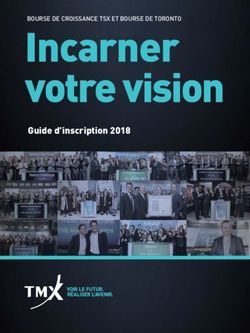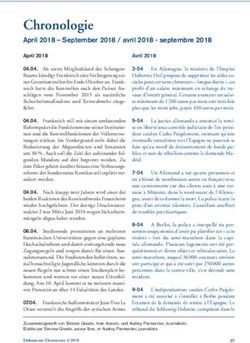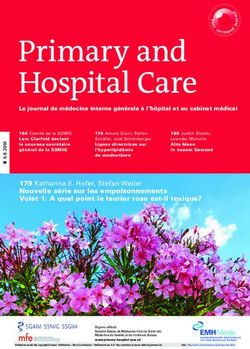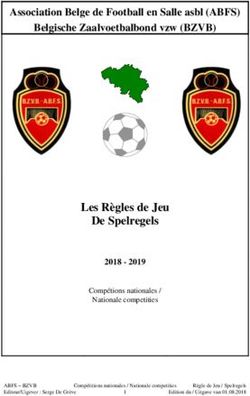Modicon Premium PLCs Modicon Micro PLCs - TSX CPP 110
←
→
Transcription du contenu de la page
Si votre navigateur ne rend pas la page correctement, lisez s'il vous plaît le contenu de la page ci-dessous
Modicon Premium PLCs Modicon Micro PLCs TSX CPP 110 CANopen Module Quick Reference Guide Kurzanleitung Instruction de service Edition October 2009
English TSX CPP 110
2 2
Deutsch
1
1
Français
3
3
1. TSX CPP 110 1. TSX CPP 110 1. TSX CPP 110
CANopen PC Card CANopen PC Card Carte PC CANopen
Type III Type III Type III
2. Premium or Micro 2. Premium oder Micro 2. CPU Premium ou
CPUs CPUs Micro
3. CANopen industrial 3. CANopen TAP in 3. CANopen TAP
TAP in a DIN rail Industrieausführung industriel sur un rail
auf einer DIN schiene DIN
2TSX CPP 110
User Information
English
Together with his industrial TAP the TSX CPP 110 PC Card (PCMCIA Type 3) servers to
set up a connection between an Atrium, Premium or Micro PLC and a CANopen network.
The TSX CPP 110 is usable in the PCMCIA slot of the following CPU types:
Micro (minimal version 6.0) : TSX 372• ••1
Premium (minimal version 5.0) : TSX P57103, TSX P57203, TSX P57253,
TSX P57303, TSX P57353, TSX P57453,
T PCX 57203, T PCX 57353, TSX P572623, TSX P572823, TSX P573623,
TSX P574823,
TSX P57 0244, TSX P57 1•4, TSX P571634, TSX P572•4, TSX PCI 57 204,
TSX P572634, TSX P573•4, TSX PCI 57 354, TSX P573634, TSX P574•4,
TSX P574634, TSX P575•4 et TSX P575634.
) Note: TSX SCY 216 0• cannot be used.
Mounting
• with equipment powered off, to assemble the transmission card for the processor
(Micro, Atrium, Premium), first remove the cover which is screwed on the device and then
follow the instructions below:
Step Action Illustration
1 Place the appropriate cover on the host slot on processor
device, taking care to insert the
ferrule in the slot provided in order to
fix the cable to the card.
2 Screw on the cover. 3
3 Insert the card in the slot provided
in the host device.
4 Screw in the card to stop it being 2
moved when switched on, and to
ensure it functions effectively. 1
4
• with equipment powered off, to assemble the card in the TSX P57 5•4 type proces-
sors, follow the instructions below:
3English TSX CPP 110
Step Action Illustration
1 Place the appropriate cover on the
device, taking care to insert the
ferrule in the slot provided in order to
fix the cable to the card.
2 Screw on the cover.
3 Remove the plastic cover from the
caddie.
4 Guide the card into the caddie from
an oblique angle using the 2 locating caddie
devices.
locating devices
5 Slide the card into the caddie until it
slops. The card is now firmly
attached to the caddie.
Clic!
4TSX CPP 110
7 Insert the assembly (caddie and
English
card) in the slot provided in the host
device.
8 Screw in the card to stop it being
moved when switched on, and to
ensure it functions effectively.
• Case of assembly into a Atrium processor
In order to correctly plugin the PCMCIA card, it is possible to set up the location in the
docking station.This setup is done by adjusting the screw located on the top slice of the
docking card.
X= variable pitch
from 20,32 to 27,32
mm.
X
CAUTION
Never plug or remove the PC Card when Premium or Micro CPU is powered.
! Failure to observe this precaution can result in injury or equipment
damage.
5TSX CPP 110
Basic Data
English
Module type PCMCIA-Adapter for CANopen
Transmission rate (depend of length) 10 KBit/s.........1 MBit/s
Meaning of LEDs on the TSX CPP 110 PC Card
ERR
COM
LEDS on TSX CPP 110
ERR COM Meaning
(red) (yellow)
off off card not powered or downloading configuration
blinking no configuration in the card
(irregular)
blinking card configured and ready but bus not activated or
(regular) no CANopen firmware in the card
on bus configured and running, no error
on off error detected, bus controller turned off
blinking card configured and ready but unable to reach any
configured remote devices (e.g. CAN bus cable on
TAP disconnected) or all configured remote devices
signaling error
card, configuration or host synchronization error (for
detailed information check the module status variable
into the TSX DM CPP 100E manual or 35008147)
on bus configured and running, unable to reach one or
more configured remote devices or one or more
configured remote devices signaling error
6TSX CPP 110
Frontview of TSX CPP 110 TAP
English
TSXCPP110
CANopen 9-pin Sub-D connector to con-
nect CAN bus cable
to PCMCIA card
CAUTION
In a particularly hard environment, ground the shield of the CAN bus cable (to
the 9-pin Sub-D connector on the TAP) directly at the cable entry point into
the industrial cabinet where the Atrium, Premium or Micro will be mounted.
Therefore carefully remove the insulation from the CAN bus cable and con-
! nect the shield with a adequate cable clamp to the shielding bar or to the
functional earth (FE).
Connect the shielding bar to the cabinet ground over a large and conductive
surface.
Failure to observe this precaution can result in injury or equipment
damage.
7TSX CPP 110
9-pin Sub-D connector
English
This figure illustrates the bus connector 9-pin socket Sub-D to connect a bus segment on
the TSX CPP 110 TAP.
Pin Description
1 Reserved
1
6
2 2 CAN_L
7
3
8
3 CAN_GND
4
9 4 Reserved
5
5 NC
6 NC
7 CAN_H
8 Reserved
9 NC
Related Documentation
Documentation Number
PL7 User Manual TSX DM CPP 100E
Unity Pro User Manual 35008147
WARNING
Hazardous electrical shock may result from improper grounding of the
cables and accessories.
Refer to the electrical codes and safety requirements for your installation site.
Failure to observe this precaution can result in severe injury or
equipment damage.
This product conforms to the environmental specifications of the Premium or Micro CPU
upon which it is mounted.
8TSX CPP 110
Benutzerinformation
Zusammen mit ihrem TAP in Industrieausführung dient die PC Card TSX CPP 110
(PCMCIA Typ 3) der Verbindung einer Atrium, Premium- oder Micro-SPS mit einem
CANopen-Netzwerk.
Die TSX CPP 110 ist im PCMCIA-Slot der folgenden CPU-Typen betreibbar:
Micro (mindestens Version 6.0): TSX 372• ••1
Premium (mindestens Version 5.0): TSX P57103, TSX P57203, TSX P57253,
Deutsch
TSX P57303, TSX P57353, TSX P57453, T PCX 57203, T PCX 57353, TSX P572623,
TSX P572823, TSX P573623, TSX P574823,
TSX P57 0244, TSX P57 1•4, TSX P571634, TSX P572•4, TSX PCI 57 204,
TSX P572634, TSX P573•4, TSX PCI 57 204, TSX P573634, TSX P574•4,
TSX P574634, TSX P575•4 et TSX P575634.
) Hinweis: TSX SCY 216 0• kann nicht benutzt werden.
Montage
• Bei ausgeschalteter Anlage, zum Einbauen der Übertragungskarte für den Prozessor
(Micro, Atrium, Premium) zunächst die auf dem Gerät festgeschraubte Abdeckung ent-
fernen und anschließend die nachfolgenden Schritte durchführen:
Schritt Aktion Abbildung
1 Setzen Sie die entsprechende Host-Steckplatz am Prozessor.
Abdeckung auf das Gerät und
achten Sie darauf, die Schelle zur
Befestigung des Kabels an die Karte
in den richtigen Steckplatz
3
einzusetzen.
2 Schrauben Sie die Abdeckung fest.
3 Schieben Sie die Karte in den
2
Steckplatz am Host-Gerät.
4 Schrauben Sie die Karte fest, um 1
ein Verrutschen beim Einschalten zu 4
vermeiden und die einwandfreie
Funktion sicherzustellen.
• Bei ausgeschalteter Anlage, zum Einbau der Karte in Prozessoren vom Typ
TSX P57 5•4 die nachfolgenden Schritte durchführen:
9TSX CPP 110
Schritt Aktion Abbildung
1 Platzieren Sie die entsprechende
Abdeckung auf dem Gerät und
achten Sie darauf, die Schelle zur
Befestigung des Kabels an die Karte
in den richtigen Steckplatz
Deutsch
einzusetzen.
2 Schrauben Sie die Abdeckung fest.
3 Nehmen Sie die
Kunststoffabdeckung vom Träger ab.
4 Schieben Sie die Karte im schrägen
Winkel unter Verwendung der beiden Träger
Einspannvorrichtungen in den Träger.
Einspannvorrichtungen
5 Schieben Sie die Karte in den Träger,
bis sie hörbar einrastet. Die Karte ist
jetzt sicher im Träger befestigt.
Klick!
10TSX CPP 110
7 Setzen Sie die Baugruppe (Träger
und Karte) in den Steckplatz am
Host-Gerät ein.
8 Schrauben Sie die Karte fest, um ein
Verrutschen beim Einschalten zu
vermeiden und die einwandfreie
Funktion sicherzustellen.
Deutsch
• Einbau in einen Atrium-Prozessor
Für das korrekte Einschieben der PCMCIA-Karte können Sie die Einbauposition
individuell anpassen. Diese Anpassung erfolgt über die Schraube, die sich am oberen
Teil der Karte befindet.
X = variable
Gewindesteigung
von 20,32 bis 27,32
X
mm
ACHTUNG
PC Card niemals ziehen oder stecken wenn die Premium- oder Micro-CPU
! unter Spannung ist.
Die Nichtbeachtung dieser Vorsichtsmaßnahmen kann
Körperverletzung oder Materialschaden zur Folge haben!
11TSX CPP 110
Kenndaten
Baugruppen-Typ PCMCIA-Anschlußeinheit für CANopen
Übertragungrate (abhängig von der Länge 10 KBit/s.............1 MBit/s
Bedeutung der LEDs auf der PC Card TSX CPP 110
ERR
COM
Deutsch
LEDS an TSX CPP 110
ERR LED COM LED Bedeutung
rot gelb
aus aus Karte ohne Stromversorgung oder laufender
Konfigurations-Download
blinkend keine Konfiguration in der Karte
(unregelmäßig)
blinkend Karte konfiguriert und bereit aber Bus nicht aktiviert
(regelmäßig) oder keine CANopen-Firmware in der Karte
an Bus konfiguriert und aktiviert, kein Fehler
an aus Fehler erkannt, Bus Controller abgeschaltet
blinkend Karte konfiguriert und bereit aber kein konfigurierter
Busteilnehmer kann erreicht werden (z.B. CAN
Buskabel am TAP entfernt) oder alle konfigurierten
Busteilnehmer melden Fehler.
Karten-, Konfigurations- oder Host-
Synchronisationsfehler (weitere Informationen siehe
Information zur Modulstatus-Variable im
TSX DM CPP 100G Handbuch oder 35008149)
an Bus konfiguriert und aktiviert, mindestens ein
konfigurierter Busteilnehmer kann nicht erreicht
werden oder meldet einen Fehler
12TSX CPP 110
Frontansicht des TSX CPP 110 TAP
TSXCPP110
Deutsch
CANopen 9-poliger Sub-D-Stecker zum
Anschluß des CAN Buskabels
zur PCMCIA card
ACHTUNG
Insbesonders bei rauher Umgebungsbedingung ist der Schirm des CAN Bus-
kabels (zu dem 9-poligen Sub-D-Stecker des TAP), unmittelbar nach Kabel-
zuführung in den Schaltschrank, in dem die Atrium, Premium oder Micro
montiert wird, zu erden.
Dazu vorsichtig den Mantel vom CAN Buskabel entfernen und den Schirm
! über entsprechende Kabelschelle mit der Abschirmschiene oder dem Funk-
tionserder (FE) verbinden.
Die Abschirmschiene muß großflächig und gut leitend mit der Schrankmasse
verbunden werden.
Die Nichtbeachtung dieser Vorsichtsmaßnahmen kann
Körperverletzung oder Materialschaden zur Folge haben!
13TSX CPP 110
Stecker Sub-D 9 Aschlußpunkte
Diese Abbildung stellt einen Stecker, Sub-D 9 pol. (Buchse), für den Anschluß eines Bus-
Segmentes an den TAP der Karte TSX CPP 110 dar.
Steckerpunkt Beschreibung
1 reserviert
1
2
6 2 CAN_L
7
Deutsch
3 3 CAN_GND
8
4
9 4 reserviert
5
5 NC
6 NC
7 CAN_H
8 reserviert
9 NC
Weitere Dokumentation
Dokumentation Nummer
PL7 Benutzerhandbuch TSX DM CPP 100G
Unity Pro Benutzerhandbuch 35008149
WARNUNG
Schlechte Erdung des Kabels und des Zubehörs kann zu gefährlichen
Berührungsspannungen führen.
Beachten Sie deshalb die Vorschriften und Sicherheitsbestimmungen, die für
Ihren Installationsort gelten.
Mißachtung dieser Vorsichtsmaßnahme kann zu gesundheitlichen
Schäden oder zur Beschädigung des Gerätes führen.
Für dieses Produkt gelten die gleichen Umgebungsbedingungen wie für die Premium-
oder Micro-CPU, auf die es montiert wird.
14TSX CPP 110
Information utilisateur
La carte PC TSX CPP 110 (PCMCIA de type III) son TAP industriel constitue l’élément
de liaison entre l’UC Atrium, Premium ou Micro et un réseau CANopen.
La carte TSX CPP 110 peut fonctionner dans l'emplacement PCMCIA des types d'UC
suivantes :
Micro (version minimale 6.0) : TSX 372• ••1
Premium (version minimale 5.0) : TSX P57103 , TSX P57203, TSX P57253,
TSX P57303, TSX P57353, TSX P57453, T PCX 57203, T PCX 57353, TSX P572623,
TSX P572823, TSX P573623, TSX P574823,
TSX P57 0244, TSX P57 1•4, TSX P571634, TSX P572•4, TSX PCI 57 204,
TSX P572634, TSX P573•4, TSX PCI 57 354, TSX P573634, TSX P574•4,
TSX P574634, TSX P575•4 et TSX P575634.
) Note: On ne peut pas utiliser la carte TSX SCY 2160 dans les modules
d’accueil.
Français
Montage
• équipement hors tension, pour assembler la carte au processeur (Micro, Atrium ou Premium), ôtez au
préalable le capot vissé sur le boîtier, puis suivre les instructions ci-dessous:
Etape Action Illustration
1 Placez le capot sur le boîtier, en Accueil Processeur
prenant soin d’insérer la férule dans
l’évidement prévu à cet effet afin de
rendre le câble solidaire de la carte.
3
2 Vissez le capot.
3 Insérez la carte dans le logement
prévu à cet effet dans l’équipement
hôte. 2
4 Vissez la carte afin d’éviter toute 1
manipulation de cette dernière sous
4
tension et garantir son bon
fonctionnement.
• équipement hors tension, pour monter la carte dans les processeurs de type TSX P57 5*4 suivez les
instructions ci-dessous:
15TSX CPP 110
Etape Action Illustration
2 Placez le capot approprié sur le boîtier, en
prenant soin d’insérer la férule dans
l’évidement prévu à cet effet afin de
rendre le câble solidaire de la carte.
3 Vissez le capot.
Français
4 retirez le capot plastique du caddie
5 Présentez de façon oblique par rapport au
caddie la carte en respectant les 2 caddie
détrompeurs.
détrompeurs
16TSX CPP 110
6 Faites glisser la carte dans le caddie
jusqu’a ce qu’elle arrive en butée. Celle-ci
est alors solidaire du caddie.
Clic!
7 Insérez l’ensemble (caddie et carte) dans
le logement prévu à cet effet dans
l’équipement hôte.
8 Vissez la carte afin d’éviter toute
manipulation de cette dernière sous
Français
tension et garantir son bon
fonctionnement.
• cas d’un montage dans un processeur Atrium
Afin de pouvoir emboîter correctement la carte PCMCIA, il est possible de régler la position de son
emplacement d'accueil. Ce réglage s'effectue en réglant la vis située sur la tranche supérieure de la
carte d'accueil.
17TSX CPP 110
X= Pas variable de
20,32 à 27,32 mm.
X
Français
ATTENTION
Ne jamais retirer ou insérer la carte PCMCIA lorsque l'UC Premium ou Micro
! sont sous tension.
Le non respect de cette prescription de sécurité peut conduire à des
blessures corporelles ou à des dommages matériels !
18TSX CPP 110
Caractéristiques
Type de module Unité de raccordement PCMCIA pour
CANopen
Vitesse de transfert (suivant la distance) 10 kbit/s.............1 Mbit/s
Signification des voyants sur la carte PCMCIA TSX CPP 110
ERR
COM
Français
Les voyants de la carte PCMCIA TSX CPP 110
ERR COM Signification
(rouge) (jaune)
Eteint Eteint Carte non alimentée ou transfert de la configuration
en cours
Clignotant Pas de configuration dans la carte
(Irrégulier)
Clignotant Carte configurée et prête, bus non activé ou
(Régulier) pas de firmware CANopen
Allumé Bus configuré et actif, pas d’erreur
Allumé Eteint Erreur détectée, contrôleur du bus désactivé
Clignotant carte configurée et prête, mais incapable de
communiquer avec un périphérique distant. (ex. câble
du bus CAN bus déconnecté) ou tous les
périphériques configurés reportent un erreur.
Carte en erreur, erreur de configuration ou de
synchronisation entre la carte et l’automate (pour plus
d’information, consultez les données de diagnostic de
l’état du module du manuel TSX DM CPP 100F ou
35008148)
Allumé Bus configuré et actif, au moins un abonné du bus ne
peut être atteint ou signale une erreur
19TSX CPP 110
Vue de la face avant du TAP TSX CPP 110
TSXCPP110
CANopen connecteur Sub-D 9 points con-
necté sur le bus CAN
Français
vers la carte PCMCIA
ATTENTION
En cas d'utilisation dans un environnement particulièrement perturbé, rac-
corder le blindage du câble principal du bus CAN sur l'armoire où se trouve le
Premium ou le Micro.
Pour cela, retirer délicatement l'isolant du câble CAN et raccorder le blindage
! à la barre de masse ou à la terre fonctionnelle (FE) par un collier adéquat.
Le contact entre la barre de masse et l'armoire doit se faire sur une surface
conductrice la plus large possible.
Le non respect de cette prescription de sécurité peut conduire à des
blessures corporelles ou à des dommages matériels !
20TSX CPP 110
Connecteur Sub-D 9 points
Cette figure illustre un connecteur Sub-D 9 points femelle de raccordement d’un segment
de bus sur le boîtier du TAP TSX CPP 110.
Elément Description
1 Réservé
1
6
2 2 CAN_L
7
3
8
3 CAN_GND
4
9 4 Réservé
5
5 NC
6 NC
7 CAN_H
8 Réservé
Français
9 NC
Autre documentation
Documentation Numéro
Manuel utilisateur PL7 TSX DM CPP 100F
Manuel utilisateur Unity Pro 35008148
AVERTISSEMENT
Une mauvaise mise à la masse du câble et des accessoires peut
conduire à des dommages corporels.
Veuillez par conséquent respecter les prescriptions et instructions de sécurité
valables sur le lieu de votre installation.
Le non respect de ces dispositions de précaution peut engendrer des
dommages corporels ou matériels.
Les mêmes conditions environnementales sont valables tant pour ce produit que pour
l'UC Premium ou Micro sur laquelle il est monté.
21*3300257506*
Schneider Electric
Headquarters Owing to changes in standards and equipment,
the characteristics given in the text and images
35, rue Joseph Monier in this document are not binding us until they
F - 92506 Rueil Malmaison Cedex have been confirmed with us.
http://www.schneider-electric.com
Printed in October 2009Vous pouvez aussi lire